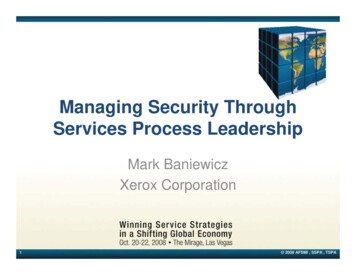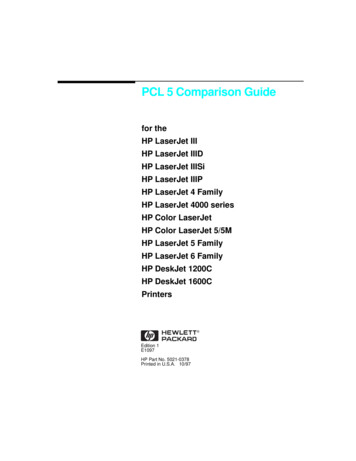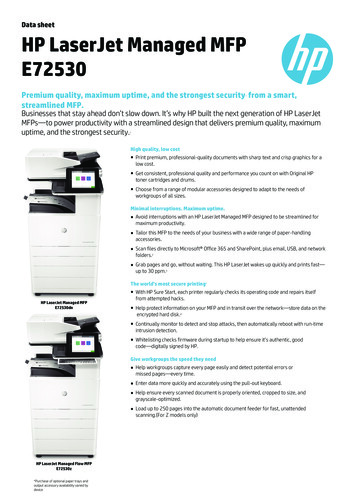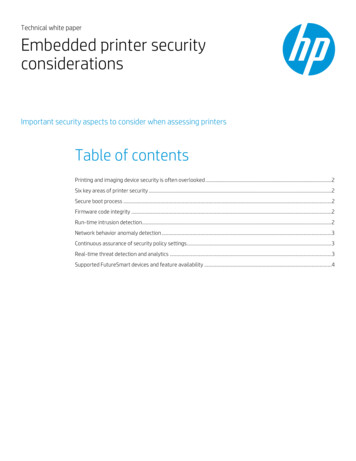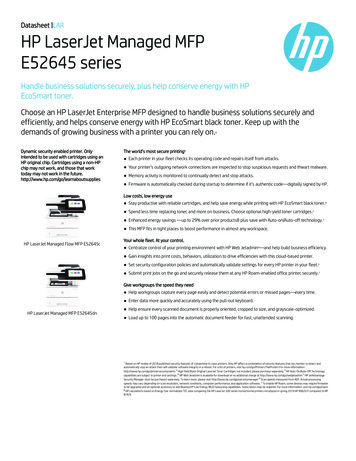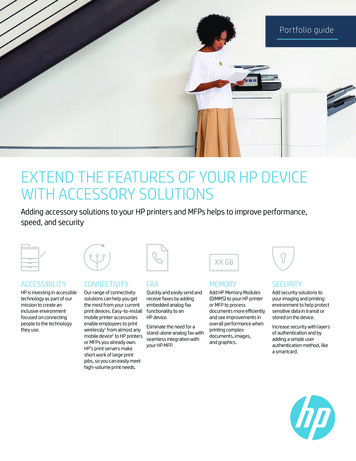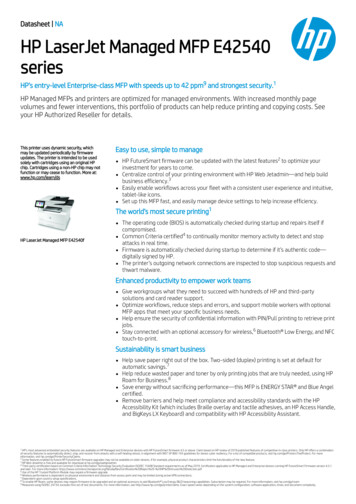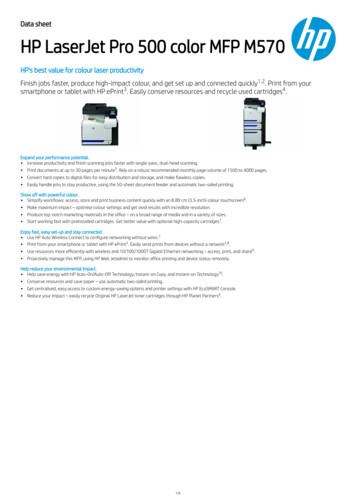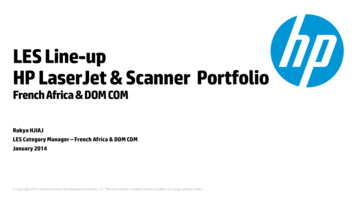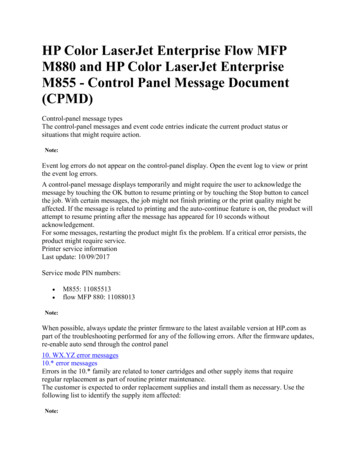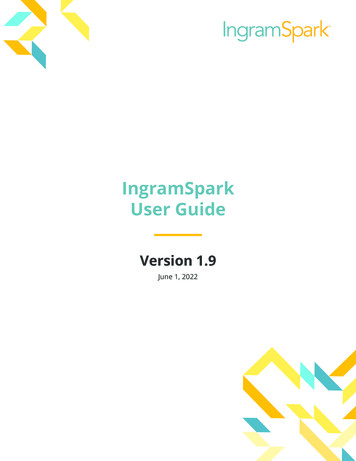
Transcription
HP LaserJet Managed MFP E72525, E72530, E72535HP LaserJet Managed Flow MFP E72525, E72530, E72535HP Color LaserJet Managed MFP E78323, E78325, E78330HP Color LaserJet Managed Flow MFP E78323, E78325, E78330User 00MFPwww.hp.com/support/ljE78323MFP
HP LaserJet Managed MFP E72525, E72530,E72535, HP LaserJet Managed Flow E72525,E72530, E72535, HP Color LaserJet ManagedMFP E78323, E78325, E78330, HP ColorLaserJet Managed Flow MFP E78323,E78325, E78330 User Guide
Copyright and LicenseTrademark Credits Copyright 2020 HP Development Company,L.P.Adobe , Adobe Photoshop , Acrobat , andPostScript are trademarks of Adobe SystemsIncorporated.Reproduction, adaptation, or translation withoutprior written permission is prohibited, except asallowed under the copyright laws.The information contained herein is subject tochange without notice.The only warranties for HP products andservices are set forth in the express warrantystatements accompanying such products andservices. Nothing herein should be construed asconstituting an additional warranty. HP shall notbe liable for technical or editorial errors oromissions contained herein.Edition 2, 7/2020Apple and the Apple logo are trademarks ofApple Inc., registered in the U.S. and othercountries.macOS is a trademark of Apple Inc., registered inthe U.S. and other countries.AirPrint is a trademark of Apple Inc., registered inthe U.S. and other countries.Google is a trademark of Google Inc.Microsoft , Windows , and Windows Server areU.S. registered trademarks of MicrosoftCorporation.UNIX is a registered trademark of The OpenGroup.
Table of contents1 Printer overview . 1Warning icons . 1Potential shock hazard . 2Printer views . 4Printer front view . 4Printer back view . 5Interface ports . 6Control-panel view . 7How to use the touchscreen control panel . 8Printer specifications . 10Technical specifications . 10Supported operating systems . 17Printer dimensions . 19Power consumption, electrical specifications, and acoustic emissions . 20Operating-environment range . 20Printer hardware setup and software installation . 202 Paper trays . 23Introduction . 23Load paper to Tray 1 (multipurpose tray) . 24Load Tray 1 (multipurpose tray) . 24Tray 1 (multipurpose tray) paper orientation . 25Use alternative letterhead mode . 30Enable Alternative Letterhead Mode by using the printer control-panel menus . 30Load paper to Trays 2 and 3 . 31Load Trays 2 and 3 . 31Trays 2 and 3 paper orientation . 32Use alternative letterhead mode . 36Enable Alternative Letterhead Mode by using the printer control-panel menus . 36Load and print envelopes . 37Print envelopes . 37Envelope orientation . 37ENWWiii
Load and print labels . 39Manually feed labels . 39Label orientation . 393 Supplies, accessories, and parts . 41Order supplies, accessories, and parts . 42Ordering . 42Replace the toner cartridge . 43Cartridge information . 43Remove and replace the cartridge (E78323, E78325, E78330dn models) . 43Remove and replace the cartridge (E72525, E72530, E72535 models) . 45Replace the toner collection unit (TCU) . 48Remove and replace the TCU (E78323, E78325, E78330 models) . 48Remove and replace the TCU (E72525, E72530, E72535 models) . 50Replace the staple cartridge . 53Introduction . 53Remove and replace the inner finisher accessory staple cartridge . 53Remove and replace the stapler/stacker accessory staple cartridge . 55Remove and replace the booklet-maker accessory staple cartridge . 574 Print . 61Print tasks (Windows) . 62How to print (Windows) . 62Automatically print on both sides (Windows) . 62Manually print on both sides (Windows) . 63Print multiple pages per sheet (Windows) . 63Select the paper type (Windows) . 64Additional print tasks . 64Print tasks (macOS) . 66How to print (macOS) . 66Automatically print on both sides (macOS) . 66Manually print on both sides (macOS) . 66Print multiple pages per sheet (macOS) . 67Select the paper type (macOS) . 67Additional print tasks . 68Store print jobs on the printer to print later or print privately . 69Introduction . 69Create a stored job (Windows) . 69Create a stored job (macOS) . 70Print a stored job . 71Delete a stored job . 72ivENWW
Delete a job that is stored on the printer . 72Change the job storage limit . 72Information sent to printer for Job Accounting purposes . 72Print from a USB flash drive . 73Enable the USB port for printing . 74Method one: Enable the USB port from the printer control panel . 74Method two: Enable the USB port from the HP Embedded Web Server (networkconnected printers only) . 74Print USB documents . 74Print using high-speed USB 2.0 port (wired) . 76Method one: Enable the high-speed USB 2.0 port from the printer control panel menus . 76Method two: Enable the high-speed USB 2.0 port from the HP Embedded Web Server(network-connected printers only) . 765 Copy . 77Make a copy . 77Copy on both sides (duplex) . 79Additional copy tasks . 806 Scan . 83Set up Scan to Email . 84Introduction . 84Before you begin . 84Step one: Access the HP Embedded Web Server (EWS) . 84Step two: Configure the Network Identification settings . 85Step three: Configure the Send to Email feature . 87Method one: Basic configuration using the Email Setup Wizard . 87Method two: Advanced configuration using the Email Setup . 90Step four: Configure the Quick Sets (optional) . 95Step five: Set up Send to Email to use Office 365 Outlook (optional) . 97Introduction . 97Configure the outgoing email server (SMTP) to send an email from an Office 365Outlook account . 97Set up Scan to Network Folder . 99Introduction . 99Before you begin . 99Step one: Access the HP Embedded Web Server (EWS) . 99Step two: Set up Scan to Network Folder . 101Method one: Use the Scan to Network Folder Wizard . 101Method two: Use Scan to Network Folder Setup . 103Step one: Begin the configuration . 103ENWWv
Step two: Configure the Scan to Network Folder settings . 104Step three: Complete the configuration . 112Set up Scan to SharePoint . 113Introduction . 113Before you begin . 113Step one: Access the HP Embedded Web Server (EWS) . 113Step two: Enable Scan to SharePoint and create a Scan to SharePoint Quick Set . 114Scan a file directly to a SharePoint site . 115Quick Set scan settings and options for Scan to SharePoint . 117Set up Scan to USB Drive . 119Introduction . 119Step one: Access the HP Embedded Web Server (EWS) . 119Step two: Enable Scan to USB Drive . 119Step three: Configure the Quick Sets (optional) . 120Default scan settings for Scan to USB Drive setup . 121Default file settings for Save to USB setup . 121Scan to email . 123Introduction . 123Scan to email . 123Scan to job storage . 126Introduction . 126Scan to job storage on the printer . 126Print from job storage on the printer . 128Scan to network folder . 129Introduction . 129Scan to network folder . 129Scan to SharePoint . 132Introduction . 132Scan to SharePoint . 132Scan to USB drive . 134Introduction . 134Scan to USB drive . 134Use HP JetAdvantage business solutions . 136Additional scan tasks . 1367 Fax . 137Set up fax . 138Introduction . 138Set up fax by using the printer control panel . 138Change fax configurations . 139Fax dialing settings . 139viENWW
General fax send settings . 140Fax receive settings . 140Send a fax . 141Create a fax printing schedule . 144Block incoming faxes . 145Create a list of blocked fax numbers . 145Delete numbers from the list of blocked fax numbers . 145Additional fax tasks . 1458 Manage the printer . 147Advanced configuration with the HP Embedded Web Server (EWS) . 148Introduction . 148How to access the HP Embedded Web Server (EWS) . 148HP Embedded Web Server features . 150Information tab . 150General tab . 151Other Links list . 152Copy/Print tab . 152Scan/Digital Send tab . 153Fax tab . 154Supplies tab . 155Troubleshooting tab . 155Security tab . 155HP Web Services tab . 156Networking tab . 157Configure IP network settings . 159Printer sharing disclaimer . 159View or change network settings . 159Rename the printer on a network . 159Manually configure IPv4 TCP/IP parameters from the control panel . 160Manually configure IPv6 TCP/IP parameters from the control panel . 160Link speed and duplex settings . 160Printer security features . 162Introduction . 162Security statements . 162Assign an administrator password .
HP LaserJet Managed MFP E72525, E72530, E72535, HP LaserJet Managed Flow E72525, E72530, E72535, HP Color LaserJet Managed MFP E78323, E78325, E78330, HP Color