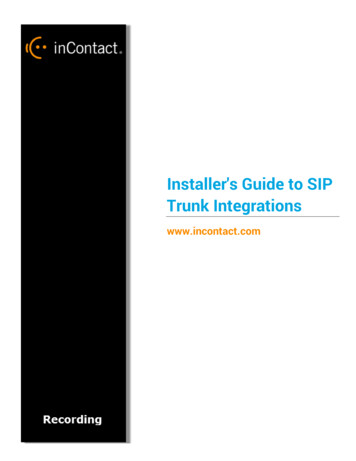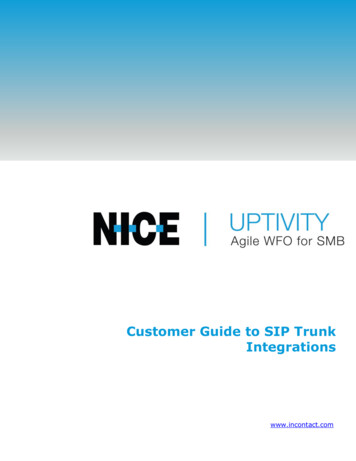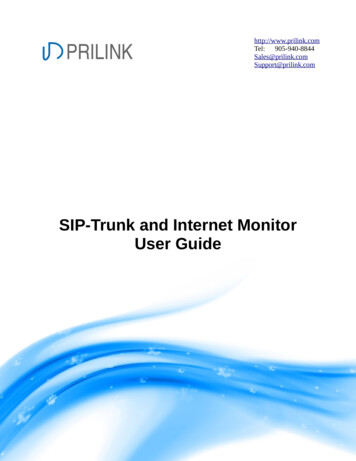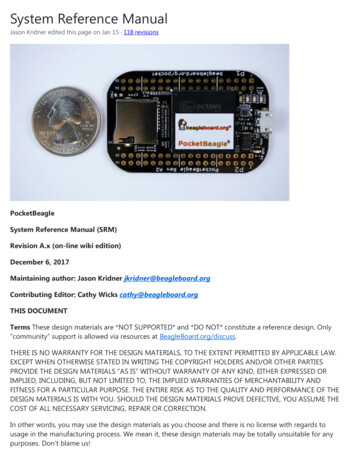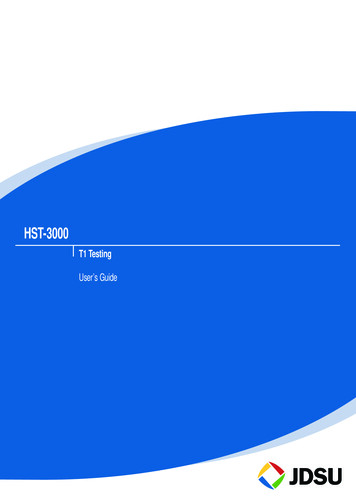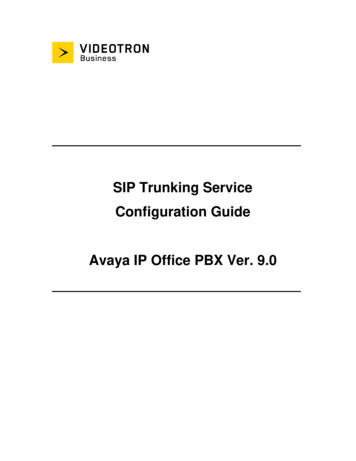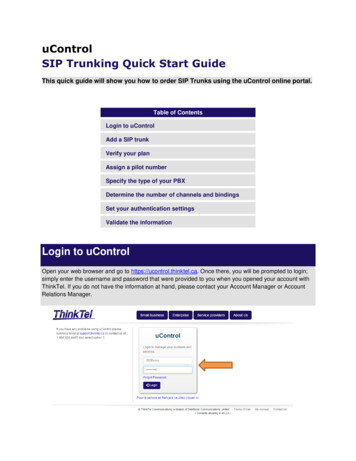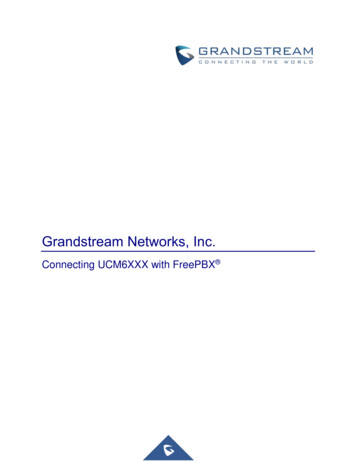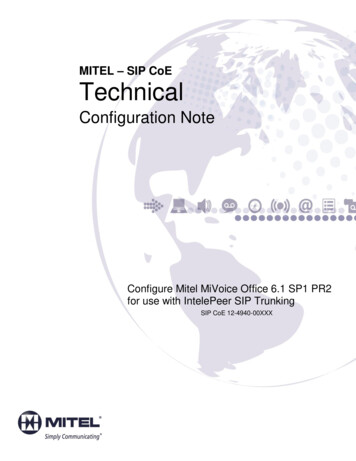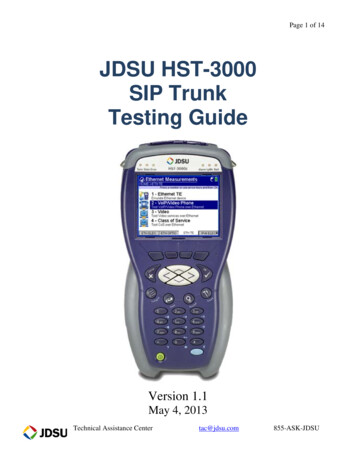
Transcription
Page 1 of 14JDSU HST-3000SIP TrunkTesting GuideVersion 1.1May 4, 2013Technical Assistance Centertac@jdsu.com855-ASK-JDSU
Page 2 of 14Table of ContentsScope . 2Revision History . 21.Overview . 21.12.Hardware Description . 3SIP Trunk Test Procedures . 42.1Configure Ethernet TE and VoIP/Video Phone . 42.2Connecting to the Circuit .Error! Bookmark not defined.2.3Verify Registration with the Proxy Server . 72.4Inbound Call Testing . 82.5Outbound Call Testing . 92.6Call Plan Testing . 112.7Saving Test Results . 132.8Saving Configuration Template . 14ScopeThis document covers SIP Trunk testing procedures used for Business Services customer activation,fault isolation, and troubleshooting using the JDSU HST-3000 portable business services tester.Revision HistoryRevision1.01.1DescriptionInitial DraftAdded network diagramNameDave Baker, JDSUDave Baker, JDSU1. OverviewThis document covers SIP Trunk testing procedures used for Business Services customer activation,fault isolation and troubleshooting. At customer activation, this test equipment is used to emulate thecustomer’s PBX and validate the performance of a SIP trunk. In this document, the device that theHST-3000 is connected to is referred to as the Session Border Controller (SBC). It may also be anIntegrated Access Device (IAD), layer 2 switch, or other network element.Technical Assistance Centertac@jdsu.com855-ASK-JDSU
Page 3 of 141.1Hardware DescriptionThe HST-3000 is a portable test tool for Ethernet testing. The product supports a variety of subscriberinterface modules (SIMs) to support Ethernet, T1/T3, Copper/DSL and other access technologies. ASIM is not required for this test. Menu selections are made from the HST-3000 front panel by using thekeypad to select the option number or by using the arrow keys to scroll to the desired selection andpressing the OK key.HST-3000 Front Panel:Status LEDsEthernet and USB ports;Headphone JackLCDReadable indirect sunlightArrow keysCancel KeySoft Keys4 KeysMicrophoneOK KeyNavigation Keys:Keypad12 ButtonsPower KeyConfigure, Home,Autotest, SystemSecond function keySpeakerTechnical Assistance Centertac@jdsu.com855-ASK-JDSU
Page 4 of 142.SIP Trunk Test ProceduresThe following procedures describe how to test a SIP trunk by placing and receiving calls using the HST3000 to emulate the customer PBX. Instructions are included for both registering and non-registeringtrunks.2.1Configure Ethernet TE and VoIP/Video PhoneStep1.2.ActionPower OnLaunch Test AppDetailsPress the green Power Key to turn on the HST-3000.Press the ETH TE Soft key. Press the OK key to launch the Ethernet TEtest application.3.Load ConfigPress the Configure Navigation key to configure Ethernet TE test setting.If a configuration file has been previously stored, press the Left Arrowkey twice to select the LOAD select the desired Configuration file andpress OK.Technical Assistance Centertac@jdsu.com855-ASK-JDSU
Page 5 of 144.Configure EthernetPress the LAN soft key and configure your test as follows. Leave all othervalues at factory default settings, unless specified in the Work Order.MenuOptionIP ModeIP AddressNet MaskGatewayWhich MACValueSee Work OrderSee Work OrderSee Work OrderSee Work OrderFactory DefaultMedia TypeSee Work OrderVLAN,VLAN ID,VLAN PrioritySee Work OrderLAN5.Configure VoIPCommentDHCP or StaticEnter Source IP Address for the PBXEnter Subnet Mask for the PBXEnter LAN IP Address for the SBCSet to same value as SBC LAN port.Select “Auto-select” if SBC LAN Port isset to “Autonegotiate”.Press the Configure Navigation key again to launch the VoIP testapplication. Press the General and Proxy soft keys and configure settingsas follows. Leave other values at default, unless specified in Work Order:MenuOptionVOIP ModeCCStandardValueTerminateCommentSIPFor Registering Trunks enter Phone Numberfor the PBX.For Non-Registering Trunks enter as follows:Phone#@SBC LAN IP Address; user phonei.e. “8608635180@169.254.20.1;user phone”AliasSee Work OrderOutboundAliasSeeCommentSIP Vendor100 RelUsageProxyModeAddressTypeProxy IPProxy PortCall ControlPortProxyUsernameProxyPasswordStandard SIPGeneralProxyTechnical Assistance CenterNotes: Use third softkey to toggle between“Keypad:123” for numerical entry(including “.”) and “Keypad:abc” for textentry (including “@”, “;” and “ ”). Press “1” seven times to enter “@” Press “*” once to enter “.” Press “*” four times enter “;” Press “#” eleven times to enter “ ” Alternately, a standard USB Keypad maybe connected to the HST-3000 USB port.For Registering Trunks select “Dial by PhoneNumber”.For Non-Registering Trunks select “Dial byName/URI/Email”DisabledSee CommentFor Registering Trunks select “Static”For Non-Registering Trunks select “No Proxy”IP AddressSee Work OrderSee Work OrderSBC LAN IP AddressEnter 5060 if not specified5060See Work OrderSee Work Ordertac@jdsu.com855-ASK-JDSU
Page 6 of 142.2Verify Local Connection to Session Border Controller (SBC)Step1.ActionConnectDetailsConnect to the Ethernet port on Session Border Controller (SBC) using astraight through Ethernet cable and the RJ-45 connector labeledETHERNET on the top of the mainframe.2.View ResultsPress the Home key to display VoIP Phone Results.3.Check LEDA Green Sync LED indicates the HST-3000 has connected to the SBC,and the Ethernet link is active.If the Sync LED is not green, verify the following: The HST-3000 is configured correctly, as outlined above. The SBC LAN port is enabled and configured for the correct speedand duplex (auto negotiate or fixed speed/duplex) Cables are good quality and properly connected.If the Sync LED is still not green, the HST-3000 cannot establish anEthernet link with the SBC. Contact VoIP Technical Support.4.TestFor Registering Trunks, proceed to Section 2.3. For Non-RegisteringTrunks, proceed to Section 2.4.Technical Supporttac@jdsu.com866-228-3762
Page 7 of 142.3Verify Registration with the Proxy ServerStep1.ActionCheck Reg. statusDetailsAfter establishing a datalink with the SBC, the HST-3000 sends aREGISTER message to the proxy server. Registration status is displayedin the VoIP Phone results screen. “Proxy Registration Successful”indicates that the HST-3000 is registered with the Proxy Server.2.TroubleshootIf “Proxy Registration Successful” is not displayed in the Message Baror Messages Log, verify the following: The HST-3000 setup is correct, as outlined above. IP Addresses, User Name, and Password are correct on the workorder. You can Ping the SBC.If “Proxy Registration Successful” is still not displayed, the test hasfailed. Contact VoIP Technical Support.Technical Supporttac@jdsu.com1 866 228-3762
Page 8 of 142.4Inbound Call TestingStep1.ActionDialDetailsUsing your cell phone, dial the Telephone Number ( BTN) of the HST3000/PBX.2.AnswerWhen an inbound call reaches the HST-3000, allow the call to ring at least 2times. Confirm the Ring back tone is heard on your cell phone, and pressthe OK key to answer to call.3.ConverseConfirm that Voice is heard and Voice Quality is good on the HST-3000 andon the Cell Phone.4.Disconnect CallHang up the call from your cell phone. Verify that the call state on the HST3000 changes to IDLETechnical Supporttac@jdsu.com1 866 228-3762
Page 9 of 142.5Outbound Call TestingStep1.ActionDialDetailsPress 1 to Enter Destination Alias. Using the HST-3000 keypad or USBkeypad, enter the Destination Alias for your cell phone and press OK.For Registering trunks, enter the phone number. For non-registeringtrunks, enter a URI as follows: Phone Number@SBC LAN IP Address.i.e. “3215551234@169.254.20.1”.Notes: Use third softkey to toggle between “Keypad:123” for numerical entry(including “.”)and “Keypad:abc” for text entry (including “@”). Press “1” seven times to enter “@” Press “*” once to enter “.”2.OKPress OK again to go off hook and place the call. The HST-3000 willsend an INVITE message to set up the call. Call status is displayed inthe VoIP Phone results screen.3.AnswerAnswer the incoming call on your cell phone. “CONNECTED”indicates that the call setup was successful.4.ConverseConfirm that Voice is heard and Voice Quality is good on the HST-3000and on the Cell Phone.5.TroubleshootIf “CONNECTED” is not displayed in step 3 or voice is not heard instep 4, verify that the HST-3000 setup is correct and that your cell phoneis working properly and repeat step 1. If “CONNECTED” is still notdisplayed, the test has failed. Contact VoIP Technical Support.Technical Supporttac@jdsu.com1 866 228-3762
Page 10 of 146.View ResultsAfter the Call is connected for at least 1 minute, use the Right Arrowkey or the Display soft key to review the Audio Quality of Service(Delay, Jitter, Loss) and Quality Scores (MOS). Ensure scores are good,as indicated by a green checkmark. If RTCP is disabled in the network,Remote Scores will be unavailable.If the Delay, Jitter, Loss, or Overall Score indicate that any tests failed,contact VoIP Technical Support.7.Disconnect CallPress the Left Arrow key or the Display soft key to select the Phonedisplay. Press the OK key to disconnect the call.Technical Supporttac@jdsu.com1 866 228-3762
Page 11 of 142.6Call Plan TestingStep1.ActionAdd EntriesDetailsIf a speed dial list hasn’t been added yet, press the Speed soft key, selectManage Entries, and select Add. Enter a name, alias, and IP Address atthe prompts. For Registering trunks, enter the phone number at the Aliasprompt. For non-registering trunks, enter a URI at the Alias prompt, asfollows: Phone Number@SBC LAN IP Address. i.e.“8005551234@192.168.1.113”. At the Destination IP Address prompt,enter the IP address of the SBC LAN port.Technical Supporttac@jdsu.com1 866 228-3762
Page 12 of 142.RepeatRepeat step 1 for the desired numbers in your call plan. Numbers mayinclude the following: Toll Free number Local off-network number Local on-network number Long Distance number International number Blocked Call 211 (community services) 311 ( municipal government services, non-emergency ) 411 (directory assistance) 511 (traffic information or police non-emergency services ) 611 (customer service) 711 ( TDD relay for the deaf) 811 (underground public utility location) 911 (emergency services)3.DialUsing the HST-3000 Speed soft key, select the first entry in the dial planand press OK. Press OK again to dial. The HST-3000 sends anINVITE message to set up the call. Call status is displayed in the VoIPPhone results screen. Verify that you hear a ring back tone before thecall is connected.4.ConverseTalk to the called party and verify that voice quality is good for a periodof at least 15 seconds.5.Disconnect CallPress the OK key to disconnect the call6.RepeatRepeat steps 3 through 5 for all numbers in the Speed dial list.Technical Supporttac@jdsu.com1 866 228-3762
Page 13 of 142.7Saving Test ResultsStep1.ActionSave ResultsDetailsPress the Results soft key, select Save Results, and enter a filename to savethe test results. Press OK after “File Saved!” is displayed.2.ConnectConnect the USB Flash Drive to the HST-3000’s USB port on the top of themainframe.3.System ToolsPress the System Navigation key, and press the TOOLS soft key. Press theOK key to launch the File Manager.4.Copy File(s)Using the OK key, Up Arrow key, and Down Arrow key, navigate to thedesired file in the /results/Ethernet/VoIP folder. Press the Action Soft keyand select “Copy to USB”.Technical Supporttac@jdsu.com1 866 228-3762
Page 14 of 142.8Saving Configuration FileStep1.ActionSave ConfigDetailsIf this configuration file has not been previously stored, press the HomeNavigation key, then press the Configure Navigation key. Press theRight Arrow key several times to display the Config Store menu, selectNew Config, enter a Filename at the prompt, and press OK.2.ShutdownPress the green power button to turn the unit off.3.DisconnectDisconnect the USB Flash Drive from the HST-3000’s USB port on thetop of the mainframe.Technical Supporttac@jdsu.com1 866 228-3762
2. SIP Trunk Test Procedures The following procedures describe how to test a SIP trunk by placing and receiving calls using the HST-3000 to emulate the customer PBX. Instructions are included for both registering and non-registering trunks. 2.1 Configure Ethernet TE and VoIP/Video Phone . Step Action Details 1.