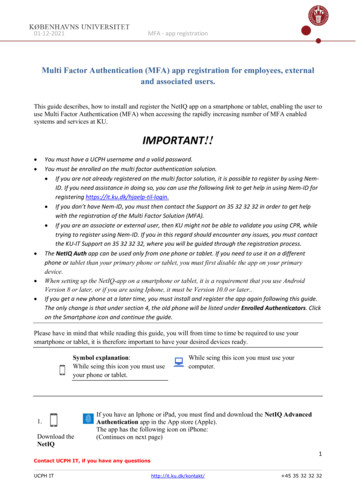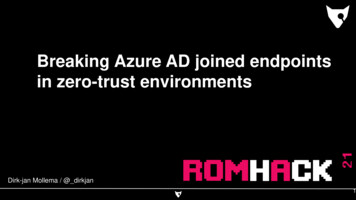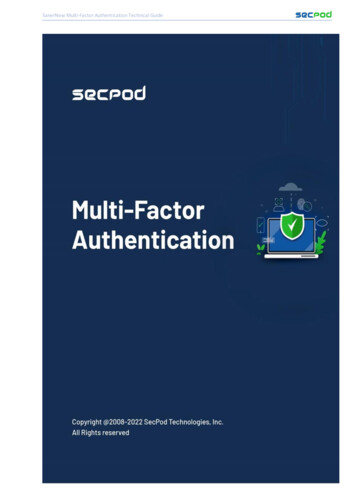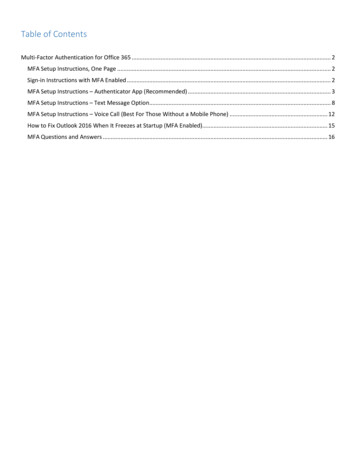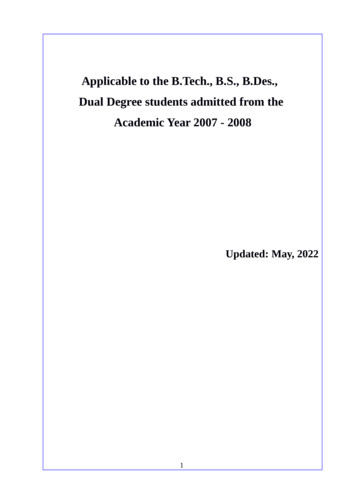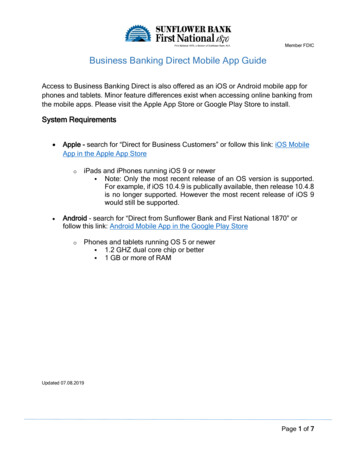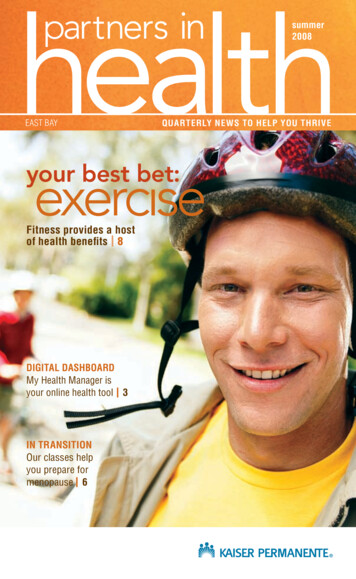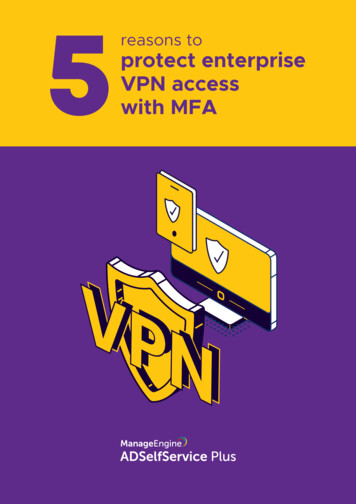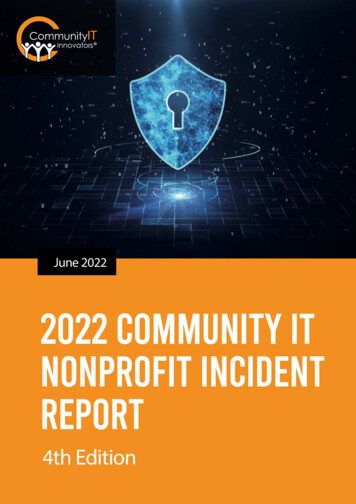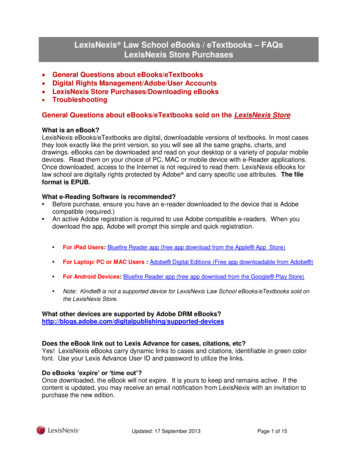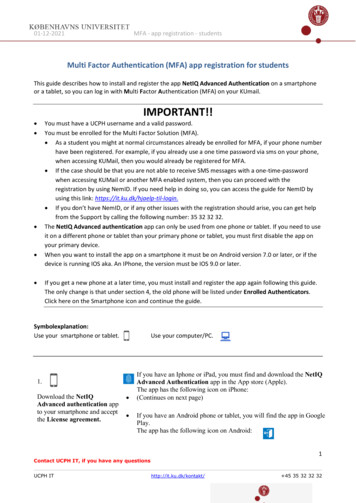
Transcription
01-12-2021MFA - app registration - studentsMulti Factor Authentication (MFA) app registration for studentsThis guide describes how to install and register the app NetIQ Advanced Authentication on a smartphoneor a tablet, so you can log in with Multi Factor Authentication (MFA) on your KUmail.IMPORTANT!!You must have a UCPH username and a valid password.You must be enrolled for the Multi Factor Solution (MFA). As a student you might at normal circumstances already be enrolled for MFA, if your phone numberhave been registered. For example, if you already use a one time password via sms on your phone,when accessing KUMail, then you would already be registered for MFA. If the case should be that you are not able to receive SMS messages with a one-time-passwordwhen accessing KUMail or another MFA enabled system, then you can proceed with theregistration by using NemID. If you need help in doing so, you can access the guide for NemID byusing this link: https://it.ku.dk/hjaelp-til-login. If you don’t have NemID, or if any other issues with the registration should arise, you can get helpfrom the Support by calling the following number: 35 32 32 32.The NetIQ Advanced authentication app can only be used from one phone or tablet. If you need to useit on a different phone or tablet than your primary phone or tablet, you must first disable the app onyour primary device.When you want to install the app on a smartphone it must be on Android version 7.0 or later, or if thedevice is running IOS aka. An IPhone, the version must be IOS 9.0 or later. If you get a new phone at a later time, you must install and register the app again following this guide.The only change is that under section 4, the old phone will be listed under Enrolled Authenticators.Click here on the Smartphone icon and continue the guide. Symbolexplanation:Use your smartphone or tablet.1.Download the NetIQAdvanced authentication appto your smartphone and acceptthe License agreement.Use your computer/PC. If you have an Iphone or iPad, you must find and download the NetIQAdvanced Authentication app in the App store (Apple).The app has the following icon on iPhone:(Continues on next page)If you have an Android phone or tablet, you will find the app in GooglePlay.The app has the following icon on Android:1Contact UCPH IT, if you have any questionsUCPH IThttp://it.ku.dk/kontakt/ 45 35 32 32 32
01-12-2021Notice that the app minimum requirement if iOS version 9 orOS version 6 for Android.MFA - app registration - studentsFirst time you open the app: Give the NetIQ app permission to send notifications and accept theuse of your phone’s camera.You will normally use Touch ID to log in, but you will be asked tocreate a pincode, as an extra login. Use your pincode, if Touch IDdoes not work.2.On your computer you nowaccess the website mfa.ku.dkto register for NetIQ.NOTE: Is it the first time youenrol the NetIQ App (or if youneed to enrol the app again)You need an Emergencypassword, you obtain thepassword by calling UCPHSupport 35 32 32 32.Log in with your UCPHusername and password.You can change the languagein the upper right corner byclicking the small arrow nextto the chosen language(English in the example).3.Under Add authenticator,selectSmartphone-App.NB! You must select theSmartphone icon even if youneed to register an iPad ortablet2Contact UCPH IT, if you have any questionsUCPH IThttp://it.ku.dk/kontakt/ 45 35 32 32 32
01-12-2021MFA - app registration - students4.Fill in the Comment field withUCPH as an information foryourself. Click Save5.On your screen, you will nowsee a QR code.Hold the app over the codeuntil a green field appears overthe code.Do not take a picture.Wait for the MFA registrationsite to register the NetIQ app.The QR code will then closeautomatically.6.On the website, SmartphoneApp will now go from beingplaced under Addauthenticator to being underEnrolled authenticators.Finish by clicking on Archiveon your phone or tablet.the camera so that you can scanthe QR code)3Contact UCPH IT, if you have any questionsUCPH IThttp://it.ku.dk/kontakt/ 45 35 32 32 32
01-12-2021MFA - app registration - students7.You now have access toUCPH via Multi FactorAuthentication (MFA).8.If you want to test, whetherMFA works this can donenow. On the EnrolledAuthenticators page, clickSmartphone-App.11.On the Edit the Smartphoneauthenticator page, clickTest.12.Wait for approval from yourphone or tablet on yourcomputer.13.Press Accept on your phoneor tablet.14.You will be informed that yourSmartphone has beenapproved in the right-hand4Contact UCPH IT, if you have any questionsUCPH IThttp://it.ku.dk/kontakt/ 45 35 32 32 32
01-12-2021MFA - app registration - studentscorner of your computerscreen.NB!Even if you have registered atablet, the message will stillsay Smartphone.14.Logout in the upper rightcorner and close all browserwindows.Tips and tricks: If you have trouble logging in or you forgot your PIN code for the app, you can reinstall theapp. Then log in to mfa.ku.dk, delete your smartphone as authenticator and add it again.5Contact UCPH IT, if you have any questionsUCPH IThttp://it.ku.dk/kontakt/ 45 35 32 32 32
NetIQ Advanced authentication. app can only be used from one phone or tablet. If you need to use it on a different phone or tablet than your primary phone or tablet, you must first disable the app on your primary device. When you want to install the app on a smartphone it must be on Android version 7.0 or later, or if the