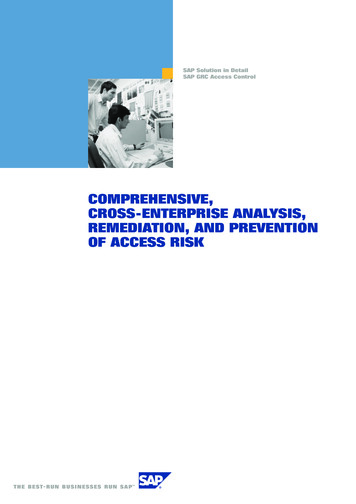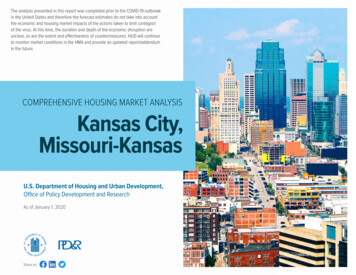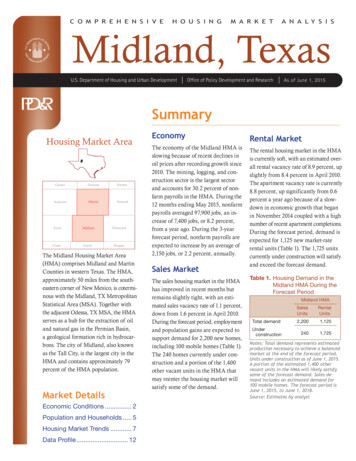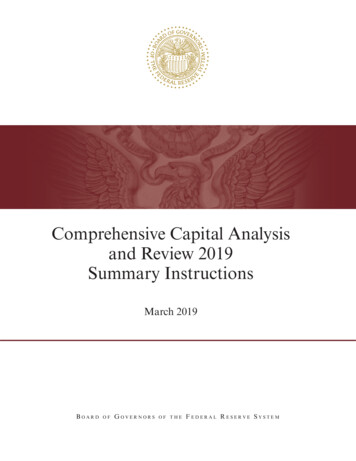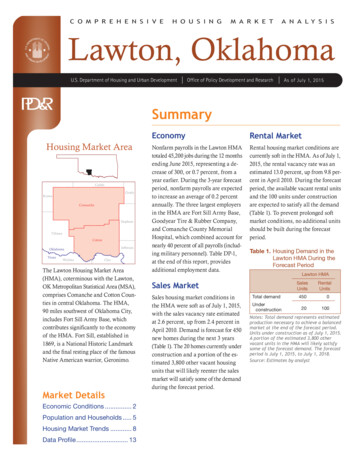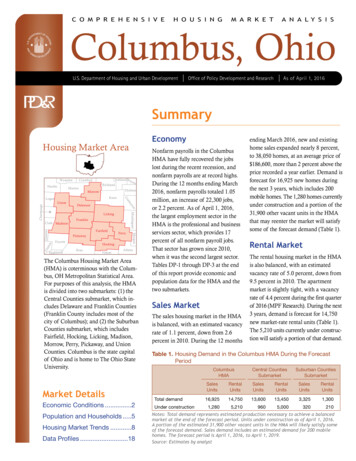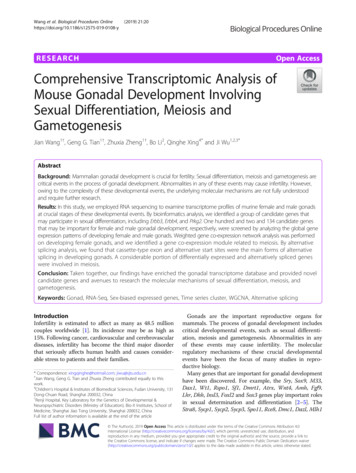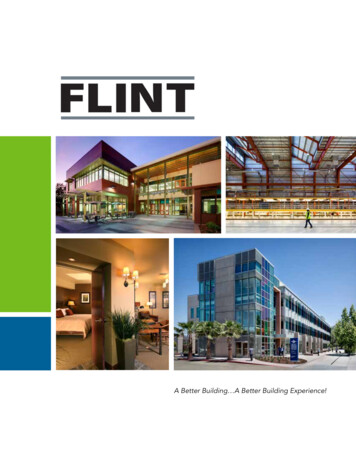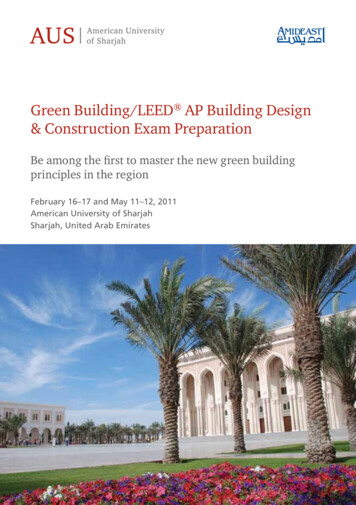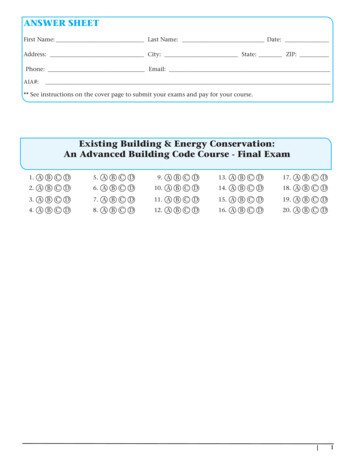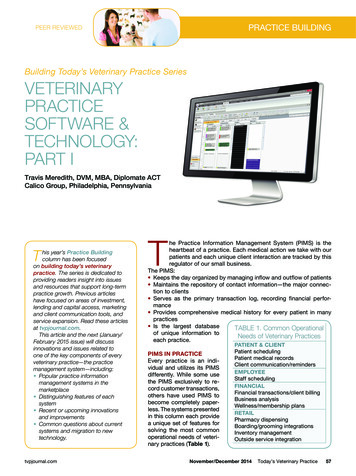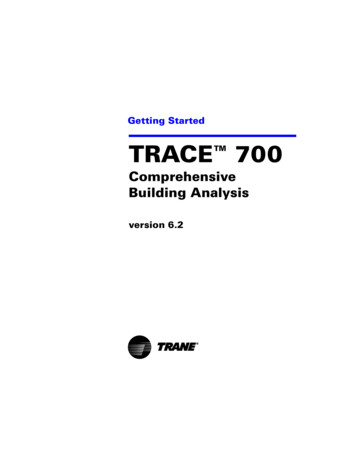
Transcription
CDS-PRM002.book Page i Friday, January 16, 2009 11:02 AMGetting StartedTRACE 700Comprehensive Building Analysisversion 6.2
CDS-PRM002.book Page ii Friday, January 16, 2009 11:02 AMLIMITATIONS OF LIABILITY AND DISCLAIMERSThe Trane Air-Conditioning Economics (TRACE 700) software, is intended as a design-andanalysis tool to help designers optimize the design of the heating, ventilating, and airconditioning system based on energy utilization and life-cycle cost. Program accuracy is highlydependent on user-supplied data. It is the user’s responsibility to understand how the dataentered affects program output, and to understand that any predefined libraries are to be usedonly as guidelines for entering that data. The calculation results and reports from this programare meant to aid the system designer and are not a substitute for design services, judgment, orexperience.TRANE, IN PROVIDING THESE PROGRAMS, ACCEPTS NO RESPONSIBILITY OR LIABILITYFOR THE SUITABILITY OF THE BUILDING AIR-CONDITIONING SYSTEM IN PROVIDINGPROPER TEMPERATURE CONTROL, HUMIDITY CONTROL, INFILTRATION, AIRDISTRIBUTION, AND QUIET OPERATION.TRANE SHALL NOT BE LIABLE FOR ANY CLAIMS, CAUSES OF ACTION, OR DAMAGESARISING OUT OF OR ALLEGED TO ARISE OUT OF THE USE OR INABILITY TO USE THETRACE 700 PROGRAM. UNDER NO CIRCUMSTANCES WILL TRANE BE LIABLE FOR ANYINCIDENTAL, CONSEQUENTIAL, OR SPECIAL DAMAGES, REGARDLESS OF THE LEGALTHEORY ADVANCED.Climatice, Trane, the Trane logo, TRACE, and VariTrac are registered trademarks, and C.D.S.,and EarthWise are trademarks of The Trane Company.The following are trademarks or registered trademarks of their respective companies: AcrobatReader from Adobe Systems Incorporated; CALMAC from Calmac Manufacturing Corporation;Pentium from Intel Corporation; Windows and Microsoft from Microsoft Corporation. 2008 Trane. All rights reserved
CDS-PRM002.book Page iii Friday, January 16, 2009 11:02 AMContentsChapter 1IntroductionWhat to look for in this manual. 1–1What to look for in online Help . 1–1How to reach us . 1–2Want the latest developments?. 1–2Have suggestions? . 1–2Load Design TutorialChapter 2Working with a ProjectScenario. 2–1Opening an existing project. 2–1Saving a project . 2–2Entering project information . 2–2Selecting a weather location . 2–3Creating a new weather profile . 2–3Chapter 3Creating RoomsFloor plan. 3–2Create Rooms window . 3–3Apply and Close/Cancel buttons . 3–4Single Sheet worksheet . 3–5Creating a new room . 3–5Copying a room . 3–7Rooms worksheet . 3–9Editing information on the Rooms worksheet . 3–9Roofs worksheet . 3–10Describing a pitched roof. 3–12Walls worksheet. 3–14Describing a tilted wall . 3–14Selecting a different glass type . 3–15Int (Internal) Loads worksheet. 3–17CDS-PRM002-EN TRACE 700 Getting StartedContentsiii
CDS-PRM002.book Page iv Friday, January 16, 2009 11:02 AMApplying a template and adding miscellaneous equipment . 3–17Airflows worksheet . 3–19Changing the VAV minimum flow and room exhaust . 3–19Partn/Floors worksheet . 3–20Creating a partition. 3–21Chapter 4Creating Airside SystemsSystem plan. 4–2Create Systems window . 4–3Selection worksheet. 4–4Creating a new system. 4–4Options worksheet. 4–6Adding an economizer . 4–6Temp/Humidity worksheet . 4–7Changing air temperatures in the system. 4–7Fans worksheet . 4–8Specifying fans . 4–8Coils worksheet. 4–10Schematic worksheet. 4–11Advanced dialog box. 4–12Adding a ducted return . 4–12Chapter 5Assigning Zones and RoomsSystem and zone plan . 5–2The VAV system. 5–2The single-zone system . 5–3The fan-coil system. 5–3Assign Rooms to Systems window. 5–4New, Delete, Edit, and Close buttons. 5–5Assigning a room to a system . 5–6Assigning a room directly to the system . 5–6Selecting and assigning non-sequential rooms. 5–7Creating a zone within a system . 5–8Creating a new zone . 5–8ivContentsTRACE 700 Getting Started CDS-PRM002-EN
CDS-PRM002.book Page v Friday, January 16, 2009 11:02 AMChanging the name of the zone . 5–8Assigning rooms to a zone . 5–9Viewing estimated airflow and load values. 5–9Selecting and assigning sequential rooms . 5–10Energy and Economic Analysis TutorialChapter 6Creating PlantsPlant configuration . 6–2Configuration worksheet. 6–3Creating a new cooling plant . 6–3Creating a new heating plant. 6–4Cooling Equipment worksheet. 6–5Heating Equipment worksheet . 6–7Base Utility / Misc. Accessory worksheet. 6–8Base utilities defined . 6–8Miscellaneous accessories defined. 6–8Creating a base utility . 6–8Chapter 7Assigning Systems to PlantsCoil assignments. 7–2Assigning heating coils. 7–3Non-sequential coils . 7–3All coils in a system . 7–3Assigning cooling coils . 7–4One coil at a time . 7–4Chapter 8Defining EconomicsEconomic information . 8–2Entering economic parameters . 8–2Installed costs and maintenance expenses . 8–4Utility rates . 8–5Recurring and additional costs . 8–7Chapter 9Working with AlternativesSetting up an alternative. 9–3Use option . 9–4CDS-PRM002-EN TRACE 700 Getting StartedContentsv
CDS-PRM002.book Page vi Friday, January 16, 2009 11:02 AMCreate Based On option . 9–4Create New option. 9–5viContentsTRACE 700 Getting Started CDS-PRM002-EN
CDS-PRM002.book Page 1 Friday, January 16, 2009 11:02 AM1IntroductionWelcome to TRACE 700 — comprehensive analysis softwarethat helps you compare the energy and economic impacts ofbuilding-related selections such as architectural features; heating,ventilating, and air-conditioning (HVAC) systems; HVACequipment; building utilization or scheduling; and financialoptions.What to look for in this manualThe best way to learn TRACE 700 is to try it yourself. Tutorialsdescribe the steps you will use to: Work with TRACE 700 project files (Chapter 2) Model a building (Chapter 3) Describe the air distribution system (Chapters 4–5)If you purchased the full edition of the TRACE 700 program,additional tutorials illustrate how to: Model heating and cooling plants (Chapters 6–7) Describe the economic parameters (Chapter 8) Work with Alternatives (Chapter 9)Note: These tutorials assume that you have a working knowledgeof your computer hardware and Windows operating system, andthat you have successfully installed TRACE 700.What to look for in online Help Detailed descriptions of each entry in the program, includingdefault values, acceptable ranges, and typical values Calculation formulas and information used by the program Assistance for interpreting calculation results Rules that govern the entry processCDS-PRM002-EN TRACE 700 Getting StartedIntroduction1–1
CDS-PRM002.book Page 2 Friday, January 16, 2009 11:02 AMHow to reach usYour license agreement (renewable annually) entitles you tocontinued use of the program, as well as free program anddocumentation updates. The experienced HVAC engineers andsoftware specialists in our support center will provide you withunlimited software support. Should you need additional help, wealso offer regional or on-site training. Call us for details.Support center hours are from 8:00 a.m. to 5:30 p.m. centraltime, Monday through Thursday, and from 8:00 a.m. to 5:00 p.m.Friday.phone 608-787-3926fax 608-787-3005e-mail cdshelp@trane.comWant the latest developments?Visit the Trane Web site at www.tranecds.com.Have suggestions?We recognize the need for continual product improvement. Asyou use TRACE 700 and discover opportunities to enhance theusability of the product, or if you encounter difficulties, pleasetake a moment to let us know. Fill out the feedback form includedin the software package and fax or mail it to us. Or, if you prefer,contact us through any of the methods listed above.1–2IntroductionTRACE 700 Getting Started CDS-PRM002-EN
CDS-PRM002.book Page 1 Friday, January 16, 2009 11:02 AMTutorialLoad Design
CDS-PRM002.book Page 2 Friday, January 16, 2009 11:02 AM
CDS-PRM002.book Page 1 Friday, January 16, 2009 11:02 AM2Working with a ProjectThe best way to learn TRACE 700 is to try it yourself. UseChapters 2 through 9 to guide you through basic TRACE 700skills. During the tutorial, you will create and print a project file fora fictitious Washington Elementary School.Note: This tutorial assumes that you have a working knowledgeof your computer hardware and Windows operating system, andthat you have successfully installed TRACE 700.ScenarioThe architect provided a floor plan, descriptions of theconstruction materials, and other basic design criteria for thefictitious Washington Elementary School. You will finish creatinga project file, define the rooms and HVAC systems, and print theresults.Opening an existing projectTo begin the tutorial, we will need to open an existing project.Start TRACE 700 and either click Open on the File menu or clickOpen File on the toolbar.Select the TUTORIALTRC.TRC project file from the PROJECTS folderand click OK. (You will also find COMPLETED TUTORIAL.TRC in thesame folder. This is the completed project file for the WashingtonElementary School, which is provided so that you can compareyour results with ours.)CDS-PRM002-EN TRACE 700 Getting StartedWorking with a Project2–1
CDS-PRM002.book Page 2 Friday, January 16, 2009 11:02 AMSaving a projectTRACE 700 automatically saves the project file as you selectProject Navigator commands or switch worksheets, rooms, orcomponents. To preserve this tutorial file, rename it now —before you make any changes. (On the File menu, click Save Asand give the file a different name.)By default, TRACE 700 will save your project files in the projectfolder you specified during installation. You can change thisdefault later. Refer to Setting Preferences in online Help foradditional details.Entering project informationEntering project information is optional. The Title Page reportidentifies your project with the project information you enterhere. It also summarizes the geographical information and otherdesign parameters.To begin, click Enter Project Information in the ProjectNavigator window, click the Enter Project Information icon onthe toolbar, or click Enter Project Information on the Actionsmenu.1 Add a brief description for this project file in the Commentssection. (You can use the same information as our sample screenshown below, or you can create your own project description.)2 Click OK when finished.Notice that the project name is displayed to the right of theProject Navigator icon.2–2Working with a ProjectTRACE 700 Getting Started CDS-PRM002-EN pag
for the suitability of the building air-conditioning system in providing proper temperature control, humidity control, infiltration, air distribution, and quiet operation. trane shall not be liable for any claims, causes of action, or damages arising out of or alleged to arise out of the use or inability to use the trace 700 program. under no circumstances will trane be liable for any .