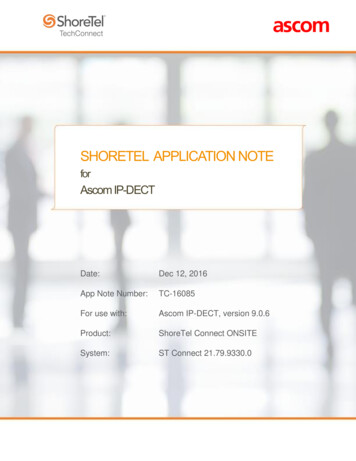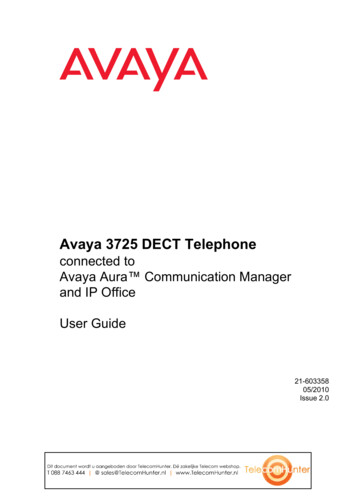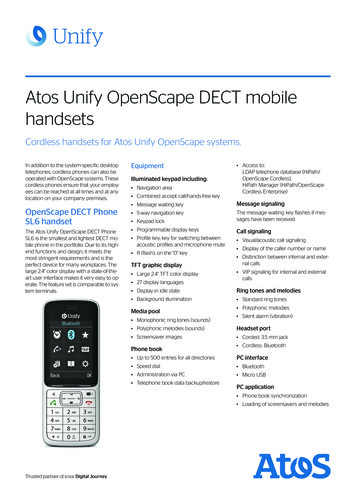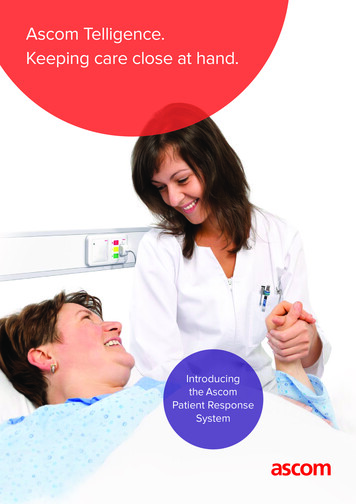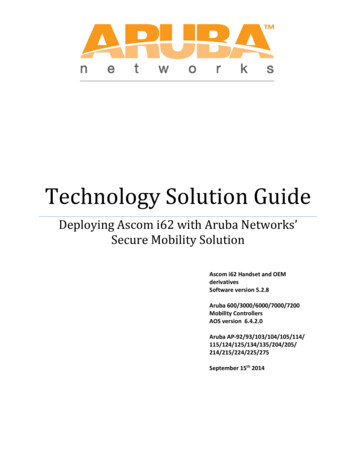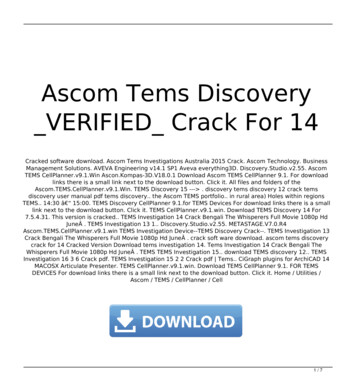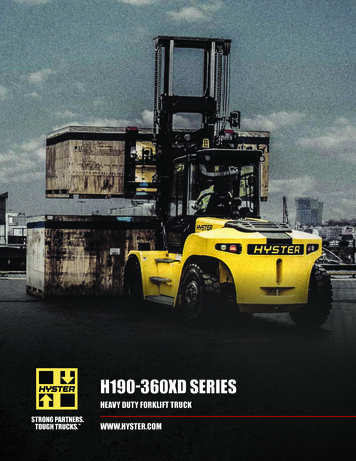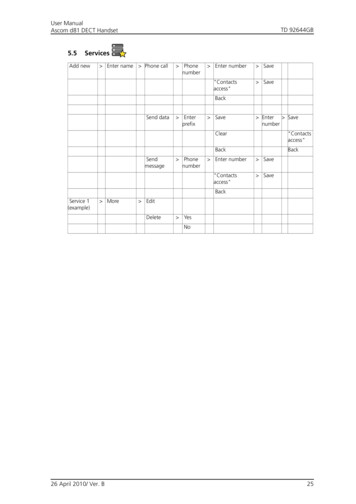
Transcription
User ManualAscom d81 DECT Handset5.5TD 92644GBServicesAdd new Enter name Phone call Phonenumber Enter number Save"Contactsaccess" SaveBackSend dataSendmessage Enterprefix Phonenumber Save Enter SavenumberClear"Contactsaccess"BackBack Enter number Save"Contactsaccess" SaveBackService 1(example) More EditDelete YesNo26 April 2010/ Ver. B25
User ManualAscom d81 DECT Handset5.6TD 92644GBShort cutsSoft Keys Middle NameFunction Not usedPhone call Enter numberCall listContact listCentral phonebook1Message inboxSend message Enter numberChange profile Profile A(example)Open a menu Main lesSettingsCall servicesAbsence2Call absence Services Edit alarm dataValue Controlquestion OnOffRightHot Keys 0, 2 - 9 (same asMiddle key) Function Value Controlquestion (same as above)OnOffNavigationKeys Up Function Value Controlquestion (same as above)OnOffDown26 April 2010/ Ver. B (same as Upkey)26
User ManualAscom d81 DECT HandsetTD 92644GBLeft (same as Upkey)Right (same as Upkey)1.This is a system dependent feature.2. Visible if defined in PDM/WSM.5.7ConnectionsBluetooth Enable/DisableHeadsetBarcodeHeadsetreader2 Add new Add new Mic on boomHearing protectionSystem Change system AutomaticallySystem A(example)Subscribe Enter Systemname SelectsystemUnsubscribe1 Select system Yes PARK/AC Protection Yeson?NoNoRename system Select system Edit SaveClearBackBackPriority Select system UpDownBackIn charger No actionSwitch offRedirectSound offLogout2Message absence1.It is not possible to unsubcribe a protected system via the System menu. Unsubcribtion of the system mustbe made via the Admin menu or the DECT system.2.This is a license dependent feature.5.8SettingsSound & Alerts VolumeRing signals26 April 2010/ Ver. B Internal call External call 27
User ManualAscom d81 DECT HandsetTD 92644GBCallbackMessage alert Vibrator alert OnOn if silentOffKey sound ClickToneSilentLocks Automatic key lock OnOffPhone lock Auto phone lock OnOn in chargerOffChange PIN codeDisplay Screen saver InformationBlackBrightness NormalPower saveTime & DateContrast Time format 12:00(am/pm)12:00Date format dd mmm yymmm dd yyyyAnswering Answering key Hook-offAny keyAnswering behaviour AutomaticallyLoudspeakingMessages Text size NormalLargeLanguage Dansk, English etc.Owner ID Alarm1 Activate alarm Pull-cordMan-downNo-movementEdit alarm data1.Applicable for d81 with the No-movement/Man-down hardware only.26 April 2010/ Ver. B28
User ManualAscom d81 DECT Handset5.9TD 92644GBIn CallThe In Call menu can be reached during an ongoing call by pressing the middle Soft Keymarked "More".Note: If configured in the PDM/IMS2, it is possible to call an emergency call while thehandset/keypad is locked. During the ongoing emergency call, the In Call menu is notreachable.Contacts Microphone on/offAudio transferNew 1 call2 Call"Phonebook access"CancelSwitch2End call2 Transfer2 Transfer to newcall3 Call"Phonebook access"CancelConference2 Callback2 Callwaiting2 DTMFDECT info4 LinkSystemname1 General purpose 3 name1 General purpose 1 1.Visible if a Bluetooth headset is connected.2.Visible if defined in PDM/IMS2.3.Only visible when the parameters "New call" and "Transfer" are definedin the PDM/IMS2.4.Visible if the Admin menu is activated.5.10 Customizing the Menu TreeThe menu tree can be customized by hiding some of the functions that are available butfor example not in use. Which functions that should be hidden are defined in the PDM.See Configuration Manual, Ascom d81 DECT Handset, TD 92674GB.26 April 2010/ Ver. B29
User ManualAscom d81 DECT Handset6TD 92644GBCalling6.1Incoming CallThe flashing LED, accompanied by a ring signal and/or a vibrating handset, gives a noticeof a call. Ring signal and vibrator can be disabled, see 8.7.1 Sound and Alert Settings onpage 55.The calling party’s handset number or name is shown. The name will be shown if thecalling party’s handset number is stored in the local phonebook.6.1.1Answer a CallWhen the signal sounds, pressto answer the call, or pressto answer the call inloudspeaking mode. The name/number of the calling party is displayed if calling lineinformation is available.Note: When a headset is connected to the handset, the answering button on the headsetcan be used to answer the call.Other answering methods can also be set in the Settings menu, see 8.7 Settings on page55. The answering methods are; Automatically and Loudspeaking.When “Automatically” is enabled, all incoming calls will be connected automatically.6.1.2End a CallA press onends the call. The duration of the call is shown in the display. The total timeof the call can also be retrieved from the Calls menu Call time.6.2Outgoing Call6.2.1Pre-DialEnter the number and pressto get the line. The number is shown on the display whiledialling. If needed, press "Clear" to erase the number. By using the navigation key it ispossible to step and add/delete a digit in a number.It is possible to turn on the tone sender in a pre-dialled number by long pressing6.2.2.Dial Using a Pre-programmed Hot key or Soft keyA Hot key or Soft key can be programmed with a number. Press the pre-programmed Hotkey or Soft key to dial the number. The call will automatically be connected. See 8.6 ShortCuts on page 53 for information.6.2.3Dial a Number from the Call listNote: It is also possible to dial a number from the Call list by pressingnumber in the list, and then press "Call" or.1Open the menu by pressing the "Menu" soft key.2Select "Calls"3Select "Call list".26 April 2010/ Ver. B, selecting a.30
User ManualAscom d81 DECT HandsetTD 92644GB4Select a number.5Pressor the soft key "Call" to dial. The number can be edited before the call isdialled. Press "More" and select "Edit number". The 25 last received, dialled ormissed calls are stored in a call list. See 5.1 Calls on page 21.6.2.4Dial the Sender of a MessageIt is possible to call the sender of a message stored in the message list.1Open the menu by pressing the "Menu" soft key.2Select "Messaging"3Select "Inbox".4Select message in the message list.5Press "View".6Press "More".7Select "Call sender".6.2.5.Dial a Number from the Local Phonebook1Open the menu by pressing the "Menu" soft key.2Select "Contacts"3Select "Call contact".4Select contact from list, or search name/number by entering characters and selectsearch.5Press "Call" or.to make the call.6.2.6Dial a Number from the Company Phonebook1Open the menu by pressing the "Menu" soft key.2Select "Contacts"3Select "Call contact".4The local and company phonebook appears in the same list, but the companynames are indicated by a iconin front of the name. Select contact from list, orsearch name/number by entering characters and select search.5Press the soft key "Call" or6.2.7.to make the call.Dial a Name from the Central Phonebook1Open the menu by pressing the "Menu" soft key.2Select “Contacts”3Select "Central phonebook".4Select "Search by name".5Enter the first name and/or last name, the whole name does not have to beentered.6Press “Search”.7Press "Call", or26 April 2010/ Ver. B.to make the call.31
User ManualAscom d81 DECT Handset6.3TD 92644GBDuring a CallNote: Some of these functions are system dependent. The parameters are set up in thePortable Device Manager (PDM), see Configuration Manual, Ascom d81 DECT Handset,TD 92674GB and Installation and Operational Manual Portable Device Manager (PDM),Windows version, TD 92325GB.If configured in the PDM/IMS2, it is possible to call an emergency call while the handset/keypad is locked. During the ongoing emergency call, the soft key "More" and the softkey "R" are disabled.6.3.1Adjust the Volume during a CallPressto increase the volume, andto decrease the volume. The handset will nowstore and keep the new volume level. It is also possible to use theandon thenavigation key to adjust the volume.6.3.2Open Contacts during the Call1Press "More" during the call.2Select "Contacts".3Press "Select".4Select "Call contact" for searching a local or company phonebook contact, orselect "Central phonebook" for searching a central phonebook contact.5Press "Select".6Select or search contact.It is possible to call the selected contact by pressing "Call" or. When calling thecontact, the first call will be put on hold. See also 6.3.5 Start a New Call duringConversation on page 33.6.3.3Turn the Microphone on/off during a CallNote: If configured in the PDM/IMS2, it is possible to call an emergency call while thehandset/keypad is locked. During the ongoing emergency call, the soft key "More" andthe soft key "R" are disabled.1Press "More" during the call.2Select "Microphone off".3Press "Select".The iconindicates a silenced microphone. This means that the other part in anongoing call cannot hear you. To turn the microphone back on, do as follows:1Press "More" during the call2Select "Microphone on".3Press "Select".It also possible to turn the microphone off/on by a long press onWhen long pressingoff/on. When pressing26 April 2010/ Ver. Bor., a short peep is heard indicating that the microphone is turnedin a PTT group call, no peep is heard.32
User ManualAscom d81 DECT Handset6.3.4TD 92644GBAudio TransferTo transfer audio between the Bluetooth headset and the handset’s earpiece, do asfollows:1Press "More" during the call.2Select "Audio transfer"1.3Press "Select".6.3.5Start a New Call during Conversation1Press "More" during the call.2Select "New Call"2.3Press "Select".4Enter the number and press6.3.6, or "Call".Switch between CallsPrerequisite, a new call has been started during conversation, see 6.3.5 Start a New Callduring Conversation on page 33.1Press "More" during the call.2Select "Switch"2.3Press "Select" to switch to the other call. The first call is on hold.If needed, repeat the steps above to switch between the calls.6.3.7End a CallPrerequisite, a new call has been started during conversation, see 6.3.5 Start a New Callduring Conversation on page 33.1Press "More" during the call.2Select "End Call"2.3Press "Select". This will end the current call and the previous call is resumed.6.3.8Transfer a CallPrerequisite, a new call has been started during conversation, see 6.3.5 Start a New Callduring Conversation on page 33.When a caller has two ongoing calls, he/she can transfer the first call to the second call.1Press "More" during the call.2Select "Transfer"2.3Press "Select" to transfer the current call to the other call.1.Visible if Bluetooth connection is active.2.Visible if defined in PDM/IMS2.26 April 2010/ Ver. B33
User ManualAscom d81 DECT Handset6.3.9TD 92644GBTransfer to New CallAn ongoing call can be transfered to a new number. When the new call is established, thecaller that initiated the transfer will be disconnected.1Press "More" during the call.2Select "Transfer to new call"3.3Press "Select".4Enter the number to the person the ongoing call will be transfered to.5Pressto transfer the call.6.3.10 Conference CallPrerequisite, a new call has been started during conversation, see 6.3.5 Start a New Callduring Conversation on page 33.By initiate a conference call, an conversation can be made between several participantssimultaneously.1Press "More" during the call.2Select "Conference call"4.3Press "Select".The person initiating the conference call is the conference leader, and the other areparticipant members of the conference call.6.3.11 Call BackWhen a call is made to a busy handset, it is possible to automatically call back when thebusy handset is free. When a busy tone louds, do as follows:1Press "More".2Select "Call back"43Press "Select".4Press5When the handset alerts, pressand wait until the handset alerts.and the call will automatically be started.6.3.12 Call WaitingDuring an ongoing conversation and a short tone for another incoming call appears, do asfollows:1Press "More".2Select "Call waiting"4.3Press "Select". The new call is now connected, and the first call is on hold.When the line is free, the call on hold will automatically be dialled again. This is a systemdependent feature.3.Only visible when the parameters "New call" and "Transfer" are defined in the PDM/IMS2.4.Visible if defined in the PDM/IMS2.26 April 2010/ Ver. B34
User ManualAscom d81 DECT HandsetTD 92644GB6.3.13 DTMFNote: If configured in the PDM/IMS2, it is possible to call an emergency call while thehandset/keypad is locked. During the ongoing emergency call, the soft key "More" andthe soft key "R" are disabled.1Press the soft key "More" during the call.2Select "DTMF".3Press "Select". This will enable the use of Dual Tone Multi Frequency (DTMF).6.3.14 DECT InfoThis submenu is only visible if the Admin menu is activated. See Configuration Manual,Ascom d81 DECT Handset, TD 92674GB for more information.6.4Loudspeaking FunctionThere are three options to activate the loudspeaking function: When receiving a call, press the left soft key, or During a call, press the left soft key.This function can also be activated by selecting another answering method, that is,"Automatically" and/or "Loudspeaking". See 8.7.5 Answering on page 59.6.5Call DiversionAll calls; internal calls, external calls, calls when busy, or calls at no answer can be divertedto another telephone number. The diversion is made via the Calls menu Call services Divert calls. See 8.1.9 Call Services on page 43.It is also possible to programme a Soft key or Hot key with a short cut to the “CallServices” function. Refer to 8.6 Short Cuts on page 53.26 April 2010/ Ver. B35
User ManualAscom d81 DECT Handset7TD 92644GBAlarm OperationThe parameters described in this chapter are set in the PDM/IMS2. See ConfigurationManual, Ascom d81 DECT Handset, TD 92674GB.Note: The alarm functionality is applicable for the d81 Protector only. In addition, somefunctions are not available when upgrading the product license from d81 Messenger tod81 Protector, or require a functionality license. See the following chapters for moreinformation.If a shared phone is used, it must be logged in to the system to be able to send alarm. See4.2 Log a Shared Phone On/Off on page 18.7.1Push-Button AlarmThe push-buttoncan be defined to send an alarm by a long press and by multiplepress. By default, long press is defined for test alarm (see 7.1.1 Test Alarm), and multiplepress is defined for personal alarm (see 7.1.2 Personal Alarm).7.1.1Test AlarmPress and hold the push-buttonuntil a dialog window "Test Alarm" (default) isdisplayed. Depending on set parameters; a beep is heardthe orange LED flashes twicethe vibrator stirsthe handset receives a notification that the alarm has been received by the system. Thisis a system dependent feature. the ALS (see 7.5 Acoustic Location Signal on page 38) is activated after the alarm hasbeen sent, or a call is established to a pre-defined number (see 7.6 Automatic Callafter Alarm on page 38)Note: If the parameter "Silent alarm" is set, no ALS is triggered and no indication that analarm has been sent by the handset and received by the system are shown. information about the handset’s location is sent along with the alarm, see 7.4 Alarmwith Location Information on page 38.7.1.2Personal AlarmPress the push-buttontwice or more, the dialog window "Personal Alarm" (default)is displayed. Depending on set parameters; a beep is heardthe orange LED flashes twicethe vibrator stirsthe handset receives a notification that the alarm has been received by the system. Thisis a system dependent feature. the ALS (see 7.5 Acoustic Location Signal on page 38) is activated after the alarm hasbeen sent, or a call is established to a pre-defined number (see 7.6 Automatic Callafter Alarm on page 38).Note: If the parameter "Silent alarm" is set, no ALS is triggered and no indication that analarm has been sent by the handset and received by the system are shown.26 April 2010/ Ver. B36
User ManualAscom d81 DECT HandsetTD 92644GB information about the handset’s location is sent along with an alarm, see 7.4 Alarmwith Location Information on page 38.7.2Man-Down and No-Movement AlarmNote: Man-down and No-movement are not available when upgrading the productlicense from d81 Messenger to d81 Protector. That is, only applicable for d81 Protectorwith the No-movement/Man-down hardware.Man-down alarm: If the handset is tilted 45º (default) or more for a preset time (default 7seconds), the Man-down alarm will be triggered.No-movement alarm: If no movement is detected during a preset time (default 30seconds), the No-movement alarm will be triggered.When an alarm is triggered, the following occurs; A dialog window "Man-down warning. Cancel?" or "No- movement warning.Cancel?" is shown in the display, and a warning tone is also signaling during a period(default 7 seconds) before the alarm is sent.Note: To prevent the alarm from being sent, silent the warning tone, and reset the alarm press any key/button. If no key/button is pressed during the warning tone, the alarm is sent. Depending onset parameters, a beep/vibrator/LED signal confirms that the alarm has been sent. An acoustic location signal (ALS) may be activated after the alarm has been sent, or acall may be established to a pre-defined number. See 7.5 Acoustic Location Signal onpage 38, or 7.6 Automatic Call after Alarm on page 38. Information about the handset’s location may be sent along with the alarm, see 7.4Alarm with Location Information on page 38.See also 8.7.9 Alarm Settings on page 60.7.3Pull-Cord AlarmNote: Pull-cord alarm is not available when upgrading the product license from d81Messenger to d81 Protector. That is, only applicable for d81 Protector with the Nomovement/Man-down hardware. In addition, this function requires a functionality license.I needed, remove the pull-cord cover from the handset using a flat screwdriver beforeattaching the pull-cord. The pull-cord must be attached more than 5 seconds beforepulling it off the handset. If not, the alarm will not be generated.Note: Make sure that the clip of the pull-cord is safely attached to the clothes.Depending on set parameters; a beep is heardthe orange LED flashes twicethe vibrator stirsthe handset receives a notification that the alarm has been received by the system. Thisis a system dependent feature.26 April 2010/ Ver. B37
User ManualAscom d81 DECT HandsetTD 92644GB the ALS (see 7.5 Acoustic Location Signal on page 38) is activated after the alarm hasbeen sent. information about the handset’s location is sent along with an alarm, see 7.4 Alarmwith Location Information on page 38.See also 8.7.9 Alarm Settings on page 60.7.4Alarm with Location InformationInformation about the handset’s location can be sent along with an alarm. The locationcan be added as follows; Manually added by the user (see 7.4.1 Alarm with Data) or, An approximately location given by the closest Base Station (see Configuration Manual,Ascom d81 DECT Handset, TD 92674GB) or, An precise location given by the DECT location devices (see Configuration Manual,Ascom d81 DECT Handset, TD 92674GB).7.4.1Alarm with DataThe data must manually be defined and stored by the user, see Edit Alarm Data on page61. It is recommended to add a shortcut for quick access to the "Edit alarm data" menu,see 8.6 Short Cuts on page 53.7.5Acoustic Location SignalDepending on set parameters, the ramped up ALS is played after an alarm. The signal isalways ramped from the lowest volume to the highest. Pressto turn the ALS off.Depending on the PDM settings, it is possible to make the user enter a password whenturning the ALS off. The password is the same as the phone lock password.ALS is configurable for Man-down & No-movement alarm, Push-button alarm and Pullcord alarm. See Configuration Manual, Ascom d81 DECT Handset, TD 92674GB for moreinformation.7.6Automatic Call after AlarmA handset can be setup to call a pre-defined number after an alarm has been sent.Depending on the settings, the call can be established in the following modes; Loudspeaking mode, or Monitor mode, or Normal modeSee Configuration Manual, Ascom d81 DECT Handset, TD 92674GB for more information.26 April 2010/ Ver. B38
User ManualAscom d81 DECT Handset8TD 92644GBMenu sSettingsProfilesContactsFigure 5. The Main Menu8.1Calls8.1.1Call ListThe 25 last received, dialled or missed calls are stored in a call list. If a number occurs morethan once the last time stamp, together with the total number of occurrences, is shown.Note: If supported by the system, the number’s contact name can be displayed in the calllist.Dial number from Call list1Enter the menu by pressing the “Menu” soft key.2Select3Select "Call list".4Step with the5Press "Call" orin the menu.andto select number in the list.to dial.View the Time of a Call1Enter the menu by pressing the “Menu” soft key.2Select3Select "Call list".4Step with the5Press "More".6Select "Time of call". The time and date is displayed.in the menu.andto select number in the list.Note: The duration of the last call is displayed under Call time, see 8.1.3 Call Time onpage 41.Edit Number from Call list1Enter the menu by pressing the “Menu” soft key.26 April 2010/ Ver. B39
User ManualAscom d81 DECT HandsetTD 92644GB2Selectin the menu.3Select "Call list".4Step with the5Press "More".6Select "Edit number".andto select number in the list.Save Number1Enter the menu by pressing the “Menu” soft key.2Select3Select "Call list".4Step with the5Press "More".6Select "Save number".in the menu.andto select number in the list.Send Message1Enter the menu by pressing the “Menu” soft key.2Select3Select "Call list".4Step with the5Press "More".6Select "Send message".in the menu.andto select number in the list.Delete Entry from the Call list1Enter the menu by pressing the “Menu” soft key.2Select3Select "Call list".4Step with the5Press "More".6Select entry to delete.7Select "Delete".8Select "Yes" to delete the entry from the list.in the menu.andto select number in the list.Delete all Entries from the Call list1Enter the menu by pressing the “Menu” soft key.2Select3Select "Call list".4Step with the5Press "More".6Select "Delete all".8.1.2in the menu.andto select number in the list.Missed Calls1Enter the menu by pressing the “Menu” soft key.2Select26 April 2010/ Ver. Bin the menu.40
User ManualAscom d81 DECT HandsetTD 92644GB3Press "Select".4Select "Missed calls".5Step with the6Press "Call", orandto select number in the list.to call back.As in Call List there is a soft key "More" which can be used to view the time/date of thecall, edit the received number, add to contacts, and delete received numbers. See 8.1.1Call List on page 39 for information about the functionality in soft key "More".Note: If supported by the system, the number’s contact name can be displayed in the list.8.1.3Call TimeThe total time of the previous call and last call is displayed.1Enter the menu by pressing the “Menu” soft key.2Select3Press "Select".4Select "Call time".8.1.4in the menu.Push to Talk Group CallThe push-to-talk (PTT) function can be described as a group/conference call to apredefined group of members. If one of the group members wants to get in contact withthe others, he/she simply presses and holdsto open the microphone.In order to participate in the conference, the group members must first accept aninvitation received as an incomming call or as a text message. See 8.1.5 Accept anInvitation on page 41.If a member decline an invitation, he/she can re-join the group/conference later on. See8.1.8 Re-join a Group on page 43.A user can also invite a group of members to participate in a concerence call by calling aPTT group, see 8.1.7 Call a PTT Group on page 43.8.1.5Accept an InvitationAccept Invitation Received as Incomming CallA PTT invitation received as an incomming call is indicated by theicon. In the dialogwindow, a message containing maximum 24 characters can also be shown. See figure 6on page 41.12:34AcceptDecline009PTT Group 1X-rayFigure 6. Incomming Invitation Received as a Call26 April 2010/ Ver. B41
User ManualAscom d81 DECT HandsetTD 92644GB1Press “Accept”, or.Default the handset will start in inverted mute and loudspeaking mode, but it canbe configured differently in a PTT group.2Press and holdto open the microphone for transmitting. The microphone ismuted again whenis released.Accept Invitation Received as MessageA PTT invitation received as a message is viewed the same way as an ordinary message.The message can contain up to 1000 characters. See figure 7 on page 42.12:34AcceptReject010Fire alert inbuilding A.Figure 7. Incomming Invitation Received as a Message1Press "Accept".The handset may accept the invitation automatically, start in inverted mute andloudspeaking mode, depending on the configuration of the received invitation.When the invitation is accepted, the following screen appears (see figure 8 on page 42).The invitation can now be deleted or closed by clicking the soft key Delete or Close,respectively. The call will not be disconnected when clicking these soft keys. The soft keyCall is used for re-joining a group only, see 8.1.8 Re-join a Group on page 43.12:34CallDeleteClose011Fire alert inbuilding A.Figure 8. Accepted PTT Invitation28.1.6Press and holdto open the microphone for transmitting. The microphone ismuted again whenis released.Decline a PTT InvitationDecline Invitation Received as Incomming Call26 April 2010/ Ver. B42
User ManualAscom d81 DECT HandsetTD 92644GBPress “Decline”, orto reject a PTT invitation. The handset will return to the previouslyshown screen. See also 8.1.8 Re-join a Group on page 43.Decline Invitation Received as MessagePress "Reject" to reject the invitation. The handset will return to the previously shownscreen. See also 8.1.8 Re-join a Group on page 43 for more information.8.1.7Call a PTT GroupNote: PTT group(s) must be defined in the PDM and Messaging Group(s) in IMS2 to beable to use this function. See Configuration Manual, Ascom d81 DECT Handset, TD92674GB and Installation and Operation Manual, IMS2, TD 92586GB.1Press "Menu".2Select3Select "PTT groups"5.4Select PTT group.5Press "Call", or8.1.8Re-join a Groupin the menu.Re-join a Group from Call ListIf a PTT invitation was received as a call and the user rejected or missed it, the PTT groupcan be dialed from the Call list or Missed calls, respectively. The PTT invitation is indicatedby theicon in the list. See 8.1.1 Call List on page 39, or 8.1.2 Missed Calls on page 40.Re-join a Group from Messaging InboxIf an PTT invitation was received as a text message and then rejected, the PTT group canbe dialed by selecting the message indicated by theicon in the Messaging inbox, andthen press the soft key "Call". See figure 8 on page 42.8.1.9Call ServicesNote: These functions are system dependent. Besides the default Call services functions, itis possible to define 10 extra system specific call services - with or without automaticdisconnection. The parameters are set up in the PDM, see Configuration Manual, Ascomd81 DECT Handset, TD 92674GB.Absence HandlingThe reason for being absent and the return time can be specified here.1Enter the menu by pressing the “Menu” soft key.2Select3Select "Call services".4Select "Absence"6.5Select the applicable absence reason in the list. The number of absence reasons(for example “Lunch”, “Meeting”, “Trip” etc.) are configured in the PDM.6Press "Select.in the menu.5.Only available if PTT group(s) is defined in the PDM/IMS2.6. Only visible if absence reason codes are defined in the PDM/IMS2.26 April 2010/ Ver. B43
User ManualAscom d81 DECT HandsetTD 92644GB7Enter time (HHMM) or date (MMDD) depending on the selected absence reason.8Press "OK".The handset sends an absence reason code to the system by establishing a call. The callwill automatically be disconnected after a few seconds.Deactivate the Absence Setting1Enter the menu by pressing the “Menu” soft key.2Select3Select "Call services".4Select "Absence"6.5Select “Deactivate”.6Press "Select".in the menu.Divert Internal/External Calls1Enter the menu by pressing the “Menu” soft key.2Select3Select "Call services".4Select "Divert calls"75Select "Internal" or "External".6Select "Activate".7Enter number (maximum 24 digits) to divert to, or press the soft keythe call contact list.8Press "OK"in the menu.to enterThe handset sends a diversion reason code to the system by establishing a call. The call willautomatically be disconnected after a few seconds.To stop diversion select "Deactivate" and press the soft key "OK".Divert Calls if No Reply1Enter the menu by pressing the “Menu” soft key.2Select3Select "Call services".4Select "Divert calls"105Select "No reply".6Select "Activate".7Enter number (maximum 24 digits) to divert to, or press the soft keythe call contact list.8Press "OK"in the menu.to enterThe handset sends a diversion reason code to the system by establishing a call. The call willautomatically be disconnected after a few seconds.To stop diversion select "Deactivate" and press the soft key "OK".7.Only visible if diversion reason codes are defined in the PDM/IMS2.26 April 2010/ Ver. B44
User ManualAscom d81 DECT HandsetTD 92644GBDivert Calls When Busy1Enter the menu by pressing the “Menu” soft key.2Select3Select "Call services".4Select "Divert calls"8.5Select "When busy".6Select "Activate".7Enter number (maximum 24 digits) to divert to, or press the soft keythe call contact list.8Press "OK".in the menu.to enterThe handset sends a diversion reason code to the system by establishing a call. The call willautomatically be disconnected after a few seconds.To stop diversion select "Deactivate" and press the soft key "OK".8.2ContactsThe handset has a local phonebook with 250 entries, where names and numbers freelycan be added, deleted, and edited by the user. The phonebook lists all names inalphabetical order, where three numbers can be added for each contact; work number,mobile number, and other
See Configuration Manual, Ascom d81 DECT Handset, TD 92674GB. Contacts Microphone on/off Audio transfer1 1.Visible if a Bluetooth headset is connected. New call2 2.Visible if defined in PDM/IMS2. Cl la "Phonebook access" Cancel Switch2 End call2 Transfer2 Transfer to new call3 3.Only visible when the parameters "New call" and .