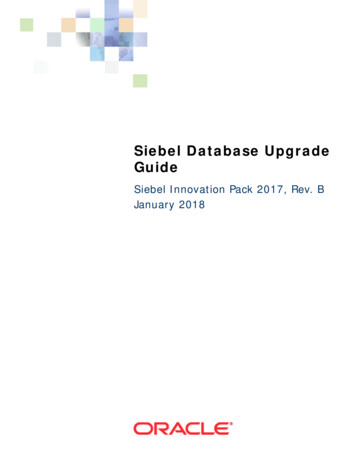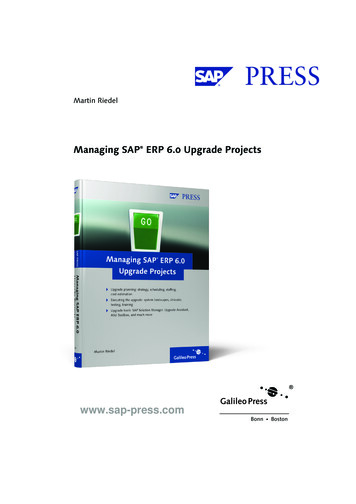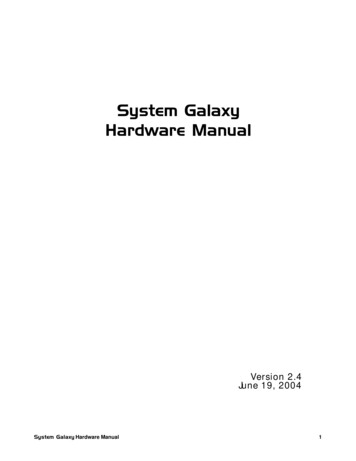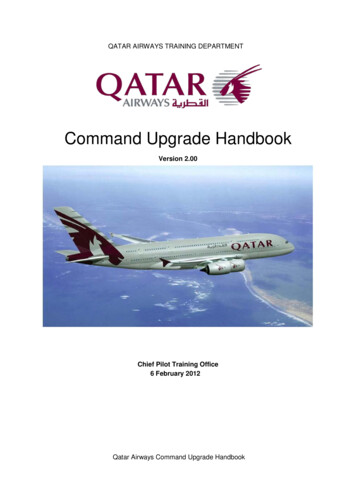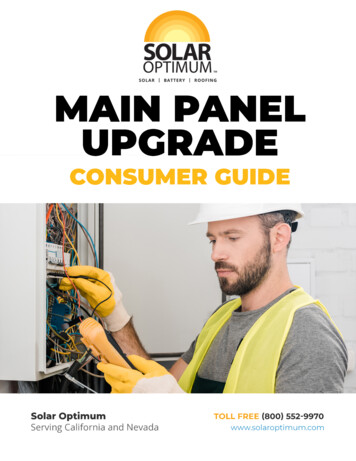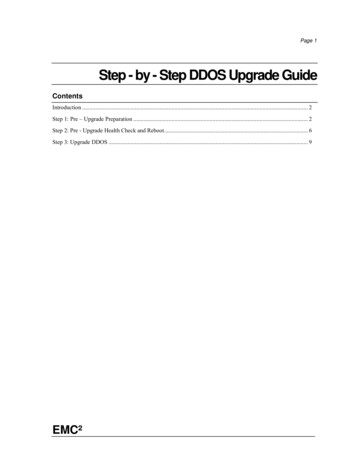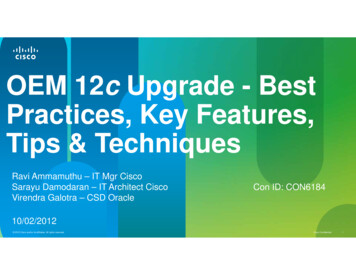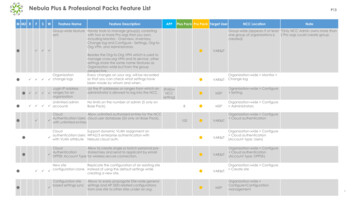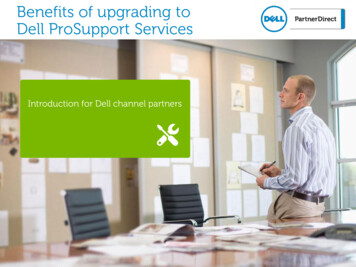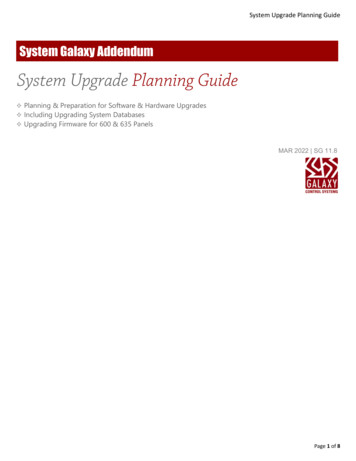
Transcription
System Upgrade Planning GuideSystem Galaxy AddendumSystem Upgrade Planning Guide Planning & Preparation for Software & Hardware Upgrades Including Upgrading System Databases Upgrading Firmware for 600 & 635 PanelsMAR 2022 SG 11.8Page 1 of 8
System Upgrade Planning GuideContentsPlanning for a System Upgrade. 4Considerations for Upgrading Software . 4Considerations for Upgrading Hardware . 6Day of the Upgrade . 7About Upgrading the Database . 7About Upgrading Firmware . 8600 FLASH UPGRADES. 8635 FLASH UPGRADES. 8Page 2 of 8
System Upgrade Planning GuideSystem Galaxy Upgrade PlanningThis guide provides basic information about planning and implementing a system upgrade of System Galaxycomponents.Some information in this guide may not apply to every system. If you have a scenario that is not covered in thisguide, please contact your authorized technical support for assistance.IMPORTANT: Always create backups of your databases and all system assets. Failure to perform proper backups canlead to catastrophic data loss. Be sure to back-up all databases including SysGal, SysGalArc, and any 3rd Party Databasesthat belong to integrated solutions such as biometrics or badging; as well as Database Backups. Also back-up all log files,config files, custom scripts, system and custom reports, tables, audio files, graphic files, floorplans, fingerprinttemplates, badge templates, photograph files, alternate photos, signature files, company or customer logos or graphicfiles that you use on badge, photo capture drivers, twain drivers, enrollment device drivers, printer drivers, config files,Database backups etc.IMPORTANT: Consult any 3rd Party documentation covering backing up databases, data, templates, log files, config.Files, drivers, tables, reports, etc.Page 3 of 8
System Upgrade Planning GuidePlanning for a System UpgradeConsiderations for Upgrading Software1. Verify that the Software Maintenance is paid for and that the purchased maintenance has been updated in theexisting installation. If the current software has not been updated with a current maintenance date andregistration code, the database upgrade will be prevented.2. Verify that all PC specs (server and client) meet minimum requirements for the new software version.IMPORTANT: Some of your equipment could be rendered obsolete or nonoperational by upgradingthe server/PC hardware or the server/PC operating system. Equipment such as Photo Capture Cards,Badge Printers, Badge Printer drivers, Card readers, encoders, finger sensors, optical enrollmentdevices, etc. In some cases, a firmware update, driver update, or replacement device is possible.3. Identify any 3rd Party software that is provided by Galaxy.a. idProducer Badging Solution is offered in two Licensing levels:» if your existing system uses or needs SG Customers you must obtain an Advanced License.»If your existing system uses/needs multiple printers, you must obtain an Advanced License.»Basic License is generated by System Galaxy during System Registration. This license level does notsupport customers at all and supports only one badge printer on a standalone installation. If yourupgraded system will need customers, or multiple printers, or multiple workstations, you must obtainthe Advanced License. See the idProducer Standalone Guide for related recommendations.»Advanced License is obtained separately. This license level supports customers and multiple badgeprinters. See the idProducer Advanced License Guide for recommendations.»If you plan to convert from Card Exchange Badging or G&A /GuardDraw: you must recreate all yourbadge templates. The new idProducer badge templates can utilize the existing discrete assets/graphicfiles (photos, logos, graphic files).»Back up all discrete assets such as photos, logos, graphic files, etc. before you begin your upgrade.b. Card Exchange Badging Solution: Recent installations of System Galaxy used CEX Badging.» If you plan on keeping your existing Card Exchange system, you must back up your badge templatesand all discrete assets (photos, logos, etc.).»Back up all discrete assets such as photos, logos, graphic files, etc. before you begin your upgrade.c. G&A Imaging/Imageware/GuardDraw:» you may continue using the existing GuardDraw software as long as it is compatible with the operatingsystem you will upgrade to.NOTICE: Galaxy’s version of GuardDraw is no longer supported by the original manufacturer andeventually there will be a point the future when GuardDraw is no longer compatible with a currentPage 4 of 8
System Upgrade Planning Guideoperating system. if you are upgrading your operating system you will want to verify that the productis functional on the operating system you plan to use.»Changing badging systems will require a redesign of all badge templates when changing to CardExchange or to idProducer.d. Invixium Biometric Solution:» You may continue using your existing Invixium Solution. Contact Galaxy technical support forassistance with planning your biometric upgrade.e. MorphoManager/BioBridge Biometric Solution:» You may continue using your existing MorphoManager. Contact Galaxy technical support forassistance with planning your biometric upgrade.Sagem biometrics: or other custom applications. Contact Galaxy technical support for assistance withplanning your biometric upgrade.g. StopWare PassagePoint Visitor Management: Contact Galaxy technical support for assistance withplanning your upgrade.f.4. identify any 3rd party applications interfacing with the System Galaxy database that were NOT provided by GalaxyControl Systems.a. Contact the appropriate vendors to ensure continued functionality after the upgrade. This includesimporting and/or exporting data that may be impacted by database schema changes. Even if using theSG Import program, the import profile(s) may need to be reconfigured to operate with the new databasedesign.5. Determine the location of all appropriate system assets and files. (e.g. Audio, Graphics, Badge designs,Photographs, Biometric templates, Databases, and Database backup files, Reports, Fingerprint Templates, etc.)Note that these may be located on a shared location on the customer’s network, or on a specific server orworkstation.6. Perform and verify backups of databases and appropriate sub-system files as noted above.7. Obtain the necessary access to the existing SG computers.a.This includes access to the physical server and client PCs, Computer Log In permissions withAdministrative privileges, customer permission to reboot the PC when required during the upgrade.b. Determine if the database is being supported by the end user’s IT or the default installation was used. Ifthe Galaxy defaults are not used, you will need the database server name, instance and database name,and login information.c. If remote assistance is desired, all PCs must be able to access Galaxy Control’s Remote Assistance website.8. Obtain the names and IP addresses of the new database server and event server.9. Review the Database Upgrade section of this guide for important information about pre-scheduling databaseupgrades with Galaxy Control Systems.Page 5 of 8
System Upgrade Planning GuideConsiderations for Upgrading Hardware1. Determine the existing System Galaxy version, and existing 500/600 hardware for upgrade compatibility. Ifhardware is being added to an existing site, be sure it is compatible with the existing hardware. When upgradingfrom:a. Version 5x and earlier – Replace all 500 Series CPU boards with 500i CPU boardsb. Version 6x – Replace all 500 Series CPU boards with 500i CPU boardsSee the 635/600 Hardware Installation Manual for board compatibility.2. SG Version 10.1 or higher is required to use 635 CPU boards.3. Upgrading Hardware: 500i and 600 architectures.a. 500i and 600 architectures are not inter-compatible. That is, you cannot replace a 500i architecturesystem with 600 hardware without major database reprogramming. If desired, the 500i architecture canbe converted to 600 architecture using a built-in utility once the software has been upgraded to the latestversion.b. Both 500i loops and 600 clusters can co-exist on a common System Galaxy server, sharing the samedatabase, and be monitored from the same Galaxy interface.c. The two types of hardware must be on their own distinct architectures. They cannot communicatedirectly with each other, having I/O, door group, or anti-pass back interoperate between Loop and Cluster.4. In 500i architecture systems, evaluate the health of the RS422 loop running from controller to controller. 500iCPUs will not need to be reflashed if they are already running 8.20 flash, but they will need to be reloaded oncethe software upgrade is completed. If the loop is experiencing communication problems prior to the upgrade, theyshould be addressed before attempting the upgrade.5. Obtain a Factory Test Station Ribbon Cable (part # 81-0680-00) and familiarize yourself with its use with the 635CPU. See 635-FTS Factory Programming Guide (SG 10.4.9).pdf for complete instructions for how to utilize a 635CPU as a Factory Test Station. These can be used to restore a board that fails to come back after a flash update.6. Review the Firmware Upgrade section for important information on upgrading hardware.7. If you are upgrading a large system and has a lot of controllers/doors, or a large number of Cardholders, or has alot of integrated systems, or has Biometric equipment, you should contact System Galaxy during your earliestplanning stages to ensure that the appropriate technical support and advice is provided.Page 6 of 8
System Upgrade Planning GuideDay of the Upgrade1. Schedule time to allow for complete system upgrade to include function testing after the upgrade is complete.2. Keep in mind large scale sites where clients are scattered across the country may require deploying dealer techs tomultiple locations.3. Begin the upgrade fully prepared for “down time”. This means mission critical doors will need to be propped, orotherwise made accessible, during any system down time.4. Organize the upgrade in such a fashion that the hardware can function offline while the software is upgraded, andthen systematically upgrade one panel at a time if possible, to minimize end user inconvenience. Remember thatupgrading a 508i/600 loop will require flashing the CPU, which if the CPU is a 600/635 will require updating itsdaughter boards. Depending on the starting version of firmware, this may require more than one step (see below).Always remember to cold start a CPU after flashing. This will clear any residual memory and eliminate possibleLoading issues after an upgrade.5. Always work the upgrade in a logical order. It would be recommended to follow this process.a. Database upgradeb. Comm Server upgradec. Register Comm Serverd. Hardware flash upgrade (in steps if required).e. Cold start CPU’sf. Load and function testg. Upgrade any other client workstations and register as needed.About Upgrading the Database1. Upgrading from SG v 8.1 or higher/newer: The database upgrade can be performed in one step using “Part 2Database” on the GalSuite Installation Disk-1, unless there is a change in database engine. Upgrading theDatabase does not upgrade the database engine. Migrating your database to a newer SQL Engine may requireTechnical Support or a DBA technician with the knowledge. The Galaxy Learning Center has a video on how tomove databases from one location to another: http://www.galaxysys.com/page-LearningCenter .2. Upgrading from SG v 8.04 or below/older: Contact Galaxy Tech Support. The database must be sent to Galaxy forconversion and upgrade. This process takes five (5) business days from the time we are notified of receipt.3. If faster turn-around time is needed because of customer requirement, any work done by Galaxy Technical mustbe pre-scheduled. If it is an on the spot decision to upgrade and they need the database upgraded “now” a feewill be charged.4. A Galaxy service technician may not be available to walk an on-site technician through a complete upgrade overthe phone or through Remote Assistance. If such service is required, contact Galaxy technical to schedule anappointment.5. If non-standard database names are being used (this means anything other than SysGal and SysGalArc), consultGalaxy Technical Support department IN ADVANCE regarding upgrade script modifications.Page 7 of 8
System Upgrade Planning GuideAbout Upgrading Firmware1. Firmware on the CPU must be synchronized to the version of System Galaxy installed at the site. Determine therequired version of flash by looking in Help About System Galaxy. Determine the version of flash for the newsystem by contacting technical support or obtaining a new Hardware Install Guide.2. Do not interrupt flashing: Do not interrupt power, do not disconnect the I2C data bus (the gray ribbon cable) orreset any of the boards connected to the ribbon cable during the update process. Interrupting the flash processwill damage the board memory and require using the factory flash cable or factory repair to recover the board.3. When your controllers are running flash versions prior to 4.51, Galaxy strongly recommends disconnectingattached boards (DRM, DSI, etc) from the field devices they are controlling.4. When using Dual CPU configurations, disconnect the CPU boards from the I2C data bus (the gray ribbon cable)until both boards have been brought up to the desired version of flash. This is to prevent them from pushingcompeting versions of firmware to the attached boards.5. Disconnect 635 DSI boards from the ribbon cable before and while the rest of the boards in the controller can arebeing updated from firmware version 5.04 to 10.4x. Then update one 635 DSI at a time, while leaving the restdisconnected until they have been completed.6. Updating attached boards. Galaxy has made changes to the protocol on the data bus to improve communications.Boards running flash using the old protocol must be updated to one of the versions of flash running both protocolsbefore being updated to the latest version that runs only the new protocol. This is because a CPU running thelatest flash will not be able to recognize (talk to) a daughter board running the old protocol. Prior to Flash 5.04 – only the old protocol Flash 5.04 to 10.4.15 – has both protocols Flash 10.4.17 and higher -- has the new protocol7. When upgrading from certain versions, it is necessary to update to interim versions before continuing. See thefollowing charts:600 FLASH UPGRADESSTARTING VERSIONUPGRADE TO: (BEFORE CONTINUING)1.15 to 1.742.30e2.30e to 5.005.045.0410.4.15 – update attached boards10.4.15Latest Flash Version635 FLASH UPGRADESSTARTING VERSIONUPGRADE TO: (BEFORE CONTINUING)4.77 to 5.005.045.0410.4.15 – update attached boards10.4.15Latest version of FlashPage 8 of 8
StopWare PassagePoint Visitor Management: Contact Galaxy technical support for assistance with planning your upgrade. 4. identify any 3. rd. party applications interfacing with the System Galaxy database . that were NOT provided by Galaxy. Control Systems. a. Contact the appropriate vendors to ensure continued functionality after the upgrade .