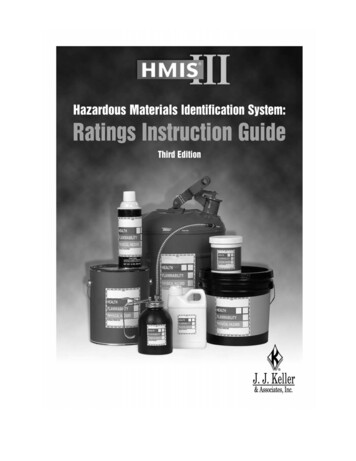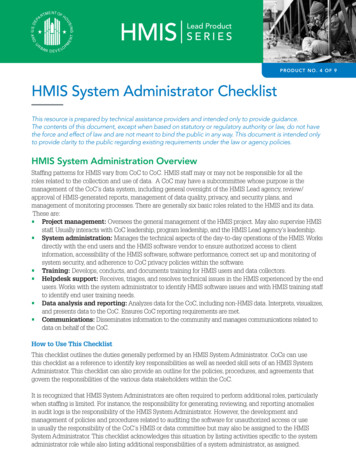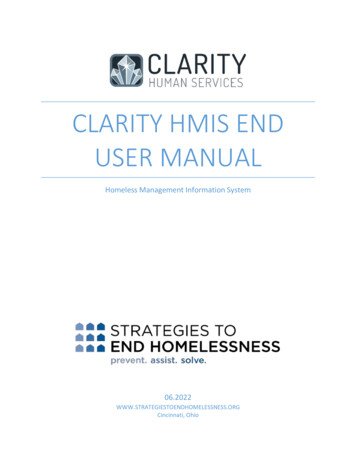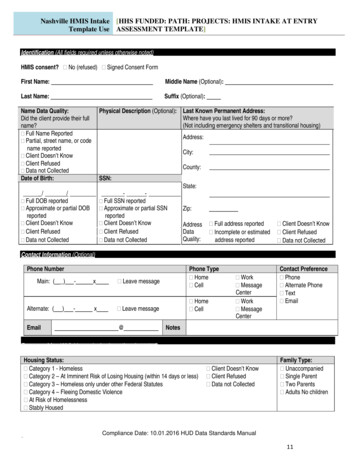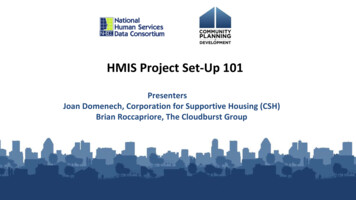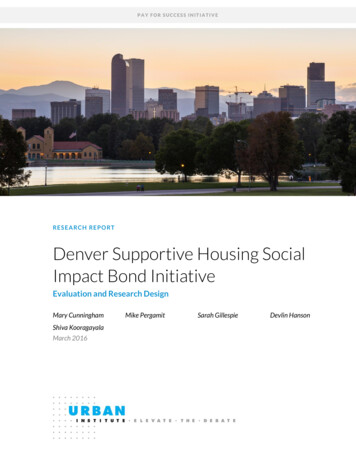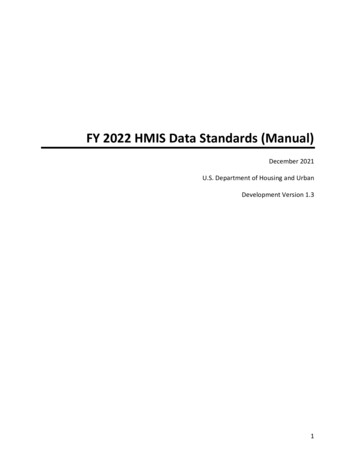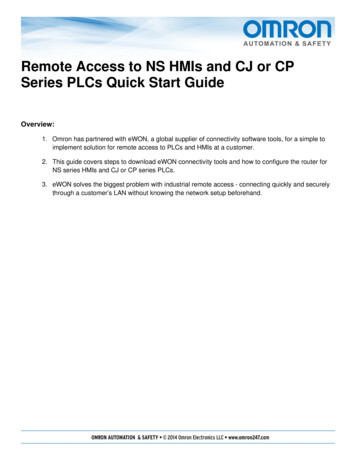
Transcription
Reemotee Acccess tot NS HMIss and CJ or CPSeeries PLCss Quicck Staart Guuideerview:Ove1. Omroon has partnnered with eWWON, a globbal supplier oof connectivvity software tools, for a simple toimpleement solutioon for remote access to PLCs and HHMIs at a customer.2. This guidegcoverss steps to doownload eWWON connecttivity tools and how to coonfigure the router forNS seeries HMIs anda CJ or CP series PLCCs.3. eWOON solves thee biggest prooblem with inndustrial remmote accesss - connectinng quickly annd securelythrough a custommer’s LAN without knowing the netwwork setup beeforehand.
Remote Access Made Easy with eWONAn eWON/ Omron CollaborationeWON is the global leader insecure remote access.Founded in 1991, eWON is a Belgianmanufacturer of industrial connectivitydevices. Over the last 15 years,eWON has become the globalmarket leader for intelligent cloudmanaged remote access devices, andworks with manufacturers of PLCsand automation systems throughoutthe world.Solution AdvantageBy combining Omron’sautomation expertise witheWON’s connectivity knowhow, OEMs and machinebuilders get a cohesive, globalsolution for remote access.The experience is as good asbeingnext to the machine.The eWON COSY 141eWON allows users to uploadprojects, gain remote use of anHMI, debug the PLC programand, if necessary, download newsettings or programs, all doneremotely to immediatelysupport the customer.No More IT Challenges!Once an eWON device is configured,it can be deployed anywhere in theworld. Because the eWON makes anoutbound connection, it eliminatesthe need for customer network/firewall changes. In most cases, itjust works.It is the best solution to the biggestproblem with industrial remote access- connecting quickly and securelythrough a customer’s LAN withoutknowing the network setup beforehand.Fully Compatible with Partner productsOmron’s business is MachineAutomation, they provide the latest insensing, motion and control technology,to help customers develop bettermachines.As a trusted worldwide partner inAutomation, providing customers thesupport to operate globally requiressecure remote connectivity. Remoteaccess made possible by eWon allowsOmron to expand its communicationsofferings.Quick Facts Simple remote maintenance for CJ orCP PLC with NS HMI setup. Outbound communication means nocomplications with IT depts. Quickly support your customer Eliminate expensive trips Easy and secure remote accessusing existing LAN Preconfigure your eWON beforedeployment
Get Up and Running with Omron and eWONSelect and Connect in Under 20 MinutesStep Action1.Download and Install eCatcher and eBuddy onto your wnload.htmlNote: On Windows 7 Right click the eCatcher installation file andrun as administrator.2.Launch eCatcher and select "Create Free Account.” Fromthere, you’ll fill out all the information we need to activate youraccount.*Make sure you use a valid email address! We’ll send you anemail with a link that activates your new account.3.Log in with your new account and click the " " button to add anew device.Now you’ll name your eWON, fill out some custom fields (ifdesired) and get your activation key*Click “Copy to Clipboard” to save yourself some time.4.Connect an Ethernet cable from your computer to one of thefour LAN ports on your COSY.* Straight-through or cross-over cables will work5.Connect an Ethernet cable from your network to the WAN portso the COSY is able to reach the internet.6.Open eBuddy and select the “Set IP Address” option. Here wewill set the LAN IP address of your eWON.* Make sure to pick an IP address that won't conflict with youreWON’s WAN IP or your computer’s IP!More information can found here:http://wiki.ewon.biz/COSY/0 Set eWON Machine LAN IP addressIllustration
Get Up and Running with Omron and eWONSelect and Connect in Under 20 Minutes7.Set your computer’s IP address to be in the same range as theIP address chosen for the eWON’s LAN.*These settings are accessible from the Control Panel in theNetwork and Sharing Center.8.Open your web browser and enter the LAN IP address of youreWON into the address bar.*The default username and password are both “adm”9.Select the “Quick Launch Wizard” button and fill out eachsection of the wizard completely.*You will be asked for the "Activation Key" that was copied toyour clipboard earlier.*There are four sections that need to be completed: System,Internet, Talk2M, and Gateway.10.Lastly, unplug the Ethernet cable connecting your computer tothe eWON’s LAN part and return your computer’s IP settings tothe original configuration.12.Congratulations! Your eWON is now ready to go, simply openeCatcher, select your eWON, and click connect!
Get Up and Running with Omron and eWONSelect and Connect in Under 20 MinutesConfigure Omron CJ or CP PLCIn CX Programmer, set the PLC IP Address.In this case the IP address is 0.0.0.0 which meansdefault 192.168.250.x. x is the node number whichis set by the node number rotary switches on thePLC near the Ethernet cable. (0 to 99). If you typein an address you get the full address range. ForFIN’s the auto mapping of Ethernet to FIN’s onlyworks to 254 on a Class C network.Set the dynamic ip address feature (on CP1Ethernet setup use the FINS/UDP Setting button toget this window.)In CX Programmer, to find the PLC whenconnected remotely, select show all and thensetting the network type to Ethernet – which givesyou the Omron FIN’s protocol.
Get Up and Running with Omron and eWONSelect and Connect in Under 20 MinutesFIN’s has its own network and node addresssettings. It will be a lot easier if the PLC nodenumber matches the Ethernet node address (thelast octet in the IP address on a Class C network –255.255.255.x). Most switches will not supportFrame Length of 2000 properly use 1000 or 520.Configure NS PanelEnable FTP/WEB connection to the screen byentering NS system menu (press two corners at thesame time) – press the Ethernet “Enable” button(even if it is on). You will see a screen like this one– then you can “enable” the FTP/Web optionYou must “enable” FTP/Web from the screen – theprogramming software cannot do it.On the same screen, set the gateway address tothe eWON’s LAN IP address.To view the panel’s web browser remotely, connectthrough eCatcher and enter your panel’s IPaddress in your browser.Log into the NS screen using your web browserFor login use the NS screen IP address username: “default” password: “default”
Get Up and Running with Omron and eWONSelect and Connect in Under 20 MinutesTo use CX Designer when connected remotely, useCommand Prompt and the ipconfig command tofind the address of the Talk2m-eCatcherConnection network adapter.Important Note: The screen must not talk to adevice with the same node number or this solutionwill stop that communication from working. In thiscase .28 can no longer be used in the local networkaddress. Ie the screen cannot talk to node 28(maybe a PLC).The only way to change the eWON(eCatcher) localIP address is to create a new user which is not allthat practical.Log into the NS screen using your web browserFor login use the NS screen IP address username: “default” password: “default”Press “Operation”Check your FIN’s Network and Ethernet addressesPress “Show Table”
Get Up and Running with Omron and eWONSelect and Connect in Under 20 MinutesPut the computer’s (CX-Designer) EthernetAddress in here ( and the FIN’s node number – farleft)Notes:1) By pressing “Write” the NS screen will reboot.2) When you do this the operator will see the samescreen you see.
OMRON AUTOMATION AND SAFETY THE AMERICAS HEADQUARTERS Chicago, IL USA 847.843.7900 800.556.6766 www.omron247.comOMRON CANADA, INC. HEAD OFFICEToronto, ON, Canada 416.286.6465 866.986.6766 www.omron247.comOMRON ARGENTINA SALES OFFICECono Sur 54.11.4783.5300OMRON ELECTRONICS DE MEXICO HEAD OFFICEMéxico DF 52.55.59.01.43.00 01-800-226-6766 mela@omron.comOMRON CHILE SALES OFFICESantiago 56.9.9917.3920OMRON ELECTRONICS DE MEXICO SALES OFFICEApodaca, N.L. 52.81.11.56.99.20 01-800-226-6766 mela@omron.comOTHER OMRON LATIN AMERICA SALES54.11.4783.5300OMRON ELETRÔNICA DO BRASIL LTDA HEAD OFFICESão Paulo, SP, Brasil 55.11.2101.6300 www.omron.com.brOMRON EUROPE B.V. Wegalaan 67-69, NL-2132 JD, Hoofddorp, The Netherlands. 31 (0) 23 568 13 00 www.industrial.omron.euAuthorized Distributor:Automation Control Systems Machine Automation Controllers (MAC) Programmable Controllers (PLC) Operator interfaces (HMI) Distributed I/O SoftwareDrives & Motion Controls Servo & AC Drives Motion Controllers & EncodersTemperature & Process Controllers Single and Multi-loop ControllersSensors & Vision Proximity Sensors Photoelectric Sensors Fiber-Optic Sensors Amplified Photomicrosensors Measurement Sensors Ultrasonic Sensors Vision SensorsIndustrial Components RFID/Code Readers Relays Pushbuttons & Indicators Limit and Basic Switches Timers Counters Metering Devices Power SuppliesSafety Laser Scanners Safety Mats Edges and Bumpers Programmable SafetyControllers Light Curtains Safety Relays Safety Interlock SwitchesQSG-EWON-NS-CJ111/14Note: Specifications are subject to change.Printed on recycled paper. 2014 Omron Electronics LLCPrinted in U.S.A.
Remote Access Made Easy with eWON An eWON/ Omron Collaboration eWON is the global leader in secure remote access. Founded in 1991, eWON is a Belgian manufacturer of industrial connectivity devices. Over the last 15 years, eWON has become the global market leader for intelligent cloud-managed remote access devices, and