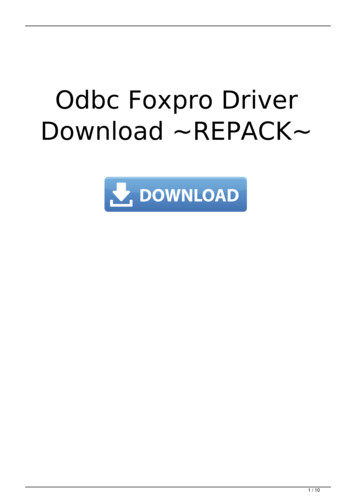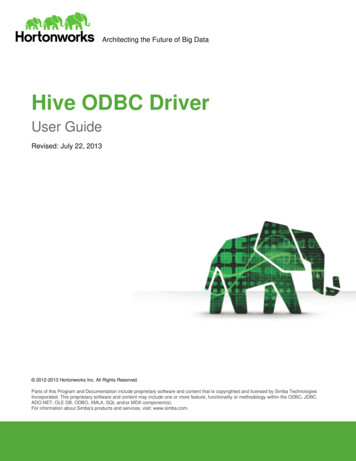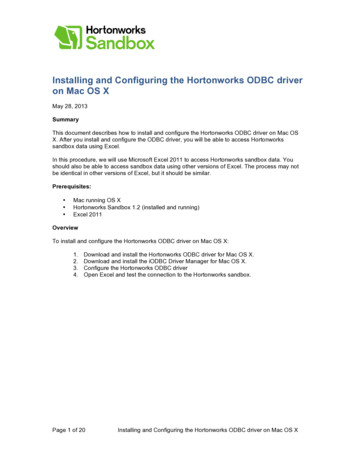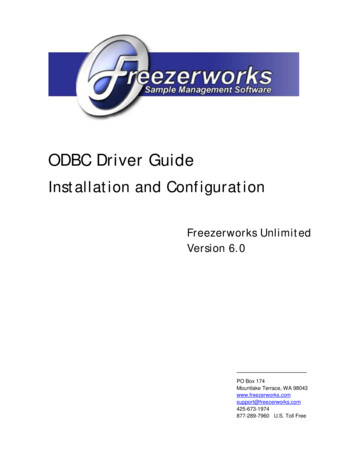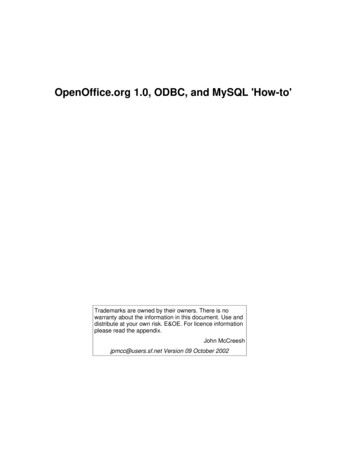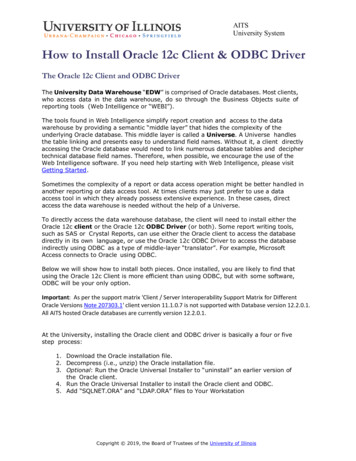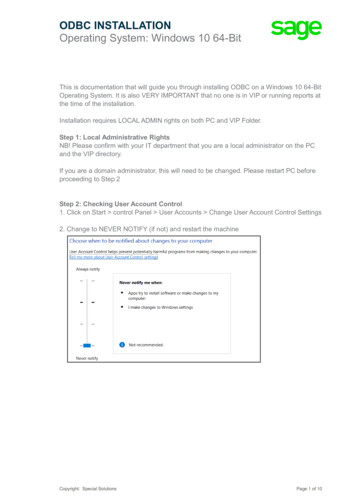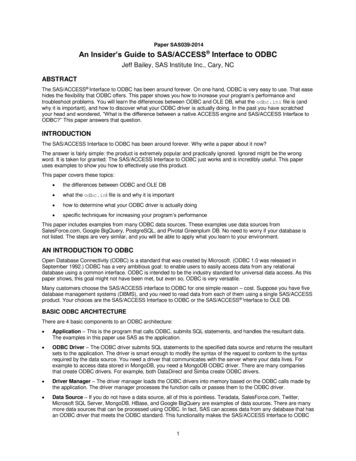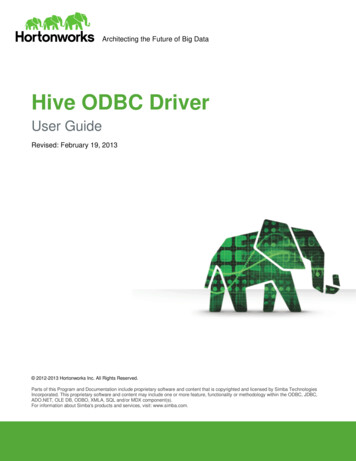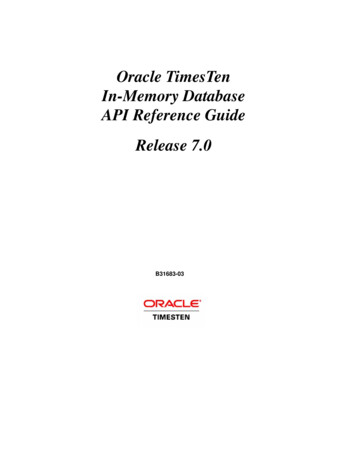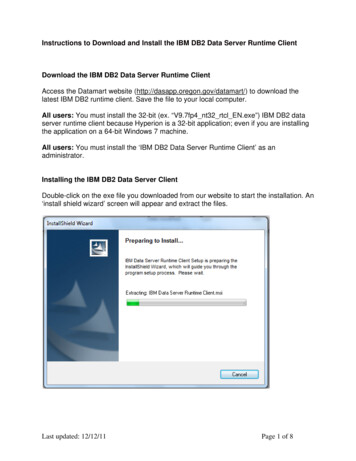
Transcription
Instructions to Download and Install the IBM DB2 Data Server Runtime ClientDownload the IBM DB2 Data Server Runtime ClientAccess the Datamart website (http://dasapp.oregon.gov/datamart/) to download thelatest IBM DB2 runtime client. Save the file to your local computer.All users: You must install the 32-bit (ex. “V9.7fp4 nt32 rtcl EN.exe”) IBM DB2 dataserver runtime client because Hyperion is a 32-bit application; even if you are installingthe application on a 64-bit Windows 7 machine.All users: You must install the ‘IBM DB2 Data Server Runtime Client’ as anadministrator.Installing the IBM DB2 Data Server ClientDouble-click on the exe file you downloaded from our website to start the installation. An‘install shield wizard’ screen will appear and extract the files.Last updated: 12/12/11Page 1 of 8
DB2 setup screen will appear showing the version you are installing.Click “Next” to continue.Select the “I accept the terms in the license agreement” radio button and then “Next”.Last updated: 12/12/11Page 2 of 8
Leave the Installation type as typical, and click on “Next”.Click “Install” to confirm your choices and begin the software installation.Last updated: 12/12/11Page 3 of 8
The DB2 setup wizard will show the status of the install progress.When complete it will show you the “Setup is complete” window. Click “Finish”.Reboot your computer to complete the process and initialize the settings.Last updated: 12/12/11Page 4 of 8
Setup ODBC Connection32-bit users:Go to the ‘ODBC Data Source Administrator’ by accessing the Control Panel, AdministrativeTools, and Data Sources (ODBC).Windows 7 (64 bit) users:1. Windows 7 Control Panel brings up the 64-bit ODBC Data Source Administrator; you mustuse the 32- bit ODBC Data Source Administrator; located under%WINDIR%\SYSWOW64, run as administrator: odbcad32.exe.Click on System DSN tab and click the Add button,Last updated: 12/12/11Page 5 of 8
Scroll down and click on IBM DB2 ODBC DRIVER (or IBM DB2 ODBC DRIVER – DB2COPY1)Click Finish.You will then see a blank ‘ODBC IBM DB2 Driver – Add’ windowEnter SFMSP, as the ‘Data source name’ and click on “Add” and you should see thefollowing window:Last updated: 12/12/11Page 6 of 8
Click on the TCP/IP tab and fill out the boxes as shown below, then click the OK button.Warning: Double-check for typos before pressing OK. The run-time client does not supportbeing able to edit these entries after pressing OK. To remove a database entry you mustuncatalog the current entry and then re-add it.To uncatalog a database entry for SFMSP:o Click on Start, All Programs, IBM DB2, DB2Copy1, Command Line Tools, CommandLine Processor. This will open a window with the DB2 command prompt.o Uncatalog db SFMSP, Entero Quit, Enter, Exit, Enter will close the command prompt window.Testing the ConnectionWhile on the ODBC Data Source Administrator page and System DSN tab, you can test theconnection is working properly, by clicking on ‘SFMSP’ and then clicking the ‘Configure’button. On the ‘CLI/ODBC Settings – SFMSP’ screen you enter your Datamart User IDand Password and press the connect button. If functioning properly, it should return withthe following message:Last updated: 12/12/11Page 7 of 8
Last updated: 12/12/11Page 8 of 8
Instructions to Download and Install the IBM DB2 Data Server Runtime Client . Download the IBM DB2 Data Server Runtime Client . Access the Datamart website . Last updated: 12/12/11 Page 5 of 8 . Scroll down and click on IBM DB2 ODBC DRIVER (or IBM DB2 ODBC DRIVER - DB2COPY1)