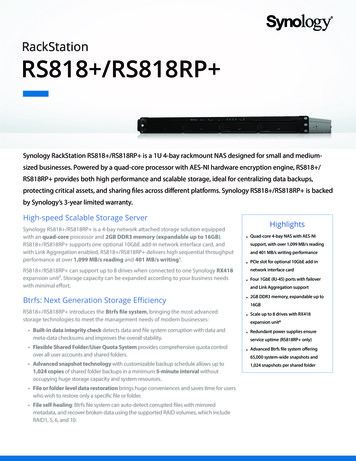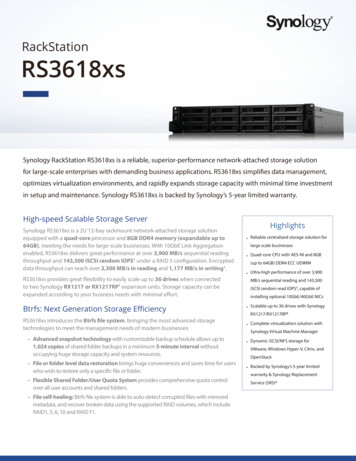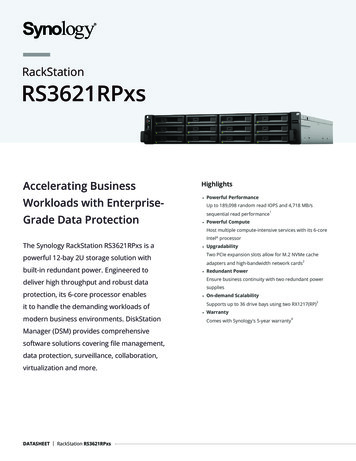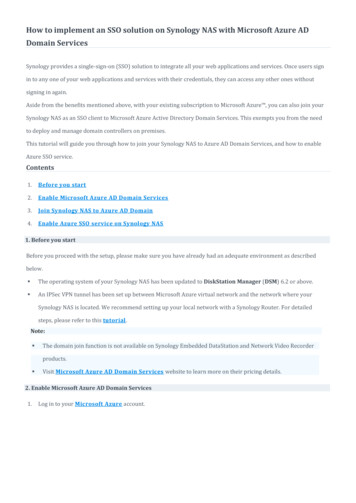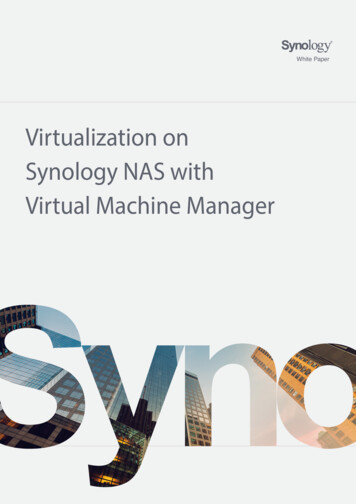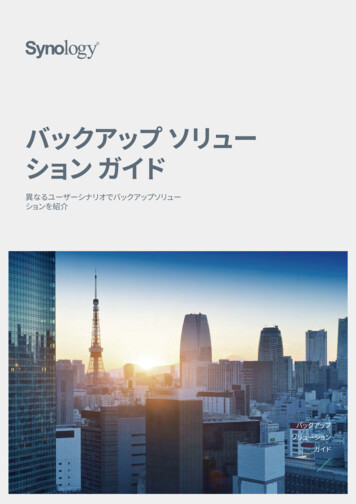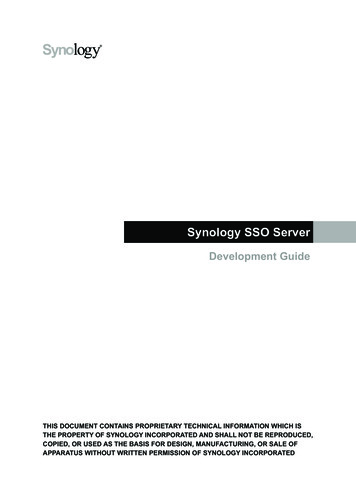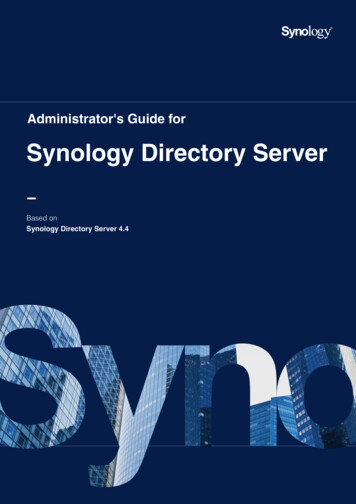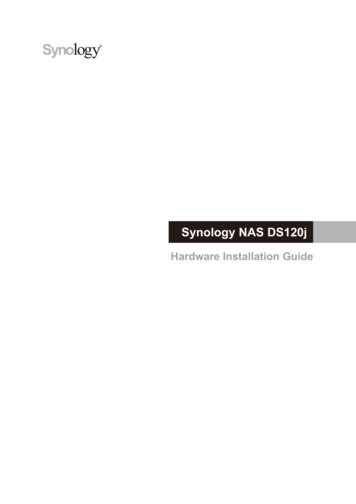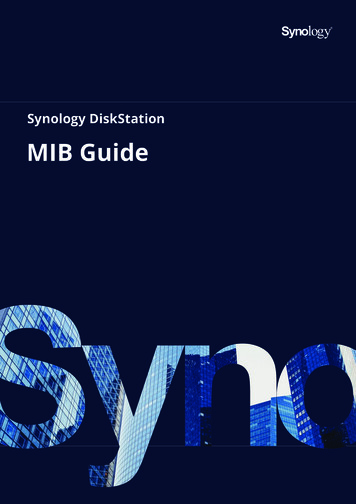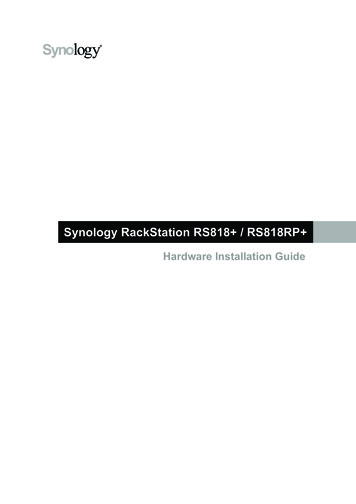
Transcription
Synology RackStation RS818 / RS818RP Hardware Installation Guide
Table of ContentsChapter 1: Before You StartPackage ContentsSynology RackStation at a GlanceSystem FansSafety Instructions3456Chapter 2: Hardware SetupTools and Parts for Drive InstallationInstall DrivesAdd a RAM Module on RackStationAttach Network Interface Card to the RackStationReplace Redundant Power Supplies on RackStationStart Up the RackStation779121313Chapter 3: Install DSM on RackStationInstall DSM with Web AssistantLearn MoreAppedix A: SpecificationsAppedix B: LED Indicator TableSynology HIG RS818 / RS818RP 2017092821414
1ChapterBefore You StartThank you for purchasing this Synology product! Before setting up your new RackStation, please check thepackage contents to verify that you have received the items below. Also, make sure to read the safety instructionscarefully to avoid harming yourself or damaging your RackStation.Note: All images below are for illustrative purposes only, and may differ from the actual product.Package ContentsAC power cord1Main unit x 1Rack mount kit x 2Screws for 3.5” drivesx 2013AC power cord: RS818 x1; RS818RP x2Screws for 2.5” drivesx 20Rack mount kit screwsx8Drive tray key x 2
Synology RackStation at a GlanceRS818 RS818RP No.4Article NameLocationDescription1 Power IndicatorDisplays power status of the RackStation. For more information, see"Appendix B: LED Indicator Table".2 Power Button1. Press to power on the RackStation.2. To power off the RackStation, press and hold until you hear a beepsound and the Power LED starts blinking.3 Alert IndicatorDisplays warnings regarding fan or temperature. For more information,see "Appendix B: LED Indicator Table".4 Drive Status Indicator5 Beep Off ButtonPress to deactivate the beeping sound that is emitted when a malfunctionoccurs.6 Status IndicatorDisplays the status of the system. For more information, see "Appendix B:LED Indicator Table".7 Drive TrayChapter 1: Before You StartFrontDisplays the status of drives. For more information, see "Appendix B:LED Indicator Table".Install drives here.
No.Article Name8 Power Port9 Fan10 Console Port11 PCI ExpressExpansion Slot12 LAN PortLocationDescriptionConnect power cords here to supply power to your RackStation.Disposes of excess heat and cools the system.For manufacturing use only.Supports one PCIe x8 slot (x4 link) add-on card.Connect network cables here.13 RESET Button1. Press and hold until you hear a beep sound to restore the default IPaddress, DNS server, and password for the admin account.12. Press and hold until you hear a beep sound, then press and holdagain until you hear three beep sounds to return the RackStationto “Not Installed” status so that DiskStation Manager (DSM) can bereinstalled.14 USB 3.0 PortConnect external drives or other USB devices to the RackStation here.15 eSATA Port16 Redundant Power LEDBackConnect external SATA drive or Synology Expansion Unit2 to theRackStation.Displays the status of redundant powers supplies, alerting the user ofpower supply or fan failure.System FansIf any fan failure occurs, please refer to the images below to locate the failed fan(s) indicated in DSM. The fansare numbered as below:RS818 RS818RP To replace the failed fan(s), please contact Synology Technical Support at www.synology.com/support fortechnical assistance.1You can keep the current admin password unchanged by ticking the "Keep current admin password unchanged" checkbox in DSM Control Panel Update & Restore Reset.25For more information about Synology Expansion Unit supported by your RackStation, please visit www.synology.com.Chapter 1: Before You Start
Safety InstructionsKeep away from direct sunlight and away from chemicals. Make sure the environment does notexperience abrupt changes in temperature or humidity.Place the product right side up at all times.Do not place near any liquids.Before cleaning, unplug the power cord. Wipe with damp paper towels. Do not use chemical oraerosol cleaners.To prevent the unit from falling over, do not place on carts or any unstable surfaces.The power cord must plug in to the correct supply voltage. Make sure that the supplied AC voltage iscorrect and stable.To remove all electrical current from the device, ensure that all power cords are disconnected fromthe power source.Risk of explosion if battery is replaced with an incorrect type. Dispose of used batteries appropriately.6Chapter 1: Before You Start
2ChapterHardware SetupTools and Parts for Drive Installation A screwdriver At least one 3.5” or 2.5” SATA drive (please visit www.synology.com for compatible drive models.)Warning: If you install a drive that contains data, the system will format the drive and erase all existing data. Pleaseback up any important data before installation.Install Drives1 Pull the drive tray handle in the direction as indicated below to remove the drive tray.2 Load drives in the drive trays. For 3.5” drives: Place the drive in the drive tray. Turn the tray upside down and tighten screws into the fourspots indicated below to secure the drive. For 2.5” drives: Place the drive in the drive tray. Turn the tray upside down and tighten screws into the fourspots indicated below to secure the drive.7
3 Insert the loaded drive tray into the empty drive bay.Note: Make sure the tray is pushed in all the way. Otherwise, the drive might not be able to function properly.4 Push the handle inward to secure the drive tray.5 Insert the drive tray key into the drive tray lock, turn the key clockwise to lock the handle of the drive tray, andthen remove the key.6 Repeat the steps above to install all prepared drives.7 Drives are numbered as shown below.Note: If you want to create a RAID volume, we recommend all installed drives be the same size in order to optimizedrive capacity usage.8Chapter 2: Hardware Setup
Add a RAM Module on RackStationThe optional Synology RAM module is designed for RackStation memory expansion. Follow the steps below toinstall, check, or remove a RAM module on your RackStation.To install the RAM module:1 Shut down your RackStation and disconnect all connected cables to prevent any possible damage.2 Remove the top cover:a Loosen the four screws on the top cover of the RackStation with a screwdriver. Respective screw position isindicated above.b Push forward the top cover to the front-end of your RackStation, as indicated above.Note: When you remove the top cover, you expose sensitive internal components. Avoid touching anything other thanthe memory assembly when you remove or add memory.Note:1. Always install or replace the RAM module from slot 1 first.2. When two RAM modules are installed, the capacity of them must be identical.3. Synology will not provide complete product warranty or technical support if non-Synology RAM modules are usedfor memory upgrade.9Chapter 2: Hardware Setup
3 Insert the new memory module in the slot:a Align the notch on the gold edge of the module with the notch in the memory slot.b Tilt the card and push the memory into the slot. Make sure the module is pushed in all the way.c Use two fingers to apply firm, even pressure and push the memory module downward. You should hear aclick when the memory is inserted correctly.Important: Hold the memory module by its edges, and do not touch the golden connectors.4 Return the top cover into the RackStation:a Align the round dots at the side of top cover with the slots on the chassis' edge, and push the top cover backinto position.b Fasten the four screws you removed in step 2.To make sure RackStation recognizes the new memory capacity:1 Install DiskStation Manager (DSM). (See the next chapter for more information.)2 Log in to DSM as admin or a user belonging to the administrators group.3 Check Total Physical Memory in Control Panel Info Center.If your RackStation does not recognize the memory or does not start up successfully, confirm that the memory isinstalled correctly.10Chapter 2: Hardware Setup
To remove the RAM Module:1 Follow step 1 and 2 of the “Add a RAM Module on RackStation” section to shut down your RackStation,disconnect the cables, and then remove the top cover.2 Disengage the memory retaining clips by pushing them outwards, and the module will pop out of the slot.3 Follow step 4 of the “Return the top cover into the RackStation” section to put back the top cover.11Chapter 2: Hardware Setup
Attach Network Interface Card to the RackStationYour RackStation supports one PCIe x8 add-on network interface card.1 You need to replace the long bracket(suited for PC) in your network interface card with the short bracket before installing the card on your RackStation.To install the network interface card:1 Shut down your RackStation. Disconnect all cables connected to your RackStation to prevent any possibledamages.2 Remove the top cover from the RackStation by following step 2 of Add a RAM Module on RackStation.3 Install the network interface card.a Lift the black latch from the expansion slot cover. Remove the cover from the expansion slot.b Align the gold connectors of the network interface card to the expansion slot, and insert the card firmly intothe slot.c Put the black latch back to the expansion slot to fasten the network interface card.Note: Make sure the connector is fully inserted. Otherwise, the network interface card might not be able to functionproperly.4 Put back the top cover by following step 4 of Add a RAM Module on RackStation.112For more information about supported 10GbE or Gigabit network interface cards, please visit www.synology.com.Chapter 2: Hardware Setup
Replace Redundant Power Supplies on RackStation1 Push the lever of the redundant power supply in the rear-end of the RackStation in the indicated direction.2 Pull out the redundant power supply from the RackStation.3 Prepare a new power supply, and push it back to the slot unit until you hear a click.Start Up the RackStation1 Connect one end of each power cord to the power ports located on the back of the RackStation and the otherend to a power outlet.2 Connect at least one LAN cable to one of the LAN ports and the other end to your switch, router, or hub.3 Press the power button to turn on the RackStation.Congratulations! Your RackStation is now online and detectable from a network computer.13Chapter 2: Hardware Setup
3ChapterInstall DSM on RackStationAfter hardware setup is finished, please install DiskStation Manager (DSM) – Synology’s browser-basedoperating system – on your RackStation.Install DSM with Web AssistantYour RackStation comes with a built-in tool called Web Assistant that helps you download the latest version ofDSM from the Internet and install it on your RackStation. To use Web Assistant, please follow the steps below.1 Power on the RackStation.2 Open a web browser on a computer connected to the same network as the RackStation.3 Enter either of the following into the address bar of your browser:a find.synology.comb rackstation:50004 Web Assistant will be launched in your web browser. It will search for and find the RackStation within the localnetwork. The status of the RackStation should be Not Installed.5 Click Connect to start the setup process and follow the onscreen instructions.Note:1. The RackStation must be connected to the Internet to install DSM with Web Assistant.2. Suggested browsers: Chrome, Firefox.3. Both the RackStation and the computer must be in the same local network.6 If you accidentally leave the installation process before it is finished, login to the DSM as admin (defaultadministrative account name) with the password left blank.Learn MoreCongratulations! Your RackStation is now ready for action. For more information or online resources about yourRackStation, please visit www.synology.com.14
AAppendixSpecificationsItemRS818 / RS818RP Compatible Drive Type3.5" / 2.5" SATA x 4Maximum Internal RawCapacity 80 TB with RX418 (expansion unit) x 1External Device Port 40 TB (4 x 10 TB HDD) USB 3.0 x 2 eSATA x 1LAN PortGigabit x 4PCIe SlotPCIe Gen2 x8 slot (x4 link) for add-on card (optional)Size (H x W x D) (mm)Weight (kg)System FanSupported ClientFile System RS818 : 44 x 430.5 x 457.6 (Not including rack mount kits) /44 x 480 x 492.6 (Including rack mount kits) RS818RP : 44 x 430.5 x 483.6 (Not including rack mount kits) /44 x 480 x 518.6 (Including rack mount kits) RS818 : 6.21 RS818RP : 7.63 RS818 : 3 x (40 x 40 x 20mm) RS818RP : 2 x (40 x 40 x 20mm) Windows 7 and 10 Mac OS x 10.11 onward Internal: Btrfs, ext4 External: Btrfs, ext4, ext3, FAT, NTFS, HFS , exFAT1 Basic JBOD RAID 0 RAID 1Supported RAID Type RAID 5 RAID 6 RAID 10 Synology Hybrid RAID (Up to 2-Disk Fault Tolerance)Agency Certification FCC Class A CE Class A BSMI Class AHDD HibernationYesScheduled Power On/OffYesWake on LANYesLanguage Localization Line voltage: 100V to 240V AC Frequency: 50/60HzEnvironment Requirement Operating Temperature: 32 to 95 F (0 to 35 C) Storage Temperature: -5 to 140 F (-20 to 60 C) Relative Humidity: 5% to 95% RHNote: Model specifications are subject to change without notice. Please refer to www.synology.com for thelatest information.115Support for exFAT can be enabled by purchasing and downloading exFAT Access in Package Center.
BAppendixLED Indicator TableLED ered onBlinkingBooting up / Shutting downOffGreenPowered offStaticVolume normalVolume degraded / Volume crashedSTATUSOrangeBlinkingVolume not createdDSM not installedOffALERTRedundant PowerOrangeBlinkingOffGreenOffOrangeStaticDrive ready and idleBlinkingAccessing driveStaticDrive error1No internal driveGreenStatic1 Gbps connectedOrangeStatic100 Mbps connectedOffRear LAN(on left side of jack)Power supply is readyNo power supplyOffRear LAN(on right side of jack)Fan failure / Over temperatureSystem normalStaticGreenDrive Status 1-4HDD hibernationGreenOff10 Mbps connected / No networkStaticNetwork connectedBlinkingNetwork activeNo networkNote: Model specifications are subject to change without notice. Please refer to www.synology.com for the latest information.1Please try to restart your RackStation or re-insert the drive(s), and then run the HDD/SSD manufacturer's diagnostic tool to check the health status of thedrive(s). If you can log into DSM, please run the built-in S.M.A.R.T. test to scan the drive(s). If the problem remains unresolved, please contact SynologyTechnical Support for help.16
SYNOLOGY, INC.END USER LICENSE AGREEMENTIMPORTANT–READ CAREFULLY: THIS END USER LICENSE AGREEMENT ("EULA") IS A LEGAL AGREEMENTBETWEEN YOU (EITHER AN INDIVIDUAL OR A LEGAL ENTITY) AND SYNOLOGY, INC. ("SYNOLOGY") FOR THESYNOLOGY SOFTWARE INSTALLED ONTO THE SYNOLOGY PRODUCT PUCHASED BY YOU (THE "PRODUCT"),OR LEGALLY DOWNLOADED FROM WWW.SYNOLOGY.COM, OR ANY OTHER CHANNEL PROVIDED BYSYNOLOGY ( "SOFTWARE").YOU AGREE TO BE BOUND BY THE TERMS OF THIS EULA BY USING THE PRODUCTS CONTAINING THESOFTWARE, INSTALLING THE SOFTWARE ONTO THE PRODUCTS OR DEVICE CONNECTED TO THE PRODUCTS.IF YOU DO NOT AGREE TO THE TERMS OF THIS EULA, DO NOT USETHE PRODUCTS CONTAINING THESOFTWAREOR DOWNLOAD THE SOFTWARE FROM WWW.SYNOLOGY.COM, OR ANY OTHER CHANNELPROVIDED BY SYNOLOGY.INSTEAD, YOU MAY RETURN THE PRODUCT TO THE RESELLER WHERE YOUPURCHASED IT FOR A REFUND IN ACCORDANCE WITH THE RESELLER'S APPLICABLE RETURN POLICY.Section 1. Limited Software License. Subject to the terms and conditions of this EULA, Synology grants you a limited, nonexclusive, non-transferable, personal license to install, run and use one copy of the Software loaded on the Product or onyour device connected to the Product solely relating to your authorized use of the Product.Section 2. Documentation. You may make and use a reasonable number of copies of any documentation provided with theSoftware; provided that such copies will only be used for internal business purposes and are not to be republished orredistributed (either in hard copy or electronic form) to any third party.Section 3. Backup. You may make a reasonable number of copies of the Software for backup and archival purposes only.Section 4. Updates. Any software provided to you by Synology or made available on the Synology website atwww.synology.com ("Website") or any other channel provided by Synology that updates or supplements the originalSoftware is governed by this EULA unless separate license terms are provided with such updates or supplements, in whichcase, such separate terms will govern.Section 5. License Limitations. The license set forth in Sections 1, 2 and 3 applies only to the extent that you have orderedand paid for the Product and states the entirety of your rights with respect to the Software. Synology reserves all rights notexpressly granted to you in this EULA. Without limiting the foregoing, you shall not authorize or permit any third party to: (a)use the Software for any purpose other than that in connection with the Product; (b) license, distribute, lease, rent, lend,transfer, assign or otherwise dispose of the Software; (c) reverse engineer, decompile, disassemble or attempt to discoverthe source code of or any trade secrets related to the Software, except and only to the extent that such conduct isexpressly permitted by applicable law notwithstanding this limitation; (d) adapt, modify, alter, translate or create anyderivative works of the Software; (e) remove, alter or obscure any copyright notice or other proprietary rights notice on theSoftware or Product; or (f) circumvent or attempt to circumvent any methods employed by Synology to control access to thecomponents, features or functions of the Product or Software. Subject to the limitations specified in this Section 5, you arenot prohibited from providing any services hosted by Synology NAS server to any third party for commercial purpose.Section 6. Open Source. The Software may contain components licensed to Synology under the GNU General PublicLicense ("GPL Components"), currently available at http://www.gnu.org/licenses/gpl.html. The terms of the GPL will controlsolely with respect to the GPL Components to the extent that this EULA conflicts with the requirements of the GPL withrespect to your use of the GPL Components, and, in such event, you agree to be bound by the GPL with respect to youruse of such components.Section 7. Audit. Synology will have the right to audit your compliance with the terms of this EULA. You agree to grantSynology a right to access to your facilities, equipment, books, records and documents and to otherwise reasonablycooperate with Synology in order to facilitate any such audit by Synology or its agent authorized by Synology.Section 8. Ownership. The Software is a valuable property of Synology and its licensors, protected by copyright and otherintellectual property laws and treaties. Synology or its licensors own all rights, titles and interests in and to the Software,including but not limited to copyright and any other intellectual property rights.Section 9. Limited Warranty. Synology provides a limited warrant that the Software will substantially conform to Synology'spublished specifications for the Software, if any, or otherwise set forth on the Website, for a period required by your locallaw. Synology will use commercially reasonable efforts to, in Synology's sole discretion, either correct any suchnonconformity in the Software or replace any Software that fails to comply with the foregoing warranty, provided that yougive Synology written notice of such noncompliance within the warranty period. The foregoing warranty does not apply toany noncompliance resulting from any: (w) use, reproduction, distribution or disclosure not in accordance with this EULA;(x) any customization, modification or other alteration of the Software by anyone other than Synology; (y) combination ofthe Software with any product, services or other items provided by anyone other than Synology; or (z) your failure tocomply with this EULA.Section 10. Support. During the period specified in the Section 9, Synology will make available to you the support services.Following the expiration of the applicable period, support for Software may be available from Synology upon written
request.Section 11. Disclaimer of Warranties. EXCEPT AS EXPRESSLY SET FORTH ABOVE, THE SOFTWARE IS PROVIDED"AS IS" AND WITH ALL FAULTS. SYNOLOGY AND ITS SUPPLIERS HEREBY DISCLAIM ALL OTHER WARRANTIES,EXPRESS, IMPLIED OR STATUTORY, ARISING BY LAW OR OTHERWISE, INCLUDING BUT NOT LIMITED TO ANYIMPLIED WARRANTIES OF MERCHANTABILITY, FITNESS FOR A PARTICULAR PURPOSE OR USE, TITLE ANDNONINFRINGEMENT, WITH REGARD TO THE SOFTWARE. WITHOUT LIMITING THE FOREGOING, SYNOLOGYDOES NOT WARRANT THAT THE SOFTWARE WILL BE FREE OF BUGS, ERRORS, VIRUSES OR OTHER DEFECTS.Section 12. Disclaimer of Certain Damages. IN NO EVENT WILL SYNOLOGY OR ITS LICENSORS BE LIABLE FOR ANYINCIDENTAL, INDIRECT, SPECIAL, PUNITIVE, CONSEQUENTIAL OR SIMILAR DAMAGES OR LIABILITIESWHATSOEVER (INCLUDING, BUT NOT LIMITED TO LOSS OF DATA, INFORMATION, REVENUE, PROFIT ORBUSINESS) ARISING OUT OF OR RELATING TO THE USE OF OR INABILITY TO USE THE SOFTWARE OROTHERWISE UNDER OR IN CONNECTION WITH THIS EULA OR THE SOFTWARE, WHETHER BASED ONCONTRACT, TORT (INCLUDING NEGLIGENCE), STRICT LIABILITY OR OTHER THEORY EVEN IF SYNOLOGY HASBEEN ADVISED OF THE POSSIBILITY OF SUCH DAMAGES.Section 13. Limitation of Liability. SYNOLOGY'S AND ITS SUPPLIERS' LIABILITY ARISING OUT OF OR RELATING TOTHE USE OF OR INABILITY TO USE THE SOFTWARE OR OTHERWISE UNDER OR IN CONNECTION WITH THISEULA OR THE SOFTWARE IS LIMITED TO THE AMOUNT ACTUALLY PAID BY YOU FOR THE PRODUCTREGARDLESS OF THE AMOUNT OF DAMAGES YOU MAY INCUR AND WHETHER BASED ON CONTRACT, TORT(INCLUDING NEGLIGENCE), STRICT LIABILITY OR OTHER THEORY. The foregoing disclaimer of warranties,disclaimer of certain damages and limitation of liability will apply to the maximum extent permitted by applicable law. Thelaws of some states/jurisdictions do not allow the exclusion of implied warranties or the exclusion or limitation of certaindamages. To the extent that those laws apply to this EULA, the exclusions and limitations set forth above may not apply toyou.Section 14. Export Restrictions. You acknowledge that the Software is subject to U.S. export restrictions. You agree tocomply with all applicable laws and regulations that apply to the Software, including without limitation the U.S. ExportAdministration Regulations.Section 15. Termination. Without prejudice to any other rights, Synology may terminate this EULA if you do not abide bythe terms and conditions contained herein. In such event, you must cease use of the Software and destroy all copies of theSoftware and all of its component parts.Section 16. Assignment. You may not transfer or assign your rights under this EULA to any third party, except for that preinstalled in the Products. Any such transfer or assignment in violation of the foregoing restriction will be void.Section 17. Applicable Law. Unless expressly prohibited by local law, this EULA is governed by and construed inaccordance with the laws of the country, in accordance with which Synology Inc. was organized without regard to anyconflict of law principles to the contrary.Section 18. Dispute Resolution. Any dispute, controversy or claim arising out of or relating to this EULA will be resolvedexclusively and finally by arbitration conducted by three neutral arbitrators in accordance with the procedures of theArbitration Law and related enforcement rules of the country in which Synology Inc. was organized. In such cases, thearbitration will be limited solely to the dispute between you and Synology. The arbitration, or any portion of it, will not beconsolidated with any other arbitration and will not be conducted on a class-wide or class action basis. The arbitration shalltake place in Taipei and the arbitration proceedings shall be conducted in English or, if both parties so agree, in MandarinChinese. The arbitration award shall be final and binding on the parties and may be enforced in any court havingjurisdiction. You understand that, in the absence of this provision, you would have had a right to litigate any such dispute,controversy or claim in a court, including the right to litigate claims on a class-wide or class-action basis, and you expresslyand knowingly waives those rights and agrees to resolve any disputes through binding arbitration in accordance with theprovisions of this Section 18. Nothing in this Section shall be deemed to prohibit or restrict Synology from seeking injunctiverelief or seeking such other rights and remedies as it may have at law or equity for any actual or threatened breach of anyprovision of this EULA relating to Synology's intellectual property rights.Section 19. Attorneys' Fees. In any arbitration, mediation, or other legal action or proceeding to enforce rights or remediesunder this EULA, the prevailing party will be entitled to recover, in addition to any other relief to which it may be entitled,costs and reasonable attorneys' fees.Section 20. Severability. If any provision of this EULA is held by a court of competent jurisdiction to be invalid, illegal, orunenforceable, the remainder of this EULA will remain in full force and effect.Section 21. Entire Agreement. This EULA sets forth the entire agreement of Synology and you with respect to the Softwareand the subject matter hereof and supersedes all prior and contemporaneous understandings and agreements whetherwritten or oral. No amendment, modification or waiver of any of the provisions of this EULA will be valid unless set forth in awritten instrument signed by the party to be bound thereby.Powered by TCPDF (www.tcpdf.org)
SYNOLOGY, INC.LIMITED PRODUCT WARRANTYTHIS LIMITED WARRANTY ("WARRANTY") APPLIES TO THE PRODUCTS (AS DEFINED BELOW) OF SYNOLOGY,INC. AND ITS AFFILIATES, INCLUDING SYNOLOGY AMERICA CORP, (COLLECTIVELY, "SYNOLOGY"). YOUACCEPT AND AGREE TO BE BOUND BY THE TERMS OF THIS WARRANTY BY OPENING THE PACKAGECONTAINING AND/OR USING THE PRODUCT. IF YOU DO NOT AGREE TO THE TERMS OF THIS WARRANTY, DONOT USE THE PRODUCT. INSTEAD, YOU MAY RETURN THE PRODUCT TO THE RESELLER WHERE YOUPURCHASED IT FOR A REFUND IN ACCORDANCE WITH THE RESELLER'S APPLICABLE RETURN POLICY.Section 1. Products(a) "Products" refer to New Products or Refurbished Products.(b) "New Product", includes: (1) "Category I Product" means Synology product models RS810 , RS810RP , RX410, all FSseries models, all DS/RS NAS models with the XS /XS suffix (except RS3413xs ) in or after 13-series, all DX/RX/RXDexpansion units with 12 or more drive bays in or after 13-series, 10GbE NIC, ECC DDR4 and ECC DDR3 memorymodules. (2) "Category II Product" means Synology product models RS3413xs , RS3412xs, RS3412RPxs, RS3411xs,RS3411RPxs, RS2211 , RS2211RP , RS411, RS409RP , RS409 , RS409, RS408-RP, RS408, RS407, DS3612xs,DS3611xs, DS2411 , DS1511 , DS1010 , DS509 , DS508, EDS14, RX1211, RX1211RP, RX4, DX1211, DX510, DX5,NVR1218, NVR216, VS960HD, VS360HD, VS240HD, M2D17, and all other non-ECC memory modules not included inCategory I. (3) "Category III Product" means Synology product models that match the following requirements: all DS NASmodels without the XS /XS suffix and with 5 and more drive bays in or after 12-series, all RS NAS models without theXS /XS suffix in or after 12-series, and all DX/RX expansion units with 4 or 5 drive bays in or after 12-series. (4) "CategoryIV Product" means all other Synology product models purchased by Customer after March 1, 2008. (5) "Category VProduct" means all other Synology product models purchased by Customer before February 29, 2008 and any "spareparts" purchased directly from Synology.(c) "Refurbished Product" means all Synology products which have been refurbished and sold directly by Synology throughOnline Store, not including those sold by an authorized Synology distributor or reseller.(d) Other definition: "Customer" means the original person or entity purchasing the Product from Synology or an authorizedSynology distributor or reseller; "Online Store" means an online shop operated by Synology or Synology’s affiliate;"Software" means the Synology proprietary software that accompanies the Product when purchased by Customer, isdownloaded by Customer from the Web Site, or is pre-installed on the Product by Synology, and includes any firmware,associated media, images, animations, video, audio, text and applets incorporated into the software or Product and anyupdates or upgrades to such software.Section 2. Warranty Period(a) "Warranty Period" : The warranty period commences on the date the Product is purchased by customer and ending (1)five years after such date for Category I Products; (2) three years after such date for Category II & lll Products; (3) twoyears after such date for Category IV Products; (4) one year after such date for Category V Products; or (5) 90 days aftersuch date for Refurbished Products, except for those sold as "as is" or with "no warranty" on Online Store.(b) “Extended Warranty Period” : For Customer purchasing EW201 optional service for applicable Products specified inSection 1 (b), the Warranty Period specified in Section 2 (a) of the applicable Product registered with EW201 optionalservice will be extended by two years.Section 3. Limited Warranty and Remedies3.1 Limited Warranty. Subject to Section 3.6, Synology warrants to the Customer that each Product (a) will be free ofmaterial defects in workmanship and (b) under normal use will perform substantially in accordance with Synology'spublished specifications for the Product during the Warranty Period. Such limited warranty does not apply to the Softwarewhich shall be subject to the accompanying end user license agreement provided with the Product, if any. Synologyprovides no warranty to Refurbished Product sold as "as is" or with "no warranty" on Online Store.3.2 Exclusive Remedy. If Customer give
1 Power Indicator Front Displays power status of the RackStation. For more information, see "Appendix B: LED Indicator Table ". 2 Power Button 1. Press to power on the RackStation. 2. To power off the RackStation, press and hold until you hear a beep sound and the Power LED starts blinking. 3 Alert Indicator Displays warnings regarding fan or .