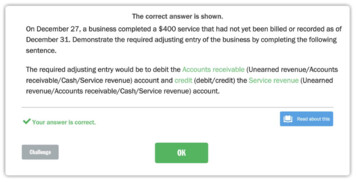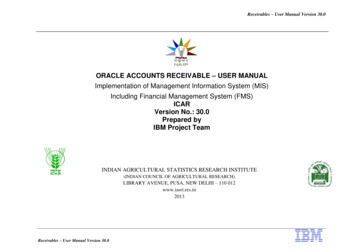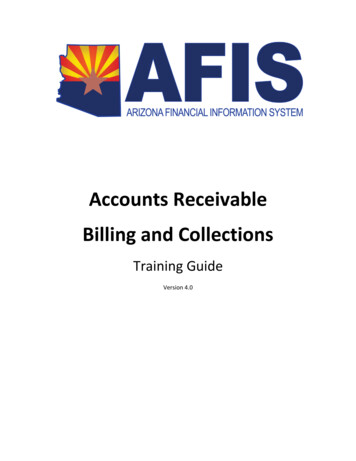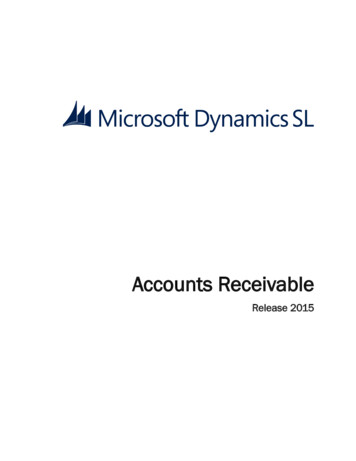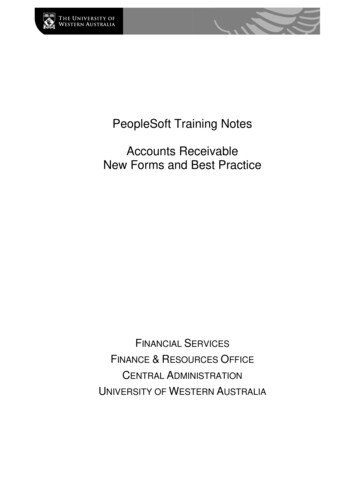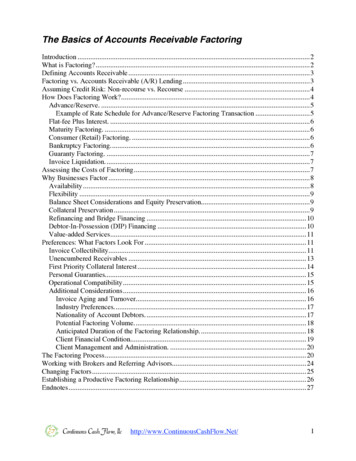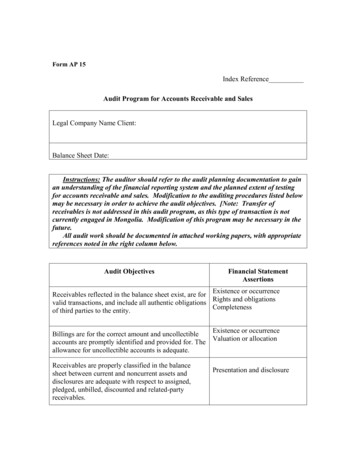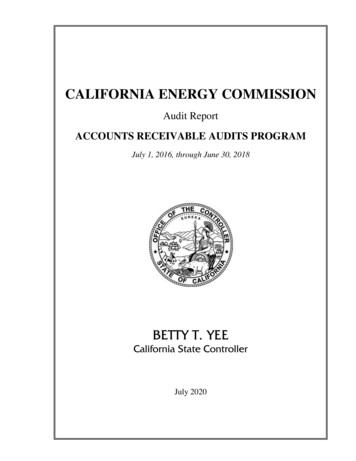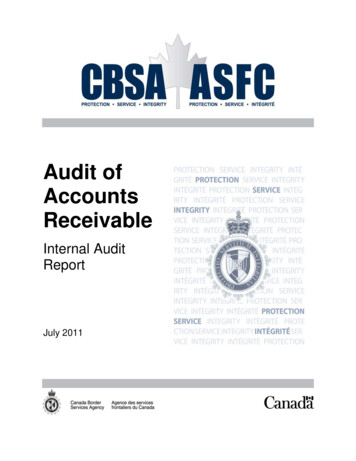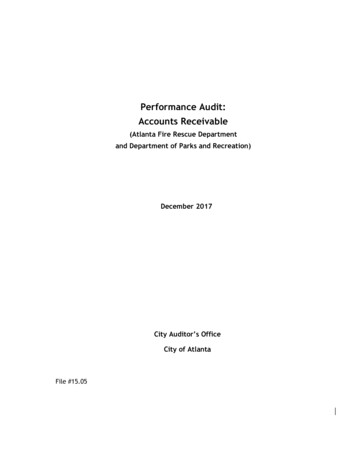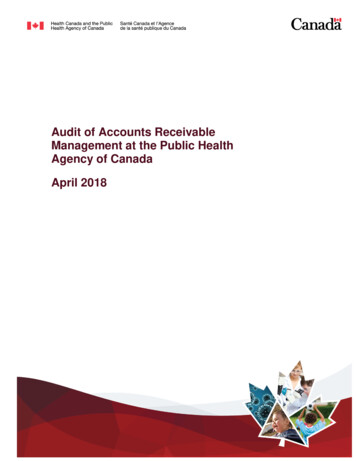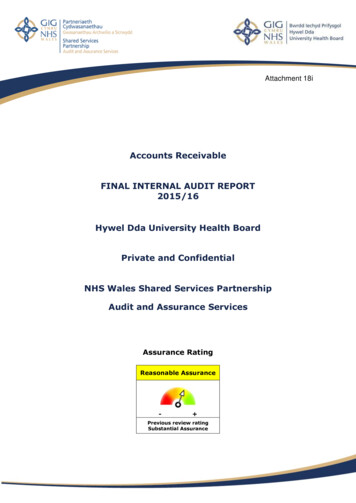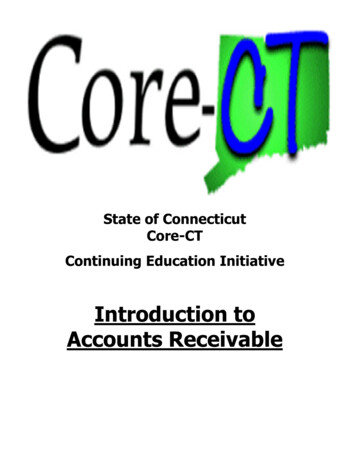
Transcription
State of ConnecticutCore-CTContinuing Education InitiativeIntroduction toAccounts Receivable1
Course Goals To give students a greaterunderstanding of their place in CoreCT, an integrated system. To instruct students in the Core-CTrecommended approach to Billing. To help students maximize thecapabilities of Billing and use theirwork time efficiently.
Introduction to Accounts ReceivableTable of Contents1. Core-CT OverviewPage 42. Roles and ResponsibilitiesPage 83. Integration Billing/ARPage 94. Types of DepositsPage 105. Payment Life CyclePage 116. Processing in ARa. Payment PredictorPage 12b. Payment WorksheetPage 19c. View/Update Item DetailsPage 30d. Direct JournalsPage 34e. OSCIP DepositsPage 62f. Multiple Sequence DepositsPage 667. Maintaining Receivablesa. Aging ReportsPage 74b. Auto Maintenance WorksheetPage 79c. Manual Maintenance WorksheetPage 86d. Customer StatementsPage 93e. Dunning LettersPage 100f. Writing Off a Bill Using a CreditPage 104g. Adding ConversationsPage 1058. AR Informationa. EPM ReportingPage 112b. Catalog of Online ReportingPage 113c. AR Job AidsPage 114d. User Productivity KitPage 1153
Core-CTOverview Core-CT is the State’s centralfinancial and administrative computersystem. Financial Modules: General Ledger,Purchasing, eProcurement, CatalogManagement, Accounts Payable,Accounts Receivable, Billing, AssetManagement, Inventory, Project Costing,and Customer Contracts.4
Core-CTOverview Human Resource Management System:modules for Payroll, Time and Labor, HumanResources, and Benefits. EPM: HRMS & Financials Reportingdatabase Core-CT Financials uses PeopleSoft version8.9. 8100 State workers use Core-CT. Core-CT is based at the Department ofInformation Technology in East Hartford andmanaged jointly by the Office of the StateComptroller and the Department ofAdministrative Services.5
Core-CT Financials ProjectCostingGeneral ogManagementPayables6
Core-CTBenefits Single point of entry for HR, payroll, and financialdata Improved ability to analyze both fiscal and HRinformation Eliminated redundant systems Ability to track statewide expenditures on aprogrammatic basis Continuous improvement in core systemfunctionality7
Roles and ResponsibilitiesAccounts Receivable: Liquid assets that arecreated as a result of a sale of product or servicesto a customer.Receivable Processor: This role is responsible forupdating Deposit Payment information and applyingpayments to customer Receivable Items.AR Viewer: (Billing Viewer/Report Maker):This role has access to Core-CT delivered reportsand inquiries.EPM User: If the Receivable Processor has accessto the EPM (Enterprise Performance Management)module, this role generates queries in accountsreceivable. Accounts Receivable are usually short-term assets that are turned into cash fromthe date of the sales transaction. The Receivable Processor DRS has the same rights as other agency ReceivableProcessors. They are also responsible for Item Maintenance. The Receivable Processor Manual has the same rights as other agencyReceivable Processors. They are also responsible for adding and updating DepositPayment information. There are only five agencies that have this role: DEP, DMV,DOL, DOT, and TRB.8
Integration between Billing and ARInvoice ID (BI) Reference ID (AR) Item ID (AR)BILLING BATCHFinalize & PrintCreate Accounting EntriesBudget CheckAR BATCHLoad Invoices to ARReceivables Update Accounts Receivable items are produced from bills that have been created for goods orservices. Billing and Accounts Receivable (AR) integrate during the AR BATCH process wherethe invoices from Billing are loaded into AR and turned into an Open Item. The items will remain open until full payment from the customer is received. The Invoice ID in Billing is the same as the Item ID and Reference ID in AR.9
Types of Deposits Bank Deposits are cash and check payments from external customersand miscellaneous cash the agency takes in. They are deposited by anagency at the bank. Federal Wires are payment deposits sent directly to the bank from thefederal government. The Bank Statement process runs daily to load deposits for FederalWire and Bank Deposit payments. A GIRO is a payment between state agencies. A batch process runsdaily to load GIRO payments. Deposits that do not process correctly will appear in the agency’sdeposit pick list for reconciliation by a Receivables Processor. Payments are received through three methods: bank deposits, GIRO, and Federal Wire.State agencies may use one, all, or some combination of these methods. When an agency receives cash or checks, they deposit the money into the agency bankaccount. These deposits are from external customers or miscellaneous cash. The majority of deposits are loaded automatically from bank files every morning. Thedeposits will appear on the agency’s Deposit Pick List. These deposits are ready to beprocessed with the identifying information of the Payment ID coming from the bank.Receivables Processors are responsible for keeping the deposit pick list clean. Alldeposits should be cleared from the pick list before the end of the period. Five agencies have the ability to enter their deposit information manually. TheDepartments of Environmental Protection, Motor Vehicles, Labor, Transportation, andthe Treasury and Banking department. These deposits are not included in the daily bankfiles. The agencies need to provide identifying information (Payment ID, Customer ID, orItem ID) on the deposit page. After deposits are made to the bank, Core-CT loads the information into AR andassigns Deposit IDs.10
Payment ProcessingPaymentsReceived andDepositedAre PaymentsAssociated witha Bill?YESNODeposit Pick ListExact MatchPayments AppliedPayment Predictor(GIRO Payments)No MatchDeposit Pick ListMake CorrectionsApply Payment Predictor(Direct Journal GIRO)Direct JournalCreate Accounting EntriesBudget CheckAccounting EntriesCreated for GL11
Payment Predictor The first method used to reconcile payments is the Payment Predictor. It is theautomatic payment process that will match deposits to outstanding Open Items. The Reference ID and amounts on the Open Item in AR must match the Item ID(Invoice Number in Billing) exactly. Most GIRO (inter-agency) transactions willmatch exactly, automatically process through Payment Predictor, post thepayment, and close the item. No further work needs to be done. If the Reference ID is incorrect the deposits are placed on a Deposit Pick List andthe Receivables Processor must navigate to the individual deposits to correct theinformation and re-apply the Payment Predictor. If the amounts do not match, Core-CT will create payment worksheet forcorrection. The Payment Predictor checkbox will be grayed out when selectingthe deposit from the pick list if a worksheet was created.12
Payment PredictorNavigation: Accounts Receivable Payments Online Payments Regular Deposit Find an Existing Deposit To correct deposit information navigate to the Find An Existing Deposit page. The Deposit Unit should default. Click the Search button. Select a Deposit ID from the list.13
Payment Predictor Go to the Payments Tab. The Reference number on the payments page is incorrect. Click the Delete row button. Always delete the row and re-enter the information instead ofupdating the existing row. A message will display to delete the current/selected row from this page. Click the OKbutton. Add the Correct Reference Information. Enter “I” in the Qual Code field and the Item IDexactly as it appears in Billing into the Reference field.14
Payment Predictor Check the Payment Predictor box. Click the Save button. The deposit will be picked up in the next BATCH that runs for Payment Predictor. It willmatch, close out the bill, and fall off of the deposit pick list.15
Payment Predictor The information downloaded from the bank will always show only 1 ControlTotal Amount, with 1 Count.16
Payment Predictor The Payments tab will also only show one Reference number in the ReferenceInformation group box. In this example, there are multiple Reference IDs (Invoice IDs) on one deposit. Prior to checking the Payment Predictor checkbox, add the billing information to thedeposit. Click the plus sign in the Reference Information group box. In the Script Prompt at the top of the screen, type the number of rows to add.17
Payment Predictor The Qual Code will default to I. Enter the Reference number exactly as itappears in the Billing module. Select the Payment Predictor checkbox and Save the deposit. This deposit will be picked up in the next Batch process and will fall off of thedeposit pick list if everything was entered correctly.18
Payment Worksheet19
Payment Worksheet If a payment amount does not match the Open Item, a Payment Worksheet iscreated. The processor needs to apply the worksheet manually. Payment worksheets can also be used for overpayments (creating on-accountitems), and entering conversations. When selecting a Deposit from the pick list, if the Payment Predictor checkbox isgrayed out, a Payment Worksheet has been created.20
Payment WorksheetNavigation: Accounts Receivable Payments Apply Payments Create Worksheet Navigate to the Create Worksheet page to pull up the Deposit ID. The Item Reference information defaults. Notice that the Payment Amount is 150.00 Use the Worksheet Selection page to specify customer and item information thatshould appear on the worksheet. Use this page to specify a customer, referencenumber, or select a range of Item IDs and a single Customer ID.21 Click the Worksheet Application link.
Payment Worksheet The deposit information defaults on the Worksheet Application page. The Worksheet Application page is used to select the items to which payments willbe applied. The Amount of the Deposit listed in the Balance group box is 150.00. The amountfor that Item ID number is 180.05, therefore the worksheet was created.22
Payment Worksheet Change the Pay Amt to 150.00. Click the Refresh button.23
Payment Worksheet A new row with the amount that has not been paid will be added in the Item Listgroup box. The Item ID will be the same. The item will remain an Open Item until thebalance of 30.05 is paid. It is important to contact the Customer to remind them of the remaining balance.When the remaining balance is paid, the deposit should get picked up automaticallyduring the Payment Predictor batch process.24
Payment Worksheet Click the Save button. Click the Worksheet Action link.25
Payment Worksheet Click the Create/Review Entries button to create the accounting entries.26
Payment Worksheet The Distribution Lines page displays the accounting distribution lines for theworksheet. Review the lines for accuracy. Click the Save button. Click the Return to Previous Panel button.27
Payment Worksheet Click the Action drop down and select Batch Standard. The next time AR Updateruns, this worksheet will get picked up for Batch processing. Click the OK button. Click the Save button.28
Payment Worksheet If a worksheet needs to be deleted at any time navigate to the Worksheet Actionpage. After the Accounting Entries are created, the Delete Payment Group button willactivate. Click the Delete Payment Group button first to delete the accounting entries. Click the Delete Worksheet button. Click the Yes button to the message to delete the worksheet. If a worksheet has gone through the AR Batch process it cannot be deleted.29
Adding a ConversationNavigation: Accounts Receivable Customer Accounts ItemInformation Item List It is important to add a conversation when there is interaction between the agency and thecustomer. Note the conversations about a specific issue, summarize general conversationsfor future reference, or add information to a recent conversation. There are several ways to add a conversation to an item. One path is to go to the Item Listpage. The Item List will display all Open Items for a specific customer or for an entire BusinessUnit. Enter the search criteria and click Search Select the checkbox next to the item that needs a conversation added. In this example, thecredit bill RG200512 is selected.30 Click the link next to the selected checkbox. This will display the Item Details page.
Adding a Conversation Click the Add A Conversation link.31
Adding a Conversation Enter the Subject, Description, and Sub-Topic. Enter all the information as to what ishappening with the bill. There are five options for Subject. Core-CT only uses FEDERAL PAYMENT,MISCELLANEOUS, and STATE PAYMENT. MISCELLANEOUS is the most common. Sub-Topic options can be configured for the agency. To add an option, please contactthe Help Desk. Click the Add Conversation button to add additional conversations. It is recommendedthat every time there is contact with the customer, it is documented by adding anotherconversation. After OPM approves the write-off, it is required to include the OPM approval number inthe Conversation Entries of the credit bill. Click the Apply button to save the conversation. This will grey out the Subject,Description, and Sub-Topic fields. Click the References tab.32
Adding a Conversation Verify that the Related Transaction information populates. Depending on the path ofnavigation, the information may not populate. If this happens, manually enter theinformation. For example, Adding a new string of Conversations from Navigation: CustomerInteractions Conversations View/Update Conversations Find an Existing Value,the information does not populate. Enter the Related Transaction information for theitems you want the conversation attached to. Click the Apply button, then the OK button. This will apply the conversation.33
Adding
Accounts Receivable items are produced from bills that have been created for goods or services. Billing and Accounts Receivable (AR) integrate during the AR BATCH process where the invoices from Billing are loaded into AR and turned into an Open Item. The items will remain open until full payment from the customer is received.File Size: 2MBPage Count: 116Explore furtherAccounts Receivablewww.pxcorp.comAccounting for Sales and Accounts Receivablewww.mccc.eduA Beginner's Guide to Accounts Receivable The Blueprintwww.fool.comBusiness Process Flowchart Accounts ReceivableAccounts .www.dfa.ms.govAccounts Receivable and Debt Collection Manualwww.gsa.govRecommended to you based on what's popular Feedback