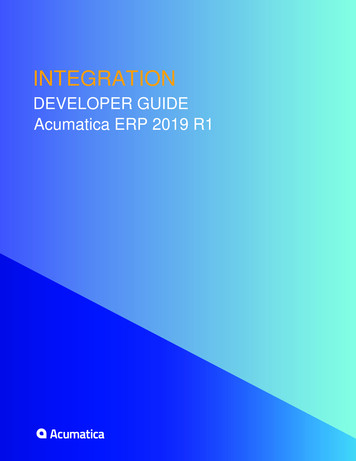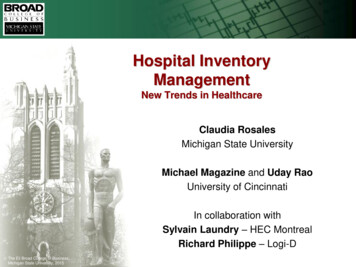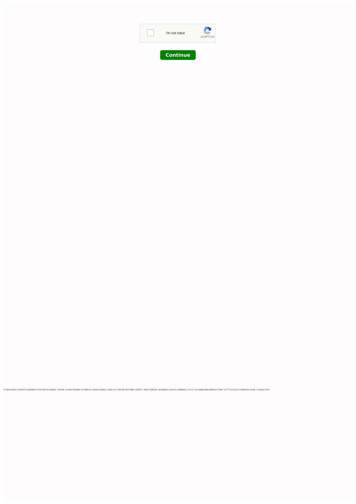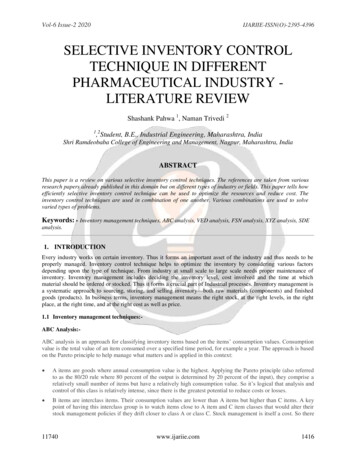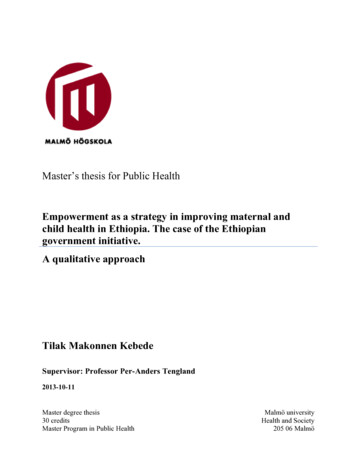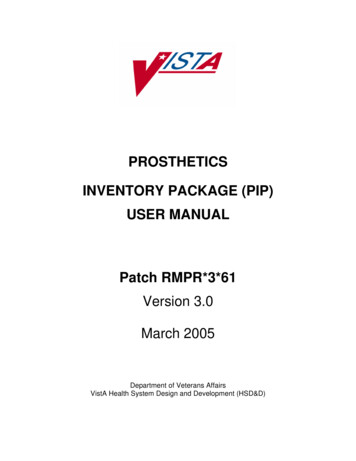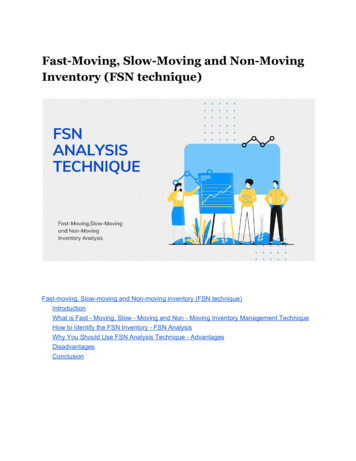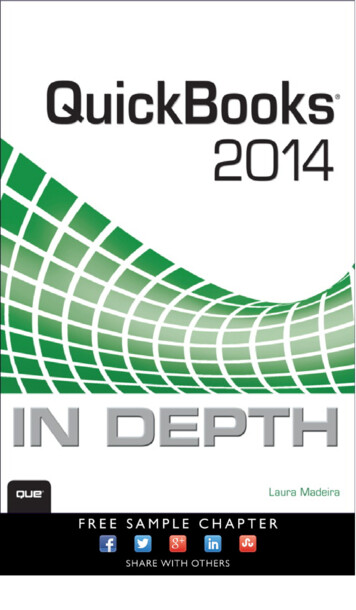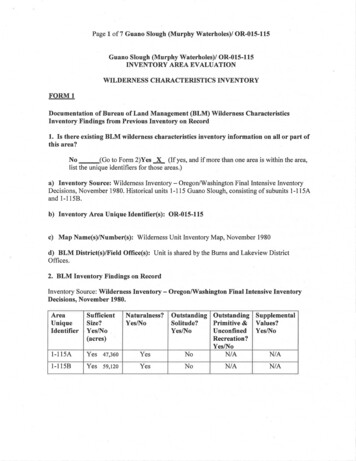Transcription
Inventory and Order ManagementD200 Inventory and Order ManagementExtended ScenariosTraining GuideLast Revision: 03/26/2020Acumatica ERP 2020 R1
Contents 2ContentsCopyright.4How to Use This Course. 5Company Story. 8Part 1: Extended Inventory Scenarios.10Lesson 1: Managing Warehouses. 10Warehouses: General Information.10Warehouses: Implementation Activity. 13Warehouses: Related Report and Inquiry Forms.18Lesson 2: Warehouse Locations and Single-Step Transfers. 19Warehouse Locations and Single-Step Transfers: General Information.19Warehouse Locations and Single-Step Transfers: Implementation Activity.23Warehouse Locations and Single-Step Transfers: Mass Processing ofDocuments. 24Warehouse Locations and Single-Step Transfers: Process Activity. 24Warehouse Locations and Single-Step Transfers: Related Report and InquiryForms. 27Lesson 3: Processing Two-Step Inventory Transfers. 28Two-Step Transfers: General Information. 28Two-Step Transfers: Process Activity. 31Two-Step Transfers: Generated Transactions. 35Two-Step Transfers: Mass Processing of Documents. 36Two-Step Transfers: Related Report and Inquiry Forms. 36Lesson 4: Managing Items with Lot and Serial Numbers. 37Items with Lot and Serial Numbers: General Information. 37Items with Lot and Serial Numbers: Tracking Settings. 39Items with Lot and Serial Numbers: Numbering Settings. 41Items with Lot and Serial Numbers: Implementation Activity.43Items with Lot and Serial Numbers: To Purchase and Sell Serialized Items. 50Items with Lot and Serial Numbers: To Sell Items in Lots. 55Items with Lot and Serial Numbers: To Purchase and Sell Lot-Numbered Items thatExpire. 57Items with Lot and Serial Numbers: Related Report and Inquiry Forms. 63Part 2: Sales with Insufficient Stock.64Lesson 5: Processing Sales with Drop-Shipment. 64Sales with Drop Shipment: General Information. 64Sales with Drop Shipment: Process Activity. 66Sales with Drop-Shipment: Mass Processing of Documents. 70Sales with Drop Shipment: Related Report and Inquiry Forms. 71Lesson 6: Processing Purchases for Sale. 72
Contents 3Purchases for Sale: General Information.72Purchases for Sale: Linking Sales and Purchase Documents. 75Purchases for Sale: Process Activity.76Purchases for Sale: Mass-Processing of Documents.81Purchases for Sale: Related Reports, Inquiry Forms and Dialog Boxes.82Lesson 7: Processing Sales from Multiple Warehouses. 83Sales from Multiple Warehouses: General Information. 83Sales from Multiple Warehouses: Implementation Activity. 86Sales from Multiple Warehouses: Process Activity. 86Sales from Multiple Warehouses: Generated Transactions.92Sales from Multiple Warehouses: Mass Processing of Documents.93Sales from Multiple Warehouses: Related Report and Inquiry Forms. 94Part 3: Direct Sales and Extended Purchase Scenarios. 95Lesson 8: Processing Purchases with Billing Before Receipt. 95Purchases with Billing Before Receipt: General Information. 95Purchases with Billing Before Receipt: Process Activity. 98Purchases with Billing Before Receipt: Mass Processing of Documents. 101Purchases with Billing Before Receipt: Related Report and Inquiry Forms. 102Lesson 9: Processing Purchase Returns at the Calculated Cost. 103Purchase Returns at the Calculated Cost: General Information. 103Purchase Returns at the Calculated Cost: Process Activity. 107Purchase Returns at the Calculated Cost: Generated Transactions.110Lesson 10: Processing Prepayments for Purchase Orders. 112Prepayments for Purchase Orders: General Information. 112Prepayments for Purchase Orders: Calculation of the Prepayment Amount. 116Prepayments for Purchase Orders: Implementation Activity. 117Prepayments for Purchase Orders: To Process a Prepayment. 118Prepayments for Purchase Orders: To Process Multiple Prepayments for a PurchaseOrder. 123Prepayments for Purchase Orders: Generated Transactions.128Prepayments for Purchase Orders: Related Reports and Inquiries. 129Lesson 11: Processing Direct Sales. 130Direct Sales: General Information. 130Direct Sales: Direct Sale with a Link to the Related Sales Order. 132Direct Sales: Process Activity. 133Direct Sales: Generated Transactions. 137Lesson 12: Processing Direct Returns. 138Direct Returns: General Information.138Direct Returns: Direct Return with Replacement.140Direct Returns: Process Activity. 141Direct Returns: Generated Transactions. 145
Copyright 4Copyright 2020 Acumatica, Inc. ALL RIGHTS RESERVED.No part of this document may be reproduced, copied, or transmitted without the expressprior consent of Acumatica, Inc.11235 SE 6th Street, Suite 140 Bellevue, WA 98004Restricted RightsThe product is provided with restricted rights. Use, duplication, or disclosure by the UnitedStates Government is subject to restrictions as set forth in the applicable License andServices Agreement and in subparagraph (c)(1)(ii) of the Rights in Technical Data andComputer Software clause at DFARS 252.227-7013 or subparagraphs (c)(1) and (c)(2) ofthe Commercial Computer Software-Restricted Rights at 48 CFR 52.227-19, as applicable.DisclaimerAcumatica, Inc. makes no representations or warranties with respect to the contentsor use of this document, and specifically disclaims any express or implied warranties ofmerchantability or fitness for any particular purpose. Further, Acumatica, Inc. reservesthe right to revise this document and make changes in its content at any time, withoutobligation to notify any person or entity of such revisions or changes.TrademarksAcumatica is a registered trademark of Acumatica, Inc. HubSpot is a registered trademark ofHubSpot, Inc. Microsoft Exchange and Microsoft Exchange Server are registered trademarksof Microsoft Corporation. All other product names and services herein are trademarks orservice marks of their respective companies.Software Version: 2020 R1
How to Use This Course 5How to Use This CourseThis course introduces the Acumatica ERP inventory and order management functionalitybased on a set of examples that illustrate extended sales and purchases processes in a smallcompany. The course consists of lessons that guide you step by step through the examplesand explanations of the configuration and business process flow in Acumatica ERP.This course must be completed on Acumatica ERP 2020 R1. For this course, you will use anAcumatica ERP tenant with the U100 dataset preloaded.You perform the following general steps to complete the course:1. You prepare an Acumatica ERP 2020 R1 instance.2. In the prepared tenant with the U100 dataset preloaded, you complete the lessons ofPart 1 and Part 2 to learn how to configure multiple warehouses, warehouse locations,how to track serialized items, and how to process sales with insufficient stock.3. At Partner University, you read the rules of the assessment test.4. At Partner University, you take Certification Test: Extended Inventory Scenarios andSales with Insufficient Stock.5. Complete the lessons of Part 3 to learn the extended sales and purchasing processes inAcumatica ERP.6. At Partner University, you take Certification Test: Direct Sales and Extended PurchaseScenarios.7. At Partner University, you complete the course survey to finish the course and get thePartner University certificate of course completion.What Is in Parts?The course is divided into three major parts: Part 1 consists of configuration lessons that describe the implementation of warehousesand warehouse locations in Acumatica ERP, and the configuration of inventory itemstracked by lot or serial numbers. You have to read the concepts and perform theimplementation and process activities of this part to learn how to configure the system,and perform particular business processes in the fully configured system. Part 2 consists of process lessons and is dedicated to processing sales with insufficientstock. You have to read the concepts and complete the process activities of this part in acompany with the U100 dataset. Part 3 consists of process lessons and is dedicated to particular business processes. Youhave to read the concepts and complete the process activities of this part in a companywith the U100 dataset to learn how to perform extended sales and purchase operationsin a fully configured system.
How to Use This Course 6What Is in a Configuration Lesson?A configuration lesson—that is, a lesson dedicated to the configuration of system settingsand entities—provides a brief overview of the required system configuration and adescription of other settings that could affect the workflow. Also, the lesson could provideinformation about reports and inquiry forms that can be used for gathering informationabout the configured entities.Each lesson includes at least one implementation activity that you have to complete in yourAcumatica ERP instance to configure the core system settings or to prepare system entities.What Is in a Process Lesson?A process lesson—that is, a lesson dedicated to the performing of a particular businessprocess—includes a description of the process workflow and a process diagram thatillustrates the user scenario supported by this process. The lesson also provides a briefoverview of the settings and entities that need to be prepared in the system before you startto perform this business process. Also, the lesson could include a description of generatedtransactions, information about reports and inquiry forms that can be used for gatheringinformation related to a described business process, and explanations on how to massprocess documents during performing a business process.Each lesson includes at least one process activity that you have to complete in yourAcumatica ERP instance to learn how to perform the described business process.What Are the Documentation Resources?The complete Acumatica ERP documentation is available on https://help.acumatica.com/ and isincluded in the Acumatica ERP instance. While viewing any form used in the course, you canclick the Help button on the top pane to bring up a form-specific help menu; you can usethe links on this menu to quickly access form-related concepts and procedures and to open areference topic with detailed descriptions of the form elements.How to Create a Tenant with the U100 DatasetTo add to an existing Acumatica ERP instance a tenant with the U100 dataset, which isrequired for the completion of this course, perform the following instructions:1. Go to Amazon Storage (the builds folder).2. Open the folder of your Acumatica ERP instance version.3. In this folder, open the Snapshots folder, and download the u100.zip file.4. Launch the Acumatica ERP instance, and sign in.5. Open the Tenants (SM203520) form, and click Add New Record on the form toolbar.6. In the Login Name box, type the name to be used for the tenant.7. On the form toolbar, click Save.8. On the Snapshots tab, click Import Snapshot.
How to Use This Course 79. In the Upload Snapshot Package dialog box, select the u100.zip file, which you havedownloaded, and click Upload.The system uploads the snapshot to the Snapshots tab of the Tenants form.10.On the form toolbar, click Restore Snapshot.11.If the Warning dialog box appears, click Yes.12.In the Restore Snapshot dialog box, make sure that the correct snapshot package isbeing uploaded, and click OK.13.Sign out of the current tenant.You are now on the Sign-In page, and you can sign in to the tenant you have justcreated.Licensing InfoFor educational purposes of this course, you use Acumatica ERP under the trial license thatdoesn't require activation and provides all available features. For production, you haveto activate the purchased license; each particular feature may be a subject to additionallicensing; please consult the Acumatica ERP sales policy for details.
Company Story 8Company StoryThis topic explains the organizational structure and operational activity of the company withwhich you will work during this training.Company StructureThe SweetLife Fruits & Jams company is a midsize company located in New York City. Thecompany consists of the following branches: SweetLife Head Office and Wholesale Center: This branch of the company consists ofa jam factory and a large warehouse where the company stores fruit (purchased fromwholesale vendors) and the jam it produces. SweetLife Store: This branch has a retail shop with a small warehouse to which thegoods to be sold are distributed from the company's main warehouse. Service and Equipment Sales Center: This branch is a service center with a smallwarehouse where juicers are stored. This branch sells juicers, installs juicers, trainscustomers' employees to operate juicers, and provides juicer servicing.Operational ActivityThe company has been operating starting in the 01-2019 financial period. In November2019, the company started using Acumatica ERP as an ERP and CRM system and migratedall data of the main office and retail store to Acumatica ERP. Because the company hasgrown, the equipment center has begun its operations in 01-2020.Company PurchasesThe company purchases fruits and spices from large fruit vendors for sale and for jamproduction. For producing jams and packing jams and fruits, the company purchases jars,labels, and paper bags from various vendors. For the internal needs of the main office andstore, the company purchases stationery (printing paper, pens, and pencils), computers,and computer accessories from various vendors. The company also purchases juicers forsale from a large juicer vendor and either purchases the installation service for the juicers orprovides the installation service on its own, depending on the complexity of the installation.Company Sales and ServicesEach company's branch has its own business processes, as follows: SweetLife Head Office and Wholesale Center: In this branch, jams and fruit are sold towholesale customers, such as restaurants and cafés. The company also conducts homecanning training at the customer's location and webinars on the company's website. SweetLife Store: In the store, small retail customers purchase fresh fruit, berries, andjams, or pick up the goods they have ordered on the website. Some of the goods listedin the website catalog are not stored in the retail warehouse, such as tropical fruits(which are purchased on demand) and tea (which is drop-shipped from a third-partyvendor).
Company Story 9 Service and Equipment Sales Center: This branch sells juicers, provides training onequipment use, and offers equipment installation, including site review and maintenanceservices.
Part 1: Extended Inventory Scenarios 10Part 1: Extended Inventory ScenariosFor completing lessons of this part of the course, you will use a company with the U100dataset preloaded, which provides a fully configured company with sample data speciallydesigned for this course. You will learn to configure system settings and entities that arespecific to configuring the inventory and order management functionality in a company withmultiple warehouses. You will also learn how to perform configuration of lot- and serialtracked items and inventory catalog in the system. Lessons of this part are independent: youcan complete lesson activities in any order.Activities in this part are to be completed under user accounts with specific access rights.Each activity provides the credentials to use for sign in to the prepared U100 tenant in theSystem Preparation section.In the examples of this course, you will use sample settings of configuration entities (suchas posting classes) and master records (such as inventory items); you will also processsample transactions and business processes (such as those for inventory management,purchasing, order fulfillment). These sample settings, records, transactions, and processesare presented to illustrate the inventory and order management functionality of AcumaticaERP. In production systems, you have to specify the configuration entities and perform theprocesses as required by government regulations and the company's business requirements.Lesson 1: Managing WarehousesWarehouses: General InformationWhen your organization has multiple buildings, storage rooms, or other facilities for storinginventory items, you can create multiple warehouses in Acumatica ERP to process and trackinventory appropriately for each warehouse.With the Multiple Warehouses feature enabled on the Enable/Disable Features (CS100000)form, you can create any number of warehouses, even virtual warehouses, in the waythat best fits your business, with the needed settings for each warehouse. In the followingsections, you will read about multiple warehouses in Acumatica ERP.Learning ObjectivesIn this chapter, you will learn how to do the following: Prepare the system for the creation of warehouses Create warehouses Specify warehouse-specific settings for stock items and prices Use a warehouse as a source of GL accounts for posting classes
Part 1: Extended Inventory Scenarios 11Applicable ScenariosYou create warehouses in any of the following cases: When you initially configure inventory with multiple warehouses in Acumatica ERP When your organization adds a new physical or virtual warehouseMultiple Warehouses in Acumatica ERPIn Acumatica ERP, you can implement any of the following typical use cases with multiplewarehouses: In each warehouse, you store a specific set of goods, which is not stored in otherwarehouses. Each warehouse receives purchased goods directly from vendors. You donot need to transfer goods between warehouses.As an example of this use case, suppose that your organization sells fruits and juicers.You may have a separate warehouse with refrigeration facilities for fruits and a separatewarehouse with no special storage conditions for juicers. You store goods of the same type (as well as goods of different types) in multiplewarehouses, which can receive purchased goods directly from vendors. Also, you canperform transfers between warehouses, relocating stock items as needed.As an example of this use case, suppose that your organization sells fruits to wholesaleand retail customers. You have a wholesale center with a large warehouse, and multiplesmall shops with local warehouses. The shops can either transfer fruits from thewholesale warehouse or buy fruits directly from local vendors. You use one warehouse as a distribution center and transfer its goods to otherwarehouses. Only the distribution center directly receives goods from vendors.As an example of this use case, suppose that your organization has a wide networkof supermarkets. You have a distribution center with a large warehouse and eachsupermarket has its own warehouse. You purchase items only in the distribution centerand then transfer these items to supermarkets.You can implement any other use cases where multiple warehouses are involved.Functionality Related to Multiple WarehousesWhen you enable the Multiple Warehouses feature on the Enable/Disable Features (CS100000)form, the following functionality becomes available in the system: Warehouse-specific settings for stock items: If the details of stocking a particularinventory item vary in different warehouses, you can specify separate details for theitem at each warehouse (that is, specify details for the item–warehouse pair) on the ItemWarehouse Details (IN204500) form. You can view these warehouse-specific settings of aselected item on the Warehouse Details tab of the Stock Items (IN202500) form. Formore information, see the Warehouse-Specific Settings for Stock Items section of this topic.
Part 1: Extended Inventory Scenarios 12 The warehouse as a source for general ledger accounts: If you store inventory itemsof the same category in multiple warehouses and each warehouse has specific generalledger accounts specified on the Warehouses (IN204000) form, you can use thewarehouse as a source of default GL accounts for any inventory item. For details, see theWarehouse as a Source of GL Accounts for Posting Classes section of this topic. The TR order type for sales with transfers: If you use multiple warehouses, you canimplement a sales process that involves transferring items between warehouses. Toreflect this process in documents, you need to activate the TR order type on the OrderTypes (SO201000) form. Warehouse-specific vendor and sales prices: You can define warehouse-specific salesprices and vendor prices for items. For more information, see the Warehouse-SpecificPrices section of this topic. Inventory transfers: If your organization has multiple warehouses, you can transferitems between warehouses. To track these movements of items, you can use inventorytransfers, which you create on the Transfers (IN304000) form. For details, see Two-StepTransfers: General Information.Warehouse-Specific Settings for Stock ItemsFor each stock item at a particular warehouse (that is, for each item–warehouse pair), youcan specify the following on the Item Warehouse Details (IN204500) form: The default locations for issuing and receiving the item at this warehouse (if you usemultiple locations) The inventory account to be used for the stock item at this warehouse The ABC code and movement class assigned to the item when it is at this warehouse The replenishment settings for the item when it is stocked in this warehouseThe system also creates an entity for an item–warehouse pair on the Item Warehouse Detailsform in the following cases: When any user specifies or changes the default warehouse for an inventory item on theWarehouse Details tab of the Stock Items (IN202500) form. When any user releases the first inventory receipt of a particular item coming to the newwarehouse (or another transaction that brings an item to a warehouse for the first time,such as the receiving part of an inventory transfer).Warehouse as a Source of GL Accounts for Posting ClassesA posting class, which is specified for each stock item, is a group of settings that provide thedefault values for the purchase, sales, and inventory transactions with the item and definehow these transactions will be posted to the general ledger. One of these default values isthe source of general ledger accounts to be used for the item, and you can use a warehouseas a source of default GL accounts for an inventory item. You define the source of accountsthat the system should use in a posting class by using the Posting Classes (IN206000) form.
Part 1: Extended Inventory Scenarios 13For example, suppose that you have a separate inventory account for each warehouse. Inthis case, you can specify the needed inventory account in the warehouse settings on theWarehouses (IN204000) form and specify a warehouse as the source of the inventory accountin the posting class on the Posting Classes form.For more information about posting classes, see Posting Classes: General Information.Warehouse-Specific PricesIn Acumatica ERP, you can define vendor and sales prices of an item and select a warehousefor these prices. If no warehouse is specified for a price on the Vendor Price Worksheets(AP202010) or Sales Prices (AR202000) forms, this price is applied to all warehouses thatare defined in the system. A price that has a warehouse specified has a higher priority thana price of the same type with no warehouse selected. For example, a promotional customerprice that is specific to a warehouse has a higher priority than a promotional customer pricewith no warehouse specified. For more information, see Sales Prices: General Information andVendor Prices: General Information.The system does not use warehouse-specific prices in accounts payable andaccounts receivable documents, because these documents do not include warehouseinformation.Warehouses: Implementation ActivityIn the following implementation activity, you will learn how to create a warehouse andspecify warehouse-related settings for stock items and posting classes.The following activity is based on the U100 dataset. If you are using another dataset,or if any system settings have been changed in U100, these changes can affect theworkflow of the activity and the results of the processing. To avoid any issues, restorethe U100 dataset to its initial state.StorySuppose that the SweetLife company is going to open a new retail shop in Miami, Florida,with a small warehouse in it for keeping fruits and jams. The warehouse will containone location where all items will be stored. Organizationally, the shop will be part of theSweetLife Head Office branch. This store will specialize in purchasing, storing, and sellingexotic fruits (such as dragon fruit and guavas) from Mexico. To track item costs in the newwarehouse, you will create a separate inventory account.To prepare the system to process documents for the new retail shop, you, as animplementation manager, will create a new warehouse, specify warehouse-specific settingsfor the needed stock items, and specify other warehouse-related settings to support thechanges in the company's operations.Process OverviewAs you create a warehouse and specify the related settings in the system, you do thefollowing:
Part 1: Extended Inventory Scenarios 141. Use the Chart of Accounts (GL202500) form to create the inventory account that you willuse for the new warehouse.2. Create the warehouse for the new retail shop on the Warehouses (IN204000) form.3. Change the settings of the posting class to be assigned to items moving to and fromthe warehouse on the Posting Classes (IN206000) form so that the inventory account ofthe warehouse is used when an item with this posting class specified is included in aninventory transaction.4. Specify warehouse-specific settings for the items that are stored in multiple warehouseson the Item Warehouse Details (IN204500) form.5. Process a purchase order on the Purchase Orders (PO301000) form and the relatedpurchase receipt on the Purchase Receipts (PO302000) form, and make sure that thecorrect inventory account is used in the transactions generated on release of theinventory transaction.System PreparationBefore you start creating a warehouse, you need to launch the Acumatica ERP website andsign in to a company with the U100 dataset preloaded. To sign in as a system administrator,use the gibbs login and 123 password.Step 1: Adding the Inventory AccountBefore you start creating the warehouse for the new shop, you will create the inventoryaccount that you will later specify in the settings of this warehouse. Do the following:1. Open the Chart of Accounts (GL202500) form.2. On the form toolbar, click Add Row.3. Specify the following settings in the row: Account: 12200 Account Class: WAREHOUSE Type: Asset Active: Selected Description: Inventory Asset for FLORETAIL warehouse Control Account Module: IN Allow Manual Entry: Cleared Post Option: Summary Cash Account: Cleared Secured: Cleare
The course is divided into three major parts: Part 1 consists of configuration lessons that describe the implementation of warehouses and warehouse locations in Acumatica ERP, and the configuration of inventory items tracked by lot or serial numbers. You have to read the concepts and perform the