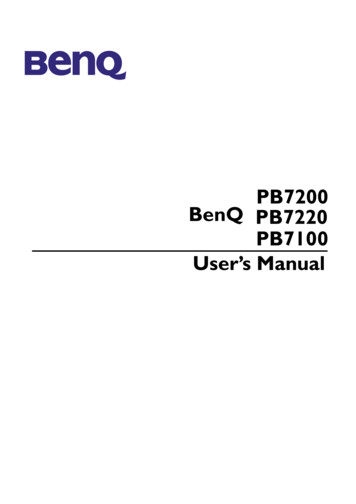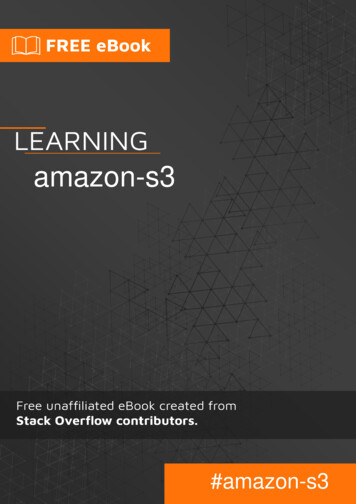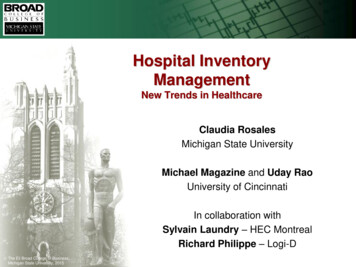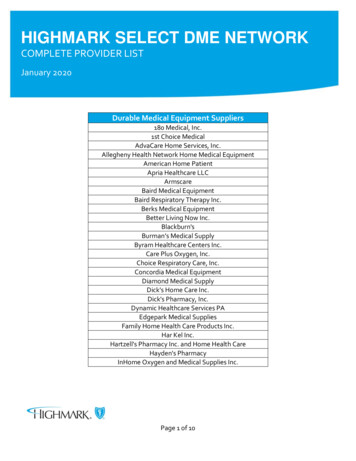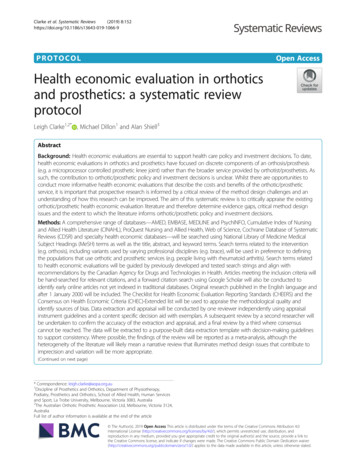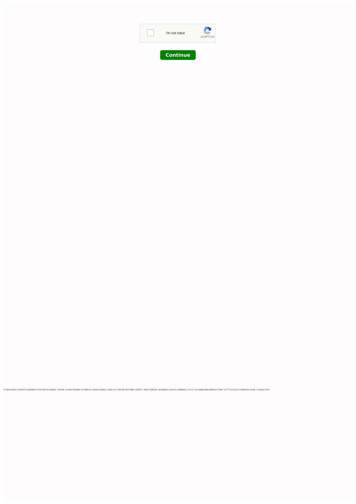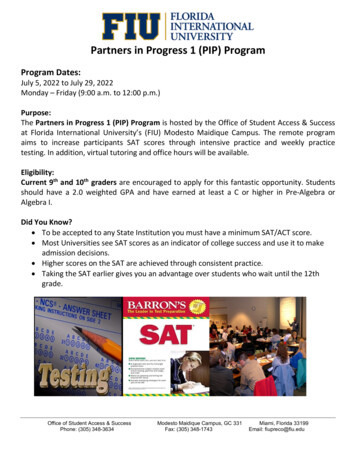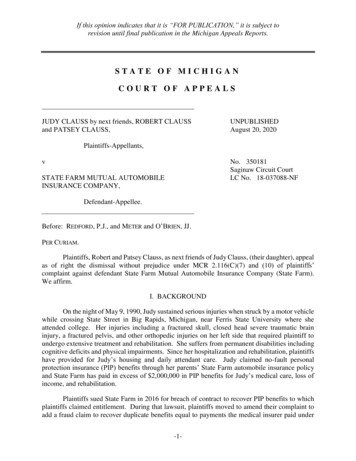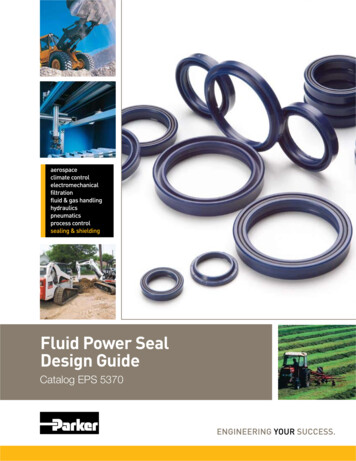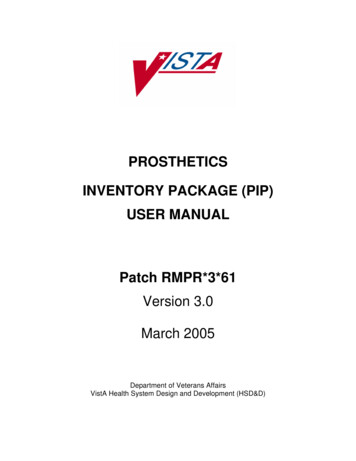
Transcription
PROSTHETICSINVENTORY PACKAGE (PIP)USER MANUALPatch RMPR*3*61Version 3.0March 2005Department of Veterans AffairsVistA Health System Design and Development (HSD&D)
Table of ContentsProsthetics Inventory Package (PIP) .1Overview. 1Accessing the Inventory Main Menu . 3Inventory Option Descriptions. 4Inventory Reports (RP) Menu Option Descriptions. 6Email Notifications.9Overview. 9Managing/Viewing Inventory Data .10Overview of Prosthetic Inventory Main Menu . 10Add Inventory LOCATION or ITEMS (AE). 11Edit Inventory Items (EI) . 18Edit Inventory Location (EL). 22Deactivate Inventory Location (DE). 24Order Item from Supply or Vendor (OI). 26Receive Item from Supply, Vendor or Patient (RC) . 29Transfer Stock Between Locations (TR). 33Reconcile Item Balance (UP). 35Remove/Deactivate HCPCS/Item from Inventory (RE) . 37Inventory Reports Menu .38Overview. 38New Inventory Reports (Patch RMPR*3*61) .39Overview. 39Print Order/Receive Item (PO) . 41Print Item Usage by Location (IU) . 43Print Stock Work Sheet (WS) . 46Reprint Barcode Label (BC) . 47Print Items Not Issued Within 30-Day (P3). 49Print Stock on Hand Over Date Range (OD) . 50Print All Barcode in a Location (AL) . 52Print PIP/IFCAP Item Report (IP) . 53Prosthetic Inventory Reports (Patch RMPR*3*51) .54Overview. 54Access the Inventory Reports Menu . 55Field/Column Descriptions . 56Viewing/Printing Reports . 58Item Detail Report (SI).59Overview. 59Item Detail Report – Choosing “All HCPCS” . 60Item Detail Report – Choosing “All HCPCS for NPPD Group” . 62Item Detail Report – Choosing “All HCPCS for NPPD Line” . 65Item Detail Report – Choosing “Select Individual HCPCS” . 68HCPCS Summary Report (SH) .70Overview. 70HCPCS Summary Report – Choosing “All HCPCS” . 71HCPCS Summary Report – Choosing “All HCPCS for NPPD Group” . 74HCPCS Summary Report – Choosing “All HCPCS for NPPD Line”. 76HCPCS Summary Report – Choosing “Select Individual HCPCS” . 79March 2005Prosthetics Inventory System Patch RMPR*3*61User Manuali
NPPD Group/Line Report (SG).82Overview. 82NPPD Group/Line Report - Select a Single NPPD Group. 83NPPD Group/Line Report - Select Multiple NPPD Groups . 85NPPD Group Summary Report (SS) .87Overview. 87Viewing the NPPD Group Summary Report . 88Other Useful Inventory Reports .89Overview. 89Print Transaction History (PS). 90Print Current Item Balance by Location (PL) . 92Print Current HCPCS Balance by HCPCS (PI) . 93Appendix A .94Glossary . 94Appendix B .95Using Prosthetics Help. 95March 2005Prosthetics Inventory System Patch RMPR*3*61User Manualii
Prosthetics Inventory Package (PIP)OverviewSoftwaredescriptionThe Prosthetics inventory software (also known as the Prosthetics Inventory Packageor “PIP”) tracks quantities of prosthetic items located in the Prosthetics Sensory andAIDS Service (PSAS) inventory of each facility.The PIP system using bar coding provides the means to do the following: Manages the inventory data using barcode scanner equipmentProvides for faster data entry with scanning information of labelsMore accurate data entry with scanning of HCPCS CodesSends a mail message when stock is lowAutomatically calculates stock quantities when stock is ordered or issued.PatchRMPR*3*61Introducing 1Patch RMPR*3*61 which provides a new Prosthetics Inventory MainMenu and new Inventory Reports Menu options. This patch also provides barcodeprinting and reader functionality.WARNINGWARNING: Do NOT install this patch (or any patch) during the first week of themonth as this will affect the Prosthetic Inventory Package statistics.Installation ofPatchRMPR*3*61Patch RMPR*3*61 is a large patch that involves careful setup PRIOR to installationand data conversion.This is extremely important: Please review this Prosthetics Inventory Package(PIP) User Manual and all other documents relating to Patch RMPR*3*61 beforeproceeding with the installation including the following: Forum Patch Module descriptionProsthetics Inventory Package (PIP) Implementation GuideProsthetics Inventory Package (PIP) Lessons LearnedProsthetics Purchasing - Stock Issues User Manual.Additionally, the documents: Inventory User Manual, Stock Issues User Manualand Lessons Learned should be provided to end users with the suggestion that theybe reviewed. Several major changes to the software are being introduced with thispatch and the smoothness of adapting to these changes is directly related to end usershaving and reading these documents.Continued on next page1Introduction to Patch RMPR*3*61 with new functionality.March 2005Prosthetics Inventory System Patch RMPR*3*61User Manual1
OverviewOverview, ContinuedOrdering/ReceivingInventoryThis patch is NOT for ordering or receiving inventory.The intention of this patch is to disperse inventory to the 2319. You cannot order anitem from IFCAP using the Prosthetics Inventory Package (PIP) using the OrderItem from Supply or Vendor (OI) option since it is not part of IFCAP. You mustuse GIP or IFCAP.The Order Item from Supply or Vendor (OI) is an option to record an Item thathas been ordered. Whenever you place an order, use this option to update thequantity of the stock ordered. This option works in conjunction with the ReceiveItem from Supply, Vendor or Patient (RC) option.Note: The Order Item from Supply or Vendor (OI) option is not associated withIFCAP. This option will not automatically order an item from Supply or Vendor.March 2005Prosthetics Inventory Package (PIP) Patch RMPR*3*61User Manual2
OverviewAccessing the Inventory Main MenuMenudescriptionProstheticsOfficial’s MenuThe Pros Inventory Main Menu is found under the Prosthetic Official's Menu andthe Prosthetic Clerk's Menu. The Prosthetics Inventory software also providesreports on the status of the inventory.PUDDUTAMSUCOSCPSELETHOINVNDVRPurchasing .Display/Print .Utilities .AMIS .Suspense .Correspondence .Scheduled Meetings and Home/Liaison Visits .Process Form 2529-3 .Eligibility InquiryPSC/Entitlement Records .Home Oxygen Main Menu .Pros Inventory Main .NPPD Tools .VERIFY/REPAIR PURCHASE CARD NUMBERSelect Prosthetic Official's Menu Option: INVInventory MainPros InventoryMain MenuscreenAEEIELDEOIRCTRUPRPREProsAdd Inventory LOCATION or ITEMSEdit Inventory ItemsEdit Inventory LocationDeactivate Inventory LocationOrder Item from Supply or VendorReceive Item from Supply, Vendor or PatientTransfer Stock Between LocationsReconcile Item BalanceInventory Reports .Remove/Deactivate HCPCS/Item from InventorySelect Pros Inventory Main Option:March 2005Prosthetics Inventory Package (PIP) Patch RMPR*3*61User Manual3
OverviewInventory Option DescriptionsAdd InventoryLOCATION orITEMS (AE)The Add Inventory LOCATION or ITEMS (AE) option is used to set-up andmaintain Prosthetic locations and inventory items used by the inventory software.All new locations and inventory items are entered using this option.Edit InventoryItems (EI)Any changes you need to make to a Prosthetic inventory Item must be made throughthe Edit Inventory Items (EI) option. You can only edit an Item that has alreadybeen set-up (entered through the Add Inventory LOCATION or ITEMS (AE)option).Edit InventoryLocation (EL)Any changes you need to make to the Prosthetic Locations must be made through theEdit Inventory Location (EL) option. You can only edit a Location that hasalready been set-up. You can also edit an existing HCPCS.DeactivateInventoryLocation (DE)The 1Deactivate Inventory Location (DE) option allows you to deactivate aninventory Location. Deactivating a Location also deactivates all the HCPCSassociated with that Location. This option requires the user to own theRMPRMANAGER key.Order Itemfrom Supply orVendor (OI)The Order Item from Supply or Vendor (OI) is an option to record an Item thathas been ordered. Whenever you place an order, use this option to update thequantity of the stock ordered. This option works in conjunction with the ReceiveItem from Supply, Vendor or Patient (RC) option.Note: This option is not associated with IFCAP. This option will not automaticallyorder an item from Supply or Vendor.Receive Itemfrom Supply,Vendor orPatient (RC)Whenever you receive ordered items, use the Receive Item from Supply, Vendoror Patient (RC) option to record and update the quantity of the stock received.Transfer StockBetweenLocations (TR)If you have a quantity of stock in one location that you would like to show (transfer)as being in another location, use the Transfer Stock Between Locations (TR)option. You can transfer all quantities or certain quantities.Receiving an item in Supply through the IFCAP package does not update theProsthetics Inventory module. This option has to be done separately for an item tobe received and recorded in the Prosthetics module.Continued on next page1Option renamed from Delete Inventory Location to Deactivate Inventory Location with Patch RMPR*3*61.March 2005Prosthetics Inventory Package (PIP) Patch RMPR*3*61User Manual4
OverviewInventory Option Descriptions, ContinuedReconcile ItemBalance (UP)Use the Reconcile Item Balance (UP) option to reconcile any differencesdetermined in balances between a physical count and the quantity on-hand shown bythe system. This option should only be used for existing items and is only used torecord quantities.Balances can be checked by using the report options: Print Current HCPCS Balance by HCPCS (PI) – or Print Current Item Balance by Location (PL)Remove/DeactivateHCPCS/Itemfrom Inventory(RE)The Remove/Deactivate HCPCS/Item from Inventory (RE) option removes/deactivates inventory item(s) from Prosthetics Inventory Package. Once an item hasbeen removed/deactivated, that item is not accessible.InventoryReports (RP)MenuThe Inventory Reports (RP) Menu contains reports showing item balances andstatistics. The first four usage reports are available for the sites and for PSASHeadquarters personnel to use. Use these reports to assess and manage yourinventory.Note: Only users with RMPRMANAGER key can access this option.The Inventory Reports (RP) Menu includes the following report options: March 2005Item Detail ReportHCPCS Summary ReportNPPD Group/Line ReportNPPD Group Summary ReportPrint Employee Lab Issue StatisticsPrint Current HCPCS Balance by HCPCSPrint Current Item Balance by LocationPrint Order/Receive ItemPrint Transaction HistoryPrint Item Usage By LocationPrint Stock Work SheetReprint Barcode LabelPrint Item Not Issued Within 30-DayPrint Stock On Hand Over Date RangePrint All Barcode in a LocationPrint PIP/IFCAP Item ReportProsthetics Inventory Package (PIP) Patch RMPR*3*61User Manual5
OverviewInventory Reports (RP) Menu Option DescriptionsIntroductionThe Inventory Reports (RP) Main Menu has 15 report options as described below.InventoryReports MenuscreenSelect Pros Inventory Main Option: RPSISHSGSSPEPIPLPOPSIUWSBCP3ODALIPInventory ReportsItem Detail ReportHCPCS Summary ReportNPPD Group/Line ReportNPPD Group Summary ReportPrint Employee Lab Issue StatisticsPrint Current HCPCS Balance by HCPCSPrint Current Item Balance by LocationPrint Order/Receive ItemPrint Transaction HistoryPrint Item Usage By LocationPrint Stock Work SheetReprint Barcode LabelPrint Items Not Issued Within 30-DayPrint Stock On Hand Over Date RangePrint All Barcode in a LocationPrint PIP/IFCAP Item ReportSelect Inventory Reports Option:Item DetailReport (SI)The Item Detail Report (SI) is the most detailed report at the facility level. Thisreport displays the stock on hand for a date range and sorted by item at the facilitylevel. Since this report is in the NPPD Report format, all HCPCS in that group areshown on the report, even if there was no activity during the reporting timeframe.For example, K004-1 and K004-3 is shown, but also K004-2 is shown. HCPCS arealways grouped under their respective NPPD Line and Group headings.There are also separate summary lines for USED and NEW Total Values. At the endof the report is a Grand Total New and Used for inventory on-hand as well as itemsissued.HCPCSSummaryReport (SH)The HCPCS Summary Report (SH) is for both local as well as headquarters use.This report provides a quick overview of the total dollars on-hand in Inventory. Itdisplays the stock on-hand for a specified date range, and it is sorted by HCPCS.This report provides a description field in the second column. There is a Grand TotalUSED and NEW for items issued as well as stock on-hand on this report.NPPDGroup/LineReport (SG)The NPPD Group/Line Report (SG) is for local use. This report displays the sameinformation as the Item Detail Report but at the NPPD Line level. It displays thestock on hand for a date range and sorted by NPPD Group and NPPD Line. There isa Grand Total USED and NEW for items issued as well as stock on hand on thisreport.Continued on next pageMarch 2005Prosthetics Inventory Package (PIP) Patch RMPR*3*61User Manual6
OverviewInventory Reports (RP) Menu Option Descriptions, ContinuedNPPD GroupSummaryReport (SS)The NPPD Group Summary Report (SS) is for local use. This report provideshigh-level summary information based on the NPPD Group selected. It is thesummary of the entire Prosthetics inventory for a certain date range sorted by NPPDGroup.Print CurrentHCPCSBalance byHCPCS (PI)The Print Current HCPCS Balance by HCPCS (PI) is a report of the number ofitems available in current inventory by location for selected HCPCS. It includesother information about the items, including the following: Source (VA or Commercial)VendorUnit of issueRe-order levelAverage cost.Print CurrentItem Balanceby Location(PL)The Print Current Item Balance by Location (PL) is a report of item balances byone, more than one, or all prosthetic Locations for a site.PrintTransactionHistory (PS)The Print Transaction History (PS) option to print daily Item statistics of all orparticular HCPCS and Items that are in Prosthetics Inventory. This option prints theVA form 10-1210. The report shows all the statistics of a particular HCPCS Code,Item, and dollar amount for a certain date range.PrintOrder/ReceiveItem (PO)The 1Print Order/Receive Item (PO) option prints the Open, Received Item(s), orCancelled Items in the PIP. You will be asked for the number of days back an itemwas open, received, or cancelled.Print ItemUsage byLocation (IU)The 2Print Item Usage by Location (IU) option provides a report of an item usageand quantity for a specified date range. This report is sorted by Location.Continued on next page12New Inventory Report Menu Option with Patch RMPR*3*61.New Inventory Report Menu Option with Patch RMPR*3*61.March 2005Prosthetics Inventory Package (PIP) Patch RMPR*3*61User Manual7
OverviewInventory Reports (RP) Menu Option Descriptions, ContinuedPrint StockWork Sheet(WS)The 1Print Stock Work Sheet (WS) option prints the inventory stock by Location ofa particular station. It shows the HCPCS, Item description, date, cost, vendor,quantity, location, and a blank column for the physical count.ReprintBarcode Label(BC)The 2Reprint Barcode Label (BC) option allows inventory users to print barcodelabels. Only HCPCS in PIP can be printed using this option.Print Items NotIssued Within30-Day (P3)The 3Print Items Not Issued Within 30-Day (P3) report option prints Items notissued within a 30-day period. Items that have been issued within 30 days will NOTbe printed on this report.Print Stock onHand OverDate Range(OD)The 4Print Stock on Hand Over Date Range (OD) report prints all Items in aparticular Location, where the number of days on-hand is greater than the number ofdays in the date range selected. Sort criteria are based on Locations and new or oldItems.Print AllBarcode in aLocation (AL)With Patch RMPR*3*61, the 5Print All Barcode in a Location (AL) option is anoption available for use in printing all the barcode labels for all items within aLocation.Note: This is a helpful option to use after installing this patch into the Production(Live) system to implement this patch.PrintPIP/IFCAPItem Report(IP)The 6Print PIP/IFCAP Item (IP) report prints all PIP Items and the correspondingIFCAP Items. Prosthetics users must edit the HCPCS/Item that has a blank IFCAPItem. This report is useful for checking if the IFCAP Item is correctly linked to thePIP Item.1New Inventory Report Menu Option with Patch RMPR*3*61.New Inventory Report Menu Option with Patch RMPR*3*61.3New Inventory Report Menu Option with Patch RMPR*3*61.4New Inventory Report Menu Option with Patch RMPR*3*61.5New Inventory Report Menu Option with Patch RMPR*3*61.6New Inventory Report Menu Option with Patch RMPR*3*61.2March 2005Prosthetics Inventory Package (PIP) Patch RMPR*3*61User Manual8
Email NotificationsOverviewIntroductionEmail notifications are sent when your items have been reduced to the Re-orderLevel you entered for the item. If you have re-ordered items, and your PIP reflectsyour Re-order Number, you will still receive an email notification.Task Job(InventoryTask BalanceCheck)After installation of the Prosthetic Inventory module, IRM will schedule theInventory Task Balance Check to run every night.Mail Group(RMPRINVENTORY)The RMPR INVENTORY mail group receives the Inventory Task Balance Checkmessage whenever the balance for an item is below the re-order level. There must beat least one member, either the Prosthetics Chief or a designated person responsiblefor the Prosthetics Inventory module.This option will check all items in each Prosthetics Location and send a ProstheticsInventory message if the balance is below the Re-order Level for an item.Note: Make sure that IRM has a list of the people who should be in this mail group.Sample mailmessageSubj: PROSTHETICS INVENTORY MESSAGE [#79931] 12/28/02@06:00 14 linesFrom: POSTMASTER In 'IN' basket.Page 1 --------------------------------Run Date: DEC 28, 2002This is a notification from the Prosthetics Department.The current balance for the following item(s) is/are below the reorder level:[Site] [Location][Item][HCPCS] [Reorder Lvl] [Bal]SUPPOR HO 1EYEGLASSESA4254-341SUPPOR HNCULTRALIGHTWEIGHT WHEELCHAIR K0005-253**** Quantity 10 has been ordered for item.ULTRALIGHTWEIGHT WHEELCHAIR GRN on DEC 18, 2002ROOM 3TAIL CLOSURES/COMMERCIALA4369-121Thank You!!!PROSTHETICS DEPARTMENTPrivacy ActMarch 2005The Privacy Act covers personal data within this package. Access to the softwareshould be restricted to those personnel whose normal duties require viewing andediting such patient-related data as found in the Prosthetics Inventory Package.Prosthetics Inventory System Patch RMPR*3*61User Manual9
Managing/Viewing Inventory DataManaging/Viewing Inventory DataOverview of Prosthetic Inventory Main MenuIntroductionThe Pros Inventory Main Menu options are used to manage the Prosthetics Inventory thatcontains information about Items including the following: Prosthetics LocationHCPCS CodeQuantityCostUnit of issueVendorRe-order levelSource (VA or Commercial)AEEIELDEOIRCTRUPRPREPros InventoryMain MenuAdd Inventory LOCATION or ITEMSEdit Inventory ItemsEdit Inventory LocationDeactivate Inventory LocationOrder Item from Supply or VendorReceive Item from Supply, Vendor or PatientTransfer Stock Between LocationsReconcile Item BalanceInventory Reports .Remove/Deactivate HCPCS/Item from InventorySelect Pros Inventory Main Option:InventoryReports MenuThe reports under the Inventory Reports Menu provide statistics and document the status ofthe inventory. The Inventory Reports Menu contains the following options: March 2005Item Detail ReportHCPCS Summary ReportNPPD Group/Line ReportNPPD Group Summary ReportPrint Employee Lab Issue StatisticsPrint Current HCPCS Balance by HCPCSPrint Current Item Balance by LocationPrint Order/Receive ItemPrint Transaction HistoryPrint Item Usage by LocationPrint Stock Work SheetReprint Barcode LabelPrint Items Not Issued Within 30-DayPrint Stock on Hand Over Date RangePrint All Barcode in a LocationPrint PIP/IFCAP Item ReportProsthetics Inventory Package (PIP) Patch RMPR*3*61User Manual10
Managing/Viewing Inventory DataAdd Inventory LOCATION or ITEMS (AE)FunctiondescriptionYou must use the Add Inventory LOCATION or ITEMS (AE) option to populatethe Prosthetics Inventory (PIP) to add a new Location or Item to inventory. (This isa one-time procedure.) You can also add a Prosthetic Location for each site wherean inventory Item will be located.You must use this option before you can issue an Item from the Stock Issues (SI)Menu if it has not been previously added. You will not be able to receive stock untilan Item has been added. The barcode scanner equipment will not work unless theItem(s) has been added to the PIP.StepsTo add a PIP Location and/or an IFCAP Item, follow these steps:Step12ActionSelect the Site (if more than one Site can be selected).Enter a Prosthetics Location and press Enter . (You cantype one or two question marks ? to display a list and select one oradd a new one as shown on the next page.)SiteThe Site prompt only appears if your Prosthetics Service covers multiple stations.This is a non-editable field (for display purposes only). Entering a question mark ? will bring up a list of sites for which you will need to define the Locations.Select a site or enter the number(s) for your station.Enter ProsLocationThe Enter Pros Location prompt provides a list of Locations by typing aquestion mark. You can view the entire PROS ITEM LOCATION list to selectone or add a new one if you wish.When entering a new Location, there is a free-text field of 3 - 30 characters in length.This is a location of an item or stock being tracked for inventory. This might be aroom number, warehouse, etc.Sample screenSITE: Hines Development System//Enter Pros Location: ? Enter Enter Answer with PROS ITEM LOCATIONChoose from:RADIOLOGYRMC26You may enter a new PROS ITEM LOCATION, if you wishThis is a location of an item or stock being tracked for inventory.Enter Pros Location: ROOM 19. Enter Are you adding 'ROOM 19' as a new PROS ITEM LOCATION? N// Y Enter (Yes)Continued on next pageMarch 2005Prosthetics Inventory Package (PIP) Patch RMPR*3*61User Manual11
Managing/Viewing Inventory DataAdd Inventory LOCATION or ITEMS (AE), ContinuedItem LocationAddressThe Prosthetic Item Location Address prompt provides an entry for amore detailed description of the Prosthetics Location that you are adding to PIP.Select HCPCSThe Select HCPCS prompt allows you to select a HCPCS Code from the currentProsthetic HCPCS list. Entering ? at this prompt brings up the entire list. Selectthe current HCPCS associated with the item(s) you will be adding.StepsTo continue to add a PIP Location and/or an IFCAP Item, follow these steps:Step34ActionEnter the Prosthetic Item Location Address, and press Enter .At the Select HCPCS prompt, you can enter the HCPCS Code or typetwo question marks ? and press Enter . Sample ScreenA prompt displays asking if you want the entire 3035-EntryProsthetics HCPCS list to be viewed with a Y/N prompt.You can then select one by entering a HCPCS Code, Short Name,CPT, Synonym or Description.PROS ITEM LOCATION ADDRESS: Basement Floor - West Wing Enter Select HCPCS: ? Enter Answer with PROSTHETIC HCPCS, or SHORT NAME, or CPT, or SYNONYM, orDESCRIPTIONDo you want the entire 3035-Entry PROSTHETIC HCPCS List? Y Enter (Yes)Choose from:A4254BATTERY FOR GLUCOSE MONITORA4255GLUCOSE MONITOR PLATFORMSE0100CANE ADJUST/FIXED WITH TIPE0113CRUTCH UNDERARM EACH WOODE1260WHEELCHAIR LIGHTWT FOOT REST Enter Select HCPCS: E1260HCPCS Code Enter WHEELCHAIR
The Add Inventory LOCATION or ITEMS (AE) option is used to set-up and maintain Prosthetic locations and inventory items used by the inventory software. All new locations and inventory items are entered using this option. Edit Inventory Items (EI) Any changes you need to make to a Prosthetic inventory Item must be made through