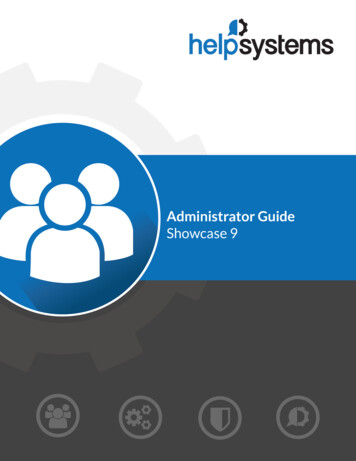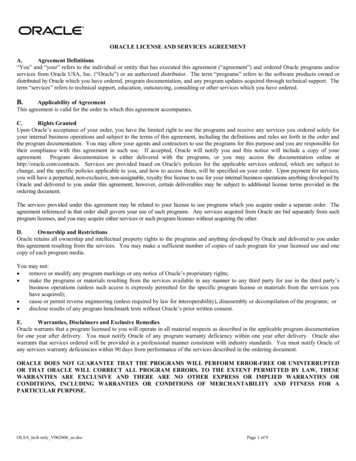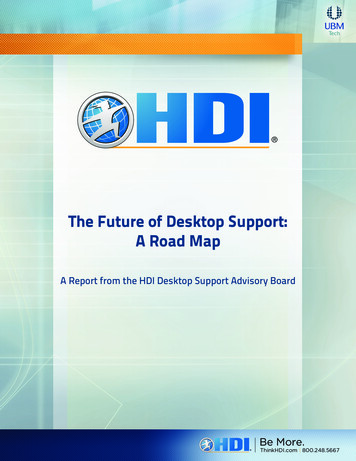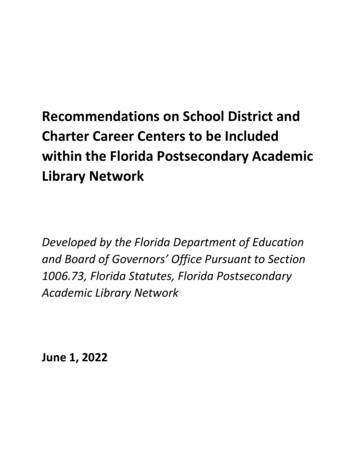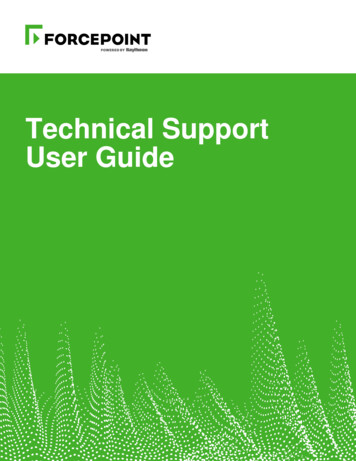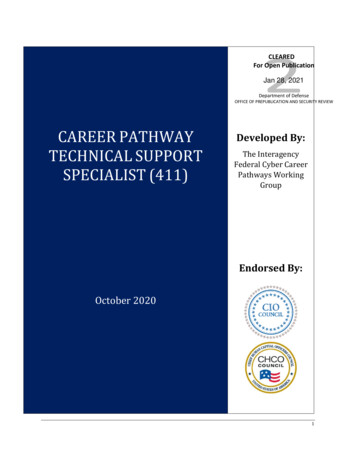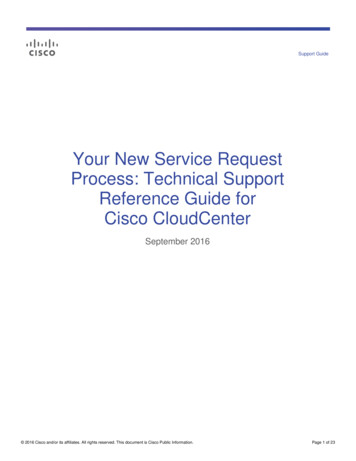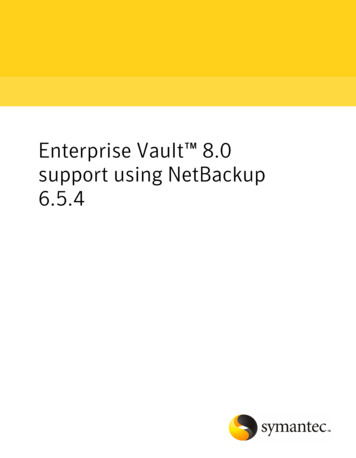Transcription
Technical Support GuideGen 2.0 & 2.1Micro SD Navigation (AVN)Display Audio (DA)AVN (with Navigation)Display Audio (without Navigation)January, 20181
Technical Support GuideGen 2.0 & 2.1 Micro SD Navigation (AVN)Gen 2.0 & 2.1 Display Audio (DA)2
Contents1. Introduction of Gen 2.0 & 2.1 Audio/Navigation System- System Types .- Part Number Information -.--------------.- Summary of Features--- ---------.----- Main Screens (AVN/Display Audio) .----------.- APPS Function .-.----.-------------.- INFO Function -.-.----.------------.- Navigation Function .------------.----- Audio/Visual Functions -.---------.------.45-8910-1112-13141516-212. Troubleshooting- System Diagram (AVN/Display Audio) ----------.- Connections and Pins --.-.-------------.- On-Board Diagnostic Mode .----------.---.- No power, No sound (All modes) with Internal & External Amp.- No sound (AM/FM)/Volume fades up and down (AM/FM/HD) .- No sound (SAT), (CD), (USB), (AUX), (iPod) .--.---.- CD skip, CD won’t play correctly ------.---.--.- Sound is poor or noisy, No illumination ------.---.- No Map is displayed (NAV UNIT ONLY) -.--.----.- Poor or no response from touch screen .-----.-.--.- Current GPS position does not move ---.------.-.- Bluetooth does not work ----------------.- Rear View Camera won’t display (NAV/Non NAV) -----.- STARLINK ----------------------.- Mirrorlink ----------------------- aha Radio ---.--- ---------------- Pandora Radio --------------------.- DCM / 3. Frequently Asked Questions (FAQ)- Navigation ----------------------.- Bluetooth Hands-free -------------.----.- Audio/Visual --.--------------.----.- APPS, INFO, Voice Recognition and Others 293-9697-101102-1184. Glossary- [A] - [S] -------------------.----. 119-120- [U] - [number]------------------. 1213
1. Introduction of Audio/Navigation SystemSystem Types(1) AVN (with Navigation)Micro SD card(Map data only)(2) Display Audio (without Navigation)4
1. Introduction of Audio/Navigation SystemPart Number Information(1) AVN (with Navigation) USACountryGenNote: Cannot swap units between model yearVehicleSubaru PartNo.Face IDNavi MapAmplifier2015 Legacy86271AL66*FB664USmicro SDExternal AMPDCM ConnectionNo2015 Outback86271AL64*FB644USmicro SDBuilt-in AMP86271FJ63*FM634USmicro SDBuilt-in AMPNo86271VA63*FV631USmicro SDExternal AMPNo86271SG68*FF687USmicro SDExternal AMP2015 Impreza22015 Crosstrek XV2016WRX2016 Forester2016 LegacyYes86271SG66*FF667USmicro SDBuilt-in AMP86271AL69*FB695USmicro SDExternal AMPYesUSA2016 Outback86271AL68*FB685USmicro SDBuilt-in AMP2016 Impreza86271FJ65*FM655UHmicro SDBuilt-in AMPYes2016 Crosstrek XV 86271FJ67*FM675UHmicro SDBuilt-in AMPNo86271FJ68*FM686USmicro SDBuilt-in AMPNo86271FJ66*FM666USmicro SDBuilt-in AMPYes86271SG87*FF878USmicro SDExternal AMPYes86271SG86*FF868USmicro SDBuilt-in AMPYes2017 WRX86271VA64*FV642USmicro SDExternal AMPYes2017 Legacy86271AL87*FB876USmicro SDExternal AMPYes2017 Outback86271AL85*FB856USmicro SDBuilt-in AMPYes86471SG63*FF639USmicro SDExternal AMPYes86471SG62*FF629USmicro SDBuilt-in AMPYes86271VA67*FV673USmicro SDExternal AMPYes2017 Crosstrek2.12017 Forester2018 Forester2018 WRX* Any numbers or letters such as 0, 1, 2, A and B5
1. Introduction of Audio/Navigation SystemPart Number Information(1) AVN (with Navigation) CanadaCountryGenVehicle2015 Legacy2015 Outback2015 Impreza2015 Crosstrek XV2.02016 WRXNote: Cannot swap units between model yearSubaru Part No.Face IDNavi MapAmplifierDCM Connec on86271AL67*FB674CSmicro SDExternal AMPNo86271FJ73*FM734CSmicro SDBuilt-in AMPNo86271VA73*FV731CSmicro SDExternal AMPNo86271SG78*FF787CSmicro SDExternal AMP2016 Forester86271SG76*FF767CSmicro SDBuilt-in AMP86271AL65*FB655CSmicro SDExternal AMPNo86271FJ75*FM755CHmicro SDBuilt-in AMPNo2017 Crosstrek86271FJ76*FM766CSmicro SDBuilt-in AMPNo2017 Forester86271SG85*FF858CSmicro SDExternal AMPNo86271AL86*FB866CSmicro SDExternal AMPNo2017 WRX86271VA74*FV742CSmicro SDExternal AMPNo2018 Forester86471SG72*FF729CSmicro SDExternal AMPNo2018 WRX86271VA76*FV763CSmicro SDExternal AMPNo2016 Legacy2016 OutbackCanada2016 Impreza2016 Crosstrek XV2.1No2017 Legacy2017 Outback* Any numbers or letters such as 0, 1, 2, A and B6
1. Introduction of Audio/Navigation SystemPart Number Information(1) AVN (with Navigation) USA/CanadaMap Micro SD Card Part NumberVehicleSubaru Part No.Map Version2015 Legacy86283AL66A2015 Outback2015 Impreza2013 Q32015 XV Crosstrek86283FJ6302016 WRX2016 Forester2016 Legacy86283AL68A2013 Q386283FJ6502014 Q386283AL85A2014 Q386283FJ6602015 Q32016 Outback2016 Impreza2016 XV Crosstrek2017 Forester2017 WRX2017 Legacy2017 Outback2017 Crosstrek2018 Forester2018 WRXThe latest Map Micro SD Card is available at SOP.7
1. Introduction of Gen II Audio/Navigation SystemPart Number Information(2) Display Audio (without Navigation) USA/CanadaNote: Cannot swap units between model yearCountryGen2.0VehicleSubaru Part No.Face IDAmplifierDCM Connec on2015 Legacy2015 Outback2015 Impreza2015 Crosstrek XV86201AL66*86201AL64*FB664UMFB644UMExternal AMPBuilt-in AMPNo86201FJ66*FM664UMBuilt-in AMPNo2016 WRX86201VA65*FV651UMExternal AMPNo86201SG68*FF687UMExternal AMP86201SG66*FF667UMBuilt-in AMP2016 Legacy86201AL69*FB695UMExternal AMP2016 Outback2016 Impreza2016 Crosstrek 5UMBuilt-in AMPBuilt-in AMPBuilt-in AMP86201SG69*FF698UMExternal FV662UMBuilt-in AMPBuilt-in AMPExternal AMPYesYesYes2017 Legacy86201AL87*FB876UMExternal AMPYes2017 Outback86201AL85*FB856UMBuilt-in AMPYes86431SG68*FF689UMExternal FV833UMBuilt-in AMPExternal AMPBuilt-in AMPYesYesYes86201AL67*FB674CMExternal AMPNo86201FJ76*FM764CMBuilt-in AMPNo86201AL65*FB655CMExternal AMPNo2017 Legacy86201AL86*FB866CMExternal AMPNo2017 Outback86201AL84*FB846CMBuilt-in AMPNo2016 ForesterUSA2017 Forester2.12017 WRX2018 Forester2018 WRX2.0Canada2.12015 Legacy2015 Outback2015 Impreza2015 Crosstrek XV2016 Legacy2016 OutbackYesYesYesNo* Any numbers or letters such as 0, 1, 2, A and B8
1. Introduction of Gen II Audio/Navigation SystemSummary of FeaturesFeaturesAVN (with Navi)Display Audio (w/o Navi)TFT Size (resolution)7-inch WVGA (800x480)7-inch WVGA (800x480)Touch PanelElectro-Static TypeElectro-Static TypeScreen DesignCustomizedCustomizedVehicle SettingsCustomizedCustomizedAM/FM (RBDS)YesYesHD Radio*Yes*YesSirius XMYesYesDVDN/AN/ACDYes (single CD)Yes (single AudioYesNoHarman Audio AMPYes (if equipped)Yes (if equipped)VideoUSB/Micro SD/iPod-iPhoneYes / Yes / NoYes / No / NoPhoneBluetooth Hands-freeYesYesNavigation SupplierNNGN/ANavigation MediaMicro SD Card (8GB)N/ATraffic Info***Sirius XM TrafficN/AMap UpdateTBDN/AVoice RecognitionYesYesRear View CameraYesYesRear Seat Entertainment (RSE)N/AN/ASTARLINK & Yes**YesSirius XM Data Service***Yes***YesCAN/UARTDCM (Data *Not available for Canadian model** Available for 2016 Legacy/Outback***Not available for Gen 2.0 Canadian model. Available for Gen 2.1 Canadian model except Fuel Service.****Available for 2015 and 2016 Legacy/Outback***** Available for 2016 Forester and Legacy/Outback (Except Canadian Model)9
1. Introduction of Gen II Audio/Navigation SystemMain Screens(1) AVN (with Navigation)APPS ScreenHOME Screen MAP: Navigation MAPAudio: List of Audio SourcesPhone: Bluetooth Hands-free callAPPs: STARLINK, MirrorLink, aha, *PandoraINFO: **Sports, **Weather, **Stocks, **FuelSETTINGS: General Settings APPs (Applications) needs to be installed onuser’s smartphoneSmartphone communicates with the unit viaUSB or Bluetooth connectionSmartphone communicates with internet viawireless network (Wifi, 3G, 4G, 4G LTE)(Pandora: Not available for Canadian model)MAP Screen INFO Screen MAP data is stored in the micro SD cardGPS, Gyro and Speed signal are used to locatethe current vehicle positionTraffic information is provided by Sirius XM Radio Data Service**Subscription is necessary for Sirius XM RadioData Service** Information of Sports, Weather, Stocks and Fuels isprovided by Sirius XM Radio Data Service**Subscription is necessary for Sirius XM Radio DataService*Information of Vehicle Monitor and Eco Monitor isfed via Vehicle ECU with CAN communication****Not available for Canadian model**Not available for Gen 2.0 Canadian model. Available for Gen 2.1 Canadian model except Fuel Service.***Available for 2015 and 2016 Legacy/Outback10
1. Introduction of Gen II Audio/Navigation SystemMain Screens(2) Display Audio (without Navigation)HOME Screen APPS Screen Audio: List of Audio SourcesPhone: Bluetooth Hands-free callAPPs: STARLINK, MirrorLink, aha, *PandoraINFO: **Sports, **Weather, **Stocks, **FuelSETTINGS: General Settings APPs (Applications) needs to be installed onuser’s smartphoneSmartphone communicates with the unit viaUSB or Bluetooth connectionSmartphone communicates with internet viawireless network (Wifi, 3G, 4G, 4G LTE)(Pandora: Not available for Canadian model)INFO ScreenPhone Screen ?bluetooth true for phonecompatibility informationPhone needs to have HFP (Hands-freeProfile) for Bluetooth Hands-free callsPhone needs PBAP (Phonebook AccessProfile) or OPP (Object Push Profile) forphone contacts transfer Information of Sports, Weather, Stocks and Fuelsis provided by Sirius XM Radio Data Service**Subscription is necessary for Sirius XM RadioData Service*Information of Vehicle Monitor and Eco Monitor isfed via Vehicle ECU with CAN communication****Not available for Canadian model**Not available for Gen 2.0 Canadian model. Available for Gen 2.1 Canadian model except Fuel Service.***Available for 2015 and 2016 Legacy/Outback11
1. Introduction of Gen II Audio/Navigation SystemAPPS FunctionSTARLINK, MirrorLink, aha, PandoraTo operate a APPS function App (application) needs to be installed onuser’s smartphone Smartphone needs to connect with theunit via USB or Bluetooth depending onphone models and application being used Smartphone requires the mobile data plan Smartphone needs to connect to the internet via wireless network (3G, 4G, 4GLTEor Wifi)Pandora: Not available for Canadian modelCommunicationData ServersHead unitOR3G/4G/4GLTE/Wi-FiSmartphone12
1. Introduction of Gen II Audio/Navigation SystemAPPS FunctionSTARLINK Screen**MirrorLink ScreenAha ScreenPandora Screen*APPs, Supported Device, Connection MethodFeaturesApp for SmartphoneSupported DeviceConnec on Method to UnitSTARLINKSTARLINKiPhone: iOS 4.3.5 or laterAndroid: Android 4.0 or lateriPhone: USB (Gen 2.0) andBluetooth (Gen 2.1)Android: BluetoothMirrorLinkRefer to Mirror Link WebsiteRefer to Owner's Manual (P141 for(h/p://www.mirrorlink.com/apps)Gen 2.0, P151 for Gen 2.1)USBahaahaiPhone: iOS 5.0 or laterAndroid: Android 2.2 or lateriPhone: USBAndroid: Bluetooth*PandoraPandoraiPhone: iOS 5.0 or laterAndroid: Android 2.2 or lateriPhone: USBAndroid: Bluetooth*Not available for Canadian model** Check the availability of Apps at https://www.subaru.com/engineering/starlink.html13
1. Introduction of Gen II Audio/Navigation SystemINFO FunctionSports, Weather, Stocks, FuelINFO Screen Not available for Gen 2.0 Canadian model. Available for Gen 2.1 Canadianmodel except Fuel ServiceInformation of Sports, Weather, Stocksand Fuel is provided by Sirius XM RadioData ServiceSubscription is necessary for Sirius XMRadio Data ServiceFor AVN user’s current location will bedetermined by GPS signals for theWeather and Fuel informationFor Display Audio the desired location forthe Weather and Fuel information will besetup on the unit by the userVehicle Monitor, Eco MonitorVehicle Monitor ScreenEco Monitor ScreenInformation is fed via Vehicle ECU with CAN communication(Available for 2015 and 2016 Legacy/Outback)STARLINK Safety and Security servicesAvailable for 2016 Forester and Legacy/Outback (USA Model only)14
1. Introduction of Gen II Audio/Navigation SystemNavigation FunctionNavigation FeaturesMAP Screen Current position is calculated by GPS,Gyro and Speed signalsCurrent positioning error is up to 300ft(100m)Map data is stored in micro SD card(8GB)Traffic information displayed on the Mapis fed via Sirius XM Radio Data Service*Subscription is necessary for Sirius XMData Service**Not available for Gen 2.0 Canadian model. Available for Gen 2.1 Canadian modelGPS Signal Indicator ScreenGood GPS ReceptionPoor GPS ReceptionVoice Recognition Screen Able to control navigation functions by voice commandsTo control Navigation by voice commands, TTS Voice must be selected "Caution" screen will be disappeared if "I Agree" button is notpressed within 5 secondsCAUTION Screen15
1. Introduction of Gen II Audio/Navigation SystemAudio/Visual FunctionsAM, FM, Sirius XM, aha, *Pandora, CD,Bluetooth Audio, USB, iPod, micro SDAudio Source ScreenPandora: Not available for Canadian modelMix (AM/FM/XM) Preset Stations Store up to 36 stations from any ofthe AM, FM and Sirius XM radios FM stations are sorted by Genre such asClassic, Jazz, Rock, Country, News, R&B,Sports and OtherStation list cannot be updated automaticallyby the GPS signal, but update manuallyfrom FM radio screen by pressing the “LIST”buttonStation List (FM Only) Screen *Not available for Canadian model16
1. Introduction of Gen II Audio/Navigation SystemAudio/Visual FunctionsCache Radio Program (AM/FM/HD) When the radio broadcast is interrupted by another audio output, such as an incoming phone call orVoice Recognition, the unit will automaticallycache the interrupted portion and perform timeshift (20 minutes max) playback when the interruption ends When available, HD Radio will supply visual information such as Album Art, and Artist Pictureson screen related to the content being played.No visual information is displayed when the HDradio is not transmitting the visual dataHD Radio (Artist Experience) HD Radio: Not available for Canadian modelUSB / Micro SD (Audio/Video/Picture) Audio, Video and Image files storedon USB memory and Micro SD cardcan be played back or viewedWhile driving, video/slideshow will notbe played back, but the user will hearthe audio portion of the videoAudio, Video and images files savedin the Map SD card cannot be playedand viewedMicro SD functions: Not available fornon-Navigation equipped modelsSupported Format & FilesMedia TypeUSB MemoryMicro SD cardFormatUSB 2.0 HSFAT 16/32micro SD HCUp to 32GBAudio FilesVideo FilesImage FilesMP3/WMA/AACWMV/AVI/MPEG4JPG, JPEGMP3/WMA/AACWMV/AVI/MPEG4JPG, JPEG17
1. Introduction of Gen II Audio/Navigation SystemAudio/Visual FunctionsSirius XM Satellite Radio(Gen 2.0)FeaturesTagSCANListSoundCacheFeatured FavoritesSmart FavoritesTune ScanTune Start(Gen 2.1)Gen 2.0YesYesYesYesNoNoNoNoNoGen 2.1YesYesYesYesYesYesYesYesYes Tag: Tag information in the music broadcasting is preserved in the system and transmits to an iPod SCAN: Scan channels List: Display a list of category such as Pop, Rock, Hip-Hop, R&B and so on Sound: Display sound setting screen Cache: A radio program can be cached and played back in a time shifted manner. The programthat is currently being listened to, and channel programs registered as Smart Favorites can becached. (Available for Gen 2.1)18
1. Introduction of Gen II Audio/Navigation SystemAudio/Visual Functions SXM Featured: SXM Featured is a collection ofchannels that are created by the Sirius XM programming team that are updated several timesthroughout the year. The SXM Featured channelscan be found under the SXM Category screen. Touse this function, the “SXM Featured” should beturned on in the option screen.(Available for Gen 2.1) Smart Favorites: Smart Favorites can beset up by the user. They can select up to 5 SXMchannels from the preset bank. The Smart Favorite channels will be cached simultaneously fromwhen the SXM signal is first received.(Available for Gen 2.1)19
1. Introduction of Gen II Audio/Navigation SystemAudio/Visual FunctionsSirius XM Satellite Radio Tune Scan: Tune Scan is a function to playthe first 10 seconds of Smart Favorite channels. Itis necessary to turn on Tune Scan at the optionscreen to use this function. Some Channels maynot be able to Tune Scan due to station content orthe way it is broadcast.(Available for Gen 2.1) Tune Start: Tune Start begins playing the current program from the beginning when tuning to achannel registered in Smart Favorites, allowingyou to enjoy the complete program. It is necessaryto turn on Tune Start at the option screen to usethis function.(Available for Gen 2.1)20
1. Introduction of Gen II Audio/Navigation SystemAudio/Visual FunctionsSiri (Siri Eyes Free) An extension of Apple's Siri functionality for enabling voice control of an iOS mobile device(iPhone, iPod touch)Device is connected with the head unit via Bluetooth connectionDevice communicates with internet via wirelessnetwork (Wifi, 3G, 4G, 4G LTE)Press and hold the “Talk Switch” on the steeringswitch to start and then speak when the beepsound is heard(Available for Gen 2.1)Supported ModelsSupported iOS VersioniPhone 4S, 5, iPod Touch (5th genera on) or lateriOS 6 or later21
2. TroubleshootingSystem Diagram - AVNCAN (*1)GPS-ANTSXM-ANTMultimediaHead alogDCM (*2)MICMute(*4)(*5)FrontDCM (*2)7 inchCapacitive TouchScreenAM/FMSXMCDBluetoothUSBAUXHD Radio (*3)Aha RadioPandora (*3)StarlinkMirrorlink4ch AMPVR/TTSUART(*1)A/C PanelUARTA/C ECUVideoRear View CameraPWRIF-BoxAUXMini JackUSBUSB 2.0HUBUSBNavigationMicro SD CardRear(*6)HARMANAUDIO AMP(Option)HARMANAUDIO DCM (*2)STEERINGSW(*1) Applicable for 2015 and 2016 Legacy and Outback(*2) Applicable for 2016 Forester, Legacy and Outback (USA Model Only)(*3) Not applicable for Canadian model(*4) DCM is not equipped(*5) DCM is equipped without external AMP(*6) DCM is not equipped with external AMP(*7) DCM is equipped with external AMP22
2. TroubleshootingSystem Diagram - DA (Display Audio)CAN (*1)SXM-ANTMultimediaHead alogDCM (*2)MICMute(*4)(*5)FrontDCM (*2)7 inchCapacitive TouchScreenAM/FMSXMCDBluetoothUSBAUXHD Radio (*3)Aha RadioPandora (*3)StarlinkMirrorlink4ch AMPVR/TTSUART(*1)A/C PanelUARTA/C ECUVideoRear View CameraPWRIF-BoxAUXMini JackUSBUSB 2.0HUBUSBRear(*6)HARMANAUDIO AMP(Option)HARMANAUDIO DCM (*2)STEERINGSW(*1) Applicable for 2015 and 2016 Legacy and Outback(*2) Applicable for 2016 Forester, Legacy and Outback (USA Model Only)(*3) Not applicable for Canadian model(*4) DCM is not equipped(*5) DCM is equipped without external AMP(*6) DCM is not equipped with external AMP(*7) DCM is equipped with external AMP23
2. TroubleshootingConnections and PinsConnector AConnector A(POWER INPUT/SPEAKER OUTPUT)#Internal AMPHarman AMPDescription1FR FR OUTAudio signal (Front Right)2FL FL OUTAudio signal (Front Left)3ACCACCINACC power supply4BU BBU BINBack-up power supply5FR-FR-OUTAudio signal (Front Right)6FL-FL-OUTAudio signal (Front Left)7GNDGNDGNDGround8ANT ANT OUTAntenna amplifier power supply (12V)9N.C.N.C.10ILL ILL IN11RR N.C.OUTAudio signal (Rear Right) / Not Connected12RL INT OUTAudio signal (Rear Left) / Interface Box13RR-N.C.OUTAudio signal (Rear Right) / Not Connected14N.C.SLD2GNDNot Connected / Ground15ILL-ILL-IN16RL-INT-OUT24Not ConnectedIllumination signal (12V)Illumination signalAudio signal (Rear Left) / Interface Box
2. TroubleshootingConnections and PinsConnector BConnector B(Steering Wheel SW,MIC, etc)#Internal AMPHarman AMP1IGN *IGN*INIgnition power supply2REVREVINReverse signal (12V)3BRIGHTBRIGHT4MACCMACCOUT5MIC MIC INMic signal6MIC—DETMIC—DETINMicrophone Detection7N.C.TX IN/OUT Not Connected / Communication 8N.C.TX-IN/OUT Not Connected / Communication -9CANH *CANH*IN/OUT Communication 10CANL *CANL*IN/OUT Communication-11AC-UART *AC-UART *IN/OUT Communication 12AC-UART- *AC-UART-*IN/OUT ND(AUX)*GND15PKBPKBIN16N.C.MUTEGNDNot Connected / Mute17SPDSPDINVehicle speed 9MIC-MIC-GNDGround20N.C.N.C.21SW1SW1INMic sw signal22SW2SW2INMic sw signal23SWGSWGGND24N.C.N.C.25AUX-DETAUX-DET26AUX-R AUX-R 27AUX-LR-AUX-LR-28AUX-L AUX-L DescriptionsMic power supply (5V)Not ConnectedGroundParking brake signalNot ConnectedGroundNot Connected* N.C. for 2015 Impreza, XV Crosstrek, 2016 WRX and Forester25
2. TroubleshootingConnections and PinsConnector DConnector CConnector EConnector C (Rear Camera)Connector D (Radio Antenna)#Pin1CGNDGNDCamera Ground2CB OUTBack-eye camera power supply (6V)3CV IN4CV-GND5N.C.#Pin1SUB-ANT*INRadio Signal (Sub)2SUB-ANT-DET*INGround3MAIN-ANTINRadio Signal (Main)4GNDGMD5N.C.DescriptionsVideoGroundNot ConnectedDescriptionsGroundNot Connected* N.C. for 2015 Impreza, XV Crosstrek, 2016 WRX and ForesterConnector E (USB)#Pin1N.C.Not Connected2N.C.Not Connected3D INData4D-INDataDescriptions26
2. TroubleshootingConnections and PinsConnector GConnector FConnector F (DCM)*Connector H#Pin1N.C.Not Connected2N.C.Not Connected3N.C.Not Connected4N.C.Not Connected5N.C.Not Connected6N.C.Not Connected7N.C.Not Connected8MUTEDescriptionsINDCM*Applicable for 2016 Forester, Legacy and Outback (USA Model Only)Connector G (XM Antenna)Connector H (GPS ionsXM Radio SignalGroundDescriptionsGPS Signal(AVN Only)27Ground
2. TroubleshootingOn-Board Diagnostic Mode1. OutlineOn-Board Diagnostics can check the connectivity of devises, the vehicle signals, theradio reception and rear view camera setting.2. How to enter On-Board Diagnostic mode2-1. Enter the Diagnostic modeProcedure:1) Turn the ignition switch to ACC.2) Press the button (b) twice with the button (a) pressed.3) “Line Diag” screen is displayed.4) Check the connection status with the “Connectivity Check” inthe “Line Diag” screen.Note:1. “UART” and “CAN” are not shown for86271FJ630/730 and 86201FJ660/7602. “GPS” will indicate “NG” on non-Navigationequipped Infotainment systems2-2. Exit the Diagnostic modePressing the button (c) for 3 seconds or more, or turning the ignition switch fromthe ACC to OFF position can exit the diagnostic mode.28
2. TroubleshootingOn-Board Diagnostic Mode3. Display Layout and Explanation3-1. Top Display Layout①⑤③**②⑥⑦④Note:1. “UART” and “CAN” are not shown for 86271FJ630/730 and 86201FJ660/7602. “GPS” will indicate “NG” on non-Navigation equipped Infotainment systemsNo Explanation②Main title[White] after check[Black] under checkConnected Devices③Results of Connectivity Check①④ExplanationEnter Camera Setting⑤Vehicle Signal⑥Vehicle Signal Check Results⑦Enter Audio CheckNo3-2. Enter “Camera Setting”If "Camera Setting" button is touched, the screen changes to “Camera Setting” mode.Camera xplanationReturn to Previous ScreenInitialization of Maker LineAdjustmentMarker Line AdjustmentFinalization of Marker LineAdjustmentNote:For a detailed procedure to adjust the camera settings, refer to STIS. Please select the Service Manual and referto the Navigation System under the Entertainment Section (ET)29
2. TroubleshootingOn-Board Diagnostic Mode3-3. Enter “Audio Check”If the "Audio Check" button is touched, the screen changes to “Audio Check” mode.Line Diag⑬ReturnAudio CheckMODESEEK DOWNSEEK UP・AM/FM : FM XXXX kHz・Speaker CheckSpeaker Check ON⑬⑭ExplanationReturn to Previous Screen⑭Selection of Radio Band (AM/FM)⑮⑮Change Radio Frequency⑯⑯⑰⑰Radio FrequencySpeaker Check[“OFF”, Black] after check[“ON”, Light Blue] under checkNo4. How to check STARLINK Connectivity ID Number andSoftware Version Information4-1. Enter the Service MenuProcedure:1) Turn the ignition switch to ACC2) Press the button (b) 5 times with the button (c) pressed.3) “Service Menu” is displayedSTARLINK Connectivity ID Number:Touch “Product Information” to displaythe Connectivity ID (16 digits)Software Version Information:1. Touch “Service Information”2. Touch “Version Information”3. Touch “Push” next to AVN or DA4-2. Exit the Service MenuPressing the button (c) for 3 seconds or more, or turning the ignition switch fromthe ACC to OFF position can exit the diagnostic mode.30
2. TroubleshootingNO POWERCondition: No Audio, No Display, No Illumination in all modes.Check connector (A) atthe rear of the head unit.Is connector (A) securelyconnected?Are all wires connected tothe connector?NoConnect securely.Repair broken wire orreplace the wire harness.YesIs ACC and BU voltage 12Volts or the same as thevehicle voltage?NoCheck the fuse, the condition of connector pinsand ground wiring.Repair or replace ifnecessary.YesDoes the head unit turnON when ACC turns ON?NoReplace the Head Unit.YesRe-check for originalcondition.31Re-check fororiginal condition.
2. TroubleshootingNO SOUND (All modes) with Internal AmpCondition: Absolutely no sound on all modesNo sound for all audiosources or modesIs the VOLUME set to aaudible level?NoTurn up VOLUME andre-check for originalcondition.YesCheck resistance of allspeakers for opens orshorts to ground.Are any physical damage,shorted or groundedconditions found?Replace or repair it andre-check for originalcondition.YesNote:If a speaker or wire harness isshorted or grounded, the headunit will shut off the audio outputdue to circuit protection.NoReplace the head unit.32
2. TroubleshootingNO SOUND (All modes) With External AmpCondition: Absolutely no sound on all modes.Check the B and ACC at theamp. Is power present?NoRepair or replace fuses.Replace the head unit.YesCheck the Mute Line from thehead unit to the amplifier. WithNoAudio playing the voltage atthe amp should be above 3.5Volts.Is the Mute line above3.5Volts?NoInspect the mute linecircuit for shorts toground.Are any shorts toground found?YesRepair or replace harness.YesNoDisconnect the amp andtest the mute line again.Is the Mute line above3.5 volts?YesYesCheck speaker line at the ampfor any shorts to ground.Any shorts to ground?Remove ground short.NoCheck across the speakers tosee if there are any shortedspeakers. Any shortedspeakers?YesRepair or replace the speaker.NoDisconnect the head unit andthe amp. Test the Audio linesfrom the head unit to the ampfor any opens or shorts toground.Any opens or shorts found?YesRepair or replace the harness.NoCheck for 2.5Volts on the IEBus communication line out ofthe head unit.YesReplace the audio amp.Is there 2.5 Volts on the TX and TX- lines?Replace the head unit.No33Replace the audio amp.
2. TroubleshootingNO SOUND (AM/FM)Condition: No sound on Radio mode (AM/FM)No sound for AM/FM.Is the VOLUME set to aaudible level?NoTurn up the VOLUMEand recheck for originalcondition.YesCheck if Antenna jack issecurely connected tothe head unit.YesRadio sound cameback?The problem wassolved.NoRemove antenna jackfrom the head unit andconnect a known goodexternal test antenna.Is the radio soundrestored?Check ANT B voltagefrom the head unit.YesCheck antenna system.(A - 10P connector, #8 pinvoltage is 12V )Is ANT B voltage withinspecification?NoNoReplace the head unit.Replace the head unit.34YesEx) Roof antennaAntenna AMPAntenna wire harness
2. TroubleshootingVOLUME FADES UP AND DOWN (FM/AM HD* RADIO)Condition: A noticeable drop in audio level is heard when listening to AM/FM radio.Audio level is fadingup and down on AM/FM.Is the orange HD logobeing displayed on theAM/FM screen?NoThe radio is in Analogmode and the vehicle ismoving out of the radiostation coverage area.Move to a locationcloser to the broadcastingradio station, and check fororiginal condition.YesPress the settings iconon the top of theAM/FM screen, and turnoff the HD radio.YesWas the problemsolved?The problem wassolved. The vehiclewas traveling out of HDcoverage area and theunit was changing fromHD to analog. Thiscauses a change inAudio.NoMove to a locationcloser to thebroadcasting radiostation, and check fororiginal condition.*Not available for Canadian model35
2. TroubleshootingNO SOUND (SAT RADIO)Condition: No sound on SAT radioNo sound for SAT (Satellite)radio.Check surroundings:Is the vehicle in anenvironment where the signalis difficult to receive?YesMove the vehicle to alocation open to the skyand check it again.NoChange to other modes (AM/FM/CD) and then select a XMmode again. Did the SAT radiosound come back?YesThe problem was solved.NoSAT radio is a paid service.Did the customer’ssubscription expire? Or, didthe free subscription expire?YesContact Satellite Radiocompany and checksubscription status.Renew as needed.Note:1. “UART” and “CAN” are notshown for 86271FJ630/730and 86201FJ660/7602. “GPS” will indicate “NG” onnon-Navigation equipped Infotainment systemsNoCheck if Antenna jack issecurely connected to thehead unit.And check the connectivity indiagnostic mode.Is the SAT radio soundrestored?The problem wassolved.YesNoCheck SAT power supplyvoltage from the head unit.YesDisconnect SAT antenna connector from thehead unit and connect aknown good testexternal SAT antenna.Check antenna system(Antenna wire harness,Roof antenna, etc.)Is the SAT radio soundrestored?(1P connector G, output 5V )Is voltage within specification?YesReplace the head unit.NoNo36
2. TroubleshootingNO SOUND (USB)Note:1. “UART” and “CAN” are notshown for 86271FJ630/730and 86201FJ660/7602. “GPS” will indicate “NG” onnon-Navigation equipped Infotainment systemsCondition: No sound on USBNo sound for USB.Does the USB flash memoryhave MP3/WMA/AAC files?NoThe head unit will onlyplayback MP3/WMA/AAC files i
1. Introduction of Gen II Audio/Navigation System Features AVN (with Navi) Display Audio (w/o Navi) Display TFT Size (resolution) 7-inch WVGA (800x480) 7-inch WVGA (800x480) Touch Panel Electro-Static Type Electro-Static Type HMI Screen Design Customized Customized Vehicle Settings Customized Customized Audio AM/FM (RBDS) Yes Yes