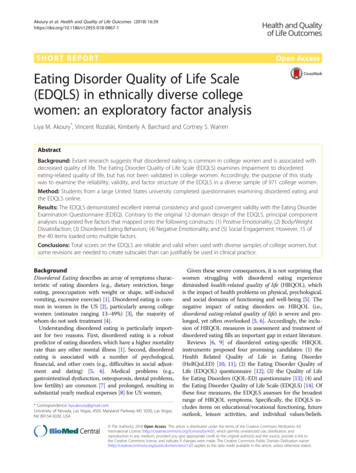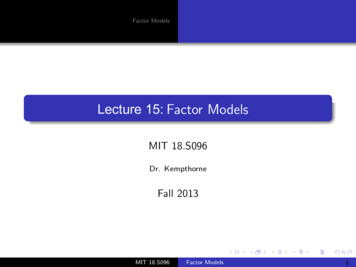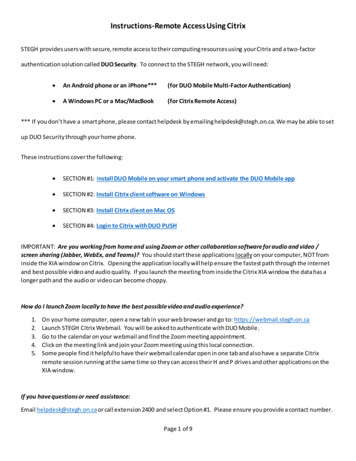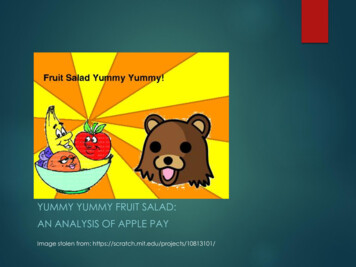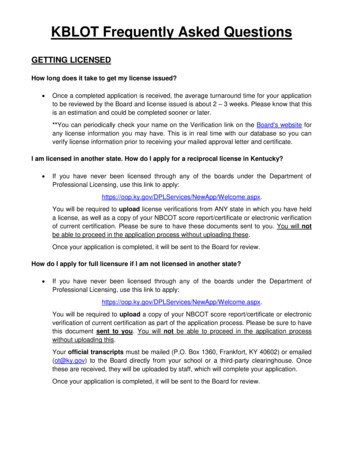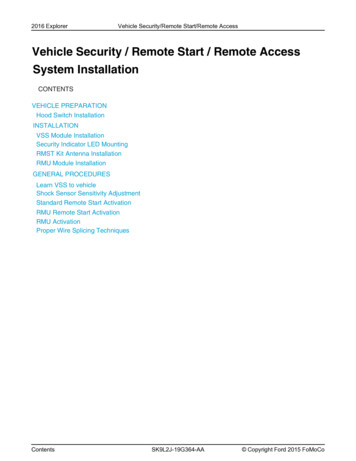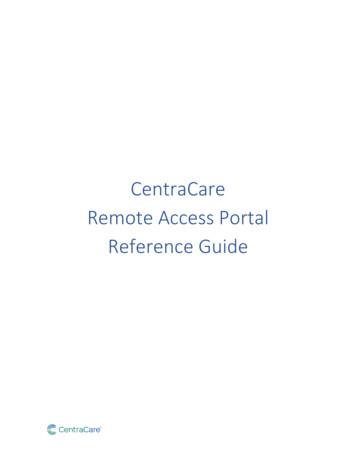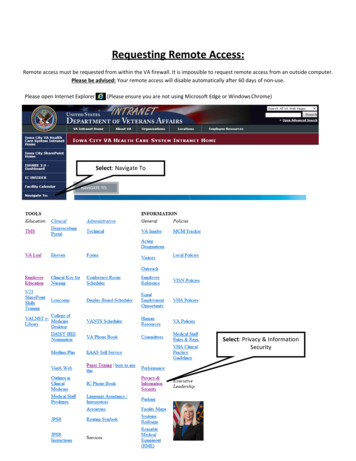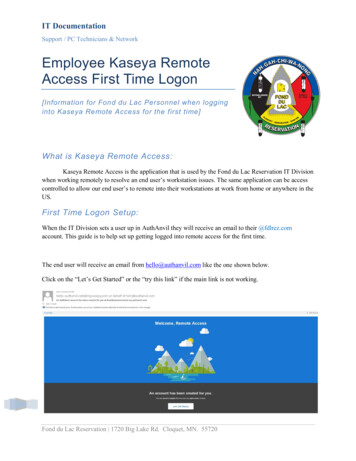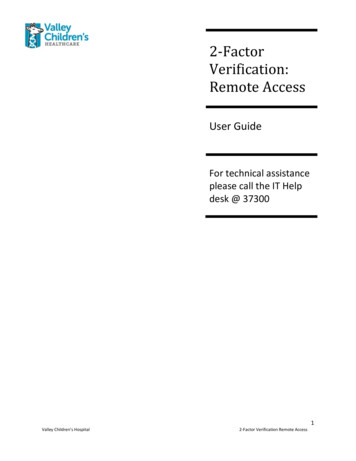
Transcription
2-FactorVerification:Remote AccessUser GuideFor technical assistanceplease call the IT Helpdesk @ 37300Valley Children’s Hospital2-Factor Verification Remote Access1
How to Login to New Remote Access Portal!Valley Children’s Hospital is implementing a new Remote Access Portal to enhance security and makeconnecting to information easier!The new remote access portal offers a fully web based option to access a Valley Children’s virtualdesktop. This new option is called Remote Desktop. The new Remote Desktop option works on any WebBrowser and does not require any client software to be installed. The new Remote Desktop supportsWindows 10 and Macintosh Yosemite.What can be accessed?The system will allow access for many different remote access options (You may or may not have accessto all of these services). Additional systems not listed will eventually be integrated to this new remoteaccess portal as we continue to expand this service.List of services available on the new Remote Access Portal:1. StoneWare employee access2. Remote Desktop3. Athena(Available Monday, February 8.)(Available Monday, February 8.)(Coming Soon!)Accessing the new system:The new remote access portal will replace many different remote access systems. Valley Children’scurrently offers several different ways to access information from the Internet (Stoneware, F5, Athena,etc ). All of these systems will be consolidated into the new remote access portal. Once you haveregistered for the new system, you can start utilizing the system for your primary remote access needs.To access the new system:1.2.3.4.Go to the following URL: https://secureauth.valleychildrens.org/Select your computer type (public or private)Enter your username and password.Click Submit.Verification Code:To verify your identity and ensure that an attacker has not compromised your password, the system willrequire a verification code. The verification code will be sent the registered delivery method of yourchoice. The verification code is a four (4) digit number that proves your identity.If you select private as your computer type on the login page, the system will install a digitalcertificate on your computer and will not ask you for a verification code for 180 days on thatcomputer. Do not select the private option on unknown computers!Valley Children’s Hospital2-Factor Verification Remote Access2
You will be asked to choose the delivery method for your Verification Code. The verification code can besent as a text message, a voice message or an email. Choose your preferred option. Enter the code youreceive.Example Portal Logon:The following is a step-by-step example of how to access the new portal and logon to one of the portalofferings. This example will show you how to access the Valley Children’s Remote Desktop system. Usersmay have different access options to choose from.Login1. Go to the following URL:https://secureauth.valleychildrens.org/2. Select your computer type (publicor private)3. Enter your username andpassword. Click Submit.System will verify access.Verification CodeTo verify your identity and ensurethat an attacker has notcompromised your password, thesystem will send a verification code toone of your registered deliverymethods.The verification code is a four (4) digitnumber that proves your identity.Select your preferred option toreceive your four (4) digit verificationcode. Click Submit.Valley Children’s Hospital2-Factor Verification Remote Access3
Once you receive your verificationcode, type it in the interface provided Click Submit.You will have personalized remoteaccess options to choose from,depending on your access level.Remote DesktopTo access the Remote DesktopOption: Click on the Remote DesktopOption. Click on the VMWare HorizonHTML Access.Enter your username and password Click Login.Valley Children’s Hospital2-Factor Verification Remote Access4
Choose your preferred desktop and Click on an icon.You will be connected to a ValleyChildren’s computer desktop. Thedesktop session provides access to allof the applications available to you.Changing Your PasswordFrom the Login page on the bottomleft: Click the Forgot Password link.In the next page enter yourUsername in the field. Click Submit.Select the delivery method to receivea Registration Code. Click Submit.Valley Children’s Hospital2-Factor Verification Remote Access5
Once you receive the RegistrationCode, enter it into the RegistrationCode field. Click Submit.Enter new password into field. Click Submit.You will receive a confirmationmessage.The system will automatically redirectyou back to the Login page.Valley Children’s Hospital2-Factor Verification Remote Access6
The system will allow access for many different remote access options (You may or may not have access to all of these services). Additional systems not listed will eventually be integrated to this new remote access portal as we continue to expand this service. List of services available on the new Remote Access Portal: 1.