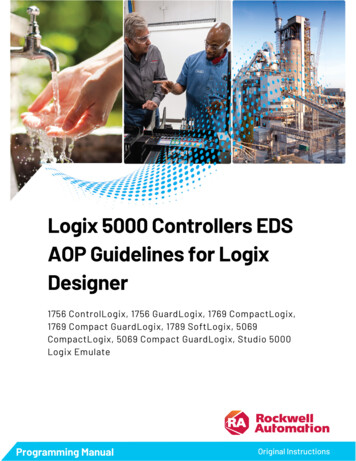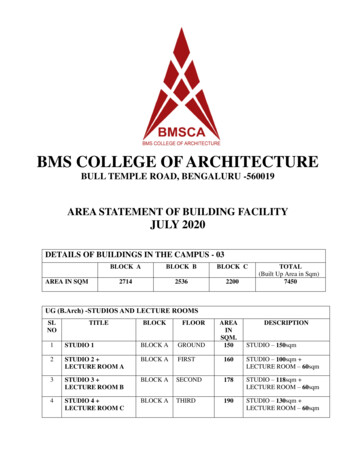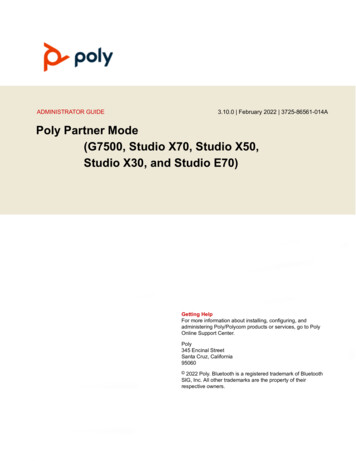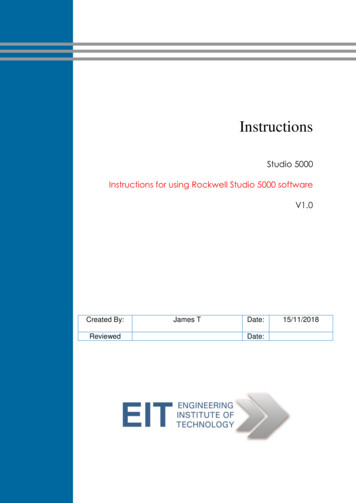
Transcription
InstructionsStudio 5000Instructions for using Rockwell Studio 5000 softwareV1.0Created By:ReviewedJames TDate:Date:15/11/2018
Instructions for Studio 5000 softwareSoftwareRockwell Automation Studio 5000 software is available on Lab 12, via Electromeet,ensure that you watch the instructional video or read the instructional pdf beforeattempting to access the Electromeet labs:https://lab.electromeet.com/If TeamViewer requests a password, this is available on your course studenthomepage in Moodle.Look for the following icon on the desktop, or search in programs under ‘RockwellSoftware’:Studio 5000 Logix Emulate c/groups/literature/documents/gr/lgem5kgr016 -en-p.pdfLogix 5000 Controllers General Instructions Reference dc/groups/literature/documents/rm/1756rm003 -en-p.pdfAllen Bradley's PLC Programming 1naThe following guide, ‘Allen Bradley's PLC Programming Handbook’ is sourced fromthe above link at plcdev.com, please use the section relevant to your assessment:Allen Bradley's PLC Programming HandbookThis handbook is a collection of programming overviews, notes, helps, cheatsheets and whatever that can help you (and me) program an Allen BradleyPLC.If you have experience with AB then please contribute.An Introduction to RSLogix5000 TagsTags are the method for assigning and referencing memory locations in AllenBradley Logix5000 controllers. No longer are there any physical addresses such as
N7:0 or F8:7 which use symbols to describe them. These have been replaced withtags which are a pure text based addressing scheme. This is a departure from themore conventional ways of programming PLCâ s, which includes AllenBradleyâ s earlier line of PLC5 and SLC 500 controllers.One of the hardest transitions from the older systems is realizing how the tagdatabase works. The person with experience in Allen Bradley systems willrecognize many of the instructions and be at home with the editor in RSLogix5000. Understanding the tag database is the first major hurdle in becomingcomfortable with the ControlLogix and CompactLogix systems. So letâ s dig inand get started.The Way We Used To BeEarlier Allen Bradley PLCs programmed with RSLogix 5 and RSLogix 500software had data files to store I/O and other internal values. These different datafiles could only hold one data type. A data type defines the format and the size ofthe stored value.Default Data FilesData File DescriptionsFile # TypeDescriptionO0OutputThis file stores the state of output terminals for thecontroller.I1InputThis file stores the state of input terminals for thecontroller.S2StatusThis file stores controller operation informationuseful for troubleshooting controller and programoperation.B3BitThis file stores internal relay logic.
T4TimerThis file stores the timer accumulator and presetvalues and status bits.C5CounterThis file stores the counter accumulator and presetvalues and status bits.R6ControlThis file stores the length, pointer position, andstatus bits for control instructions such as shiftregisters and sequencers.N7IntegerThis file is used to store bit information or numericvalues with a range of -32767 to 32768.F8Floating Point This file stores a # with a range of 1.1754944e-38 to3.40282347e 38.While this method made it easy for using instructions, it provided a challenge forlogically grouping different data types together according to function. For instance,in machine control, a motor may have a start, stop, speed and alarm code each withits own data type. Thus, the data was â œscatteredâ throughout the data files.File #NameData TypeI1StartInputI1StopInputF8Speed SetpointFloating PointN7Alarm CodeIntegerComparing the Old and NewThe Logix5000 controllers have done away with data files and in its place is thetag database. The tag database organizes memory locations in one place. Each tagis assigned its own data type. The table below shows the association between thecurrent data types and the older systems with data files.RSLogix 5 / 500File #TypeO0OutputI1InputRSLogix 5000Input and output modules, when configured,automatically create their own tags likeLocal:0:I.Data.0
S2StatusUse the GSV and SSV instructions to get statusinformation such as the CPU time, module statesand scan times.B3BitAssign the Boolean (BOOL) data type to the tag.T4TimerAssign the TIMER data type to the tag.C5CounterAssign the COUNTER data type to the tag.R6ControlAssign the CONTROL data type to the tag.N7IntegerAssign the double integer (DINT) data type to thetag.F8FloatingPointAssign the REAL data type to the tag.Creating a TagOne way to create a new tag is right click on the Controller Tags in the ControllerOrganizer and select New Tag. Even faster is the Ctrl W hot key.The following dialog box pops up.
The Name given to the tag has the following rules: only alphabetic characters (A-Z or a-z), numeric characters (0-9), andunderscores ( )must start with an alphabetic character or an underscoreno more than 40 charactersno consecutive or trailing underscore characters ( )not case sensitiveWhile tags are not case sensitive, it is good practice to mix cases for readability. Itis much easier to read Line1 Start then LINE1START or line1start.In addition, the tag database list sorts alphabetically. Therefore, it is best to usesimilar starting characters when you want tags to be together in the monitor list.Tags Named forGroupingTags Not Named forGroupingLevel HighHigh LevelLevel LowInsert NutInsert NutKnife StopKnife StopLow Level
Use the Description field for a longer description of the tag. It is best to keepnames short yet not cryptic. Tag names are downloaded and stored in the controllerbut the description is not as it is part of the documentation of the project.The tag Type defines how the tag operates in the projectBaseA tag that actually defines the memory where the data isstoredAliasA tag that represents another tagProducedSend data to another controllerConsumedReceive data from another controllerAlias tags mirror the base tag to which they refer. When the base tag value changesso does the alias tag. Use aliases in the following situations: program logic in advance of wiring diagramsassign a descriptive name to an I/O deviceprovide a more simple name for a complex taguse a descriptive name for an element of an arrayProduced and consumed tags make it possible to share tags between controllers inthe same rack or over a network. This article does not cover this aspect.Select a Data Type for the tag by typing it in or by clicking on the ellipsis buttonand selecting it from the list. A data type is a definition of the size and layout ofmemory allocated for the created tag. Data types define how many bits, bytes, orwords of data a tag will use.The term Atomic Data Type refers to the most basic data types. They form thebuilding blocks for all other data types.Data TypeAbbreviation Memory bits RangeBooleanBOOL10-1Short IntegerSINT8-128 to 127
IntegerINT16-32,768 to 32,767Double Integer DINT32-2,147,483,648 to2,147,483,647Real Number32 /-3.402823E38 to /1.1754944E-38REALLogix5000 controllers are true 32-bit controllers, meaning the memory words are32-bits wide. No matter what, a tag always reserves 32 bits of memory even if it isa Boolean or integer data type. For this reason, it is best to use a DINT whendealing with integers. Furthermore, a Logix5000 controller typically compares ormanipulates values as 32-bit values (DINTs or REALs).A Logix5000 controller lets you divide your application into multiple programs,each with its own data. The Scope of the tag defines if a tag is global (controllertags) and therefore available to all programs or local (program tags) to a selectprogram group. Pay careful attention to this field as creating it in the wrong areamay lead to some confusion later on as to its location.Controller Tags are available to all programs. You cannot go wrong usingcontroller scoped tags unless you easily want to copy and paste programs. A tagmust be controller scoped when used in a Message (MSG) instruction, to produceor consume data and to communicate with a PanelView terminal.Program Tags are isolated from other programs. Routines cannot access data that isat the program scope of another program. Having program tags make it easy tocopy/paste programs and not have to worry about conflicting tag names. Make surethough that no controller tags are named the same as program tags.
Style is the form in which to display the tag by default. The following tableprovides you with information on the base and notation used for each al1616#Octal88#Exponential0.0000000e 000Float0.0Edit and Monitor TagsTo edit existing tags select the Logic Edit Tags menu item. A spread sheet likeview lets you create and edit tags.
Clicking the sign next to a tag reveals its structure. For a DINT tag this is the 32individual bits that make up the tag which will not be of interest if you are usingthe tag as a number rather then individual bits. If you do wish to use the individualbits then you can address them in this way with the tag name followed by a periodand then the bit position (e.g. MyTag.5). Shown below is the expanded structurefor a TIMER. Notice it is made of two DINTs and three BOOLs. In this case, theBooleans are packed into one DINT and therefore a timer uses three DINTs ofmemory.An Easier Way to Create TagsThe easiest way to create tags is on the fly while programming. When aninstruction is first used a â œ?â will indicated the need for a tag. There are threeoptions at this point:1. Double click on the â œ?â and select an existing tag from thedrop down box.2. Right click on the â œ?â and select new tag.3. Double click on the â œ?â and type in the tag name. If it does notall ready exist, then right click on the tag name and select Createâ œNewTagNameâ . Be careful with this method not to usespaces or special characters.The nice thing about all these methods is that RSLogix5000 will automatically fillin the correct data type according to the instruction used.Another quick method is to drag and drop an existing tag to a new instruction.Make sure to click on the tag name rather then the instruction.
ConclusionThese are the basics of tags. The advantages are:1. Tags, if done right, create a level of documentation that is stored inthe PLC.2. The software does an automatic housekeeping of memory locations.Thereâ s no more worrying about physical addressing andmemory conflicts.3. Structures can be more easily put together based on function ratherthen data type.Advance subjects include arrays, user defined data types (UDT) and Add-OnInstructions. Hopefully, you will continue to learn more about the power of tags.There is no doubt that if you grasp the principles presented here you will be wellon your way to using and troubleshooting any Logix5000 controller.A Quick Tutorial on RSLogix Emulator 5000RSLogix Emulator 5000 is a software simulator for the Allen Bradley line of Logix5000 controllers (ControlLogix , CompactLogix , FlexLogix , SoftLogix5800 and DriveLogix ). The goal is to mimic the function of a PLC without the actualhardware and thus do advanced debugging. More information can be found in theAB publication LGEM5K-GR015A-EN-P.As a quick introduction we’ll go through a simple example of setting up asimulation. This involves three major steps.1. Setting up the chassis monitor.2. Creating a connection in RSLinx.3. Creating a project with associated emulation hardware.Setting up the Chassis MonitorTo start the Chassis Monitor, click Start Programs Rockwell Software RSLogixEmulate 5000 RSLogix Emulate 5000 Chassis Monitor.
When the emulator opens up you’re confronted with what looks like anempty chassis. In slot 0 is an RSLinx module which has to be there for theemulator communications to work. Your slot 1 might have anotherirremovable RSLinx module depending if you are running RSLogixEnterprise.From here we set up our hardware configuration for simulation. Our first step willbe to add the CPU. In this case it is a special one called an Emulation Controller.1. Click Slot Create Module.2. Choose the Emulator RSLogix Emulate 5000 Controller.3. Chose slot 2 for the controller
4. Click OK to add it to the chassis monitor.5. At this point you may be accosted with a message about previousconfigurations. Just select Reset the Configuration to DefaultValues and click NEXT.6. The next two dialog screens are for setting up the controllerdetails. Click NEXT and FINISH to accept all the defaults.
Next we’ll add some input/output simulation.1. Click Slot Create Module.2. Choose the 1789-SIM 32 Point Input/Output Simulator.3. Chose slot 3 for the simulator and click OK.4. Accept the defaults for the setup by clicking NEXT and FINISH.
The chassis monitor will now have two emulation modules in it ready to go.
Creating a connection in RSLinx1. Start RSLinx under Start Programs Rockwell Software RSLinx RSLinx Classic2. Click Communications Configure Drivers.3. Select the Virtual Backplane (SoftLogix 58xx) driver fromthe Available Driver Types list.4. Click Add New. The Add New RSLinx Driver dialog box appears.Click OK.5. The new driver appears in the Configured Drivers list. Click Close.
Using RSLogix Emulator in a ProjectTo use the emulator in a project you must setup the hardware correctly.1. Start the RSLogix 5000 software and create a new project.2. Under the New Controller window type select an Emulator –RSLogix Emulator 5000 Controller. Give it a name and assign it tothe same slot as the one you put in the Chassis Monitor which in ourexample is slot 2. Click OK.3. In RSLogix 5000's Controller Organizer, right click on the I/OConfiguration folder, and then click New Module. The softwaredisplays the Select Module window.4. Open the Other folder. Select the 1756-MODULE from the moduleslist and then click OK.
5. The software displays the New Module window.a. Add a Name for the card.b. In the Slot field put the number that corresponds with the ChassisMonitor.c. For the Connection Parameters put in the following andclick ion6.
7.8. On the next Module Properties screen make sure to changethe Requested Packet Interval to 50.0 ms.Ready, Set, GoYou are now ready to use the emulator just like you would any otherPLC. Open Who Active and set the path to the RSLogix 5000 Emulator.
The inputs can be simulated in the emulator’s Chassis Monitor by rightclicking on the module and selecting Properties. Under the I/O Data tab isthe ability to toggle each of the inputs on or off.
Note:RSLogix Emulator is sometimes erroneously called RSEmulator.Getting Started with the Logix5000 PIDE Function BlockThe PIDE (Enhanced PID) is an Allen Bradley Logix5000 family (ControlLogix,CompactLogix, FlexLogix, SoftLogix) function block that improves on thestandard PID found in all their controllers. First impressions of this functionblock are quite intimidating. If you try to dive into it head first you may just endup banging your head against a wall. Many will be quite happy to stick with thetried and true PID instruction but to compete with the more advanced processcontrol applications the PIDE boasts the following.
It uses the velocity form of the PID algorithm. This is especiallyuseful for adaptive gains or multiloop selection.Control of the instruction can be switched between Program andOperator modes.Better support for cascading and ratio control.Built in autotuner (requires extra key)Support for different timing modesMore limiting and fault handling selections.Still interested? What we want to do here is basically get you off the groundwith the PIDE, distill all the options to the essentials and get it working.The PIDE is only available as a function block (sorry, no ladder). Like the PIDinstruction it is best to set it up in its own periodic task. The period of the taskautomatically becomes the sample rate (DeltaT) of the PID loop. Just make surewhen adding the new routine to the task to select the Type as "Function BlockDiagram."ÂAdding the PIDE Function BlockThe PIDE instruction can be added from the Instruction Toolbar underthe Process tab.
Once you plop a function block onto a sheet it automatically creates a program tagfor the instruction which stores all the settings. The parameters can be set ormonitored by wiring input and output references or by clicking on the ellipsis boxin the top right corner to reveal the block properties.ÂOpening the block properties for the PIDE instruction before RSLogix5000 version15 meant you would be accosted with a long list of parameters.
Version 15 has at least organized some of the more common settings (but not all)under tabs and groups.Â
The most essential settings are:NameV15 Location.PVMust be wired in from The Process Variable is the reading (temperature,a tag.pressure, flow, etc.) that is to be controlled by the PIDloop.PVEUMax EUs/Limit tab in the.PVEUMin Engineering UnitsScaling groupDescriptionThe Process Variable Engineering Units Maximumand Minimum. The value of PV and SP whichcorresponds to 100 % span of the process variable.SPProg.SPOperShould be wired in orset in the tag.The Set Point is the theoretical perfect value of theprocess variable. SPProg is the value to use when inprogram mode and SPOper is used when in operatormode.SPHLimit.SPLLimitEUs/Limit tab in theSP Limits groupThe Set Point High Limit and Set Point Low Limitclamp the maximum and minimum values of the setpoint. If SPHLimit PVEUMax or SPLLimit PVEUMin then a fault will occur.
NameV15 LocationDescription.PGainGeneralConfiguration tab inthe Gains groupProportional gain. Enter 0 to disable.IGainGeneralConfiguration tab inthe Gains groupIntegral gain. Enter 0 to disable.DGainGeneralConfiguration tab inthe Gains groupDerivative gain. Enter 0 to disable.Program/Operator ControlThe first thing to understand when programming a PIDE block is the differentcontrols and modes available.ÂThe Program/Operator control lets you transfer control of the PID loop betweenthe user program and an operator interface such as an HMI. Each control hasseparate set points and mode controls. It's important to understand that when inProgram Control the set point is determined by SPProg while in Operator Controlits SPOper. The SP output indicates the set point that the function block isactually using.Control is determined by the following inputs:NameDescription.ProgProgReqA program request to go to Program control.ProgOperReq A program request to go to Operator control.OperProgReq An operator request to go to Program control.OperOperReq An operator request to go to Operator control.The ProgOper output indicates the control of the PIDE instruction. If the outputis a 1 then it is in Program control and if the output is a 0 then it is in Operatorcontrol. The Program request inputs take precedence over the Operator requestsso that the program can lock out any operator overrides. The ProgValueResetinput clears all input requests.Operating ModesThe PIDE instruction supports the following modes.
ModeDescriptionManualWhile in Manual mode the instruction does not compute the change inCV. The value of CV is determined by the control. If in Program control,CV CVProg and if in Operator control, CV CVOper. Select Manualmode using either OperManualReq or ProgManualReq. The Manualoutput bit is set when in Manual mode.AutoWhile in Auto mode the instruction regulates CV to maintain PV at the SPvalue. If in program control, SP SPProg and if in Operator control, SP SPOper. Select Auto mode using either OperAutoReq or ProgAutoReq.The Auto output bit is set when in Auto mode.Cascade/Ratio While in Cascade/Ratio mode the instruction computes the change inCV. The instruction regulates CV to maintain PV at either the SPCascadevalue or the SPCascade value multiplied by the Ratio value. SPCascadecomes from either the CVEU of a primary PID loop for cascade control orfrom the "uncontrolled" flow of a ratio-controlled loop. SelectCascade/Ratio mode using either OperCasRatReq or ProgCasRatReq. TheCasRat output bit is set when in Cascade/Ratio mode.OverrideWhile in Override mode the instruction does not compute the change inCV. CV CVOverride, regardless of the control mode. Override modeis typically used to set a "safe state" for the PID loop. Select Overridemode using ProgOverrideReq. The Override output bit is set when inOverride mode.HandWhile in Hand mode the PID algorithm does not compute the change inCV. CV HandFB, regardless of the control mode. Hand mode istypically used to indicate that control of the final control element was takenover by a field hand/auto station. Select Hand mode usingProgHandReq. The Hand output bit is set when in Hand mode.If a fault occurs in the PIDE settings then it is forced into Manual mode and sets acorresponding bit in the Status words. The InstructFault output is the indicator ofa fault. For more detail open the block properties and look at the Status at thebottom of the dialog box. Refer to the Logix5000 Controllers Process Controland Drives Instructions (pub 1756-RM006D-EN-P) for details.Basic ExampleHere's an example where just the essentials are used. This is a temperaturecontrol application if you hadn't guessed all ready. I've changed the look of thefunction block by going into the block properties, selecting the Parameters tab andchecking on (or off) the boxes in the Vis column besides the inputs and outputs thatare of concern.
Here's the run down on each of the inputs.InputDescriptionPVThe process variable coming in from my TC cardPVEUMaxPVEUMinThe span of the temperature input that equals 0 to 100%. In this casethe temp goes from 0 to 1200 degC.SPHLimitSPLLimitWe could limit the set point but in this test case just set it equal to thePVEUMax/Min.SPProgI've decided to use Program Control so the Set Point needs to come in onthis input rather then SPOper.CVProgWhen in manual mode the CV is controlled by this input.DependIndepend I prefer the Dependent form of the PID algorithm.PGainIGainDgainThe essential PID settings of Proportion, Integral and Derivative.ProgProgReqSet the request to use Program Control.
InputDescriptionProgAutoReqProgManReqSince we're in Program Control these inputs control the Auto and Manualmodes. To run them off one switch the BNOT block is used to invertthe bit.Now for the outputs.OutputDescriptionÂCVEUThe Control Variable output in engineering units. Every PID control needsan output. In this case it goes from 0 to 100%.SPThe actual set point which in this case equals SPProg.ProgOperI want to see a 1 here just to make sure we're in Program ControlAutoManualIndicates the operating mode.InstructFault If I screw something up then this bit will come on.Common ProblemsNo output Output islimited at 100 The PID loop is in manual mode. Put it into auto modeusing ProgAutoReq.Not in program control or SPProg is not set. UseProgProgReq to go into program control and set SPProg.No values or not enough proportion (PGain) or integral(IGain).The SP High Limit is still set at the default of 100. Changethe value of SPHLimit.ConclusionHopefully this basic introduction has gotten you off the ground. Half the battle isjust getting it to work. Once that is done you can now really start to tinker withthe power of the PIDE function block.Further Reference Logix5000 Controllers Process Control and DrivesInstructions (Publication 1756-RM006D-EN-P)Using the PIDE Instruction (Publication LOGIX-WP008A-EN-P August 2005)
Using a Logix Controller for Barrel Temperature Control on PlasticInjection Molding and Extruding Machines (Publication RA-AP015AEN-P ₠⠜ February, 2004)Install and Test a MVI46-MCM Modbus Module for SLC-500by Nugroho Budi from controlmanuals.comThe MVI46-MCM is a Modbus communication module provided by ProSoftTechnology. The module can be installed in a SLC500 rack so it can communicateto other Modbus devices.This article assumes you have an Allen Bradley SLC 5/03, 5/04, or 5/05 processorwith a power supply of adequate capacity for the MVI46-MCM plus anyInput/Output (I/O) modules you intend to use. For the purposes of this lab, andto match the supplied sample ladder, we will assume a configuration as follows: A-B 1747-L551 5/05Processor ⠓ 16K Memory, OS500A-B 1746-A7 7-Slot Chassis (rack)A-B 1746-P1/P7 Power SupplyIf different hardware is used, modifications to the sample ladder file,MVI46MCM.RSS will need to be made to obtain a properly functioning program.Installing the Module1. Before installing the MVI46-MCM into the SLC chassis, check theposition of the Interface Configuration Jumpers on the bottom of themodule.
The Setup Jumper is only necessary when used to flash a firmwareupgrade onto the module. For normal configuration and operation,this jumper must be positioned as shown in the diagram above. Wewill be using the RS-232 interface, so check that the PRT2 and PRT3jumpers are positioned as shown above so the module willcommunicate in RS-232 mode.2. NOTE: For this step, and at any time when you are installing orremoving hardware to or from the chassis, you MUST do so with thePOWER OFF! SLC modules are NOT HOTSWAPABLE. Attempting to insert or remove modules while thechassis is powered-up can result in damage to the module, theprocessor, the Power Supply, and/or the Chassis itself!Chassis slots are numbered sequentially, left to right, starting at zerofor the leftmost slot. The processor always goes in Slot 0. Installthe MVI46-MCM module into the slot next to the processor. Thiswill place the module in Slot 1. The rest of the chassis slots shouldbe left empty, for now. If done correctly, your installation shouldlook similar to the following illustration:3. Set the processor key switch to the REM position and power up thechassis.After its boot cycle, the processor will be ready to acceptprogramming. At this point, you may ignore any RED LEDsindicating processor or module faults. Until a valid project(program) is loaded into the processor it may show a fault.Configure RSLinx to Talk to SLC1. Attach a null modem cable (or the A-B CP3 programming cable) fromyour PC serial port to the serial port on your SLC processor, calledChannel 0.2. Open RSLinx. Click on the â œCommunicationsâ drop-downmenu. Click on the â œConfigure Driversâ option. Ifyouâ re running a newer version of RSLinx, youâ ll see a dialogbox like this one:
If you already have a RS-232 DF-1 driver configured, skip to the AutoConfigure instructions in Step 5.3. Click the down arrow in the â œAvailable Driver Types:â optionbox and click on â œRS-232 DF-1 devicesâ , as shown, and clickthe â œAdd Newâ â button.4. You will now be prompted to name your driver. For most cases, thedefault name will be acceptable. To match the sample project used
in this lab, accept the default name by clicking the â œOKâ button.5. Next, you will see the driver setup dialog box.a. First, click the down arrow in the â œComm Port:â optionbox and click the Comm port that matches the number on yourPC (usually Comm1, Comm2, Comm3, or Comm4).Âb. Then, click the down arrow in the â œDevices:â option boxand click the â œSLC-CH0/Micro/PanelViewâ option.Âc. Finally, click the â œAuto Configureâ button. RSLinx willthen query the processor, establish a communications link, andadjust the driverâ s parameters to match theprocessorâ s current port configuration. Donâ t worry ifthe parameters in your driver donâ t match the ones shownin the following example. As long as the window reportsâ œAuto Configuration Successful!â , whatever parametersappear for baud rate, parity, error checking, etc. will becorrect. A successful result will look something like this:
In some instances, RSLinx will fail to Auto Configure. If thishappens to you, first check that your cable is OK, properlyconnected, and that you are selecting the correct Commport. Once this is verified, if Auto Configure fails, you willneed to completely wipe the processor memory and reset it tofactory defaults. Consult the A-B product documentation, theA-B website, or A-B Tech Support for instruction on how to dothis. Once done, the RSLinx should be able to AutoConfigure.Clicking on â œOKâ will return you to this dialog:Â
If the driver status is â œRunningâ , you have nowsuccessfully configured RSLinx to talk to the processor. Clickthe â œCloseâ button to close this dialog and then exitbut do notshutdown RSLinx by clicking the â œFileâ menuoption and then â œExit and Shutdownâ . Be sure to clickthe â œExitâ option.Use RSLogix500 to Modify the Sample Project1. Next, we will load and configure the sample ladder logic program anddownload it to the processor. Start RSLogix500. It should comeup to a blank window, like this:
2. Click on the â œFileâ drop-down menu, click â œOpenâ andbrowse to the folder where you saved the sample ladder and doubleclick the file, â œMVI46MCM.RSSâ that is included on theMVI46MCM CD.
This will open the sample project. We can now configure thesample ladder to get it ready for the next exercise.3. Youâ ll get a window that looks like this. If not, then click on theâ œViewâ Menu, and make sure there are check marks besideâ œStandardâ , â œOnlineâ , and â œTabbed InstructionBarâ options.
4. In the left pane Project Tree area, under the Controller folder, doubleclick on the â œIO Configurationâ icon. This will display the I/OConfiguration dialog box:
5. Click on â œOTHERâ in Slot 1, as shown, then click the â œAdvConfigâ button.Make sure the values are as shown. If they are not, set them
The following guide, 'Allen Bradley's PLC Programming Handbook' is sourced from . recognize many of the instructions and be at home with the editor in RSLogix 5000. Understanding the tag database is the first major hurdle in becoming comfortable with the ControlLogix and CompactLogix systems. So letâ s dig in