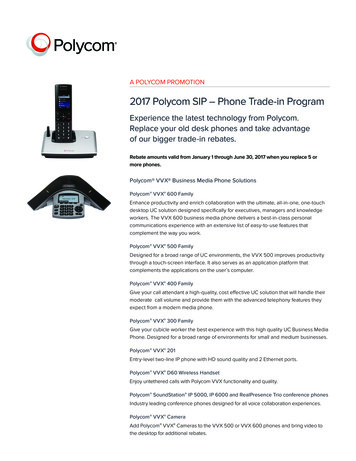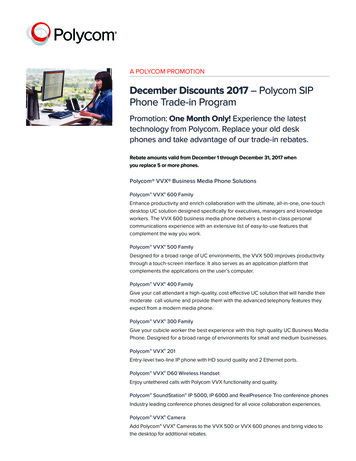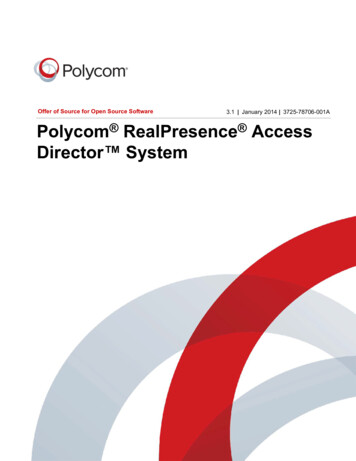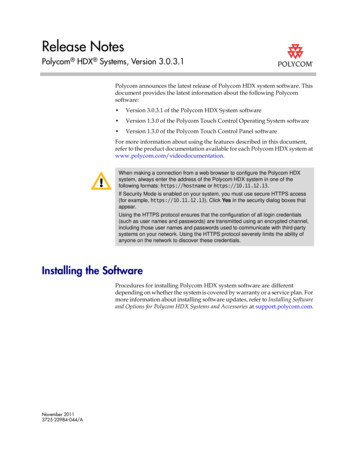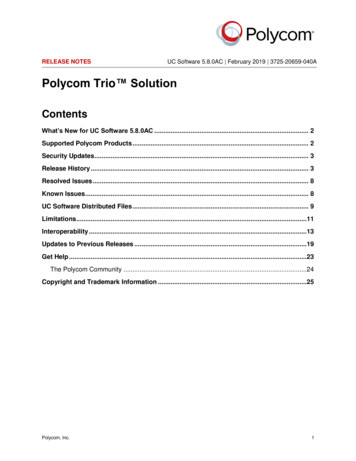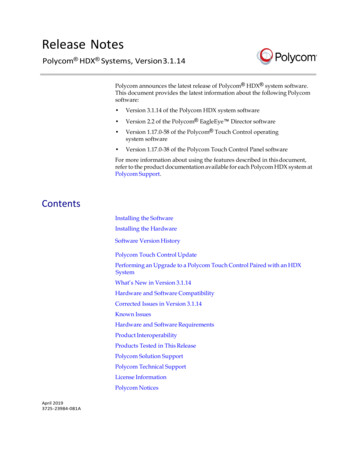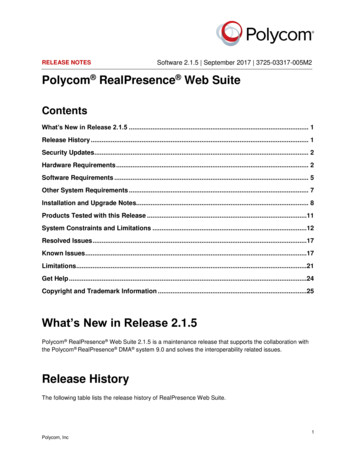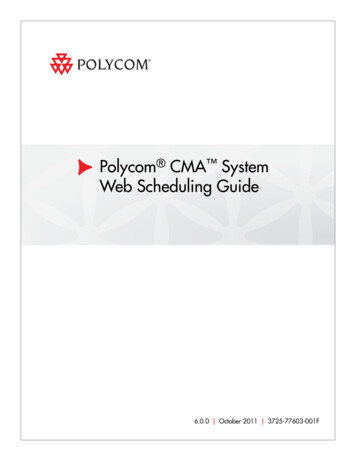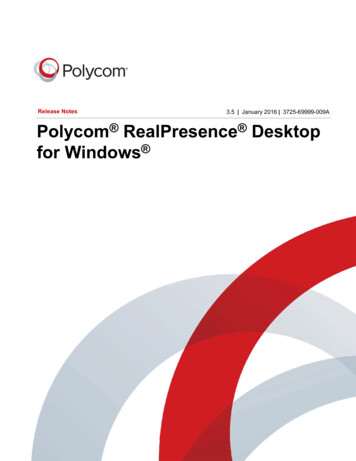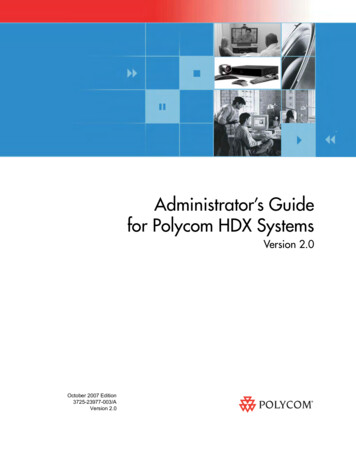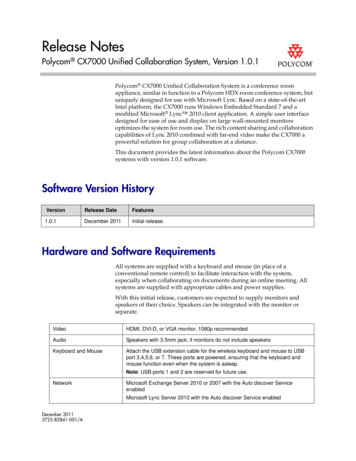
Transcription
Release NotesPolycom CX7000 Unified Collaboration System, Version 1.0.1Polycom CX7000 Unified Collaboration System is a conference roomappliance, similar in function to a Polycom HDX room conference system, butuniquely designed for use with Microsoft Lync. Based on a state-of-the-artIntel platform, the CX7000 runs Windows Embedded Standard 7 and amodified Microsoft Lync 2010 client application. A simple user interfacedesigned for ease of use and display on large wall-mounted monitorsoptimizes the system for room use. The rich content sharing and collaborationcapabilities of Lync 2010 combined with far-end video make the CX7000 apowerful solution for group collaboration at a distance.This document provides the latest information about the Polycom CX7000systems with version 1.0.1 software.Software Version HistoryVersionRelease DateFeatures1.0.1December 2011Initial release.Hardware and Software RequirementsAll systems are supplied with a keyboard and mouse (in place of aconventional remote control) to facilitate interaction with the system,especially when collaborating on documents during an online meeting. Allsystems are supplied with appropriate cables and power supplies.With this initial release, customers are expected to supply monitors andspeakers of their choice. Speakers can be integrated with the monitor orseparate.VideoHDMI, DVI-D, or VGA monitor, 1080p recommendedAudioSpeakers with 3.5mm jack, if monitors do not include speakersKeyboard and MouseAttach the USB extension cable for the wireless keyboard and mouse to USBport 3,4,5,6, or 7. These ports are powered, ensuring that the keyboard andmouse function even when the system is asleep.Note: USB ports 1 and 2 are reserved for future use.NetworkMicrosoft Exchange Server 2010 or 2007 with the Auto discover ServiceenabledMicrosoft Lync Server 2010 with the Auto discover Service enabledDecember 20113725-82841-001/A
Release NotesPolycom CX7000 System, 1.0.1Installing the Polycom CX7000 SystemPreparing Your Network for InstallationOnly single Active Directory forest topology is supported1Ensure that your corporate network environment is running one of thefollowing:— Microsoft Exchange Server 2010 or 2007 with the auto-discover serviceenabled— Microsoft Lync Server 2010 with the auto-discover service enabled2Ensure that your network provides adequate bandwidth for videoconferencing. Video calls at 720p resolution require the following callspeeds:— Minimum for 720p calls: 1.5 Mbps— Recommended for 720p calls: 2 Mbps or greater3Create a domain account for each system before you start the system andrun the setup wizard.— Ensure that the system's account is placed into an appropriateOrganizational Unit (OU).— Ensure that the system's account has an appropriate policy appliedthat ensures that no login scripts are run, no software is installed, andthe software whitelist is not modified.— Make a note of the domain, domain account name, and the passwordfor each system.4On the Lync server, enable a Lync account for each domain account.5Create an Exchange user or room mailbox for the domain account.— Ensure that the email address is the same address as used for thedomain account.— If you create a room mailbox, right click the room account and selectProperties Resource Information, and ensure that the DeleteComments option is unchecked.2Polycom, Inc.
Release NotesPolycom CX7000 System, 1.0.1Setting Up the Polycom CX7000 System1Set up the system hardware as shown in the document Setting Up thePolycom CX7000 System.2Power the system on. The setup wizard runs automatically. Make sureyou have the following information ready for each system:SettingDescriptionIP AddressSpecifies the IP address to use for this system.Subnet MaskDisplays the subnet mask currently assigned to the system.Preferred DNSserverSpecifies the DNS address to use for this system.Alternate DNSserverSpecifies an alternate DNS address to use for this system.Power FrequencySpecifies the power line frequency for your system. In mostcases, the system defaults to the correct power linefrequency, based on the video standard used in the countrywhere the system is located. This setting allows you to adaptthe system in areas where the power line frequency does notmatch the video standard used. You might need to changethis setting to avoid flicker from the fluorescent lights in yourconference room.Domain NameSpecifies the domain name for the system. The system’sdomain name was configured using the setup wizard.Domain AccountSpecifies the Lync account assigned to this system.Account PasswordSpecifies the password for the Lync account assigned to thissystem.Meeting RoomNameSpecifies the meeting room name that is used as the systemname.Admin PasswordSpecifies the password for the local administrator account forthe Polycom CX7000 system.Note: By default, the local administrator account user nameis admin.Require MeetingID to Start Meeting3Polycom, Inc.Specifies whether a Meeting ID is required to join an onlinemeeting from the Polycom CX7000 system. You can find theMeeting ID in the Join the conference link found in themeeting email.Follow the instructions on the screen to enter this information andconfigure the system.3
Release NotesPolycom CX7000 System, 1.0.1Features in Version1.0.1 User experience is optimized for display on large monitors located inconference rooms or similar spaces. Home screen calendar shows all meetings and lets you select a scheduledonline meeting and be connected to it with a single mouse click. The system always boots up directly into the home screen calendar. Ad hoc instant messaging, audio, and video calling is supported to andfrom the CX7000. Optimized for two-monitor collaboration with People video on onemonitor and shared content on the other. Single monitor operation is fullysupported for smaller spaces. Appliance concept simplifies user and administrator interaction with thesystem. Support Polycom’s high-end peripheral devices including HDCI camerasand Polycom HDX microphone arrays. Virtual Plug and Play operation is supported when used with MicrosoftLync.Unsupported Microsoft Lync FeaturesIn this version, Polycom CX7000 systems do not support the followingMicrosoft Lync features: In the Conversation window, these features are not supported:— Share Desktop or PowerPoint Presentation— Add or view attachments— Send or receive files— Send email messages— Add contacts to the Contacts list— Recording— Participating in more than one conversation at the same time— Placing the current call on hold to place another call or to accept anincoming call In the Instant Message window, these features are not supported:— Add or view attachments— Send or receive files4Polycom, Inc.
Release NotesPolycom CX7000 System, 1.0.1 When you share a Whiteboard or Poll, you can not save the Whiteboard orPoll.Known LimitationsThe following table lists the known feature limitations for the release. If aworkaround is available, it is noted in the table.CategoryIssue IDDescriptionWorkaroundAudioVBOX-860Pressing the button on themicrophone to mute the audio doesnot change the mute status in theconversation window.Mute the microphone by pressing thebutton on the Polycom microphone orby clicking the mute button in theconversation window.Clicking the mute icon in theconversation window to mute theaudio does not change the LEDindicator on the CX7000 system’sPolycom microphone.To unmute the microphone, ensurethat the LED on the Polycommicrophone is green and the mutebutton in the conversation window isin the unmuted state.On a Polycom CX7000 system usingHDMI monitor with built-in speakers,you might experience audio delay.To resolve this issue, try the following:AudioCallingCallingPolycom, Inc.VBOX-1194VBOX-1220VBOX-1217When the CX7000 system is in a calland attempts to accept a call from aLync client that is also in a call, yousee an error message.If a Polycom CX7000 system is in acall or has the conversation windowopen, declining an incoming calldisplays a second invitation that youmust decline.1Place the microphone andspeakers as far apart as possible.2Reduce the volume on yoursystem’s speakers.3Connect a different HDMImonitor.4Connect an external speaker tothe CX7000 system’s audio lineout.Do one of the following: From the CX7000 system, endthe current call, and then place anew call to the Lync client. From the CX7000 system, place acall to the Lync client to add it tothe current call. From the Lync client, place thecurrent call on hold before callingthe CX7000 system.None5
Release NotesPolycom CX7000 System, 1.0.16CategoryIssue IDDescriptionWorkaroundCallingVBOX-1239When an instant message window isopen and you answer a call fromanother contact, you are not able tosee the conversation window becauseit is hidden behind the instantmessage window.Close the instant message window toview the conversation window.CallingVBOX-1208When the Polycom CX7000 system isin a call and accepts an invitation tojoin another call, the first call is put onhold, but the CX7000 system does notconnect to the other call,Hang up the first call before joiningthe other call.Set up an online meeting and invite allparticipants to join the meeting.CallingVBOX-951During a call, you cannot merge yourcall with a far-end system that isalready in a call.NoneCallingVBOX-955When the system receives an instantmessage and a video call request atthe same time, the CX7000 systemautomatically declines both.NoneCallingVBOX-823When you search for a contact soonafter you start the system, the searchsometimes fails because MicrosoftLync is synchronizing the addressbook.Wait for a few minutes and try again.Search for the full user name. Forexample, user@company.com.CallingVBOX-802If the system’s Exchange emailaddress is not the same as the SIPaddress, the system’s calendar is notvisible on the CX7000 system.NoneCallingVBOX-1150On rare occasions, the system mightdisplay a low memory message.Restart the system.ContentVBOX-1130When you share content in calls withbandwidth below 6 Mbps, the videoframe rate is low.NoneContentVBOX-1181In a point-to-point call between a Lyncclient and a CX7000 systemconfigured with two monitors, theCX7000 system is not able to receivecontent automatically.On the CX7000 system, click Joinwhen you are prompted to accept theshared content.ContentVBOX-1146When the CX7000 system isconfigured with a single monitor set toa resolution of 1280x720, the systemdisplays white video when the far endshares a PowerPoint file.Use the Polycom CX7000 systemwith a 1080p monitor.Polycom, Inc.
Release NotesPolycom CX7000 System, 1.0.1CategoryIssue IDDescriptionWorkaroundGeneralVBOX-1182On rare occasions, the home screenor the local video might not display ona system configured with twomonitors.Press the power button to restart thesystem.GeneralVBOX-1056The system cannot send or receivefiles during calls.NoneGeneralVBOX-1119On rare occasions, the system mightprompt you to restart the system toapply changes. This might happenwhen you do one of the following:In the Windows update message box,choose Restart Later. Then, chooseOptions Restart to start the systemfrom the CX7000 interface. Install a Windows update Unplug and plug the USBtransmitter for the keyboard andmouse Restart after unexpectedly losingpowerGeneralVBOX-1199When the system wakes from sleep,the monitor might not be activated.Use the monitor’s remote control toactivate the monitor.GeneralVBOX-1143On rare occasions, the system mightnot wake up from sleep.Restart the system by pressing thepower button.GeneralVBOX-1209The system does not automaticallywake from asleep at the timescheduled for a meeting.Wake the system by moving themouse or pressing a key on thekeyboard.GeneralVBOX-1142On rare occasions, a network problemduring the initial system setup mightprevent the system from signing in.Perform a factory restore.GeneralVBOX-1147On rare occasions, the system mightdisplay a .NET framework error.Close the message window.GeneralVBOX-1133On rare occasions, the system mightcrash.Restart the system.HardwareVBOX-935The LED on the EagleEye Viewcamera does not indicate thecamera’s status correctly.NoneHardwareVBOX-949When you connect the CX7000system to a 10 Mbps ethernet port,the ethernet indicator on the system isnot lit.NoneInstantMessagingVBOX-1202When the system is in a call, youmight hear an incoming instantmessage, but you might not see it,even if you close the conversationwindow.Hang up the call, and then rejoin themeeting.Polycom, Inc.7
Release NotesPolycom CX7000 System, 1.0.18CategoryIssue IDDescriptionWorkaroundInstantMessagingVBOX-858You cannot join a meeting by clickingthe conference link in the instantmessage window.NoneInstantMessagingVBOX-1069When you share content in an instantmessage window, you might seesome layout issues.Disconnect and try again.Keyboard andmouseVBOX-1205The wireless keyboard and mousemight sometimes respond slowly,making it difficult to select menusoptions.Make sure the USB extension cable isconnected to USB port 3, 4, 5, 6, or 7.Unplug the extension cable and plug itin again.Keyboard andmouseVBOX-1053The wireless keyboard and mousemight sometimes stop working.Remove and reinstall the battery.ManagementVBOX-41The system does not trigger an alertwhen a peripheral, such as camera ormicrophone, is unattached or notoperating correctly.NoneNetworkVBOX-989The system might display a lowmemory message when the networkqueries for antivirus status andattempts to install antivirus software.Ensure that the system’s domainaccount is created in a networksegment where antivirus software isnot pushed to the system.NetworkVBOX-1067When you enter the DNS address,you might see a message that theaddress is invalid, even if it is correct.Try entering the DNS again.RemoteAssistanceVBOX-948When you generate a RemoteAssistance invitation, the RemoteAssistance window might display ontop of the CX7000 window.NoneRemoteAssistanceVBOX-936When a remote site connects using aRemote Assistance invitation andsends an instant message, themessage is hidden behind theCX7000 window.NoneRemoteAssistanceVBOX-1012When a remote site connects using aRemote Assistance invitation, thelocal system does not receive instantmessages or files sent by the remotesite.NoneRemoteAssistanceVBOX-1242If you attempt to create a RemoteAssistance invitation on a USB drivethat already contains a RemoteAssistance package, the system mayfreeze.Delete the old Remote Assistancepackage before creating a new one.Polycom, Inc.
Release NotesPolycom CX7000 System, 1.0.1CategoryIssue rming a software update on adrive that does not have a WHQLcertificate causes a Windows Securitymessage box to be displayed.Install the driver manually.SoftwareUpdateVBOX-1132On rare occasions, performing asoftware update will cause the systemto prompt you to run Check Disk eachtime the system restarts.Perform a factory restore.SoftwareUpdateVBOX-1125On rare occasions, the system mightdisplay a blue screen after restartingfrom a factory restore.Perform the factory restore again.SoftwareUpdateVBOX-569If a power failure during FPGAupgrade causes the FPGA to return tothe backup version.Update the system again to recoverthe FPGA to the correct version in thesoftware build.StartupVBOX-1149On rare occasions, the system mightreboot continuously.Perform a factory restore.StartupVBOX-1151On rare occasions, starting thesystem might cause the trustrelationship between the system andthe primary domain to fail. The systemis then unable to display the calendar.Perform a factory restore.User InterfaceVBOX-1222On systems configured to show thecalendar on Monitor 2, the systemshows the incoming call indicator onMonitor 1.NoneUser InterfaceVBOX-1206When a system configured with twomonitors is in a call, the menu bar onthe video display might flicker.The menu bar is hidden automaticallyafter a short period of inactivity orafter you move the mouse to the othermonitor.User InterfaceVBOX-1186If you click Redirect in the incomingcall window, the redirect window ishidden behind the invitation window.NoneUser InterfaceVBOX-859When you type a name in the InvitePeople window, the numeric dial padis displayed.Close the dial pad, and then type thename.User InterfaceVBOX-952If you do not respond to an incomingcall, the invitation window disappearsafter a minute and you cannot answerthe call.NoneUser InterfaceVBOX-348On rare occasions, the local previewis displayed as a black screen whilePause and Full Screen buttons areflashing.Restart the system.Polycom, Inc.9
Release NotesPolycom CX7000 System, 1.0.1CategoryIssue IDDescriptionWorkaroundUser InterfaceVBOX-916When you give the far end control,pressing Ctl Alt Space does not letyou reacquire control.Click the Give Control button.User InterfaceVBOX-904On a CX7000 system configured witha single monitor, you cannot viewfull-screen video when you sharecontent with a Lync client.NoneUser InterfaceVBOX-954When you place a call while theinstant message window is open, thevideo call window opens behind theinstant message window after the callconnects.NoneUser InterfaceVBOX-950If you open the content preview on thesecond monitor, close it, and then joina call, the content you share displayson the main monitor and the contenttoolbar is displayed on the secondmonitor.NoneUser InterfaceVBOX-787The Lync sign-in window mightrepeatedly display, even though thesystem is already signed in.Click the cancel button in the Lyncwindow repeatedly until the windowcloses.User InterfaceVBOX-937During a call, you cannot access theinternet when you click “Don’t see theprogram you want to share?”NoneUser InterfaceVBOX-1086The system cannot join meetingsscheduled using Microsoft Lync WebScheduler.NoneUser InterfaceVBOX-1134On rare occasions, the Home screendisplays incorrectly.Place a point-to-point call, and thenhang up.User InterfaceVBOX-1127You can not use the mouse to accessthese settings:Use the arrows on the keyboard tonavigate to these settings.Meeting Options View PrivatelyMeeting Options AnnotatePresentationsVideoVBOX-111When the camera detection screen isdisplayed and a camera has beendetected, the system does not detectthe change when one camera isdisconnected and another camera isconnected.Detect the camera manually.VideoVBOX-366Sometimes the video cannot bestarted automatically when anincoming call is answered.Start the video manually.VBOX-57210Polycom, Inc.
Release NotesPolycom CX7000 System, 1.0.1CategoryIssue IDDescriptionWorkaroundVideoVBOX-953When you connect a second monitor,video might not be displayedautomatically.Restart the system.VideoVBOX-857The video display is cut off on someHDMI monitors.Adjust the video display to fit to thescreen or to pixel to pixel.VideoVBOX-1129In a point-to-point call to a Lync client,the system might not receive thefar-end video.Try the call again.VideoVBOX-1126When you connect Monitor 2 using a6 meter or longer DVI-VGA cable, thevideo resolution is 1024x768 after thesystem restarts.Disconnect the cable and reconnectit. Then, restart the system.VideoVBOX-1128On a system configured to answercalls automatically, the secondmonitor sometimes displays bluevideo.Try the call again.WindowsVBOX-579On rare occasions, systems with dualmonitors cannot wake up from sleepmode.Restart the system.InteroperabilityPolycom CX7000 systems are tested extensively with a wide range of products.The following list is not a complete inventory of compatible equipment. Itsimply indicates the products that have been tested for compatibility with theCX7000 systems software 1.0.1 release.TypeProductVersionMicrosoft LyncLync server 20104.0.7577.0Microsoft ExchangeMicrosoft Exchange Server 201014.00.0639.021Microsoft Exchange Server 200708.03.0083.000Microsoft Lync Client 20104.0.7577.314Microsoft OCS 2007 Client3.5.6907.0Polycom CX600, CX30004.0.7577.296Polycom HDX 80003.0.3-14451Polycom RMX 20007.2.2.8EndpointsMCUPolycom, Inc.11
Release NotesPolycom CX7000 System, 1.0.1Related DocumentationTo get help with using the Polycom CX7000 system, press F1 from any screen.For more information about using the features described in this document,refer to the product documentation available atwww.polycom.com/videodocumentation.Setting Up the Polycom CX7000 SystemAdministrator’s Guide for Polycom CX7000 SystemUser’s Guide for Polycom CX7000 SystemCopyright Information 2011 Polycom, Inc. All rights reserved.Polycom, Inc.4750 Willow RoadPleasanton, CA 94588-2708USANo part of this document may be reproduced or transmitted in any form or byany means, electronic or mechanical, for any purpose, without the expresswritten permission of Polycom, Inc. Under the law, reproducing includestranslating into another language or format.As between the parties, Polycom, Inc., retains title to and ownership of allproprietary rights with respect to the software contained within its products.The software is protected by United States copyright laws and internationaltreaty provision. Therefore, you must treat the software like any othercopyrighted material (e.g., a book or sound recording).Every effort has been made to ensure that the information in this manual isaccurate. Polycom, Inc., is not responsible for printing or clerical errors.Information in this document is subject to change without notice.Trademark InformationPolycom , the Polycom “Triangles” logo, and the names and marks associatedwith Polycom’s products are trademarks and/or service marks of Polycom,Inc., and are registered and/or common-law marks in the United States andvarious other countries.All other trademarks are the property of their respective owners.12Polycom, Inc.
Release NotesPolycom CX7000 System, 1.0.1Patent InformationThe accompanying products may be protected by one or more U.S. and foreignpatents and/or pending patent applications held by Polycom, Inc.Polycom, Inc.13
Release NotesPolycom CX7000 System, 1.0.114Polycom, Inc.
join another call, the first call is put on hold, but the CX7000 system does not connect to the other call, Hang up the first call before joining the other call. Set up an online meeting and invite all participants to join the meeting. Calling VBOX-951 During a call, you cannot merge your call with a far-end system that is already in a call. None