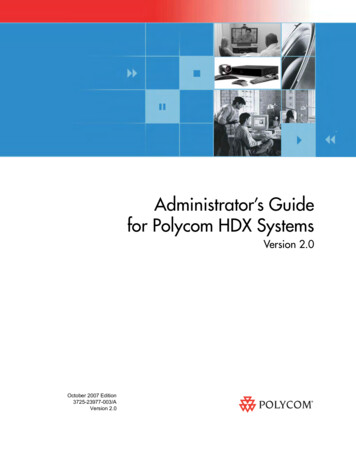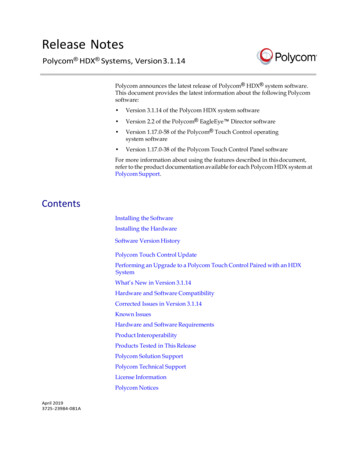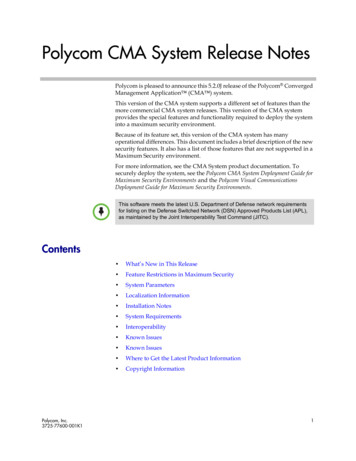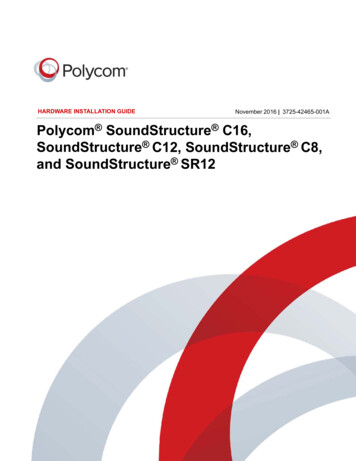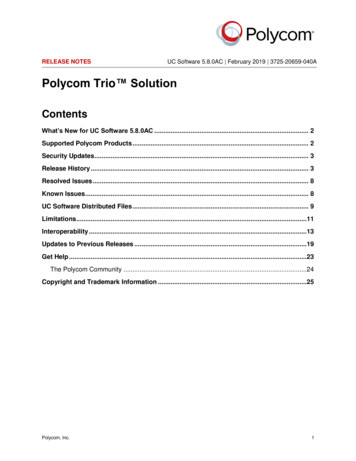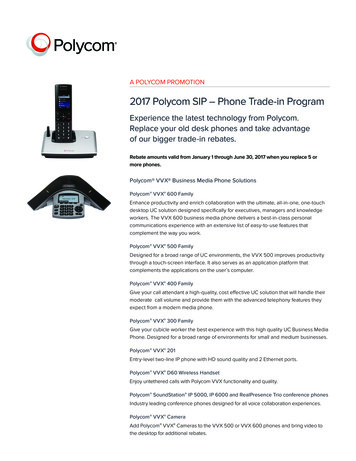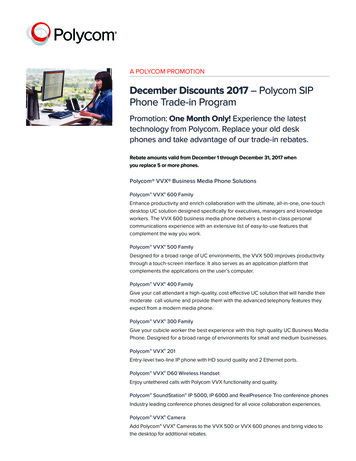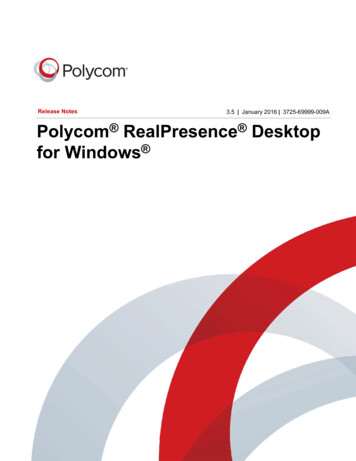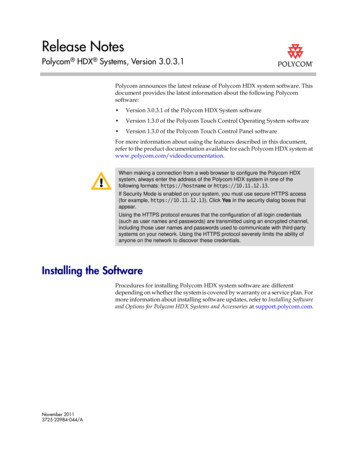
Transcription
Release NotesPolycom HDX Systems, Version 3.0.3.1Polycom announces the latest release of Polycom HDX system software. Thisdocument provides the latest information about the following Polycomsoftware: Version 3.0.3.1 of the Polycom HDX System software Version 1.3.0 of the Polycom Touch Control Operating System software Version 1.3.0 of the Polycom Touch Control Panel softwareFor more information about using the features described in this document,refer to the product documentation available for each Polycom HDX system atwww.polycom.com/videodocumentation.When making a connection from a web browser to configure the Polycom HDXsystem, always enter the address of the Polycom HDX system in one of thefollowing formats: https://hostname or https://10.11.12.13.If Security Mode is enabled on your system, you must use secure HTTPS access(for example, https://10.11.12.13). Click Yes in the security dialog boxes thatappear.Using the HTTPS protocol ensures that the configuration of all login credentials(such as user names and passwords) are transmitted using an encrypted channel,including those user names and passwords used to communicate with third-partysystems on your network. Using the HTTPS protocol severely limits the ability ofanyone on the network to discover these credentials.Installing the SoftwareProcedures for installing Polycom HDX system software are differentdepending on whether the system is covered by warranty or a service plan. Formore information about installing software updates, refer to Installing Softwareand Options for Polycom HDX Systems and Accessories at support.polycom.com.November 20113725-23984-044/A
Release NotesPolycom HDX Systems, Version 3.0.3.1Software Version HistoryPolycom HDX System SoftwareSoftware VersionRelease DateDescription3.0.3.1November 2011Correction for issues related to Polycom Distributed MediaApplication (DMA ) failover support and to Brazilian conformancefailures for SIP and H.3233.0.3October 2011Improved integration with Microsoft Lync Server, which includes CallAdmission Control; SIP Director and Failover support; RTV B-Framesencoding and CCCP Conference Control; improved SIP interoperabilitywith POCN partners; Cisco TIP improvements; stronger mediaencryption keys in SIP & H.323; support for IPv6 Gatekeeperregistration and calling; Bundled Provisioning; POST tests duringboot-up; support for the UC Board annotation application; and securityenhancements3.0.2.1August 2011Correction for issues related to the HDX 4000 privacy shutter, HDXsystem camera start up, Camera 2 video on HDX 6000 systems, andHDX systems registered to a SIP server3.0.2June 2011Support for Telepresence Interoperability Protocol (TIP)3.0.1May 2011Support for new EagleEye III and EagleEye Director cameras, newPolycom HDX 4500 system; updated Polycom HDX software3.0.0.2February 2011Maintenance release that includes updates from software testing withMicrosoft Lync Server 20103.0.0.1January 2011Correction for an issue involving pairing an HDX system with a PolycomTouch Control3.0December 2010Support for Polycom HDX systems and the Polycom Touch ControlPolycom Touch Control SoftwareSoftware VersionDescription1.3.0 Panel SoftwareSupport for the Conference Composer feature in CentralizedConferencing Control Protocol (CCCP) and additional file types whenshowing USB content1.3.0 Operating System1.2.0 Panel Software1.2.0 Operating System1.1.0 Panel Software2Support for USB content with the Polycom Touch Control (Experimentalfeature)Support for EagleEye Director camera and Centralized ConferencingControl Protocol (CCCP)Polycom, Inc.
Release NotesPolycom HDX Systems, Version 3.0.3.1Software VersionDescription1.0.3 Panel Software1.0.3 Operating SystemSupport for Hardware Version 5 of the Polycom Touch Control andcorrections for pairing issues1.0.1 Panel SoftwareCorrections for pairing issues1.0.0 Panel SoftwareInitial release1.0.0 Operating SystemPolycom EagleEye Director Camera SoftwareSoftware VersionDescription1.0Initial releaseWhat’s New in 3.0.3The version 3.0.3 software includes the features and functionality of version3.0.2.1, with the following additions.UC Board Application for Content AnnotationThe Polycom UC Board enables you to show and annotate content in real time.With the UC Board hardware, a USB hub, and an HDX system setup thatincludes either two monitors or a monitor plus a projector and standardwhiteboard, getting started is as easy as picking up a stylus and starting towrite.Polycom UC Board requires Polycom HDX software version 3.0.3 or later andone of the following HDX systems: HDX 7000 HD system with Hardware Version C HDX 8000 HD system with Hardware Version B HDX 9006 systemIf you set up your UC Board with an HDX system and two monitors, thesecond monitor should meet the following requirements:Polycom, Inc. LCD (LED backlighting is recommended) 40” – 50” (101 cm – 127 cm) Glass screen3
Release NotesPolycom HDX Systems, Version 3.0.3.1If you set up your UC Board with an HDX system and monitor, and aprojector/whiteboard combination as a second monitor, Polycomrecommends the following work area dimensions for the whiteboard:17” x 11” (43 cm x 28 cm) to 108” x 60” (275 cm x 152 cm)For information about setting up and getting started with the UC Board, referto the Quick Start Guide for the Polycom UC Board and the Administrator’sGuide for Polycom HDX Systems at support.polycom.com.Enhanced File Support for USB Content with the Polycom Touch ControlVersion 1.2.0 of the Touch Control software provided an experimental USBContent feature. Version 1.3.0 provides full support for the following file typeswith this feature: PDF documents Slideshows (.pptx)— Files can be up to 100 slides and up to 25 MB.— Files can contain embedded Excel tables and embedded graphics(.bmp, .gif, .jpg, .png, .emf, and .wmf). The more .xlsx, .emf, and .wmfobjects you embed in a slide presentation, the fewer slides can beincluded and the smaller the file must be. Images (.bmp, .gif, .jpg, and .png)You can also annotate files while showing them to far sites. For moreinformation, refer to the User Guide for Polycom HDX Systems and the PolycomTouch Control.IPv6 Duplicate Address Detection (DAD) ControlYou can now specify the number of Duplicate Address Detection (DAD)messages to transmit before acquiring an IPv6 address. The HDX system sendsDAD messages to determine whether the address it is requesting is already inuse.IPv6 Gatekeeper SupportThis feature adds support for HDX systems to register and use H.323gatekeepers on an IPv6 network. Most gatekeeper services currentlysupported on IPv4 networks are now available on IPv6 networks.4Polycom, Inc.
Release NotesPolycom HDX Systems, Version 3.0.3.1LDAP Directory Searches and SIPNow in version 3.0.3, HDX systems can display and call SIP addresses whenthey are provisioned by CMA systems. This feature does not apply to HDXsystems that use types of directories other than LDAP or that are notprovisioned by a CMA system.Power On Self-Test (POST)The HDX system now automatically performs a sequence of system healthchecks every time the system starts. As each check is launched, a successmessage appears on Monitor 1. If a test fails, you can use the remote control orPolycom Touch Control to continue the startup process. After the test phasehas completed, the HDX system initializes each software component. If any ofthe system tests fail, even if the system appears to start up, Polycomrecommends that you contact Technical Support before using your HDXsystem.Bundled ProvisioningA CMA system administrator can now upload a provisioned bundle from analready configured HDX system. For example, you can create a provisionedbundle for an HDX 4000 and apply the bundle to other HDX 4000 seriessystems. You do not have to reconfigure settings for each system. Thefollowing are the types of provisioned bundle settings: Camera configuration settings Monitor configuration settings Microphone configuration settings Security settings Home screen settingsFor more information, refer to the Polycom CMA System Operations Guide.Security EnhancementsSoftware version 3.0.3 supports 256-bit encryption for AES media encryptionand certificate signing request (CSR) generation.AES Media EncryptionVersion 3.0.3 adds support for AES-256 in H.323 and SIP calls while continuingto support AES-128/192/256 in H.320 calls. The gatekeeper selects the bestavailable encryption. AES-256 is typically used unless one of the endpointsdoes not support it.Polycom, Inc.5
Release NotesPolycom HDX Systems, Version 3.0.3.1X.509 CSR GenerationVersion 3.0.3 supports CSR generation on the web interface using SHA-1 orSHA-256 hashing.Gatekeeper AuthenticationVersion 3.0.3 adds support for SHA-256, which provides better security thanSHA-1.Upgrading Dynamically Managed Remote HDX SystemsHDX endpoints configured for dynamic management might not upgradecorrectly under certain conditions when the HDX system is behind a remotenetwork address translation network environment. HDX software version3.0.3 resolves this issue by supporting authenticated upgrades, but users mustfirst manually update their dynamically managed remote HDX system toversion 3.0.3. The administrator must set each new HDX software version forthe remote HDX systems authentication to download through the PolycomV2IU converged network appliance. Then future software updates can beperformed from the CMA server. For more information about the local updateprocess, refer to Installing Software and Options for Polycom HDX Systems andAccessories.Microsoft Telepresence System Interoperability ImprovementsFor more information, you can also refer to the Polycom Unified CommunicationsDeployment Guide for Microsoft Environments.Bandwidth ManagementVersion 3.0.3 incorporates additional techniques for SIP calls when operatingin a Microsoft environment. Bandwidth management is available only toHDX systems that are registered to a provisioned Microsoft Lync R2 serverwith Interactive Connectivity Establishment (ICE) on it. When a bandwidthmanagement policy is enforced in a Microsoft Lync Server Environment, SIPcalls between HDX systems on the same side of the firewall preserve ICE andconsequently are unable to support dual-stream People Content in calls.Additionally, because ICE is engaged in these SIP calls between HDX systemson the same side of the firewall, the maximum available bandwidth of suchcalls is 2 Mbps.Bandwidth management is not supported in IPv6 networks.6Polycom, Inc.
Release NotesPolycom HDX Systems, Version 3.0.3.1SIP Server Auto-ConfigurationPolycom HDX systems now support auto-configuration of the SIP server inboth Microsoft and non-Microsoft environments.SIP Configuration Field Name ChangesTo better align with Microsoft terminology, the following SIP settings in theHDX interface have changed when the real-time video (RTV) option isenabled: User Name becomes Sign-in address. Domain User Name becomes User Name. Registrar Server becomes Server name or IP address. The Proxy Server field is hidden.Conference Composer with Centralized Conferencing ControlProtocol (CCCP)With the new Conference Composer feature of Centralized ConferencingControl Protocol (CCCP) feature, you can create a list of participants, then calleveryone at the same time. This eliminates waiting while each participant iscalled.Real-Time Video (RTV) B-Frame SupportPolycom provides B-Frame encoder support of real-time video to enhance theviewing experience for Microsoft Lync Clients.Cisco Telepresence System Interoperability ImprovementsSIP Content in Multipoint CallsHDX system users in multipoint calls connected over SIP or H.323 can nowsend and receive content to and from Cisco TelePresence Systems. The HDXsystem is no longer required to enable TIP for content-sharing in multipointcalls with Cisco TelePresence System.The HDX users must be registered to the Polycom Distributed MediaApplication (DMA ) and must be connected to a multipoint call hosted byan RMX system that also has Cisco TelePresence System endpoints connectedto it. For more information, refer to the Polycom Unified CommunicationsDeployment Guide for Cisco Environments.Polycom, Inc.7
Release NotesPolycom HDX Systems, Version 3.0.3.1Changed API CommandThe following API command has been modified in version 3.0.3.CommandDescriptioncameraRemoved the crossfade parameter.For more information about API commands in version 3.0.1, refer to theIntegrator’s Reference Manual for Polycom HDX Systems.What’s New in 3.0.2The version 3.0.2 software includes the features and functionality of version3.0.1, with the following additions.Support for Telepresence Interoperability Protocol (TIP)HDX systems with version 3.0.2 software and the TIP option key caninteroperate with TIP endpoints. When the TIP option key is installed, thefollowing changes are made automatically: The 1024 setting is enabled on the Call Speeds screen. A TIP setting is displayed and enabled on the Call Preference screen. A SIP setting is automatically enabled on the Call Preference screen. SIP (TIP) Calls settings appear on the Preferred Speeds screen.HDX SystemsTIP is supported on the following HDX systems: Polycom HDX 4500 Polycom HDX 7000 HD with Hardware Version C Polycom HDX 8000 HD with Hardware Version B Polycom HDX 9006TIP Support Notes8 Only TIP version 7 is supported. In a TIP call, only XGA content at 5 fps is supported in the Content inConnector (VGA or DVI). USB content from the Polycom Touch Controland People Content IP is not supported in TIP calls.Polycom, Inc.
Release NotesPolycom HDX Systems, Version 3.0.3.1 HDX systems cannot host multipoint calls while in a SIP (TIP) call. SIP (TIP) calls must connect at a call speed of 1 Mbps or higher.For more information about Polycom support for the TIP protocol, refer to thewhite paper Polycom Enhances Its Portfolio with Support of TelepresenceInteroperability Protocol (TIP) and Polycom Unified Communications DeploymentGuide for Cisco Environments.USB Content with Polycom Touch Control (Experimental Feature)The Polycom Touch Control with version 1.2.0 software allows you to showcontent from a USB drive. You can open documents (.pdf), slide shows (.pptx),images (.bmp, .gif, .jpg, .png). You can also annotate files while showing themto far sites. For more information, refer to the User Guide for Polycom HDXSystems and the Polycom Touch Control. This is an experimental feature and isnot yet supported.New API Support for Polycom HDX 7000 and 6000 series systemsNew API support for Polycom HDX 7000 and Polycom HDX 6000 seriessystems is in version 3.0.2.For more information about new API commands in version 3.0.2, refer to theIntegrator’s Reference Manual for Polycom HDX Systems.New API CommandThe following API command is new in version 3.0.2.CommandDescriptionsystemsetting telnetenabledSets or gets the telnet ports.For more information about API commands in version 3.0.2, refer to theIntegrator’s Reference Manual for Polycom HDX Systems.Polycom, Inc.9
Release NotesPolycom HDX Systems, Version 3.0.3.1Basic Mode Renamed Diagnostic ModeIn an effort to reduce the number of issues related to inadvertently disabledHDX system features, Polycom has changed the name of Basic Mode toDiagnostic Mode. Diagnostic Mode is intended to be used for troubleshootingpurposes only. Using this mode results in reduced system functionality as wellas a lower quality audio and video experience. When you enable DiagnosticMode, a popup message displays to remind you that the mode is strictly fortroubleshooting.More Layout Choices for HDX 4500 Systems When Using Two MonitorsIn previous releases, during point-to-point calls without content on PolycomHDX 4500 systems with a second monitor attached, the only layout choice forviewing call participants is the far site on the first monitor and the near site onthe second monitor.With this release, more layout choices are possible. You can use theLayout buttons on the remote control, keypad, or Polycom Touch Control toscroll through the following screen layouts on the HDX 4500:1 Far site full screen on first monitor. Near site full screenon second monitor.2 Near site full screen on first monitor. Far site full screenon second monitor.3 Far site full screen on first monitor. Far site full screen onsecond monitor.10Polycom, Inc.
Release NotesPolycom HDX Systems, Version 3.0.3.1What’s New in Version 3.0.1Polycom HDX 4500 Desktop SystemThe Polycom HDX 4500 system is the latest executive desktop videoconferencing system in the Polycom HDX 4000 series. The Polycom HDX 4500system is the ultimate in desktop video conferencing, designed to enabletoday’s professionals to be more productive and effective right from theiroffices.With a 24” screen, powerful stereo speakers, and sleek design, the PolycomHDX 4500 system is much more than a communications device; it is also a fullyfunctional monitor for your PC or Mac. The Polycom HDX 4500 system sendsand receives up to 1080p, HD video and enables you to attach a secondmonitor. If you have a computer connected to your Polycom HDX 4500system, you can show your computer desktop (content) during a call.Video input and output connections One Polycom High Definition Camera Interface (HDCI) connector toenable input from a camera A DVI connector to enable content sharing from a video source such as acomputer Two DVI connectors to enable video output to main and secondarymonitorsAudio input and output connections A 3.5 mm connector for content input An RCA connector for output to an external speaker systemOther input and output connections A power connector for the monitor A power connector for the system Two LAN ports for IP network access A serial port for RS-232 devicesFor information about setting up this system, refer to the Quick Start Guide forthe Polycom HDX 4500.Polycom, Inc.11
Release NotesPolycom HDX Systems, Version 3.0.3.1Polycom EagleEye III CameraPolycom introduces the Polycom EagleEye III camera, which can provide1080i 60/50 fps, 1080p 30 fps, and 720p 60/50 fps resolutions on all PolycomHDX room systems.The Polycom EagleEye III camera requires that systems are running softwareversion 3.0.1 or later.Polycom EagleEye Director CameraVersion 3.0.1 introduces support for the Polycom EagleEye Director camera.EagleEye Director is a high-end dual camera system that works in conjunctionwith some Polycom HDX systems to provide accurate close-up views of theperson who is speaking while also capturing the room view. The EagleEyeDirector also provides smooth transitions between the close-up view of theperson who is speaking and the room view.A blue LED on the base indicates that the camera has completed powering on.EagleEye Director can use EagleEye II cameras and EagleEye III cameras astracking and room view cameras. The following combinations are supported: Two EagleEye II cameras Two EagleEye III cameras One EagleEye II camera and one EagleEye III cameraTo use the Polycom EagleEye Director camera, systems must be runningsoftware version 3.0.1 or later.For information about installing the camera software, refer to InstallingSoftware and Options for Polycom HDX Systems and Accessories.For information about configuring the camera, refer to the Administrator’sGuide for Polycom HDX Systems.Centralized Conferencing Control Protocol (CCCP)In version 3.0.1, when a Polycom HDX system is deployed in a Microsoft Lync Server 2010 environment, you can place and participate in multipointcalls using Centralized Conferencing Control Protocol (CCCP). CCCP enablesPolycom HDX systems to use Microsoft audio and video servers to hostmultipoint calls.CCCP is supported on the following HDX systems:12 Polycom HDX 4000 HD systems with Hardware Version C Polycom HDX 4500 systems Polycom HDX 6000 systems Polycom HDX 7000 systems with Hardware Version CPolycom, Inc.
Release NotesPolycom HDX Systems, Version 3.0.3.1 Polycom HDX 8000 systems with Hardware Version B Polycom HDX 9006 systemsWhen configured for CCCP, a Polycom HDX system can perform thefollowing tasks: Organize and initiate CCCP conferences with Polycom HDX andMicrosoft Lync clients and groups. Join CCCP conferences organized by a Microsoft Lync client. Join a CCCP conference from the Polycom HDX calendar. Add participants to the CCCP conference. Mute and unmute during a conference and be muted and unmuted by theconference organizer. A Microsoft Lync client acting as the conferenceorganizer or a conference presenter can mute Polycom HDX systemsselectively or use the audience mute feature to mute all participants in thecall.For more information about CCCP, refer to the following Polycompublications: Polycom Unified Communications Deployment Guide for MicrosoftEnvironments Polycom User's Guide for HDX Room Systems Polycom User's Guide for HDX Desktop Systems Polycom User's Guide for HDX Room Systems and Touch ControlReal-Time VideoReal-time video (RTV) is the Microsoft corporation’s proprietary algorithmfor the encoding and decoding of real time video within Microsoft OfficeCommunication Server 2007 R2 (OCS) and Microsoft Lync Server 2010environments. Polycom HDX systems have incorporated this feature, whichprovides the highest quality video interoperability with OCS and Lync Server2010.For more information about RTV, refer to the Polycom Unified CommunicationsDeployment Guide for Microsoft Environments.Polycom, Inc.13
Release NotesPolycom HDX Systems, Version 3.0.3.1Federated PresenceFederated presence enables users to see the presence of a user registered on theMS network. In earlier releases, presence worked when users were on thesame network, but not when they were federated.A federated endpoint is an HDX system that is registered to a Microsoft OfficeCommunications Server (OCS) or Microsoft Lync Server and connected tothe enterprise from the public network. With Polycom HDX systems version3.0.1, contact presence updates include federated endpoints.For more information about federated presence, refer to the Polycom UnifiedCommunications Deployment Guide for Microsoft Environments.High Profile over ISDNH.264 High Profile video encoding and decoding preserves video quality andreduces the required network bandwidth. H.264 High Profile video encodingand decoding in ISDN point-to-point calls is supported in version 3.0.1, withthe following restrictions. H.264 High Profile over ISDN is supported on the following HDXsystems:— Polycom HDX 4000 HD with Hardware Version C— Polycom HDX 7000 HD with Hardware Version C— Polycom HDX 8000 HD with Hardware Version B— Polycom HDX 9006 H.264 High Profile is supported only for People video, not Content video. H.264 High Profile is not supported in V.35 broadcast mode.Siren LPRVersion 3.0.1 includes support for Siren LPR. As part of PolycomConstant Clarity, Siren LPR preserves audio quality during high packet loss.Siren LPR status is displayed as the Audio Protocol on the Call Statisticsscreen. Siren LPR or Siren LPR Stereo is shown in green if the system iscurrently experiencing packet loss.Improved Functionality for Receiving and Sending 1080p ContentReceiving and Sending 1080p Content functionality was introduced in version3.0. In version 3.0.1, the call speed must be greater than or equal to 768 kps. Allother restrictions still apply. For more information, refer to “Receiving andSending 1080p Content” on page 26.14Polycom, Inc.
Release NotesPolycom HDX Systems, Version 3.0.3.1New API CommandThe following API command is new in version 3.0.1.CommandDescriptionloginwindowdurationSets or gets the duration of time within whichfailed logins can lead to account lockout.Changed API CommandThe following API command has been modified in version 3.0.1.CommandDescriptioncameraAdded tracking, statistics, and crossfadeparameters.For more information about API commands in version 3.0.1, refer to theIntegrator’s Reference Manual for Polycom HDX Systems.What’s New in Version 3.0.0.2This version is a maintenance release that includes updates from softwaretesting with Microsoft Lync Server 2010.What’s New in Version 3.0.0.1Polycom HDX systems running version 3.0 software that were paired with aPolycom Touch Control running version 1.0 of Polycom Touch Control PanelSoftware and version 1.0 of Polycom Touch Control Operating System wouldoccasionally appear to not be paired. In addition, the pairing connection couldbecome unstable.If you use an HDX system with a Polycom Touch Control, Polycomrecommends running HDX software version 3.0.0.1 software with version1.0.1 of the Polycom Touch Control Panel Software and version 1.0 of thePolycom Touch Control Operating System.Polycom, Inc.15
Release NotesPolycom HDX Systems, Version 3.0.3.1What’s New in Version 3.0HDX software version 3.0 includes the features and functionality of version2.6.1.3, with the following additions.Polycom HDX 4000 HD SystemThe new Polycom HDX 4000 HD system with Hardware Version C adds thefollowing features: Ability to send and receive H.264 High Profile video, which preservesvideo quality and reduces the required network bandwidth Ability to receive 720p people video at 60 fps Ability to receive 1080p people video Ability to send and receive 720p content at 30 fps in these conditions:— Far end is capable of 60 fps— Call rate is 832 kbps or higher Ability to send and receive 1080p content at up to 15 fps in theseconditions:— Far end is capable of 60 fps— Call rate is 832 kbps or higher— Video Quality is set to SharpnessThe new Polycom HDX 4000 HD system with Hardware Version C requiresHDX software version 3.0 or later.To find out which hardware version you have, go to System SystemInformation. For information about configuring this system, refer to theAdministrator’s Guide for Polycom HDX Systems.Polycom Touch Control DeviceVersion 3.0 introduces support for the new Polycom Touch Control device.The Polycom Touch Control has the following features:16 7” WVGA color LCD touch screen Dedicated Home and Back buttons (Menu button functionality is reservedfor a future release) Built-in, full-range audio speaker with adjustable volume Optional, detachable stand for an optimized viewing angle Ethernet connector to support 10/100 IP networking and Power overEthernet (PoE)Polycom, Inc.
Release NotesPolycom HDX Systems, Version 3.0.3.1 LED indicators for LAN activity Two USB 2.0 hi-speed connectors: one Type B on the bottom for showingcontent and one Type A on the side for software updates Built-in infrared transmitterYou can use the Polycom Touch Control device instead of a handheld remoteto control an HDX system.USB Type A port for softwareupdatesTouch screenHome and Back buttonsUSB Type B port for showingcontentEthernet portPolycom, Inc.17
Release NotesPolycom HDX Systems, Version 3.0.3.1Points to note about version 3.0 and the Polycom Touch Control:When the HDX system is paired with the Polycom Touch Control device, thefollowing features are affected: The transfer of HDX system logs cannot be manually initiated to the HDXsystem’s USB port. The security banner cannot be displayed on the device. An account number cannot be required for calls. The HDX system’s remote control is disabled. The Require login for system access setting on the HDX system is ineffective. Global Management Server technical support features are disabled. Changes to the Directory cannot be made from the device. The Touch Control cannot be used to power on, power off, or reboot the HDXsystem. Favorites cannot be displayed in the directory, but are available by accessingthe Favorites tab. Speed Dial is unavailable. Call Speed and Call Type cannot be specified from the Place a Call screen. No more than 10 near-end and 10 far-end camera presets can be configured. CMA provides no management control or monitoring of the device. The Polycom Touch Control device is not supported on the HDX 4000 system.Setting Up the Polycom Touch Control DeviceBefore you set up the Polycom Touch Control, make sure you have installedsoftware version 3.0 or later on the Polycom HDX system. Connect the deviceto an Ethernet cable and, if you intend to show content, a USB cable. You canalso attach the Polycom Touch Control stand. Refer to the Setting Up thePolycom Touch Control Device document or the Administrator’s Guide for PolycomHDX Systems for more information.When the Polycom Touch Control has paired and connected with the HDXsystem, the Polycom Touch Control displays a success message, and themenus on the HDX system monitor disappear.Pairing and UnpairingWhen you configure the Polycom Touch Control to pair with a particularPolycom HDX system, the Polycom Touch Control makes an IP connection tothe HDX system. If the connection is lost for any reason, the Polycom TouchControl automatically attempts to restore the connection. If the connection islost for more than two minutes, error messages are displayed on the HDXsystem monitor and the Polycom Touch Control screen. You can access avirtual remote control on the Polycom Touch Control that enables you tocontrol the HDX system until the connection is restored.18Polycom, Inc.
Release NotesPolycom HDX Systems, Version 3.0.3.1Interacting with the Touch ScreenTouch an element on the screen to select it. Drag your finger across the screento scroll horizontally or vertically when the screen has more information thatextends beyond the current view. Touch text-entry fields to activate thepop-up keyboard. To select an accented character on the pop-up keyboard,touch and hold the letter.Placing CallsYou can place calls manually or from the Directory, the Calendar, Favorites, orRecent calls. While in an existing call, you can create a multipoint call bytouching Add Participant from the Call screen.Call ScreenWhen you are in a call, you can use the Call screen to complete these tasks: Touch the Volume slider to adjust the volume at your site. Touch the Mute icon to mute or unmute your microphones. Touch Hang up t
November 2011 3725-23984-044/A Release Notes Polycom HDX Systems, Version 3.0.3.1 Polycom announces the latest release of Polycom HDX system software. This document provides the latest information about the following Polycom