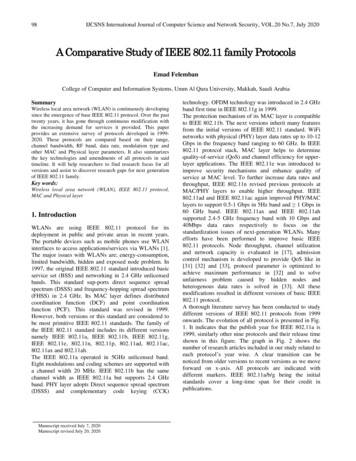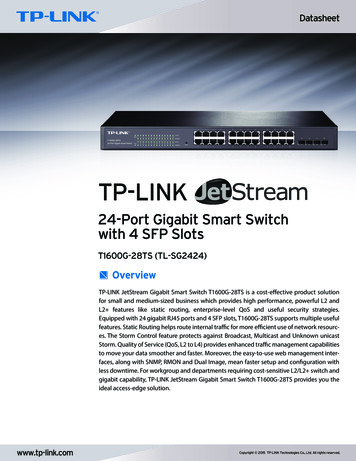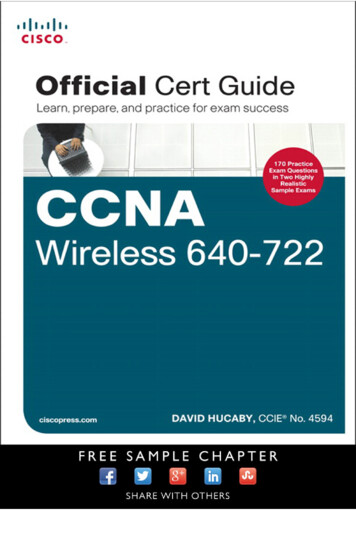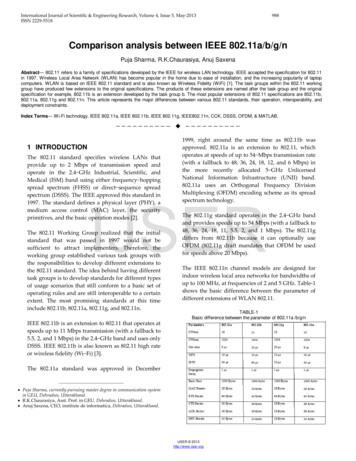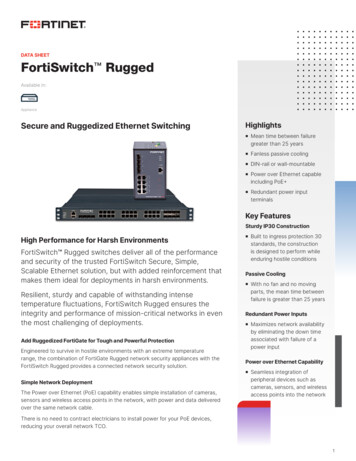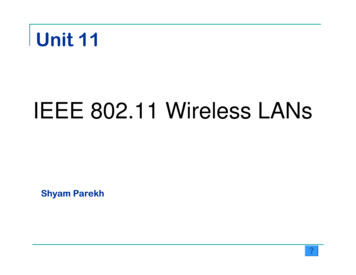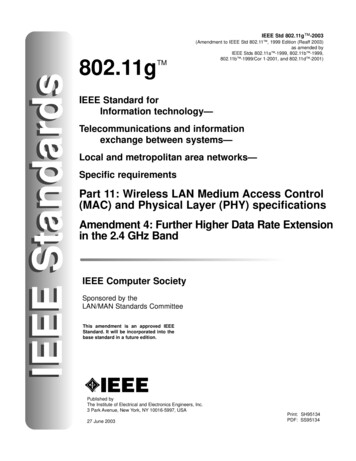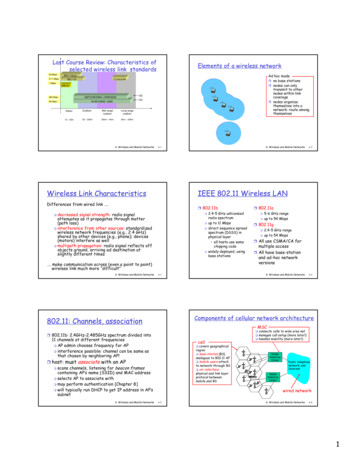Transcription
WLA-5200AP802.11a/b/g Multi-functionWireless Access PointUser’s Manual
Declaration of ConformityWe, Manufacturer/ImporterOvisLink Corp.5F., NO.6, Lane 130, Min-Chuan Rd.,Hsin-Tien City, Taipei County, TaiwanDeclare that the product802.11a/b/g Multi-function Wireless Access PointWLA-5200APis in conformity withIn accordance with 89/336 EEC-EMC Directive and 1999/5 EC-R & TTE DirectiveClauseDescription EN 301 893 v1.2.3(2003-08)Broadband Radio Access Network(BRAN); 5GHz highperformance RLAN; Harmonized EN Covering essentialrequirements of Article 3.2 of the R&TTE Directive. EN 300 328 v1.6.1(2004-11)Electromagnetic compatibility and Radio spectrum matters (ERM);Wideband transmission equipment operating in the 2.4GHz ISM bandAnd using spread spectrum modulation techniques; Part 1:technicalCharacteristics and test conditions Part2:Harmonized EN coveringEssential requirements under article 3.2 of the R&TTE Directive EN 301 489-1 v1.5.1(2004-11) EN 301 489-17 v1.2.1(2002-08)Electromagnetic compatibility and Radio spectrum Matters (ERM);Electromagnetic compatibility(EMC) standard for radio equipmentAnd services; Part 17:Specific conditions for Wideband data andHIPERLAN equipment EN 50371:2002Generic standard to demonstrate the compliance of low powerElectronic and electrical apparatus with the basic restrictions relatedto human exposure to electromagnetic field (10MHz – 300GHz)-General public EN 60950-1:2001/A11:2004Safety for information technology equipment including electricalBusiness equipment CE markingManufacturer/ImporterSignature:Name :Position/ Title :Albert YehVice PresidentDate: 2007/5/29(Stamp)
WLA-5200AP CE Declaration StatementCountrycsČesky [Czech]DeclarationdaDansk [Danish]Undertegnede OvisLink Corp. erklærer herved, at nlfølgende udstyr WLA-5200AP overholder deNederlands [Dutchvæsentlige krav og øvrige relevante krav i direktiv1999/5/EF.mtHiermit erklärt OvisLink Corp., dass sich dasGerät WLA-5200AP in Übereinstimmung mit den Malti [Maltese]grundlegenden Anforderungen und den übrigeneinschlägigen Bestimmungen der Richtlinie1999/5/EG befindet.huKäesolevaga kinnitab OvisLink Corp. seadmeWLA-5200AP vastavust direktiivi 1999/5/EÜMagyarpõhinõuetele ja nimetatud direktiivist tulenevatele [Hungarian]teistele asjakohastele sätetele.plHereby, OvisLink Corp., declares that thisWLA-5200AP is in compliance with the essential Polski [Polish]requirements and other relevant provisions ofDirective 1999/5/EC.Hierbij verklaart OvisLink Corp. dat het toestelWLA-5200AP in overeenstemming is met deessentiële eisen en de andere relevante bepalingenvan richtlijn 1999/5/EG.Por medio de la presente OvisLink Corp. declara ptque el WLA-5200AP cumple con los requisitosPortuguêsesenciales y cualesquiera otras disposiciones[Portuguese]aplicables o exigibles de la Directiva 1999/5/CE.elslΜΕ ΤΗΝ ΠΑΡΟΥΣΑ OvisLink Corp. ΔΗΛΩΝΕΙΕλληνική [Greek] ΟΤΙ WLA-5200AP ΣΥΜΜΟΡΦΩΝΕΤΑΙ ΠΡΟΣSlovenskoΤΙΣ ΟΥΣΙΩΔΕΙΣ ΑΠΑΙΤΗΣΕΙΣ ΚΑΙ ΤΙΣ ΛΟΙΠΕΣ [Slovenian]ΣΧΕΤΙΚΕΣ ΔΙΑΤΑΞΕΙΣ ΤΗΣ ΟΔΗΓΙΑΣ1999/5/ΕΚ.frskPar la présente OvisLink Corp. déclare queFrançais [French] l'appareil WLA-5200AP est conforme auxSlovensky [Slovak]exigences essentielles et aux autres dispositionspertinentes de la directive 1999/5/CEOvisLink Corp declara que este WLA-5200AP estáconforme com os requisitos essenciais e outrasdisposições da Directiva 1999/5/CE.deDeutsch[German]etEesti [Estonian]enEnglishOvisLink Corp. tímto prohlašuje, že tentoWLA-5200AP je ve shodě se základnímipožadavky a dalšími příslušnými ustanovenímisměrnice [Spanish]itItaliano [Italian]Con la presente OvisLink Corp. dichiara chequesto WLA-5200AP è conforme ai requisitiessenziali ed alle altre disposizioni pertinentistabilite dalla direttiva 1999/5/CE.fiSuomi [Finnish]lvAr šo OvisLink Corp. deklarē, ka WLA-5200APLatviski [Latvian] atbilst Direktīvas 1999/5/EK būtiskajām prasībām Íslenska [Icelandic]un citiem ar to saistītajiem noteikumiem.svnoHärmed intygar OvisLink Corp. att dennaSvenskaWLA-5200AP står I överensstämmelse med de Norsk [Norwegian][Swedish]väsentliga egenskapskrav och övriga relevantabestämmelser som framgår av direktiv1999/5/EG.DeclarationŠiuo OvisLink Corp. deklaruoja, kad šis WLA-5200APatitinka esminius reikalavimus ir kitas 1999/5/EBDirektyvos nuostatas.Hawnhekk, OvisLink Corp, jiddikjara li danWLA-5200AP jikkonforma mal-ħtiġijiet essenzjali uma provvedimenti oħrajn relevanti li hemmfid-Dirrettiva 1999/5/EC.Alulírott, OvisLink Corp nyilatkozom, hogy aWLA-5200AP megfelel a vonatkozó alapvetõkövetelményeknek és az 1999/5/EC irányelv egyébelõírásainak.Niniejszym OvisLink Corp oświadcza, żeWLA-5200APjest zgodny z zasadniczymiwymogami oraz pozostałymi stosownymipostanowieniami Dyrektywy 1999/5/EC.OvisLink Corp izjavlja, da je ta WLA-5200AP vskladu z bistvenimi zahtevami in ostalimi relevantnimidoločili direktive 1999/5/ES.OvisLink Corp týmto vyhlasuje, že WLA-5200APspĺňa základné požiadavky a všetky príslušnéustanovenia Smernice 1999/5/ES.OvisLink Corp vakuuttaa täten että WLA-5200APtyyppinen laite on direktiivin 1999/5/EY oleellistenvaatimusten ja sitä koskevien direktiivin muidenehtojen mukainenHér með lýsir OvisLink Corp yfir því að WLA-5200APer í samræmi við grunnkröfur og aðrar kröfur, semgerðar eru í tilskipun 1999/5/EC.OvisLink Corp erklærer herved at utstyretWLA-5200AP er i samsvar med de grunnleggendekrav og øvrige relevante krav i direktiv 1999/5/EF.A copy of the full CE report can be obtained from the following address:OvisLink Corp.5F, No.6 Lane 130,Min-Chuan Rd, Hsin-Tien City,Taipei, Taiwan, R.O.C.This equipment may be used in AT, BE, CY, CZ, DK, EE, FI, FR, DE, GR, HU, IE, IT, LV, LT, LU, MT, NL, PL, PT, SK,SI, ES, SE, GB, IS, LI, NO, CH, BG, RO, TR
FCC CertificationsThis equipment has been tested and found to comply with the limits for a Class Bdigital device, pursuant to Part 15 of the FCC Rules. These limits are designed toprovide reasonable protection against harmful interference in a residential installation.This equipment generates, uses and can radiate radio frequency energy and, if notinstalled and used in accordance with the instructions, may cause harmfulinterference to radio communications. However, there is no guarantee thatinterference will not occur in a particular installation. If this equipment does causeharmful interference to radio or television reception, which can be determined byturning the equipment off and on, the user is encouraged to try to correct theinterference by one or more of the following measures:yReorient or relocate the receiving antenna.yIncrease the separation between the equipment and receiver.yConnect the equipment into an outlet on a circuit different from that to which thereceiver is connected.yConsult the dealer or an experienced radio/TV technician for help.CAUTION:Any changes or modifications not expressly approved by the grantee of this devicecould void the user’s authority to operate the equipment.This device complies with Part 15 of the FCC rules. Operation is subject to thefollowing two conditions: (1) This device may not cause harmful interference, and (2)This device must accept any interference received, including interference that maycause undesired operation.FCC RF Radiation Exposure StatementThis equipment complies with FCC RF radiation exposure limits set forth for anuncontrolled environment. This equipment should be installed and operated with aminimum distance of 20cm between the radiator and your body.CE Mark WarningThis is a Class B product. In a domestic environment, this product may cause radiointerference, in which case the user may be required to take adequate measures.All trademarks and brand names are the property of their respective proprietors.Specifications are subject to change without prior notification.
Table of ContentsINTRODUCTION .1FEATURES .1APPLICATION .2PARTS NAMES AND FUNCTIONS .3HARDWARE CONNECTION.5ABOUT THE WIRELESS OPERATION MODES.6AP MODE . 6CLIENT MODE (INFRASTRUCTURE) . 7CLIENT MODE (AD-HOC) . 7BRIDGE MODE .8WDS REPEATER MODE.9UNIVERSAL REPEATER MODE .10WISP (CLIENT ROUTER) MODE .11WISP UNIVERSAL REPEATER MODE .11CONFIGURATION .12LOGIN .12STATUS .12System .13Statistics .13Active Client .14WIRELESS MODE .14Wireless mode.14AP modes.15Client Mode Settings .17Advanced Settings (AP/ Client/WISP Mode) .18Security (AP/Client/WISP Mode).21Bridge Mode Setting.23Advanced Settings (Bridge/Repeater Mode) .24Security (Bridge/Repeater Mode).27WDS Control .30Repeater Mode Settings .31Access Control (Repeater mode).32WISP mode Settings .34WISP Universal Repeater Mode Setting.37TCP/IP .41Basic.41OTHER .42Upgrade Firmware .42Backup/Restore Settings.42Region Settings .43Password.43System Log .44
INTRODUCTIONAirLive WLA-5200AP is an IEEE802.11a/b/g compliant 11 Mbps & 54 MbpsEthernet Wireless Access Point. The Wireless Access Point is equipped with two10/100 M Auto-sensing Ethernet ports for connecting to LAN and also forcascading to next Wireless Access Point.This Access Point provides 64/128bit WEP encryption, WPA and IEEE802.1xwhich ensures a high level of security to protects users’ data and privacy. TheMAC Address filter prevents the unauthorized MAC Addresses from accessingyour Wireless LAN. Your network security is therefore double assured.The web-based management utility is provided for easy configuration that yourwireless network connection is ensured to be always solid and hassle free.Features Two LAN ports for Wireless AP cascade Support WPA-PSK and WPA2-PSKSupport of 7 Wireless modes:AP, Client, Bridge, WDS Repeater, Universal Repeater, WISP (ClientRouter), and WISP Universal Repeater modes Support data rate automatic fallback Automatic channel selection Client access control Support 802.1x/Radius client with, TKIP, AES and TKIP AES encryption Support IAPP Adjustable Tx power, Tx rate, and SSID broadcast Allow WEP 64/128 bit Web interface managementSupport System event log and statistics MAC filtering (For wireless only) Support wireless 802.11 SNMP management WatchDog timer to warm boot system1WLA-5200AP v2 User’s Manual
ApplicationExample 1Example 22WLA-5200AP v2 User’s Manual
Parts Names and Functions1. Front Panel: (LED Indicators)LEDStatusIndicator Color SolidFlashingPowerYellow Turns solid greenN/A.when the power isapplied to this device.Receiving/LAN1,Yellow Turns solid YellowSending dataLAN2when the Ethernetcable is connectedthe LAN port.Wireless Yellow Turns solid YellowReceiving/Sending datawhen the power isapplied to thisdevice.Table 1: LED Indicators2. Rear Panel: Connection Ports3WLA-5200AP v2 User’s Manual
Port/buttonLANports(LAN1,LAN2)(Factory)RESET12V DCFunctionsUse standard LAN cables (RJ45 connectors) toconnect your PCs to these ports.If required, any port can be connected to anotherhub. Any LAN port will automatically function asan "Uplink" port when necessary.Press over 3 seconds to reboot this device.Press for over 10 seconds to restore factorysettings.Performing the Factory Reset will erase allpreviously entered device settings.Connects the power adapter plugTable 2: Connection Ports4WLA-5200AP v2 User’s Manual
HARDWARE CONNECTIONNote: Before you starting hardware connection, you are advised to find anappropriate location to place the Access Point. Usually, the best place for theAccess Point is at the center of your wireless network, with line of straight to allyour wireless stations. Also, remember to adjust the antenna; usually the higherthe antenna is placed, the better will be the performance.1. Connect to your local area network: connect a Ethernet cable to one ofthe Ethernet port (LAN1,or LAN2) of this Wireless Access Point, and theother end to a hub, switch, router, or another wireless access point.2. Power on the device: connect the included AC power adapter to theWireless Access Point’s power port and the other end to a wall outlet.3. Configure your PC: Make sure your local PC(s) has wireless networkadapter(s) installed.5WLA-5200AP v2 User’s Manual
ABOUT THE WIRELESS OPERATION MODESThis device provides seven operational applications with AP, Bridge,Client (Ad-hoc), Client (Infrastructure) ,WDS Repeater, Universal Repeater ,WISP(Client Router) mode which are mutually exclusive.This device is shipped with configuration that is functional right out of the box. Ifyou want to change the settings in order to perform more advanced configurationor even change the mode of operation, you can use the web-based utilityprovided by the manufacturer as described in the following sections.AP ModeWhen acting as an access point, this device connects all the stations(PC/notebook with wireless network adapter) to a wired network. All stations canhave the Internet access if only the Access Point has the Internet connection.To set the operation mode to Access Point, please go to “Wireless JBasicSettings”, in the “Mode” field click the down arrow b to select AP mode.6WLA-5200AP v2 User’s Manual
Client Mode (Infrastructure)If set to Client (Infrastructure) mode, this device can work like a wireless stationwhen it’s connected to a computer so that the computer can send packets fromwired end to wireless interface.To set the operation mode to Client (Infrastructure), please go to “WirelessJBasic Settings”, in the “Mode” field click the down arrow b to select Clientmode, and then select “Network Type” as “Infrastructure”.Client Mode (Ad-hoc)If set to the Client (Ad-hoc) mode, this device can work like a wireless stationwhen it is connected to a computer so that the computer can send packets fromwired end to wireless interface. You can share files and printers betweenwireless stations (PC and laptop with wireless network adapter installed).To set the operation mode to Client (Ad-hoc), please go to “Wireless JBasicSettings”, in the “Mode” field click the down arrow b to select Client mode, andthen select Network Type as “Ad-hoc”.7WLA-5200AP v2 User’s Manual
Bridge ModeYou will be able to connect two wireless LANs together under the Bridge mode.This only works with another Wireless a/b/g Access Point. If enabled you mustenter the MAC address of that Wireless a/b/g Access Point.To set the operation mode to Bridge mode, please go to “Wireless JBasicSettings”, in the “Mode” field click the down arrow b to select Bridge mode.8WLA-5200AP v2 User’s Manual
WDS Repeater ModeA repeater's function is to extend the wireless coverage of another wireless AP orrouter.For WDS repeater to work, the remote wireless AP/Router must also supportWDS function.To set the operation mode to WDS Repeater, please go to “Mode JRepeater”,click the “Setup” buttonin the “Network Type” field, select as “WDS Repeater ” for configuration9WLA-5200AP v2 User’s Manual
Universal Repeater ModeA universal repeater can also extend the wireless coverage of another wirelessAP or router without requiring the remote device to have WDS function.Therefore, it can work with almost any wireless device.To set the operation mode to Universal Repeater, please go to “ModeJRepeater”, click the “Setup” buttonin the “Network Type” field, select as “Universal Repeater ” for configurationNote: When you are using the universal repeater mode, please make sure the remoteAP/Router ‘s WDS function is turned off.10WLA-5200AP v2 User’s Manual
WISP (Client Router) ModeWISP (Client Router) modeIn WISP mode, the AP will behave just the same as the Client mode for wirelessfunction. However, router functions are added between the wireless WAN sideand the Ethernet LAN side. Therefore, the WISP subscriber can share the WISPconnection without the need for extra router.To set the operation mode to WISP mode, please go to “Mode JWISP”, click the“Setup” buttonfor configurationWISP Universal Repeater ModeIn this mode, the AP behaves virtually the same as the WISP mode, except onething: the AP can also send wireless signal to the LAN side. That means the APcan connect with the remote WISP AP and the indoor wireless card, and thenprovide IP sharing capability all at the same time! However, the output power isdivided between 2 wireless sides and proper antenna installation can influencethe performance greatly.11WLA-5200AP v2 User’s Manual
CONFIGURATIONLogin1.2.3.4.Start your computer. Connect an Ethernet cable between your computer andthe Wireless Access Point.Make sure your wired station is set to the same subnet as the WirelessAccess Point, i.e. 192.168.1.254Start your WEB browser. In the Address box, enter the following:http://192.168.1.254Enter airlive in the Username and password column when you are promptedthe login screen.The configuration menu is divided into four categories: Status, Wireless,TCP/IP, and Other settings. Click on the desired setup item to expand thepage in the main navigation page. The setup pages covered in this utility aredescribed below.StatusIn this screen, you can see the current settings and status of this AccessPoint. You can change settings by selecting specific tab described in below.12WLA-5200AP v2 User’s Manual
SystemSystemProduct ModelFirmware VersionShows the product model name.The current version of the firmware installed in thisdevice.Shows the firmware date.Firmware DateThe SSID differentiates one WLAN from another,Loader Versiontherefore, all access points and all devicesattempting to connect to a specific WLAN mustuse the same SSID. It is case-sensitive and mustnot exceed 32 characters. A device will not bepermitted to join the BSS unless it can provide theunique SSID. An SSID is also referred to as anetwork name because essentially it is a namethat identifies a wireless network.Rome Driver Version Shows the Rome driver version.StatisticsThe Statistics table shows the packets sent/received over wireless and ethernetLAN respectively.13WLA-5200AP v2 User’s Manual
Active ClientShows the information of the devices that are currently associating with thisWireless Access Point.Wireless ModeWireless modeThis page includes all wireless mode settings and major parameters. When youchoose each wireless mode that will cause the device to reboot for the newwireless mode take effect.14WLA-5200AP v2 User’s Manual
AP modesThe distinguishing name of this device, you maychange the default alias name by entering a newone in this column.Disable Wireless LAN Check the box to disable the Wireless LANInterface, by so doing, you won’t be able toInterfacemake wireless connection with this Access PointAlias Name15WLA-5200AP v2 User’s Manual
BandSSIDChannel Numberin the network you are located. In other words,this device will not be visible by any wirelessstation.Choose a mode from the pull-down list. 11b/g mixed: Select to allow bothwireless-b and wireless-g devices onthe network. 11B only: Select to allow only wirelessB devices on the network. 11G only: Select to allow only wirelessG devices on the network. 11A (indoor): Select to allow onlywireless-A devices on the indoornetwork. 11A (outdoor): Select to allow onlywireless-G devices on the network. 11A (indoor): Select to allow onlywireless-A devices on the outdoornetwork.The SSID differentiates one WLAN from another;therefore, all access points and all devicesattempting to connect to a specific WLAN mustuse the same SSID. It is case-sensitive andmust not exceed 32 characters. A device will notbe permitted to join the BSS unless it canprovide the unique SSID. An SSID is alsoreferred to as a network name becauseessentially it is a name that identifies a wirelessnetwork.Allow user to set the channel manually orautomatically.If set channel manually, just select the channelyou want to specify.If “Auto” is selected, user can set the channelrange to have Wireless Access Pointautomatically survey and choose the channelwith best situation for communication.The number of channels supported depends onthe region of this Access Point. All stationscommunicating with the Access Point must usethe same channel.Press to save the new settings on thescreen.Press to discard the data you haveentered since last time you pressApply Change.Apply ChangesReset16WLA-5200AP v2 User’s Manual
Client Mode SettingsThe distinguishing name of this device, you maychange the default alias name by entering a newone in this column.Disable Wireless LAN Check the box to disable the Wireless LANInterface, by so doing, you won’t be able toInterfacemake wireless connection with this Access Pointin the network you are located. In other words,this device will not be visible by any wirelessstation.Choose a mode from the pull-down list.Band 11b/g mixed: Select to allow bothwireless-b and wireless-g devices onthe network. 11B only: Select to allow only wirelessB devices on the network. 11G only: Select to allow only wirelessG devices on the network. 11A (indoor): Select to allow onlywireless-A devices on the indoornetwork. 11A (outdoor): Select to allow onlywireless-G devices on the network. 11A (indoor): Select to allow onlywireless-A devices on the outdoorAlias Name17WLA-5200AP v2 User’s Manual
Network TypeSSIDChannel Numbernetwork.You can choose the Ad-Hoc mode andInfrastructure modeThe SSID differentiates one WLAN from another;therefore, all access points and all devicesattempting to connect to a specific WLAN mustuse the same SSID. It is case-sensitive andmust not exceed 32 characters. A device will notbe permitted to join the BSS unless it canprovide the unique SSID. An SSID is alsoreferred to as a network name becauseessentially it is a name that identifies a wirelessnetwork.Allow user to set the channel manually orautomatically.If set channel manually, just select the channelyou want to specify.If “Auto” is selected, user can set the channelrange to have Wireless Access Pointautomatically survey and choose the channelwith best situation for communication.The number of channels supported depends onthe region of this Access Point. All stationscommunicating with the Access Point must usethe same channel.Advanced Settings (AP/ Client/WISP Mode)It is not recommended that settings in this page to be changed unless advancedusers want to change to meet their wireless environment for optimal performance18WLA-5200AP v2 User’s Manual
Fragment ThresholdRTS ThresholdFragmentation mechanism is used for improving theefficiency when high traffic flows along in thewireless network. If your 802.11g Wireless LAN PCCard often transmit large files in wireless network,you can enter new Fragment Threshold value to splitthe packet. The value can be set from 256 to 2346.The default value is 2346.RTS Threshold is a mechanism implemented toprevent the “Hidden Node” problem. “Hidden Node” isa situation in which two stations are within range of thesame Access Point, but are not within range of eachother. Therefore, they are hidden nodes for each other.When a station starts data transmission with theAccess Point, it might not notice that the other stationis already using the wireless medium. When these twostations send data at the same time, they might collidewhen arriving simultaneously at the Access Point. Thecollision will most certainly result in a loss of messagesfor both stations.Thus, the RTS Threshold mechanism provides asolution to prevent data collisions. When you enableRTS Threshold on a suspect “hidden station”, thisstation and its Access Point will use a Request to Send(RTS). The station will send an RTS to the Access19WLA-5200AP v2 User’s Manual
Point, informing that it is going to transmit the data.Upon receipt, the Access Point will respond with a CTSmessage to all station within its range to notify all otherstations to defer transmission. It will also confirm therequestor station that the Access Point has reserved itfor the time-frame of the requested transmission.If the “Hidden Node” problem is an issue, pleasespecify the packet size. The RTS mechanism will beactivated if the data size exceeds the value you set.The default value is 2347.Warning: Enabling RTS Threshold will causeredundant network overhead that could negativelyaffect the throughput performance instead ofproviding a remedy.This value should remain at its default setting of 2347.Should you encounter inconsistent data flow, only minormodifications of this value are recommended.Beacon IntervalData RatePreamble TypeTx Burst802.11g ProtectionBeacon Interval is the amount of time between beacontransmissions. Before a station enters power savemode, the station needs the beacon interval to knowwhen to wake up to receive the beacon (and learnwhether there are buffered frames at the access point).By default, the unit adaptively selects the highestpossible rate for transmission. Select the basic rates tobe used among the following options: Auto, 1, 2, 5.5,11or 54 Mbps. For most networks the default setting isAuto which is the best choice. When Auto is enabledthe transmission rate will select the optimal rate. Ifobstacles or interference are present, the system willautomatically fall back to a lower rate.A preamble is a signal used in wireless environment tosynchronize the transmitting timing includingSynchronization and Start frame delimiter. In a “noisy”network environment, the Preamble Type should beset to Long Preamble. The Short Preamble isintended for applications where minimum overheadand maximum performance is desired. If in a “noisy”network environment, the performance will bedecreased.Select the check box to enable the Tx Burst function.The 802.11g standard includes a protection mechanism toensure mixed 802.11b and 802.11g operations. If there is nosuch kind of mechanism exists, the two kinds of standardsmay mutually interfere and decrease network’s performance.20WLA-5200AP v2 User’s Manual
EnableWatchWatch IntervalWatch HostApply ChangeResetDog Check the box to enable this watch dog functionand set the Watch dog time Interval (1 60 mins)and type the ip address of the host ipPress to save the new settings on the screen.Press to discard the data you have entered since lasttime you press Apply Change.Security (AP/Client/WISP Mode)Here you can configure the security of your wirele
the Ethernet port (LAN1,or LAN2) of this Wireless Access Point, and the other end to a hub, switch, router, or another wireless access point. 2. Power on the device: connect the included AC power adapter to the Wireless Access Point's power port and the other end to a wall outlet. 3. Configure your PC: Make sure your local PC(s) has wireless .