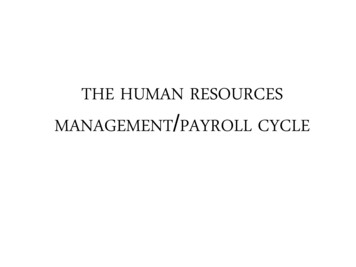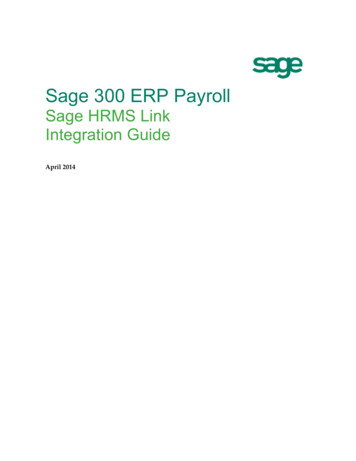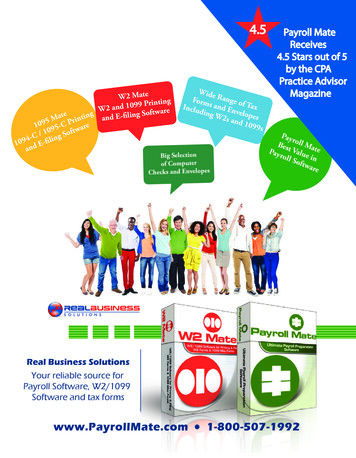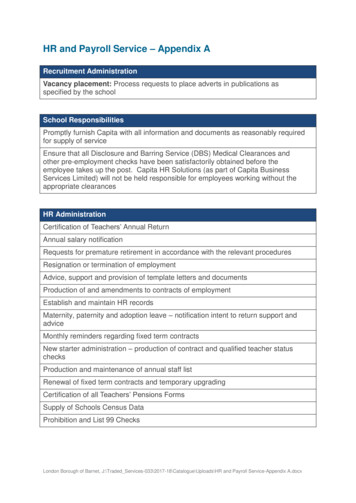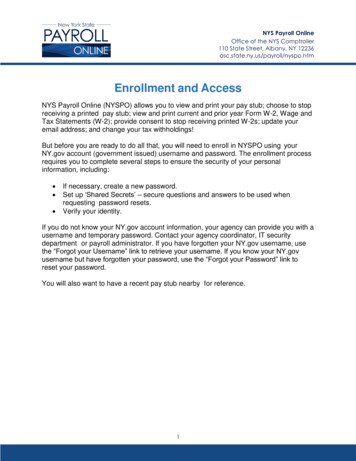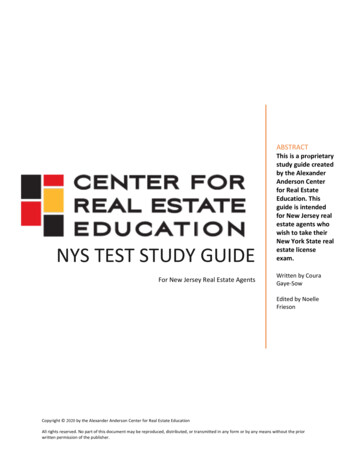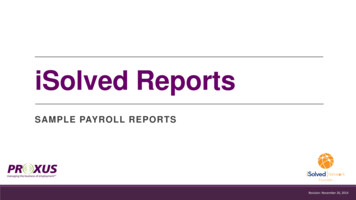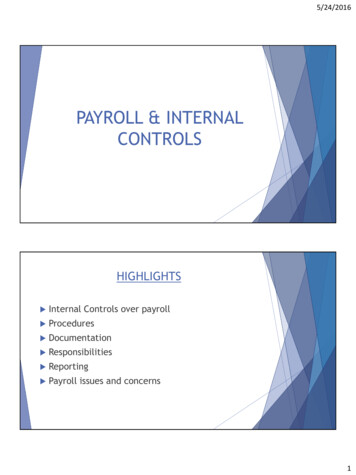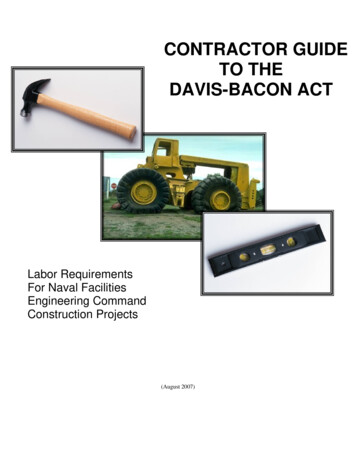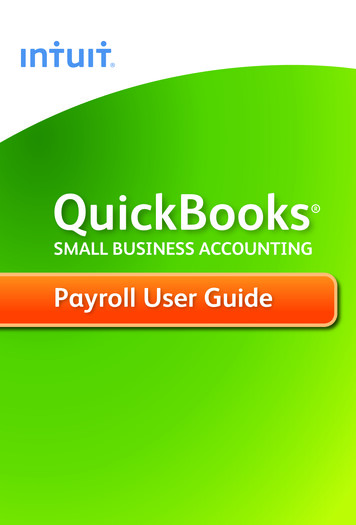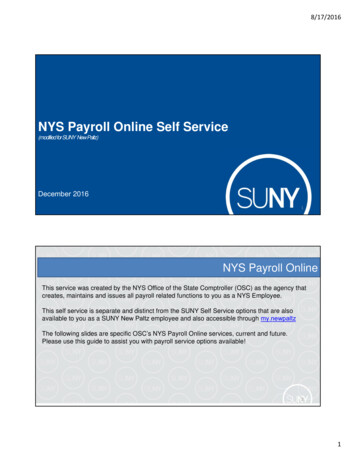
Transcription
8/17/2016NYS Payroll Online Self Service(modified for SUNY New Paltz)December 20161NYS Payroll OnlineThis service was created by the NYS Office of the State Comptroller (OSC) as the agency thatcreates, maintains and issues all payroll related functions to you as a NYS Employee.This self service is separate and distinct from the SUNY Self Service options that are alsoavailable to you as a SUNY New Paltz employee and also accessible through my.newpaltzThe following slides are specific OSC’s NYS Payroll Online services, current and future.Please use this guide to assist you with payroll service options available!21
8/17/2016NYS Payroll Online PhasesFuture Phases: Update Address Update Direct DepositAccount(s) Update Name Update Voluntary Deductions(SEFA, Deferred Comp, etc.)Current Phase: View PaycheckView Direct Deposit Account(s)Update Pay Statement OptionUpdate Tax WithholdingView W-2Update Email Address(es)3Log In To NYS Payroll OnlineGo to: my.newpaltz.edu Under the Faculty/Staff tab - click on EmployeeResources Select SUNY Self Service (Time and attendance, viewpaychecks, update address) under Employee resources(2nd up from bottom of the list) Click on the “NYS Payroll Online” icon NOTE: The SUNY HR Self Service icon allowsyou to access/update personal information usedand maintained by SUNY New Platz as a New Paltzemployee (e.g. addresses, phone numbers, demographics,degrees, emergency contacts, etc.) Please check this iconout as well!42
8/17/2016LOG IN TO NYS PAYROLL ONLINE2)Complete the verification processes the first time you log in. Required fields: First/Last Name One Primary Email Address Last 4 digits of SSN New York State Employee ID- your nine-digit NYS Employee ID (starts with N) is found on yourpay statement (N # is not NOT your banner ID)5NYS Payroll Online VerificationOnce you have completed the one time verification process, you will receive this confirmation.Please click “Finish” to continue to the NYS Payroll Online Home Page.63
8/17/2016NYS Payroll Online Home Page7Opting Out Of Paper Pay StatementIf you are currently enrolled in direct deposit, you can opt out of receiving a paper pay statement. To opt out, please follow the instructions starting on the next slide. To enroll in direct deposit, please forward to slides 15- 1784
8/17/2016Updating Pay Statement OptionSelect Update Pay Statement Option from the left menu. If you work for more than one State agency, then select the Job Title on the Select Job Title page toopen the Pay Statement Print Option page.If you want to go paperless for all of your agencies you will need to complete the process below forEACH Job Title listed.9Updating Pay Statement (continued) If you are enrolled in direct deposit, you will see the Pay Statement Print Option page. Select the radiobutton to indicate “I do not want a printed copy of my Direct Deposit statement sent to me.”Click Save105
8/17/2016Pay Statement (continued)An email will be sent to all email addresses stored in NYS Payroll Online when you make a change toyour information along with the confirmation pop up shown below. Click OK to return to the Pay Statement Print Option page.NOTE: Due to timing, your change may not be reflected in your next paycheck. This is because thechange may have been made too late for the payroll system to stop the printing of your most recentdirect deposit pay statement. If this is the case, the change will take effect in an upcoming paycheck.11Other NYS Payroll Online ServicesThe remainder of this presentation reviews the other self service options available through NYSPayroll Online. These include: View Paycheck View Direct Deposit Account(s) Update Tax Withholding View W-2 Update Email Address(es)126
8/17/2016Pay StatementsView, Print and Save Your Pay Statement NYS Payroll Online provides access to view, print and save your pay statements. Youwill need Adobe Reader to view your pay statements in NYS Payroll Online. Select View Paycheck from the left menu.13Pay Statements (continued)The View Paycheck page displays the following items for each check listed: Check DateView PaycheckCompanyPay Begin DatePay End DateNet PayPaycheck Number147
8/17/2016View PaycheckClick View Paycheck to view all information for a specific paycheck. NOTE: If you are using Internet Explorer, a new browser window will open and ask you if you want toOpen or Save your pay statement. Click Open and it will open as an Adobe PDF document in a separatewindow. Close the Adobe PDF window when finished viewing your pay statement. Your pay statement willremain open until you close this window, even if you log out or are timed out of NYS Payroll Online.15View Direct Deposit Account(s) Select View Direct Deposit Account(s) from the left hand side menu.168
8/17/2016Direct Deposit (continued)If you work in more than one State agency, you will be asked to select which agency you wouldlike to view the direct deposit information for, then select the Job Title on the Select Job Titlepage to open the Direct Deposit page.17Direct Deposit (continued)If you are not currently enrolled in direct deposit and have no banking information on file, you will receive themessage below instead of seeing the Direct Deposit page.Included on this page is a link to download the direct deposit form. If you want to participate in direct deposit,complete this form and bring it to your payroll office to set up direct deposit for your paychecks.189
8/17/2016Direct Deposit (continued)If you are enrolled in direct deposit, you can see detailed information about all of your currentdirect deposit accounts on the Direct Deposit page.19Direct Deposit (continued) Deposit Order indicates the priority that your net pay will be deposited into multiple accounts. Deposit Order allows only values in incrementsof 100 with an end value of 999.oExample:oDeposit Order 100 First Account ProcessedoDeposit Order 999 Last Account Processed Click on the ? icon to view additional information about the Direct Deposit page.Click Return to NYS Payroll Online to return to the NYS Payroll Online Homepage.Click Return to Select Job Title to select a different Job Title on the Select Job Title page.Click Update Pay Statement Print Option to update your preference to go paperless and opt out of receiving a printed copy of your directdeposit pay statement. Further information about going paperless and opting out of receiving a printed copy of your direct deposit paystatement, can be found in the NYS Payroll Online Update Pay Statement Option job aid.2010
8/17/2016Updating Tax WithholdingsOne of the most exciting features of NYS Payroll Online is that you now have the ability toreview and maintain your own tax withholding information. New employees must still completethe paper W-4 (federal) and IT-2104 (NYS) tax withholding forms when they first becomeemployed by New York State but all future changes can be done in NYS Payroll Online.Current NYS employees can begin using NYS Payroll Online immediately to complete theirNew York State tax withholding changes.NOTE: The system will only allow you to make changes to your tax withholding informationonce per day. Be sure to double check any changes before saving them in the system. If you . inaccurate information you will not be able to correct it using NYS Payroll Online until theenternext business day. However, your payroll office does not have to wait and can update it foryou in the payroll system the same day.21Updating Tax Withholding (continued) Select Update Tax Withholding from the left menu.2211
8/17/2016Updating Tax Withholding (continued)From this page you can modify your federal, State, and local tax withholding information.23Updating Tax Withholding (continued)Update Your Federal Withholding Change any applicable information. Enter a new number of total AllowancesEnter an Additional Amount to be withheld.Change your Marital StatusCheck this box if married but withholding at a single rate. You must also indicate Single as your MaritalStatusCheck this box if your last name does not match the last name on your Social Security card. You mustcall 1-800-772-1213 for a new card.2412
8/17/2016Updating Tax Withholding (continued)Claim an Exemption from Federal WithholdingTo claim exemption, you must meet the following conditions: Last year you had a right to a refund of ALL federal income tax withheld because you had NO taxliability, and This year you expect a refund of ALL federal income tax withheld because you expect to have NO taxliability. Check this check box to affirm that you meet both conditions and want to claim exempt status.25Updating Tax Withholding (continued)Update Your New York State Tax Withholding Change any applicable informationChange your Marital StatusEnter total number of State Allowances you want to claim.Enter an Additional State Amount to be withheld.NOTE: You cannot claim exemption from NYS tax withholding using NYS Payroll Online. To claim thisexemption you must file Form IT-2104-E.2613
8/17/2016Updating Tax Withholding (continued)Update Your Local Tax WithholdingChange any applicable information: Indicate if you are a resident of New York City Indicate if you are a resident of Yonkers Enter total number of Local Allowances you want to claim. Enter an Additional Local Amount to be withheld.27Updating Tax Withholding (continued)Save All Changes Click Save at the bottom of the page to save all changes to your tax information.NOTE: Penalty notification for false statements can be found above the Save button. Click OK to return to the Tax Withholdings page.NOTE: Due to timing, your changes may not be reflected in your next paycheck2814
8/17/2016Updating Tax Withholding (continued)NOTE: After returning to the Tax Withholdings page you will notice that the Save button has been grayed out.This is because you can only make changes to your tax withholding information once per day. If you return to the Tax Withholdings page AFTER tax withholdings are modified and saved, you willimmediately receive a message informing you that it can only be updated once per day.29Updating Tax Withholding (continued)Other Information on the Tax Withholdings Page Link to the federal W-4 form and instructions.Link to the NY State IT-2104 form and instructions.Once changes are completed, Click Return to NYS Payroll Online to return to the NYS Payroll Online Homepage.3015
8/17/2016View, Print and Save W2NYS Payroll Online makes it easy to view and print your W-2 form for the current year andprior years. You will need Adobe Reader to view your W-2 in NYS Payroll Online. Select View W-2 from the left menu.31View W-2The View W-2page displays the following items for each W-2 listed: Tax Year W-2 Reporting Company Tax Form ID Issue Date Year End Form Filing Instructions Click Year End Form to view the W-2 for the selected year. Your W-2 will open as a PDF document in a new browser window.NOTES: Please note that the View W-2 page currently shows only W-2 forms. Any amended W-2c forms (corrected W-2s) issued after the W-2 will not beincluded in this list. If you are using Internet Explorer, a new browser window will open and ask you if you want to Open or Save your pay statement. Click Open and it willopen as an Adobe PDF document in a separate window. Close the Adobe PDF window when finished viewing your W-2. Your W-2 will remain open until you close this window, even if you log out or are timedout of NYS Payroll Online.3216
8/17/2016Print W-2Print Your W-2 in Internet Explorer Click File Print and follow the prompts,Move the mouse to the bottom of the window , select the Printer icon from the pop-up tool bar,and follow the prompts.Print Your W-2 in Google Chrome Click Menu Print and follow the promptsSelect the Printer icon from the tool bar at the top of the window and follow the prompts.33Save W-2Save Your W-2 in Internet ExplorerThere are two available options: Click File Print and follow the promptsMove the mouse to the bottom of the window, select the Disketteicon from the pop-up tool bar, and follow the prompts.Save Your W-2 in Google Chrome There are two available options.Right click, select Save as.and follow the promptsSelect the Download icon from the tool bar at the top of the window and follow the prompts.3417
8/17/2016Updating Email AddressEach time you make a change to your information in NYS Payroll Online, an email will be sent notifying youof the change. This message will be sent to all of your email addresses stored in NYS Payroll Online. It isimportant that you maintain up-to-date contact information. Select Update Email Addresses from the left menu.35Email Address (continued)From here you can change your preferred email address, update existing email addresses, add a new oneor delete an existing email address.Preferred Email Address Although you will be notified via email to BOTH email addresses each time a change is made, NYS Payroll Onlinerequires that you have at least one email address in the system and designate a preferred email address.To change your preferred address: Click the check box under the Preferred column next to your preferred email address. Click Save to complete your change.3618
8/17/2016Email Address (continued)Update Existing Email Address Click in the Email Address field for the email address you want to update and enter your changes.Click Save Click OK to return to the Email Addresses page.37New Email AddressAdd a New Email Address Click Add Email Address to insert a new email address row.3819
8/17/2016New Email Address (continued) Select Work or Other from the Email Type drop down menu in the new row.(What you see will vary based on what type of email address you already have in the system.)Enter your new email address in the Email Address field in the new row.Click Save39Deleting an Email AddressDelete an Email Address Click the trash can icon next to the email address you want to delete.NOTE: You will not be allowed to delete your preferred email address unless you change your preference for that address. Select Yes – Delete to confirm deletion of this email address.4020
8/17/2016Deleting an Email Address (continued) Click Save to complete your deletion. If you do not save this transaction the email address will continueto be stored in NYS Payroll Online Click OK to return to the Email Addresses page.41Personal InformationView Your Personal Information Click on your name at the top of the screen under the Email Addresses header. A pop-up will bedisplayed showing your employee ID, your name, department, grade and pay status.4221
8/17/2016Sign OutSign Out For security purposes, you should always Sign out of NYS Payroll Online when you are finished viewingor updating your payroll information and close any other open browser windows.43Questions (?)Please contact Payroll 845-257-3145 with anyquestions.Thank you!4422
NYS Payroll Online Self Service (modified for SUNY New Paltz) 1 NYS Payroll Online 2 This service was created by the NYS Office of the State Comptroller (OSC) as the agency that creates, maintains and issues all payroll related functions to you as a NYS Employee. This self service is separate and distinct from the SUNY Self Service options that .