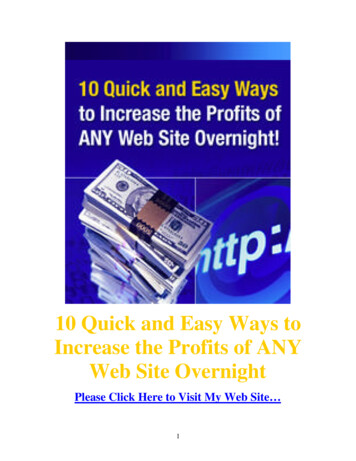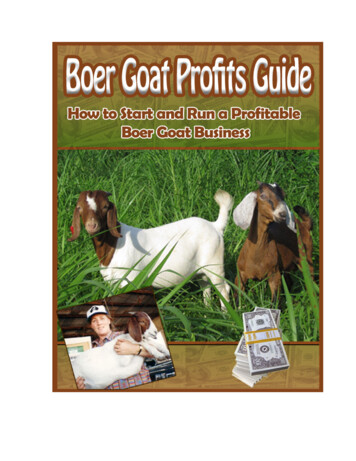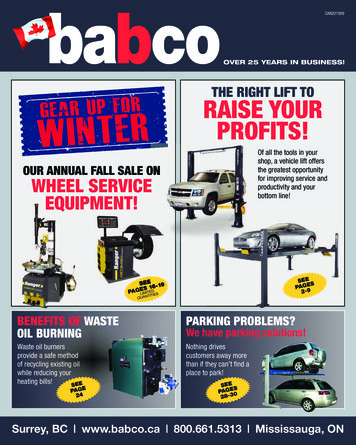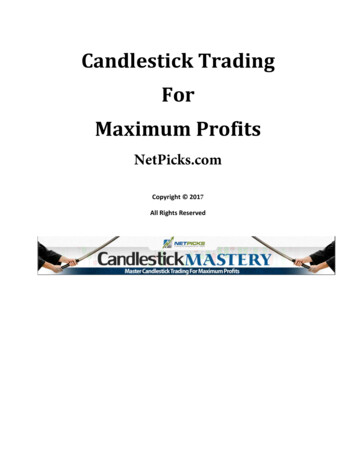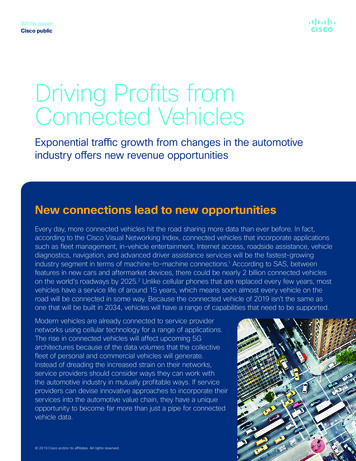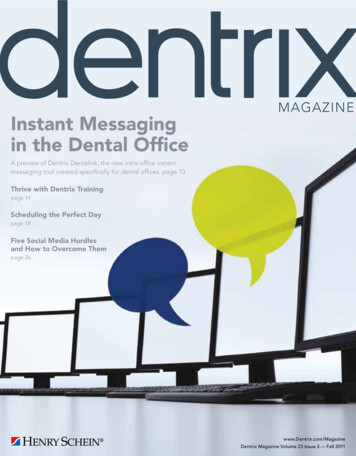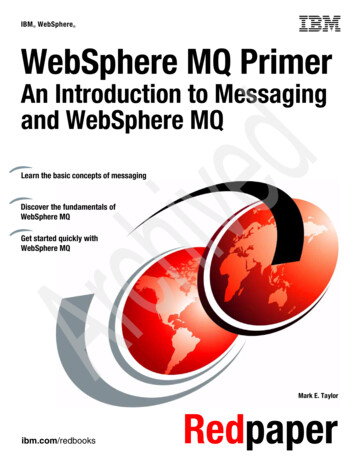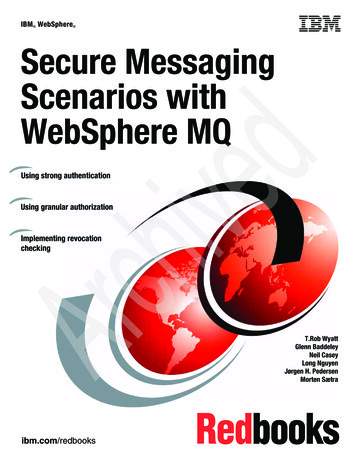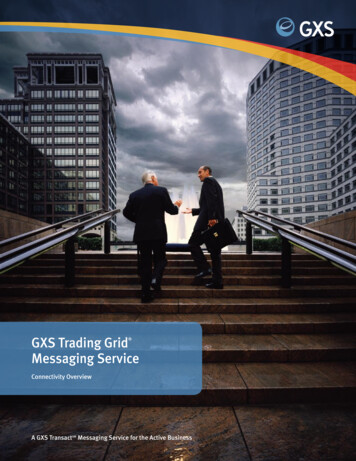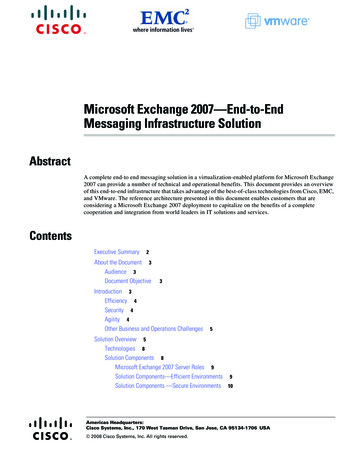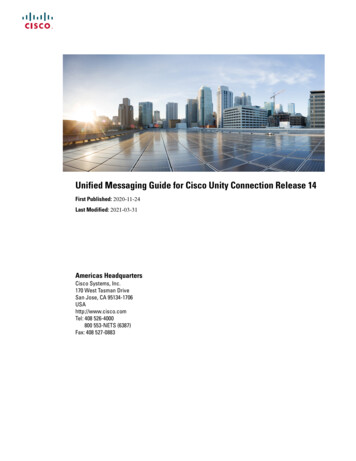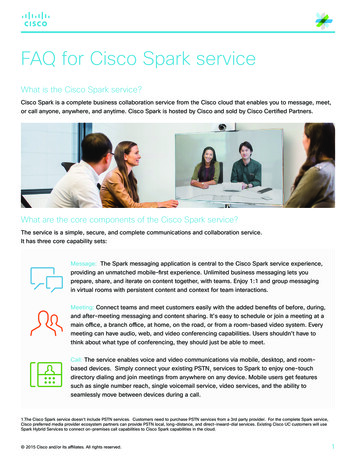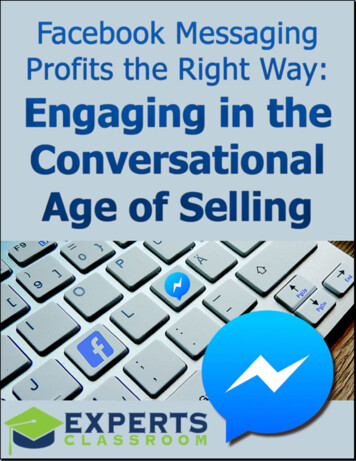
Transcription
Facebook Messaging Profits the Right Way: Engaging in theConversational Age of SellingFacebook messaging bots are a new marketing strategy that some savvy marketershave tried to use in recent months as Facebook has rolled out some exciting newfeatures for their Messenger service. However, many do not know how to manage thisnew form of marketing. This means many do it badly, which means a lot of wasted timeand effort.In this guide, we will be explaining what Facebook Messenger (FM) is, why bots are souseful, and how to use bots to engage with your customers effectively for more leadsand sales. Let’s get started with a look at what Facebook Messenger is.What is Facebook Messenger?Facebook Messenger (FM) has been around for several years, but has recently becomea main area of attention for Facebook as a chance for businesses to market themselveseffectively and even accept payments from shoppers.The FM app has been downloaded a billion times onto Smartphones and tablets, ascompared with the 1.8 billion Facebook users who visit the site every month.Facebook’s goal seems to be to create a world in which you can stay in the Facebookenvironment to accomplish all of your most important tasks. This includes instantmessaging to friends and family, telephone calls and video chat.It also means looking at ads and engaging with content, including marketing contentand special offers businesses would like to put in front of you. Think of FM as your emailInbox, but more immediate. Most people only read their email when they get around toit. FM is ‘in your face’, with the messages popping up on screen, sometimes with a pingor other sound to notify the person that they have received a new message.This is referred to as ‘push marketing’, getting your marketing message in front of yourpotential customers without them having a particular desire or interest to buy yourproduct or learn more about it.Push marketing can interrupt what a person is doing and be annoying, sort of likeendless Geico ads on TV if you don’t need car insurance. On the other hand, it is auseful tool for making people aware of your brand and giving them the chance toengage with it.Studies have shown that it takes up to 17 exposures to a brand before people even startto recognize it. A steady stream of messages to help your target audience become
familiar with who you are and what you do can be one of the best ways to build yourbrand and generate leads and customers.But there are a lot of ways to market online. Why should you take the time and effort tolearn how to marketing on FM? Let’s look at this next.Why Use Facebook Messenger?There are a number of reasons to use FM. There are other messaging apps out there,but this one is within Facebook and driven by it. It’s a good way to have everything youneed in one place. Facebook wants you to ‘live’ at their site and are continually addingnew features to make this possible. Now you can chat, shop, and even play games inthe FM environment.With more than 1 billion downloads and growing, this is a chance to connect with awider audience. Facebook is one of the best advertising networks to use because it isso highly targeted. Facebook collects a lot of data on users and everything is keyworddriven, which means it is easy to tap into what people in your niche are interested in andoffer them great content related to it.Offering great content is what Facebook is all about. Photos, videos, slideshows andmore are all ways you can market your business effectively free. With any luck, you willget engagement for the posts you create, that is, likes, shares, and comments. Theseare signals to Facebook that there are a lot of interesting things going on in yourbusiness.Similarly, high FM use signals to them that there is a lot going on in your business. Theywill even give you a badge for being a highly responsive site if you reply quickly on aregular basis to the messages you receive.If you are a company of one person only, this can seem like an impossible feat. Youcan’t be at the computer 24/7. This is where Facebook Messenger Bots come in. Therobots, or bots, can do a lot of the work for you IF you set them up correctly. It will takesome time and patience, but it can add a whole new marketing channel to yourbusiness.If you’ve ever set up an email autoresponder series in your email marketing service,such as Aweber, you will be familiar with the concept of an autoreply.
With email marketing, you create an email-marketing list. You pre-load a welcomemessage and other emails with interesting information and promotions for the productsyou are selling. A lead (potential customer) asks for information via a sign-up box. Theemail-marketing platform sends out the information, one email at a time, until thesequence you have created is complete.FM is similar in that you will be pre-loading messages and they will be sent outaccording to the actions your leads take. But what makes FM even more exciting is youcan ‘chat to them’ in relatively real time using the bots rather than sitting at yourcomputer banging out millions of replies.The bots can be set to recognize keywords. This means they can send out informationrelated to that keyword automatically, to help your leads and customers even when youare nowhere near the computer. Again, it will take some time and a good understandingof the kinds of questions your prospective customers are likely to ask, but all you haveto do is set up the messages once and they will keep on earning for you repeatedly.You can use FM bots to market your business effectively, in a number of key ways.Let’s look at some best practices next.Use Facebook Messenger Bots to Market EffectivelyFM bots will do what you tell them to, so they are the ideal way to automate yourbusiness online, particularly in reference to mobile users who love this handymessaging app. There are 7 main ways you can use FM for marketing purposes. Let’slook at each of these briefly.Extending the brand awareness and the reach of your brandPeople can’t do business with you if they don’t know you exist. Allowing them tomessage you enables you to connect with each other and you can show them all youhave to offer.Automating welcome messagesFacebook allows you to set up a range of FM autoreplies, including welcome messages.Write them, copy and paste them into the interface, and FM will do the rest.Generating leadsOnce people contact you, you can move them from a person who messages you onceto a lead who is interested in building a deeper relationship, getting to know more aboutyour products and services. You can accomplish this through FM, and do it inconjunction with your email marketing if you wish. Send those who message you to a
landing page where they can sign up for a great free offer. Once they are on your emailmarketing list and/or messenger list, you can send them more and more usefulinformation that conveys you’re the right company for them to do business with.Broadcasting news messagesFM allows you to contact people with news-type message in a way that is much moreimmediate than email. Email might sit in the box for days, but a FM will usually ‘ping’ ormake a similar sound when it arrives on a person’s phone, unless you set the messageto be silent.The message will also be highly visible, showing up on their screen. If you’re a localmarketer, for example, announcing a 2 for 1 dinner offer at your restaurant on aTuesday night, you will be sure to get customers in the door because your message isso visible.Automatically pushing new content to your connectionsYou can set FM so it notifies your Messenger connections each time you publish newcontent. This will boost your readership and hopefully the sharing of your content, andengagement with it on Facebook.Answering typical customer service questions automaticallyFM can use artificial intelligence (AI) to answer frequently asked questions (FAQs)about your products and services. The AI relies on keywords to send the right repliesthat you have pre-loaded into the bot. When the AI sees the keyword, it sends thecorrect message. It isn’t 100% perfect, but it is accurate.Converting browsers into buyersYou can set up FM message windows to trigger on certain pages of your website inorder to encourage them to ask more questions. For example, if they are on a salespage, a bar across the top could read, “Any questions? Message us now.” It is not quitethe same as a Live Chat feature at your site, but it’s pretty close. And again, you canpreload AI messages that can help deal with any queries.These marketing best practices might sound really exciting on the one hand, and scaryon the other. How can you ever manage it all if you are a business with only one personin it and can’t spend 24/7/365 on the computer?This is where Facebook Messenger bots can really come into their own. Let’s look nextat the free service ManyChat, which can help you manage all of these marketing tasksin one interface.
Use ManyChat.com to Create and Manage Facebook Messenger BotsFacebook does have a number of FM bots you can set up when you set up yourbusiness page at Facebook. You can start by going to Settings on your Facebook page,then Messaging. Or, you can use a handy free bot-creating tool like ManyChat, whichallows you to create a range of bots for all of the marketing purposes we have talkedabout even if you have zero experience as a developer.There are other free bot creators, but ManyChat is one of the easiest to use providedyou are willing to take time to learn how to use it.Organize your marketing content, such as text and images, to market to people on FM.Set aside about 30 minutes to an hour to set things up. You should be able to startmarketing like a pro on FM quickly.How to start using ManyChatGo to ManyChat.com. Click on the button to get started. ManyChat will ask you toconnect using your Facebook account. Log in.It will then ask your permission to manage your page messages. Click on the page youwould like to manage.A tutorial is available to walk you through some of the basic features at the site, but it iseasy to become familiar with the interface. The left-hand navigation looks like this:We will discuss each element in turn.
DashboardThe Dashboard will show you your account name, number of active subscribers, andyour number of messages sent each day through the service.You will see a graph with the numbers and trends.AudienceOn the Audience Tab, you will see a list of people who have connected with you via FM:You can check or uncheck people as needed to perform various actions. You will seetheir Facebook avatar, name, gender, status (with Subscriber as the default), and whenthey subscribed.Above this Audience bar, you will see these options on the left:If you click filter, you will see the following choices.
You can create custom tags for your FM contacts. This would be useful if you wantedto, for example, keep track of keywords or campaigns that led to them messaging you,such as a special offer.We will talk about widgets shortly. For now, it is enough to say that they are a sign-upform or other item that the person has interacted with in order to get onto your audiencelist.For sequence subscription, you can create a series of messages the same as youwould for an autoresponder series of follow up emails at your email-marketing platform.Once you create a sequence subscription, which we will illustrate shortly, you candecide which person goes into which sequence.Finally, you can sort by gender, which might be useful if you want to send out messagesthat men might not respond well to, but women would, or vice versa.If you click on search, it will filter by name, so you can search for anyone you wish andchange their settings using the Bulk Actions tab, which is on the right above theAudience bar.The choices when you click on this are:Adding a tag will help you sort people by topic if you wish. Remove the tag if it is nolonger relevant.Subscribe to sequence will apply once you create an FM sequence of messages. A listof the names of the sequences you have created will appear. Select one.
You can unsubscribe them from a sequence, for example, to stop sending themmessages. You can also unsubscribe anyone from the FM bot, for example, if they area nuisance or you don’t need to market to them for any reason.On the far-right column, you will get an overview of your audience. Here’s an exampleof a custom tag, CSpaniels, with 1 subscriber tagged.You will also see a list of the widgets you have created, the sequences, and the genderof your subscribers. This helps you keep track of everything going on in the account.We will create widgets and a sequence in a moment.Live ChatThe next option on the left-hand navigation menu is:You should see all the people you can chat with on the left and the chat in the middle.On the right, you can also tag them,
Or set a sequence for them. The tags are handy as a reminder of what this prospect ismost interested in. The Subscribe to sequence would be handy if you have some premade messages such as Frequently Asked Questions that you would like to send outautomatically to help build a relationship so you can make a sale.Growth ToolsThe next choice on the menu on the left is Growth Tools.Think of these as lead magnets to generate more FM connections for your business.This is where you will create your widget. You have 3 choices:Clicking on each one will give you a menu of choices. ManyChat has created examplesto help get you started.A popup, as the name suggests, will pop up from the page.A bar will form across the top of the page at your site.A landing page will be a destination you can create specially at ManyChat for your FMcontacts to get more information.There will be a report for each widget you create, showing:
That is, the number of times it was shown, how many people opted in for your offer,such as a free special report, and how many people took up the offer, that is, converted.The reporting also shows:This is the number of people who opened and who clicked. This is useful because youcan check to determine if there is anything wrong with the offer by seeing if your openand click numbers are close. If they’re not, something is getting lost in your marketingmessage, because they are not clicking.Now that we know the three kinds of lead magnets we can create, let’s look at each onein turn.PopUpsLet’s start by creating a Popup, using the example in the interface. The format for this isModal:Click the small arrow to see your other choices:
The bar will sit at the top of the page. The Slide-In will do just that. It is a good way tocall attention to the popup. The modal will ‘float’ over the content at your site. The pagetakeover will cover the whole screen and not allow them to consume any more contentuntil they take action, either clicking to send a Message, or clicking the X to get rid ofthe widget.You can embed a button or box in any page:And you can create a specialized landing page:We’re going to follow through with the default choice, Modal.Your choices of format and detail to include will appear on the left and a preview of theitem on your right.There are 4 tabs in the menu:
Let’s look at them one by one.The initial state is the widget it its first format. Your choices are:You don’t have to show a description-you can just use a large headline if you like.In terms of the button type, with checkbox will make the above Send to MessengerButton look like this:Note that the wording of the button will change as well when you add the checkbox.You can change the colors using hex codes:
If you click on the colored dot, a color picker will drop down:It shows the color and the hex code. If you click on the word, such as Background, asmall box will open up for you to enter your own hex code.If you want more colors, use a good online color picker likehttps://www.w3schools.com/colors/colors picker.aspNote that each color is written as the number symbol and then 6 letters or numbers. Forexample, white is FFFFFF and the gray they are using for the text of the message isE9E9E9. As you can see, the black is 212121.The next choices are:The button can be blue or white as well as small, medium, or large.You can add an image:
It should size correctly to the widget.Choose the image placement. This first one is above the headline. It can also be abovethe description:It can also be below the headline.
Once you have decided where to put the image, you need to determine when you wantyour widget to be shown, and how often.These are the default settings. It is important to note that the code for this widget will bein JavaScript and will have to be uploaded to your website. So, when it mentions 30%scrolled, that is 30% of the length of your whole web page.Other options include: Immediately-as soon as they arrive Exit intent-if they click on the X to leave your page When scrolling to an element with target ID (you can name an element, such asan image file name, to trigger the widget if they get that far down the page) Seconds have passed, such as 15 to 30 seconds after they have arrived at yourpage and gotten a chance to look around.
You can re-show the widget to the same person: NeverAlwaysHours, such as 8 hoursDays, such as 3 days.Never means you might miss a marketing opportunity. Always might get annoying ifthey have already taken action on the widget. The default is 3 days.If Manually Closed by A User, Show After offers the same 4 options: NeverAlwaysHours, such as 8 hoursDays, such as 3 days.The default is Never. However, you could be leaving money on the table so again,consider how many days it should be per show.We have left the defaults and customized the ad. So, this is what it looks like now:On the next tab, you will control what the widget will look like once the data has beensent to Messenger. You can tweak it in a number of ways.
For example, the default color is green, the text and buttons are white. You might wishto change the appearance of your widgets on ManyChat to match your color scheme atyour site.Edit the headline and text as needed.You can also add an image if you wish, such as a logo across all messages to makethem look the same.On the third page, you will create the opt-in message that gets sent when they connectwith you via FM. Decide which sequence you want to add them to. You can create morethan one sequence, one for each widget, if you like.Edit the text of the message as you wish, and include an image if you like.Note that you have other options to include in this message.
The choices for text, images and cards are familiar, but note you can also add a Galleryof images, a List, an audio file, a video file (use your YouTube embed code for this), anda file attachment, such as the free report or other useful information.Also, note that you can add a Button underneath the text. If you click on the Add Buttonunderneath, you will get these options:Title the button according to what you want the user to do. Treat it as a call to action(CTA). Let’s used Download as an example.In the toggle menu for Do this when user presses the button, you have 3 choices:1. Reply with message2. Open website3. Call a phone numberSince our call to action will be to download something, we are going to send them to aURL. So, we toggle that choice and then put in the URL.
Another good button title option might be Click to Learn MoreNote that there is a 20-character limit for the title of the button. Enter the URL. Whenyou are ready, hit the green SAVE button.If you want to delete the button, click on the grey Delete button.On the Setup tab, you will set your parameters and get ready to publish. The visibilitysettings can be across your entire site, hidden on some URLS, or showing only oncertain URLS.For example, if you have a large website about pets, and want to get people to registerfor a “dog separation anxiety report,” y
If you’ve ever set up an email autoresponder series in your email marketing service, such as Aweber, you will be familiar with