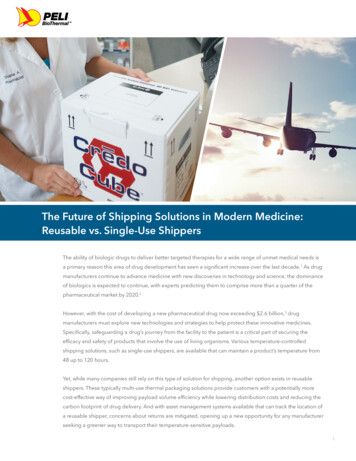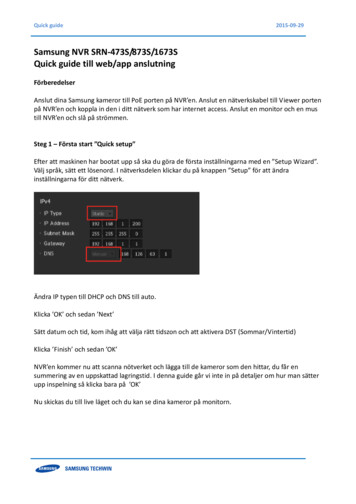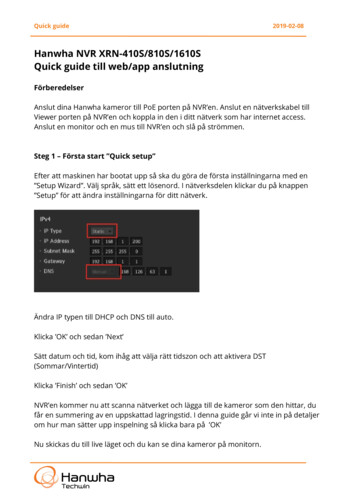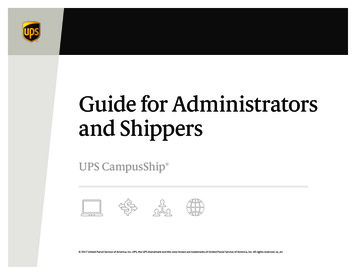
Transcription
Guide for Administratorsand ShippersUPS CampusShip 2017 United Parcel Service of America, Inc. UPS, the UPS brandmark and the color brown are trademarks of United Parcel Service of America, Inc. All rights reserved. us en
UPS CampusShip Guide for Administrators and ShippersTable of contentsUPS CampusShip AdministrationGetting started . . . . . . . . . . . . . . . . . . . . . . . . . . . . . . . . . . . . . . . . . . . . . . . . . . . . . . . 2Manage company information . . . . . . . . . . . . . . . . . . . . . . . . . . . . . . . . . 4Manage locations. . . . . . . . . . . . . . . . . . . . . . . . . . . . . . . . . . . . . . . . . . . . . . . . . . . . 6Manage shipping privileges. . . . . . . . . . . . . . . . . . . . . . . . . . . . . . . . . . . . . . 9Manage users. . . . . . . . . . . . . . . . . . . . . . . . . . . . . . . . . . . . . . . . . . . . . . . . . . . . . . . . . 12Shipping with UPS CampusShipOverview. . . . . . . . . . . . . . . . . . . . . . . . . . . . . . . . . . . . . . . . . . . . . . . . . . . . . . . . . . . . . . . 16Log in and initial steps . . . . . . . . . . . . . . . . . . . . . . . . . . . . . . . . . . . . . . . . . . . . 17My settings. . . . . . . . . . . . . . . . . . . . . . . . . . . . . . . . . . . . . . . . . . . . . . . . . . . . . . . . . . . . 19Shipping. . . . . . . . . . . . . . . . . . . . . . . . . . . . . . . . . . . . . . . . . . . . . . . . . . . . . . . . . . . . . . . . 21Package shipping. . . . . . . . . . . . . . . . . . . . . . . . . . . . . . . . . . . . . . . . . . . . . . . . . . . 22Review shipment details. . . . . . . . . . . . . . . . . . . . . . . . . . . . . . . . . . . . . . . . . 25Shipment confirmation . . . . . . . . . . . . . . . . . . . . . . . . . . . . . . . . . . . . . . . . . . 26Shipping ticket. . . . . . . . . . . . . . . . . . . . . . . . . . . . . . . . . . . . . . . . . . . . . . . . . . . . . . . 27Batch file shipping. . . . . . . . . . . . . . . . . . . . . . . . . . . . . . . . . . . . . . . . . . . . . . . . . . 28Air freight shipping. . . . . . . . . . . . . . . . . . . . . . . . . . . . . . . . . . . . . . . . . . . . . . . . . 29Shipping history. . . . . . . . . . . . . . . . . . . . . . . . . . . . . . . . . . . . . . . . . . . . . . . . . . . . . 34i 2017 United Parcel Service of America, Inc. All rights reserved.
UPS CampusShipAdministrationUPS CampusShip 2017 United Parcel Service of America, Inc. All rights reserved.
UPS CampusShip Guide for Administrators and ShippersGetting startedOnce your UPS CampusShip representative has enrolledyour company, you will receive two e-mails: The first is your Welcome E-mail containing your User IDand the URL to access the site. The second e-mail contains your temporary password.1. To log in, click on the link for your company’s uniqueUPS CampusShip Internet address, which you receivedvia e-mail, or log in at campusship.ups.com.2. You will be asked to log in to your company’sUPS CampusShip system with the User ID and passwordprovided in the two e-mails from UPS CampusShip.Please note that User IDs and passwords arecase sensitive.Optional step — If you would like to change thelanguage on the Log In page, choose the appropriatelanguage from the Languages drop-down menu. Thenclick the blue arrow.3. As a new user, please read the UPS CampusShip Termsand Conditions and click the Accept button to continue.2 2017 United Parcel Service of America, Inc. All rights reserved.
UPS CampusShip Guide for Administrators and ShippersGetting started (cont.)As a UPS CampusShip administrator, your authority canrange from all rights at the company level (CompanyAdministrator) to certain rights granted for a specificlocation (Location Administrator).As an administrator, you will have a selection labeled“CampusShip Administration” listed in your QuickStart menu.Select CampusShip Administration from the Quick Startmenu to go to a screen that provides total access to theadministration functions of UPS CampusShip.1. Select CampusShip Administration from theQuick Start menu to access the administrationfunctions of UPS CampusShip.2. Use the administration functions to manage yourcompany’s locations, reference numbers, shippingprivileges, address groups and users.3 2017 United Parcel Service of America, Inc. All rights reserved.
UPS CampusShip Guide for Administrators and ShippersManage company informationThe Manage Company Information section allowsyou to enter and manage key information, such ascompany contact informa tion. You may also chooseeither company or location name to be displayed onshipping labels, and you may add your logo to all UPSCampusShip screens and to your Commercial Invoices.Select CampusShip Administration from the Quick Startmenu, then select Manage Company to edit companyinformation at any time.Reference number options: Located under the Viewor Edit Company Information link, you may set thedefault Reference Number display and validationfor the entire company.Log-on labels: Located under the View or ChangeCompany Log-On Labels link, you may edit the field nameson the Log-On page of UPS CampusShip (for example: youmay replace User ID with Employee Number).IP filter settings: As an added security measure, you mayrestrict users from accessing UPS CampusShip outsideof your organization’s net work (with the exception ofTraveling Users and Company Administrators). If usersattempt to access UPS CampusShip from an IP address notin the recorded range, they are denied access and receivean error message. To utilize this feature, you need basicinformation about your company’s network; you maywant to contact your company’s network administrator.Import a company logo1. Select CampusShip Administration from the QuickStart menu, then select Manage Company. Choosethe View or change company logo displayed byUPS CampusShip link.2. Browse to the logo’s file location. UPS CampusShipsupports two GIF file format image layouts/sizes:Portrait (62 pixels wide by 50 pixels high) andLandscape (124 pixels wide by 50 pixels high) with amaximum file size of 4KB. The logo must conform tothese file specifications.3. Select the Update button to display your companylogo. Note: Only Company Administrators cancomplete this task.4 2017 United Parcel Service of America, Inc. All rights reserved.
UPS CampusShip Guide for Administrators and ShippersManage company information (cont.)Within the Manage Company screen, you can overrideall shipping privilege set reference number options withthese settings: Require users to enter reference numbers whileprocessing shipments by selecting the check box forreferences from List 1, 2 or 3 in Manage ReferenceNumbers. Allow users to select reference numbers from a listor display a Search link. Choose to validate the reference numbers that usersenter against List 1, 2 or 3 in Manage ReferenceNumbers. (See the Manage Reference Numberssection for directions on how to create a list ofreference numbers.)5 2017 United Parcel Service of America, Inc. All rights reserved.
UPS CampusShip Guide for Administrators and ShippersManage locationsA UPS CampusShip company location can be definedas a department, office, business unit, subsidiary ormultiple departments sharing the same physical address.An unlimited number of locations can be set up in allcountries offering UPS CampusShip, allowing for maximumflexibility in organizing and naming locations within asingle global com pany setup. For any location, you canchoose whether the location name or company nameappears on the return address of all packages you send.Set up a company location before you add or importusers. Each location must be associated with a UPS account number belonging to that location. Before youset up a new location, you must have the UPS accountnumber available for that location. You may havemultiple locations for one UPS account number (i.e.,account 123456 may have a location called Mail Roomand a location called Accounting). Locations may be setup in any country that offers UPS CampusShip (i.e., aGerman com pany may set up their U.S. location undertheir German UPS CampusShip company).TIP: If you need a UPS account number, go toups.com and select Open a UPS Account fromthe Shipping tab.Create new company locations1. Select CampusShip Administration from the Quick Startmenu, then select Manage Locations. Choose CreateLocation to add a new company location.2. A Location Details screen displays. (To stop this process,select the Cancel button on the bottom of the screen.)3. Enter detailed information about the location (e.g.,address, location contact name, e-mail address, phonenumber and extension and the UPS account numberand/or SCS account number for that location). If enabledby UPS, you have the option to display published ornegotiated rates by location. It is also recommendedthat you enter information into the Location SupportInformation fields. This support information appears atthe bottom of the UPS CampusShip screen for all usersassigned to that location.4. Ensure that the required fields in bold contain acceptableand accurate data, then select the Create button. If theupdate is unsuccessful, you will receive a message informingyou of the fields that should be modified or completed.Import new company locationsYou may import location information from a commaseparated value, or CSV, file. For information and instructions,please refer to the online Help, which can be accessed byclicking the Administration Help option in the CampusShipSupport menu.6 2017 United Parcel Service of America, Inc. All rights reserved.
UPS CampusShip Guide for Administrators and ShippersManage locations (cont.)As a UPS CampusShip Administrator you may quicklysearch for a Location by Name, Account Number or bya 9 Digit Air Freight Account Number.Manage rates displayFor the Manage Locations page, administrators mustenable the display of account-specific negotiated ratesfor new or existing locations once UPS has activated yourcompany and account(s) for Negotiated Rates.1. Select Manage Rate Display Settings for All Locations.2. Select Display Negotiated Rates for all locations withenabled accounts and then select Submit.To verify a location’s rate display setting, select SearchLocations, then view the Location Rate Type DisplaySetting as either published or negotiated. For users toview the negotiated rates, the Viewing of NegotiatedRates Activated by UPS column must say “Yes” ifNegotiated Rates were activated by UPS.7 2017 United Parcel Service of America, Inc. All rights reserved.
UPS CampusShip Guide for Administrators and ShippersManage locations (cont.)For any location, you can set the display for eithernegotiated or published rates by first viewing LocationDetails and then selecting Verify Rate Display Settings.If desired, select Display Negotiated Rates.8 2017 United Parcel Service of America, Inc. All rights reserved.
UPS CampusShip Guide for Administrators and ShippersManage shipping privilegesPrivileges determine the shipping services and optionsthat are permitted for a set of users. This feature allowsyou to quickly apply a set of privileges to new usersthat you create. The available options described withinManage Shipping Privileges apply to small packageservices only.Use default shipping privilegesTo provide a baseline, UPS CampusShip featuresfour default shipping privilege sets in SearchShipping Privileges.The following are available for users in the U.S. orPuerto Rico:The services within each privilege set shown beloware the automatic defaults established for eachUPS CampusShip geographic region. A ll services, all add-on services, North andSouth America. A ll services, all add-on services, Europe. A ll services, all add-on services, Asia. W orld traveling user (all shipping privileges).These shipping privilege sets can be customizedto meet your users’ specific shipping needs. A ll services, all add-on services (domestic andinternational services with ALL add-on services). A ll services, limited add-on services (domestic andinternational services with a limited set of allowableadd-on services). D omestic only, all add-on services (no internationalservices with ALL add-on services). D omestic only, limited add-on services (nointernational services and a limited set of add-onservices, such as Saturday Delivery).9 2017 United Parcel Service of America, Inc. All rights reserved.
UPS CampusShip Guide for Administrators and ShippersManage shipping privileges (cont.)Create new shipping privilegesIf you would like to customize privilege sets for smallpackage shipments, you must create them before youcan assign users to them. To enable your users to shipFreight, you must select the Freight Services check box.1. Select CampusShip Administration from the QuickStart menu, then select Manage Shipping Privilegesand choose Create Shipping Privileges.2. A Shipping Privilege Details page displays. (To stopthis process, select the Cancel button at the bottomof the page.)3. Enter a Shipping Privilege Name (i.e., “All Services”).Then confirm that the Shipping Privilege Countriesare correct. If incorrect, select the Edit link to makethe necessary changes. Next choose the ship pingprivileges that you would like to grant based on yourcompany’s needs. There are two ways to build theprivilege set: Activate ALL privileges in a section. Activate specific privileges by selecting individual checkboxes (e.g., allowable payment or billing methods, ratedisplay settings and address book privileges).4. Once you have entered all information, select theCreate button. If more information is required, you willreceive a message that displays the fields that shouldbe modified or completed.10 2017 United Parcel Service of America, Inc. All rights reserved.
UPS CampusShip Guide for Administrators and ShippersManage shipping privileges (cont.)Administrators control the display of negotiated orpublished rates for users with new or existing shippingprivileges. Administrators may also choose to not displayrates to users.1. Select Manage Shipping Privileges and create or viewan existing privilege.2. Under Additional Shipping Options for Rate displaywhen shipping, select UPS Published Rates, UPSPublished and Negotiated Rates, or No Rates.Within Shipping Privileges you can control the typesof Delivery Confirmation, UPS Returns and the typesof UPS Import Control users may access.11 2017 United Parcel Service of America, Inc. All rights reserved.
UPS CampusShip Guide for Administrators and ShippersManage usersCreate new usersCreate new UPS CampusShip users by entering theirprofile information into the system.1. Select CampusShip Administration from the QuickStart menu, then select Manage Users and chooseCreate Users. Enter the requested user information. Requiredfields are shown in bold. Assign the user to a company location. To find thelocation, select the Search link. Assign a shipping privilege set to the user. To finda shipping privilege set, select the Search link. Select the Create button. The user then receives hisor her User ID and temporary password in twoseparate e-mails.2. To set additional privileges, including administrativeauthorities, select the Modify This User’s Privilegeslink on the confirmation page. To authorize the user to modify the Ship Fromaddress, set Traveling User Status to ON. Company Administrators in the U.S. may allowusers to order UPS supplies online from ups.com bysetting Authority to Order UPS Supplies to ON. To set administrative authority (the default is NOAdministrative Authority):– Select either Company Administrator or LocationAdministrator. If Location Administrator is selected, activateAll Location Administrator Authority or assign the specificauthorities by selecting the appropriate check boxes.– To save and activate your choices, select the Update button.12 2017 United Parcel Service of America, Inc. All rights reserved.
UPS CampusShip Guide for Administrators and ShippersManage users (cont.)If you have set a user to be a Location Administrator,you must edit the user again and add the locations youwould like the user to administer. To complete this: Select the Search Users link to find the user you justcreated, then click on their User ID link. Select the Edit link next to the assigned locations. Type in the Location Name or select Search forlocation names, then select the Add button. You may assign multiple locations. Once all locationshave been added, select the Update button.Import new usersYou may input user information from a commaseparated value, or CSV, file. For information andinstructions, please refer to the online Help, which canbe accessed by clicking the Administration Help optionin the CampusShip Support menu. To view the ImportFile Format for Users, click the Help link in the upperright of the Import Users page.13 2017 United Parcel Service of America, Inc. All rights reserved.
UPS CampusShip Guide for Administrators and ShippersManage users (cont.)Invite users to join companyYou may invite existing My UPS users to join yourcompany so that they may begin using UPS CampusShip.By using the Invite Users link from the Manage Userspage, simply enter the user’s My UPS User ID and e-mailaddress. The recipient will receive an e-mail inviting himor her to join the company. Once the user has accepted,a notification e-mail will be sent to the CompanyAdministrator. Upon receipt of the acceptance e-mail, theCompany Administrator must log in to UPS CampusShip,access the user profile using Search in Manage Users,and assign the user to a Shipping Location and aShipping Privilege.14 2017 United Parcel Service of America, Inc. All rights reserved.
Shipping withUPS CampusShipUPS CampusShip 2017 United Parcel Service of America, Inc. All rights reserved. 15
UPS CampusShip Guide for Administrators and ShippersOverviewUPS CampusShip is a web-based, UPS-hosted shippingsolution that helps you increase efficiency and reducecosts. UPS CampusShip’s powerful, full-featuredfunctionality is designed to provide faster and moreaccurate shipping.This Shipping Quick Start Guide to UPS CampusShipis a convenient, step-by-step reference that will helpyou manage all of your small package and freightshipping needs.If you have any questions or require additionalinformation, please use the Help link onUPS CampusShip or contact your company’sUPS CampusShip Administrator by selectingAdministrator Lookup.16 2017 United Parcel Service of America, Inc. All rights reserved.
UPS CampusShip Guide for Administrators and ShippersLog in and initial stepsTo log in, click on the link for your company’s uniqueUPS CampusShip Internet address, which you receivedvia e-mail or log in to campusship.ups.com.You will be asked to log in to your company’sUPS CampusShip system with the User IDand password provided in the e-mails fromUPS CampusShip. User IDs and passwords arecase sensitive.As a new user, please read the UPS TechnologyAgreement (which contains Terms and Conditions)and click the Accept button to continue.Upon initial log in, you will be prompted to changeyour temporary password. After changing, select theUpdate button.If you forgot your User ID or password, use the ForgotUser ID or Password? link and UPS CampusShip willsend your User ID and a temporary password via e-mail.17 2017 United Parcel Service of America, Inc. All rights reserved.
UPS CampusShip Guide for Administrators and ShippersLog in and initial steps (cont.)Note: Your shipping services and options may be limitedby your Administrator. Contacting your Administrator firstis the best way to get an apparent issue resolved. Usethe Administrator Lookup tool to find your Administratorcontact information or use the Company Support phonenumber and e-mail link on the bottom of each page.From Resources, select UPS CampusShip Support forthe help desk phone number in your region.18 2017 United Parcel Service of America, Inc. All rights reserved.
UPS CampusShip Guide for Administrators and ShippersMy settingsBegin by setting your Shipping Preferences which savestime and ensures a tailored shipping experience. Accessyour Profile Preference Center by clicking the downwardarrow next to your name in the upper-right cornerof the screen. Select My Settings, then Edit ShippingPreferences to set default shipping options, referencevalues, payment method, e-mail notifications, pickupinformation, printing preferences and more.19 2017 United Parcel Service of America, Inc. All rights reserved.
UPS CampusShip Guide for Administrators and ShippersMy settings (cont.)My Settings is where your personal and corporateaddress books are found. Selecting recipients from anaddress book saves time and reduces errors. Here, youcan also enter a new address, import addresses or createa distribution list of up to 100 recipients, helpful whenyou are sending the same type of shipment to everyoneon your list.20 2017 United Parcel Service of America, Inc. All rights reserved.
UPS CampusShip Guide for Administrators and ShippersShippingPackageWhen you are ready to begin shipping, log in to accessthe Shipping page. From here you can Create a Shipmentfor Package (less than 150 lbs) or for Freight (over150 lbs) shipments. Then, select the desired option tobegin your shipment.The next few pages will cover the process to completea Package Shipment.Note: In order for you to complete a Freight shipment,your company’s UPS CampusShip Administrator willneed to enable Freight Services in Administration.Freight21 2017 United Parcel Service of America, Inc. All rights reserved.
UPS CampusShip Guide for Administrators and ShippersPackage shippingWhere is this shipment going? First, enter or selecta contact or a distribution list by typing into the fieldprovided. You can also access the Corporate AddressBook, or select External Address Book to select a contactfrom your Microsoft Outlook address book.Where is this shipment coming from? Verify your ShipFrom Address and select Edit to modify. The ShipFrom Address is used for determining rates and availableservices, so it should reflect the actual address fromwhich a ship ment will originate. If needed, you canspecify a different return to address in case the shipmentis undeliverable.Note: You will only be able to modify these addressesif your Company Administrator has set you up as atraveling user.What are you shipping? Specify the number of packagesin the shipment (up to 20), and whether the packagesare the same. Provide a weight. Specify dimensions fora more accurate rate.Visit the Help link for further detail.Microsoft and Outlook are either registered trademarks or trademarksof Microsoft Corporation in the United States and/or other countries.22 2017 United Parcel Service of America, Inc. All rights reserved.
UPS CampusShip Guide for Administrators and ShippersPackage shipping (cont.)How would you like to ship? Select the UPS service youwould like to use from the drop-down menu. Selectthe Compare Service Options link for estimated transittimes and rates. You can also select additional servicesfrom this page. Additional information will be requestedon a subsequent page for some options.Note: If enabled, your account specific negotiated rateswill display.Would you like to add reference numbers? YourAdministrator may require references for yourship ment. You can search for or enter referencesin the fields provided.23 2017 United Parcel Service of America, Inc. All rights reserved.
UPS CampusShip Guide for Administrators and ShippersPackage shipping (cont.)How would you like to pay? Specify a payment methodusing the drop-down menu. You may select Shipper’s UPSAccount, Bill Receiver, Bill Third Party or Payment Card.Note: Enter new payment cards in your ShippingPreferences.Daily PickupWould you like to Schedule a Pickup? After selectinga payment method, your default pickup options will bedisplayed, including previously scheduled pickups andthe option to Schedule an On-Call Pickup. Select thecheck box to schedule a pickup.Smart PickupYour account may be set up to use Smart Pickup.Package processing and other functionality is the sameas Daily Pickup. But, unlike Daily Pickup, a Smart Pickupis only completed when you process a package inUPS CampusShip.24 2017 United Parcel Service of America, Inc. All rights reserved.
UPS CampusShip Guide for Administrators and ShippersReview shipment detailsVerify that all shipment details are correct. To makechanges, select the Edit link. When you are satisfied withall shipment details, select the Ship Now button andyour shipment data will be sent to UPS. For additionalsupport, please refer to the Help link or contact yourUPS CampusShip Administrator.25 2017 United Parcel Service of America, Inc. All rights reserved.
UPS CampusShip Guide for Administrators and ShippersShipment confirmationComplete shipmentAt this point, UPS has received your shipment data. Nowprint the labels, affix them to the packages and give thepackages to UPS.Check the Label and/or Receipt boxes to print yourlabel and/or receipt. You may change your printingpreferences (laser printer or thermal printer) for thisshipment only, in the Printing Preferences section at thebottom of the screen. Then, select the Print button. Youcan also specify if you want instructions printed.The Complete Shipment screen contains tips onsuggested Next Steps for getting your shipments toUPS, obtaining shipping history and instructions forshipping again.26 2017 United Parcel Service of America, Inc. All rights reserved.
UPS CampusShip Guide for Administrators and ShippersShipping ticketAdministrators may give users the ability to partiallyprocess shipments. This feature is useful for users whowant to process a package with UPS CampusShip beforethey know the actual weight or when the shipment willbe complete for processing.At the time of shipment processing, the user whocreated the Shipping Ticket or another designatedShipping Ticket processor can access the shipment, enteror modify ship ment data, complete the shipment, andprint the label when the Ship Now button is selectable.If you are creating a shipping ticket, in order for someoneelse to process the ticket and finalize your shipment,select the check box to Save as Shipping Ticket.To review your details, including price before completing your shipment, keep the check box selected beforecompleting your shipping ticket or shipment. Whencomplete, select Next.Note: These UPS CampusShip features are only availableif assigned by your Administrator.27 2017 United Parcel Service of America, Inc. All rights reserved.
UPS CampusShip Guide for Administrators and ShippersBatch file shippingYou may import a batch of up to 250 shipments froma CSV file. This will enable you to quickly batch processshipments to multiple destinations. All batch shipments’Ship From Address and payment method (bill to AccountNumber or Third Party only) must be the same for allshipments in the batch.An Error File will be generated for any failed shipmentsin the batch, enabling users to easily download, correctand re-import the shipments.Note: You will only be able to ship using a Batch Fileif your Company Administrator has assigned you tothis privilege.28 2017 United Parcel Service of America, Inc. All rights reserved.
UPS CampusShip Guide for Administrators and ShippersAir freight shippingLike Package shipping, the first step to air freight shippingis to let UPS know where the shipment is going. You caneither key enter an address or select a saved addressfrom your Address Book.Where is this shipment coming from? Verify your ShipFrom Address and select Edit to modify. The ShipFrom Address is used for determining rates and availableservices, so it should reflect the actual address fromwhich a ship ment will originate. If needed, you canspecify a different return to address in case the shipmentis undeliverable.Note: You will only be able to modify these addressesif your Company Administrator has set you up as atraveling user.How are you shipping? Select the UPS service you wouldlike to use from the drop-down menu. You may alsoenter the estimated weight for your shipment. Thiswill help UPS to determine the most accurate cost foryour shipment. Next, select the date of your shipmentand the time that the shipment will be ready for UPS topickup and the latest time that the shipment may bepicked up by UPS.29 2017 United Parcel Service of America, Inc. All rights reserved.
UPS CampusShip Guide for Administrators and ShippersAir freight shipping (cont.)How are you shipping (cont.)? Specify a paymentmethod using the drop-down menu. You may selectShipper Prepaid, Freight Collect or Third Party.For Shipper Prepaid selected as the Bill To option,you may select either your six-digit or nine-digitUPS Account Number.Note: In order for a nine-digit account number to bedisplayed, your Company’s Administrator must add theaccount to the UPS CampusShip Location you are assigned.Enter shipment details. You have up to five commodity linesavailable per shipment for you to input the specifics aboutthe shipment such as: “will the shipment be placed on apallet” or “will the shipment consist of loose items”. Theinformation contained in the section must be completed.Pallets or loose items that have the same length, widthand height can be entered in the same row. You willalso need to provide the average weight of the piecesin each row.You may also specify a reference number for the Shipperand a reference number for the Receiver in this step.30 2017 United Parcel Service of America, Inc. All rights reserved.
UPS CampusShip Guide for Administrators and ShippersAir freight shipping (cont.)Select shipment options. You may provide a Declared/Insured Value for your shipment. Specify any SpecialInstructions
As a UPS CampusShip administrator, your authority can range from all rights at the company level (Company Administrator) to certain rights granted for a specific location (Location Administrator). As an administrator, you will have a selection labeled "CampusShip Administration" listed in your Quick Start menu.