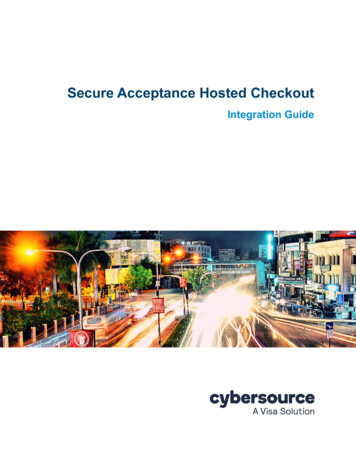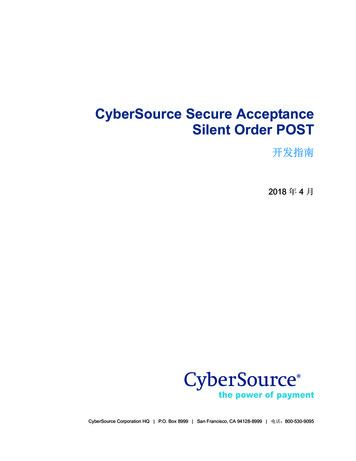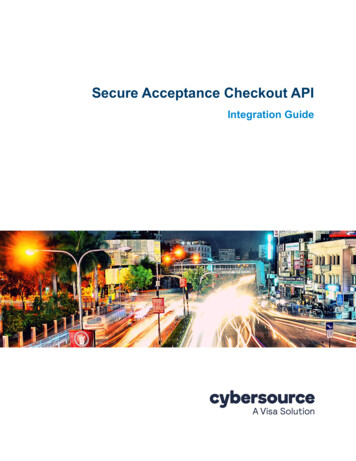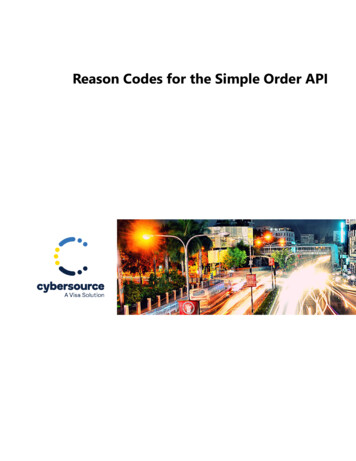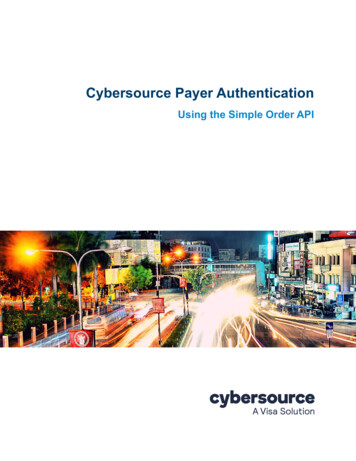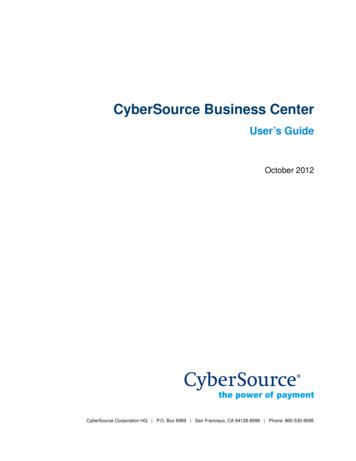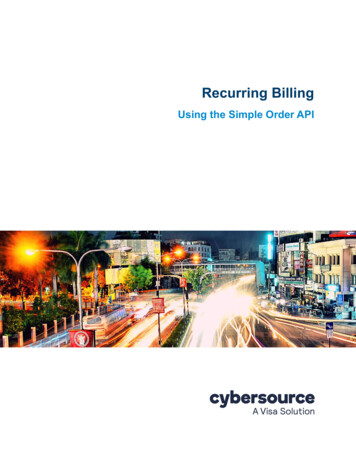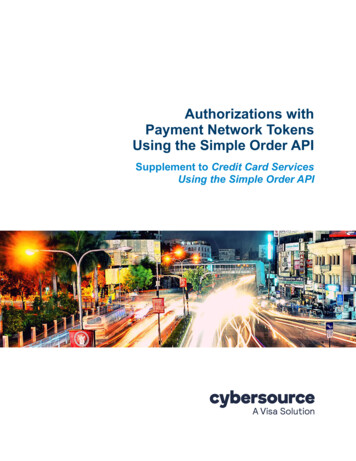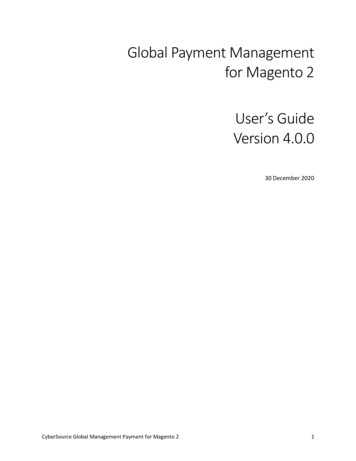
Transcription
CyberSource Secure Acceptance - Magento 2InstallationLicense ConfigurationBackend Configuration (Admin side)Backend FunctionalityFrontend FunctionalityDemoFAQsSupportAdditional ServicesInstallationBefore installing the extension, please make sure to Backup your web directory and store databaseUnzip the extension package file into the root folder of your Magento 2 installation.Connect to SSH console of your server:Navigate to the root folder of your Magento 2 setupRun command as per below sequence,php bin/magento setup:upgradephp bin/magento setup:di:compilephp bin/magento setup:static-content:deployphp bin/magento cache:cleanlog out from the backend and log in againLicense ConfigurationLicense activation is not required for extension purchased from Magento Marketplace.After successful installation of CyberSource Secure Acceptance extension, you are now required to configure the license key in the adminconfiguration section. You can set it from:Step 1: Go to, Admin Control Panel Stores Configuration Magedelight CyberSource Secure Acceptance License Configuration.Page 1 of 12Copyright 2020. MageDelight. All Rights Reserved.
You will find two text boxes asking for Serial Key and Activation Key, which you received on email upon the purchase of extension. See screenshotbelow:Serial Key: Enter Serial KeyActivation Key: Enter Activation KeyStep 2: Expand “General Configuration” tab, you will find a list of domains for which license is purchased and configured, now select thedomain you are going to use, you can select multiple domains by clicking “Ctrl Select”.Step 3: Now, select “Yes” from “Enable Module” to enable extension and again click on “Save Config” button on the top right.Backend Configuration (Admin side)Page 2 of 12Copyright 2020. MageDelight. All Rights Reserved.
Page 3 of 12Copyright 2020. MageDelight. All Rights Reserved.
Page 4 of 12Copyright 2020. MageDelight. All Rights Reserved.
Enabled: This can enable/disable the CyberSource Payment method.Title: Here you can define the label for CyberSource Payment method that will display inPayment section of one page checkout.Payment information of order, invoice, credit memo and shipment section.Merchant ID: This ID identify the merchant within the CyberSource System as well as is also used to log in to the CyberSource BusinessCenter.Transaction Key: Merchant can define Transaction Key that is associated with current CyberSource merchant account.To find the Transaction Key just go to the CyberSource Business Center and login with you details. Then go to AccountManagement - Transaction Security Keys - Security Keys for the SOAP Toolkit API - click in Generate KeyProfile Id: To find profile Id login to your CyberSource Business Center account.To find profile Id login to your CyberSource Business Center account. Then Go to profiles under Tools & Settings - Secure Acceptance - Profiles. Click on active profile which you want to use for secure acceptance. Copy profile id fromtop left.Secret Key & Access Key: To find profile Id login to your CyberSource Business Center account. Then Go to profiles underTools & Settings - Secure Acceptance - Profiles. Click on active profile which you want to use for secure acceptance. Click on Securitylink, here you can see generated keys list, just click on any row and copy secret key and access key from it. if you didn't see any list herethen click on create new key, enter “key name” and then click on Generate key button. Generated key will display in list.Gateway URL: This option defines the Gateway URL for live mode of Cybersource payment method API. cessor/CyberSourceTransaction 1.118.wsdlTest Gateway URL: This option defines the Gateway URL for test mode of CyberSource payment method API. nProcessor/CyberSourceTransaction 1.118.wsdlTest Mode: Admin can define the mode of CyberSource Payment method of web shop. Merchant can set either “Yes”/ “No” for this optiondepends on the environment of web shop (Production or Development).Payment Action: Admin can define the payment action that would take on successful order placed by user. Admin can choose,Authorize and Capture: This payment action will directly capture the requested amount from the customer credit card on placingan order from frontend or backend. Invoice will automatically create when user successfully place an order.Authorize Only: This payment action will only authorize the requested amount on the credit card of customer on placing an orderfrom frontend or backend.Debug: This option defines the debugging mode of CyberSource payment method. Admin can choose “Yes / No” depending on theProduction / Development environment if web site. Normally this option should only enabled for development environment.Credit Card Types: This option defines the list of Credit Cards that customer can choose from card selection field on payment section of onepage checkout page.Save Optional: The customer must have to save the credit card for future transaction processing if this field it set to “No”. By selecting “Yes”for this field will allow customers to choose whether they want to save the credit card for future processing or not.New Order Status: This option defined the order status after successful processing the order.Payment from Applicable Countries: This option allow admin to configure CyberSource Payment gateway for specific countries,By selecting “All Allowed Countries” from this option will make CyberSource Payment for customers from all the countriesBy selecting “Specific Countries” from this option will make CyberSource Payment method for customers from specific countries.Payment from Specific Countries: This option will only enabled if “Payment from Applicable Countries” option will set to “SpecificCountries”.This option will be multi select option so admin can choose one or more countries from this fields for which this payment method will bedisplay on payment section.Minimum Order Total: This option defines the minimum order total for which this payment method display on payment section of one-pagecheckout on frontend.Maximum Order Total: This option defines the maximum order total for which this payment method will display on payment section of onepage checkout page of frontend.Redirect Label for CyberSource: This option defines the label value which will show at time of redirection from web-shop to CyberSourcewebsite.Sort Order: This option defined the sort order of payment method on the payment step on checkout one page of frontend.Delete Cards: Admin can edit the merchant details (though it is not a good practice to change). On edit, it is required to delete the savedcredit cards manually from Stores configuration Sales Payment Methods CyberSource Secure AcceptanceAll saved credit cards details are associated with merchant details. Hence, if merchant edits the details it is required todelete the saved cards because for the authorization merchant details should be matched with saved credit cardsBackend FunctionalityPage 5 of 12Copyright 2020. MageDelight. All Rights Reserved.
Admin can see customer saved cards from customer management section of backend interface. In customer edit section admin can go to the“CyberSource (Saved Cards)” tab.Page 6 of 12Copyright 2020. MageDelight. All Rights Reserved.
Admin can also view the payment details used by customer during order placed from website. Admin can see the payment information for specificorder like “Credit Card Type”, Credit card number with masked format, total processed amount on the card, cybersource gateway generatedtransaction id, AVS Response, CVN Response, Merchant Reference code and the currency format in which order was placed.Frontend FunctionalityMy Account CyberSource (My Saved Cards) Where the customer will get list of all saved card if any. Customer can able to save multiple savedcards to use with next order checkout. As you can see with above screenshot logged in customer have already stored three cards listed. Customercan able to edit each cards information if required, they can also have option to delete particular card.Page 7 of 12Copyright 2020. MageDelight. All Rights Reserved.
Page 8 of 12Copyright 2020. MageDelight. All Rights Reserved.
Customer will also have button to add new card, which will head to add new card form, which needs to filed with customer billing address and carddetails.There is also an option to user other card if customer don’t want to user form saved card or if customer don’t have any sore card. If card save option isset optional, customer will have chosen to save card or not.Page 9 of 12Copyright 2020. MageDelight. All Rights Reserved.
If customer have already saved card with CyberSource payment, they can use to pay for order at the time of checkout. For checkout on payment stepthere would be a list of stored card from where customer can select the one from list and pay for order to selected saved card.Page 10 of 12Copyright 2020. MageDelight. All Rights Reserved.
DemoClick here to visit frontend.Click here to visit backend admin panel.FAQsClick here to visit FAQs.Page 11 of 12Copyright 2020. MageDelight. All Rights Reserved.
SupportClick here to raise a support ticket using your MageDelight account.Additional ServicesClick here to get the customized solution for this extension.Thank you for choosing MageDelight!Page 12 of 12Copyright 2020. MageDelight. All Rights Reserved.
After successful installation of CyberSource Secure Acceptance extension, you are now required to configure the license key in the admin configuration section. You can set it from: Step 1: Go to, Admin Contro