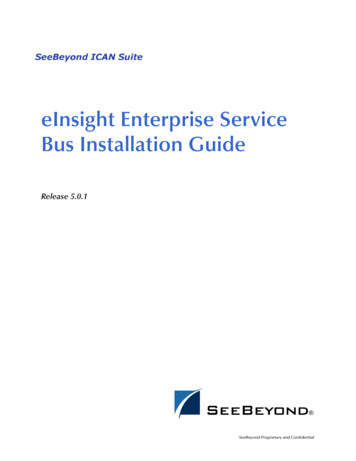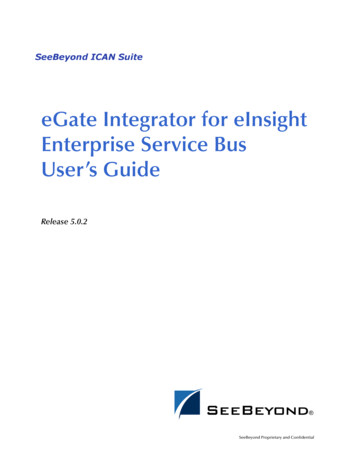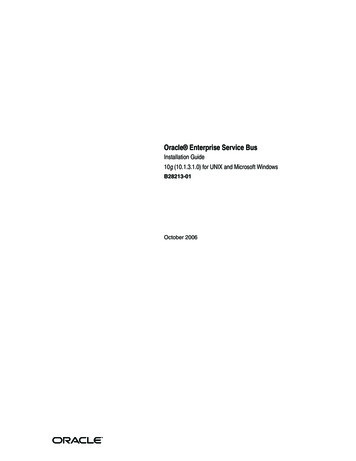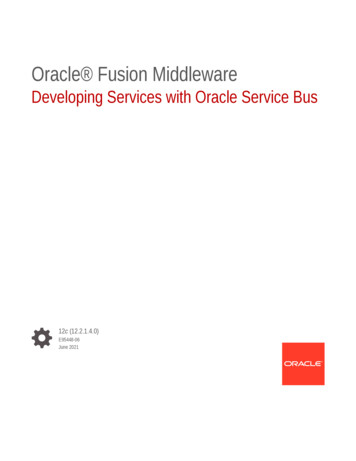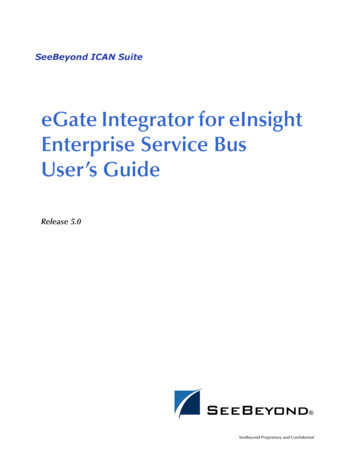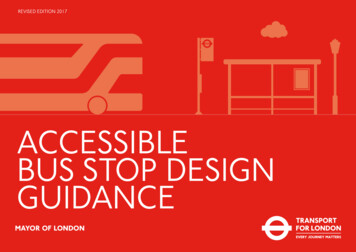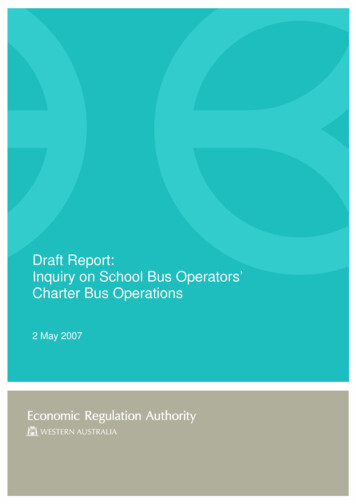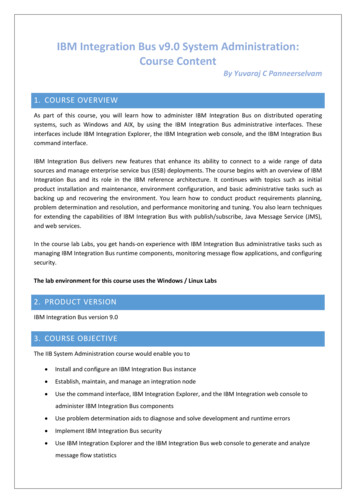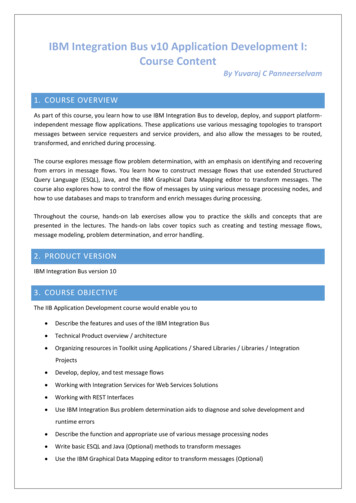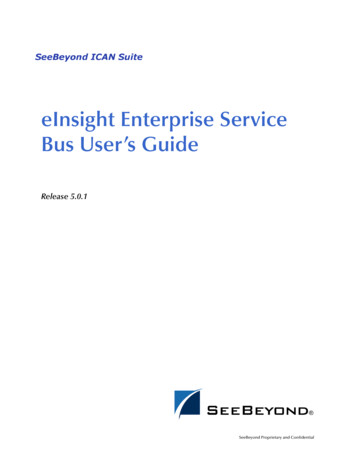
Transcription
eInsight Enterprise ServiceBus User’s GuideRelease 5.0.1SeeBeyond Proprietary and Confidential
The information contained in this document is subject to change and is updated periodically to reflect changes to the applicablesoftware. Although every effort has been made to ensure the accuracy of this document, SeeBeyond Technology Corporation(SeeBeyond) assumes no responsibility for any errors that may appear herein. The software described in this document is furnishedunder a License Agreement and may be used or copied only in accordance with the terms of such License Agreement. Printing,copying, or reproducing this document in any fashion is prohibited except in accordance with the License Agreement. The contentsof this document are designated as being confidential and proprietary; are considered to be trade secrets of SeeBeyond; and may beused only in accordance with the License Agreement, as protected and enforceable by law. SeeBeyond assumes no responsibility forthe use or reliability of its software on platforms that are not supported by SeeBeyond.SeeBeyond, e*Gate, and e*Way are the registered trademarks of SeeBeyond Technology Corporation in the United States and selectforeign countries; the SeeBeyond logo, e*Insight, and e*Xchange are trademarks of SeeBeyond Technology Corporation. The absenceof a trademark from this list does not constitute a waiver of SeeBeyond Technology Corporation's intellectual property rightsconcerning that trademark. This document may contain references to other company, brand, and product names. These company,brand, and product names are used herein for identification purposes only and may be the trademarks of their respective owners. 2003 by SeeBeyond Technology Corporation. All Rights Reserved. This work is protected as an unpublished work under thecopyright laws.This work is confidential and proprietary information of SeeBeyond and must be maintained in strict confidence.Version 20031121155400.eInsight Enterprise Service Bus User’s Guide2SeeBeyond Proprietary and Confidential
List of Figures7List of Tables10Chapter 1Introduction11Overview11Intended Audience11Contents of This Guide11Writing Conventions12Additional Conventions13Supporting Documents13Chapter 2Introduction to eInsight Enterprise Service BusOverview of eInsight ESB1414SeeBeyond ICAN Suite IntegrationeInsight ESB ArchitectureAutomated Web Services Description and DiscoveryBusiness Process Modeling and DesignBusiness Process DesignerDesign Phase OverviewRuntime Phase OvervieweInsight ESB DatabaseReal-Time Business Process Monitoring and AlertingSummary of Features14151616161617171717Chapter 3Designing Business Process Models19Overview19Building a Business Process Model19Modeling a Business ProcessBusiness Process Designer2020Using the Business Process Designer21Modeling Elements22Activity ElementsLink modeling elementsBranching ActivitiesIntermediate EventseInsight Enterprise Service Bus User’s Guide222324253SeeBeyond Proprietary and Confidential
ScopeWhileValidating a Business Process ModelSaving a Business Process Model26262627Chapter 4Configuring Business Process Models28Overview28Configuring Modeling Elements28Business Rule ActivityBusiness Rule LinksBusiness Rule DesignerMethod PaletteUser ActivityUser Activity Configuration OverviewOrganizational RolesTask AssignmentUsing the Worklist ManagerManage Tasks28282930303031323334Business Process Properties35GeneralBusiness Process AttributesPartnersMessage CorrelationMessage Correlation ExampleCorrelation Keys and SetsWSDL FilesWSDL Interface Designer and ViewerSub-ProcessesSub-Process OverviewRepeating NodesXPath Predicates363638404041444647474848Exception Handling48OverviewException Handling ConfigurationScopeScope and Process-Level ExceptionsCompensationUsing Scope and Exceptions to Trigger Compensation494949505151Chapter 5Deploy and Monitor Business Process ModelsOverview52The Business Process and the Connectivity MapDeploy a Business ProcesseInsight Enterprise Service Bus User’s Guide5245254SeeBeyond Proprietary and Confidential
Persistence and Monitoring54PersistenceRuntime ConfigurationConfigure Persistence for the Business ProcessDownload Database ScriptsRun the Database Install ScriptMonitoringException Management54555657585859Chapter 6Implementation61Overview61Road MapStep 1: Create the Input Files and DTDsStep 2: Create a New Project and EnvironmentStep 3: Create the Business Process ModelStep 4: Create a Connectivity Map and Deployment ProfileStep 5: Run and Test the System616262626363Case Study: Payroll Processing63Before You BeginInput Files and DTDsInput XML FilesInput and Output DTD FilesCreate a New Project and EnvironmentEnvironmentCreate the Business Process ModelAdd Modelling Elements to the Business Process ModelConfigure Modeling ElementsConfigure Business RulesDecision ElementConfigure Business Rule ActivitiesUpdate Status ActivitySet Bonus ActivityCreate a Connectivity Map and Deployment ProfileConfigure the File SystemsDeployment ProfileRun and Test the 7980Chapter 7User Activity Implementation81Overview81Step 1: Create the Input FileStep 2: Create a New Project and EnvironmentStep 3: Create the eVision Pages and Business Process ModelsStep 4: Create a Connectivity Map and Deployment ProfileStep 5: Run and Test the SystemeInsight Enterprise Service Bus User’s Guide58181818181SeeBeyond Proprietary and Confidential
Case Study: Audit Processing82Before You BeginLDAP ConfigurationInput FileICAN ConfigurationCreate a New Project and EnvironmentCreate the eVision PagesCreate the Business Process ModelCreate the SubProcessConfigure the Modeling ElementsCreate a Connectivity Map and Deployment ProfileConfigure the File SystemsDeployment ProfileRun and Test the SystemTest the Task Assignment System8282828383868787929596979899Appendix AMethod Nodes110Conversion113Glossary114Index116eInsight Enterprise Service Bus User’s Guide6SeeBeyond Proprietary and Confidential
List of FiguresList of FiguresFigure 1eInsight ESB and the ICAN Suite15Figure 2Sample Business Process Model19Figure 3Business Process Model21Figure 4Business Process Designer Toolbar Options21Figure 5Link Example23Figure 6Validate Business Process Model27Figure 7Business Rule Designer29Figure 8Configured User Activity30Figure 9Worklist Manager Settings31Figure 10LDAP Connection Settings32Figure 11Worklist Manager: Assignments Tab33Figure 12Worklist Manager Login34Figure 13Worklist Manager: Task View35Figure 14Business Process Properties: General Tab36Figure 15New Business Process Attribute37Figure 16Business Process Properties: Business Process Attributes Tab38Figure 17Business Properties: Partner Tab39Figure 18New Partner39Figure 19Activity Properties40Figure 20Message Correlation: First Business Process41Figure 21Message Correlation: Second Business Process41Figure 22Business Process Properties: Correlations Tab42Figure 23New Correlation Key Dialog Box43Figure 24New Correlation Set Dialog Box44Figure 25Business Process Properties: WSDL Tab45Figure 26Load WSDL dialog box45Figure 27WSDL Interface Designer46Figure 28WSDL Viewer47Figure 29Catch All Exceptions50Figure 30Connectivity Map with Business Process53Figure 31Connectivity Map: Business Process Binding53Figure 32Deployment Profile54eInsight Enterprise Service Bus User’s Guide7SeeBeyond Proprietary and Confidential
List of FiguresFigure 33eInsight ESB Configuration55Figure 34Business Property Sheet56Figure 35Properties of Database Scripts56Figure 36Install db.bat58Figure 37Monitor View59Figure 38Integration Road Map62Figure 39Data Flow63Figure 40New Environment67Figure 41Building the Model68Figure 42Linked Model69Figure 43Add Business Rules to Links70Figure 44Decision Properties71Figure 45Completed Decision Gate Properties72Figure 46Update Status Activity74Figure 47Set Bonus Activity75Figure 48Match Fields Activity76Figure 49Configure Binding77Figure 50Deployment Profile78Figure 51Bootstrap Command Example79Figure 52Worklist Manager Database Properties83Figure 53New Environment85Figure 54User Management86Figure 55auditPage Layout87Figure 56exitPage Properties87Figure 57New Business Process Attribute88Figure 58New WSDL File89Figure 59SubProcess90Figure 60Add Business Rule to Link90Figure 61Add Business Rule to Second Link91Figure 62BusinessProcess192Figure 63User Activity Properties93Figure 64Connect to LDAP94Figure 65Assign Users95Figure 66Completed Connectivity Map96Figure 67Deployment Profile98Figure 68Method Palette: Operator tab101Figure 69Method Palette: String tab104Figure 70Method Palette: Number tab108eInsight Enterprise Service Bus User’s Guide8SeeBeyond Proprietary and Confidential
List of FiguresFigure 71Method Palette: Boolean tab109Figure 72Method Palette: Nodes tab111Figure 73Method Palette: Conversion113eInsight Enterprise Service Bus User’s Guide9SeeBeyond Proprietary and Confidential
List of TablesList of TablesTable 1Writing Conventions12Table 2Activity Elements23Table 3Branching Activities25Table 4Intermediate Events25Table 5Scope Element26Table 6While Element26Table 7Rename Elements69Table 8Match Fields76Table 9Operator Methods101Table 10String Methods105Table 11Number Methods108Table 12Boolean Methods110Table 13Nodes Methods111eInsight Enterprise Service Bus User’s Guide10SeeBeyond Proprietary and Confidential
Chapter 1IntroductionSection 1.1OverviewChapter 1IntroductionThe eInsight Enterprise Service Bus User’s Guide provides instructions and backgroundinformation for all users of the SeeBeyond Technology Corporation (SeeBeyond )eInsight Enterprise Service Bus (eInsight ESB) application. This chapter introducesyou to this guide, its general purpose and scope, and its organization. It also providessources of related documentation and information.In this chapter! Overview on page 11! Contents of This Guide on page 11! Writing Conventions on page 12! Supporting Documents on page 131.1OverviewThis guide explains how to use eInsight ESB. This user’s guide includes information onthe following topics:! Working with modeling elements and the Business Process Designer! Creating and configuring business process models1.2Intended AudienceThis guide is intended for experienced PC users who have the responsibility of helpingto set up and maintain a fully functioning ICAN Suite system. This person must alsounderstand any operating systems on which eInsight ESB will be installed (Windows orUNIX) and must be thoroughly familiar with Windows-style GUI operations.1.3Contents of This GuideThis document includes the following information:eInsight Enterprise Service Bus User’s Guide11SeeBeyond Proprietary and Confidential
Chapter 1IntroductionSection 1.4Writing Conventions! Chapter 1, “Introduction” provides an overview of this document’s purpose,contents, writing conventions, and supported documents.! Chapter 2, “Introduction to eInsight Enterprise Service Bus” provides anoverview of the product.! Chapter 3, “Designing Business Process Models” describes business processelements and procedures related to building a business process model.! Chapter 4, “Configuring Business Process Models” discusses eInsight ESBconfigurations and options.! Chapter 6, “Exception Handling” describes how to set up error handling within abusiness process.! Chapter 5, “Deploy and Monitor Business Process Models” discussesdeployment of the business process model.! Chapter 8, “Persistence and Monitoring” provides instructions for setting uppersistence and monitoring.! Chapter 6, “Implementation” gives a step-by-step example of a simple eInsightESB implementation.! Chapter 7, “User Activity Implementation” gives a step-by-step example of asimple eInsight ESB Task Assignment implementation.! Appendix A, “Method Palette” describes the methods available from the BusinessRules designer.! The “Glossary” defines eInsight ESB specific terms.! “Index”1.4Writing ConventionsThe following writing conventions are observed throughout this document.Table 1 Writing ConventionsTextConventionExampleButton, file, icon, parameter,variable, method, menu, andobject names.Bold text!!!!!Command line argumentsand code samplesFixed font. Variablesare shown in bolditalic.bootstrap -p passwordeInsight Enterprise Service Bus User’s GuideClick OK to save and close.From the File menu, select Exit.Select the logicalhost.exe file.Enter the timeout value.Use the getClassName()method.! Configure the Inbound FileeWay.12SeeBeyond Proprietary and Confidential
Chapter 1IntroductionSection 1.5Supporting DocumentsTable 1 Writing Conventions (Continued)TextHypertext linksConventionExampleFor more information, seeBlue text“Writing Conventions” onpage 12.Additional ConventionsWindows SystemsFor the purposes of this guide, references to “Windows” will apply to MicrosoftWindows Server 2003, Windows XP, and Windows 2000.Path Name SeparatorThis guide uses the backslash (“\“) as the separator within path names. If you areworking on a UNIX system, please make the appropriate substitutions.1.5Supporting DocumentsThe following SeeBeyond documents provide additional information about theSeeBeyond Integrated Composite Application Network Suite:! SeeBeyond Integrated Composite Application Network Suite Primer! eInsight ESB Installation Guide! eGate ESB User’s GuideeInsight Enterprise Service Bus User’s Guide13SeeBeyond Proprietary and Confidential
Chapter 2Introduction to eInsight Enterprise ServiceBusThis chapter provides an introduction to the eInsight Enterprise Service Bus (eInsightESB) application.2.1Overview of eInsight ESBeInsight Enterprise Service Bus (ESB) is a streamlined, distributed integration platformthat combines Web services support, transformation and content-based routing.eInsight ESB is a rapidly implemented, limited edition version of eInsight BusinessProcess Manager.The Enterprise Service Bus edition provides a lower-cost alternative to deployintegrated business processes as composite applications built on a services-orientedarchitecture. eInsight Enterprise Service Bus is sold standalone and supportsSeeBeyond applications and eWay Intelligent Adapters, which can be purchasedseparately as plug-ins to eInsight ESB to access external applications and data.2.1.1.SeeBeyond ICAN Suite IntegrationeInsight ESB is tightly integrated with the SeeBeyond Integrated CompositeApplication Network Suite and is compatible with the other ICAN suite products(also, see Figure 1), including:! eVision Studio! ePortal Composer! eBAM Studio! eTL Integrator! eView Studio! SeeBeyond eWay Intelligent AdaptersThus, as an organization's integration needs grow over time, they can leverage andreuse eInsight ESB integration components they have already deployed.eInsight Enterprise Service Bus User’s Guide14SeeBeyond Proprietary and Confidential
Chapter 2Introduction to eInsight Enterprise Service BusSection 2.1Overview of eInsight ESBFigure 1 eInsight ESB and the ICAN Suite2.1.2.eInsight ESB ArchitectureeInsight ESB speeds the design and deployment of business processes by providing anopen process modeling environment using BPMN (Business Process ModelingNotation) for the graphical notation of a business process and by automaticallygenerating the BPEL4WS code needed to implement the business process across all ofthe participating Web services (e.g. for applications and business partners).Business analysts drag and drop components into the process model and then specifythe additional flow control and business rules that manage what services get called atwhat time. eInsight supports importing and exporting BPEL4WS to share processeswith 3rd party tools.The technologies that carry out eInsight ESB business process functions are entirelybased on industry standards. eInsight ESB uses the following standards:! Business Process Modeling Notation (BPMN), from the Business ProcessManagement Initiative (BPMI) standards body, provides a standard graphical viewfor Business Process Execution Language for Web Services (WSBPEL).! Web Services Business Process Execution Language (WSBPEL) is the underlyingcode generated when creating a business process.! Web Services Description Language (WSDL) is an XML-based language used todefine Web services and describe how to access them.eInsight Enterprise Service Bus User’s Guide15SeeBeyond Proprietary and Confidential
Chapter 2Introduction to eInsight Enterprise Service BusSection 2.1Overview of eInsight ESB! J2EE Connector Architecture (JCA) provides a mechanism to access externalapplications and data. The JCA engine is implemented as a standard JCA 1.5module and it plugs into the SeeBeyond Integration Server.Automated Web Services Description and DiscoveryAll eInsight business processes are automatically described using generated WSDL,and these services are available for internal and external consumption usingSeeBeyond's centralized UDDI registry. This means that configuring an activity withina larger business process to consume a Web service is as simple as selecting the Webservice you want to call in the internal or external UDDI registry using the SeeBeyondUDDI Browser.2.1.3.Business Process Modeling and DesignYou can use eInsight ESB to streamline operations by creating business logic that helpsyou reach outward to include customers and trading partners. Using eInsight ESB toimplement business process management removes inefficiencies by orchestrating aunified work flow. This flow can include multiple systems/users, therefore extendingto customers.eInsight ESB allows you to model the business processes that your department or evenyour entire company performs on a regular basis. The tools provided allow for variousscenarios and events that may take place in your process.2.1.4.Business Process DesignerThe Business Process Designer serves as the front-end design tool used to create avisualization of your business workflow and increase understanding of the businessprocesses involved. As the business user, you are able to integrate logic into thebusiness process. The Business Process Designer includes the following major areas:! Enterprise Explorer - Displays a hierarchical representation of all the businessprocess models and related components. This view shows you what is currentlybeing displayed on the modeling canvas.! Business Rule Designer - Allows you to graphically configure relationshipsbetween Input and Output Attributes.2.1.5.Design Phase OverviewThe basic steps that you will perform to design a business process model are as follows:1 Plan and design a model that represents a business process taking place in yourcompany.2 Set up an Project and related components necessary to your business processmodel.3 Create the new business process model in the eInsight Business Process Designer,using activities, links, decision and exception handling logic, and any otherelements that express the actual business process.eInsight Enterprise Service Bus User’s Guide16SeeBeyond Proprietary and Confidential
Chapter 2Introduction to eInsight Enterprise Service BusSection 2.1Overview of eInsight ESB4 Validate, generate and save the business process code to the Repository, wherebusiness processes configuration and deployment information is stored.5 Create a Connectivity Map to configure the relationship between your components.6 Select or create an Environment where your business process will run.7 Select or create a Deployment Profile and activate it to complete the deploymentprocess.2.1.6.Runtime Phase OverviewOnce all of the design phase tasks are complete and the system is running, you canmonitor and manage business process activity and the overall Project with theEnterprise Manager.In the runtime phase, processes are coordinated that enable the execution of businessprocesses, activities and tasks. Runtime phase tasks:! Receive messages that instantiate business process instances.! Write monitoring, persistence and recoverability data to a database.eInsight ESB DatabaseeInsight ESB components connect to a database to provide:! Persistence - Instance data is written to a database table to ensure that data is ableto persist in the system.! Recoverability - Using the database allows you to recover data from the last state ofconsistency.! Monitoring - Instance data is written to database tables and then read by theEnterprise Manager to provide current and historical system information.2.1.7.Real-Time Business Process Monitoring and AlertingOnce the automated business processes are up and running, the Enterprise Managerprovides a dashboard delivering instant visibility into the state of each business processactivity. This allows organizations to monitor all aspects of both internal processes andthose involving B2B trading communities. Processes are normally monitored forexceptions using business rules that alert managers as needed. This proactive alertingenables managers to respond instantly to business events such as increased customerdemand, inventory shortages and quality problems.2.1.8.Summary of FeatureseInsight ESB provides the following additional features:! Provides reuse and scalable ROI for organizations that want to deploy integratedbusiness processeseInsight Enterprise Service Bus User’s Guide17SeeBeyond Proprietary and Confidential
Chapter 2Introduction to eInsight Enterprise Service BusSection 2.1Overview of eInsight ESB! Streamlines basic integration services needed by small to medium size enterprisesin a cost-effective way as eInsight ESB creates business logic that helpsorganizations integrate and orchestrate Web services as well as proprietary orlegacy applications! Allows business analysts to model, in a graphical drag and drop environment, thebusiness processes that their department or even entire company performs! eInsight ESB is tightly integrated with the ICAN Suite and leverages over 80packaged SeeBeyond eWay Intelligent Adapters that provide out-of-the-boxconnectivity to a variety of systems, applications, databases and legacytechnologies.! Provides graphical transformation capabilities to drag-and-drop and visualize themapping of data transformations between the systems being integrated! Resource Management - eInsight ESB uses a distributed and open architecture thatenables components to access system resources (memory and processing power) asneeded and in conjunction with other components.! Security - The security module fulfills security needs such as authentication andauthorization access to eInsight ESB functions.! Repository storage and access - The setup, component, and configurationinformation for the elements of a Project, including business process and relatedeInsight ESB components, are stored in the Repository.! Deployment abilities - Deployment profiles contain the information necessary toactivate a Project business processes and associated components. When adeployment profile is activated, active business processes are made available asWeb Services and published to SeeBeyond’s UDDI Registry.! Monitoring - The Enterprise Manager provides web-based monitoring abilities toobserve and correct business process activity.! Connectivity Mapping - The Connectivity Map maintains the relationships betweensystem components.! Version Control - This feature allows you to maintain multiple versions of the samecomponents and business processes, through a check in and check out process.! Impact Analysis - Impact Analysis allows you to view how changes to onecomponent or business process will impact other components or business processesof a Project or all Projects in the Repository.! Import and Export of Business Process Models - The ability to import and exportbusiness process models makes it possible to recreate the processes on othersystems or to reuse processes that may be similar in other areas.eInsight Enterprise Service Bus User’s Guide18SeeBeyond Proprietary and Confidential
Chapter 3Designing Business Process ModelsSection 3.1OverviewChapter 3Designing Business Process ModelsYou can use the Business Process Designer to configure the components depicted byeach activity in your business process models. This chapter provides the backgroundinformation you need to create and understand business process models.3.1OverviewTopics in this chapter are:! “Building a Business Process Model” on page 19! “Using the Business Process Designer” on page 21! “Modeling Elements” on page 223.2Building a Business Process ModelA business process is a collection of actions that take place in your company, revolvingaround a specific business practice. These processes can involve a variety ofparticipants and may include internal and external computer systems or employees. Inthe Business Process Designer, you create a graphical representation of the businessprocess called a business process model.A business process modeled in the Business Process Designer may look something likeFigure 2.Figure 2 Sample Business Process ModeleInsight Enterprise Service Bus User’s Guide19SeeBeyond Proprietary and Confidential
Chapter 3Designing Business Process ModelsSection 3.2Building a Business Process ModelAdd a Business Process to your ProjectAdding a business process to your Project provides an empty modeling canvas for youto work with and allows you to name the business process. Before you create a modelof your business process, you must add a new business process to your project.1 From the Enterprise Explorer pane, right-click on a Project.2 Select New and Business Process from the context menu.3 Enter a new name for your Business Process.Note: See the eGate Integrator User’s Guide for more information about creating a newProject.3.2.1.Modeling a Business ProcessTo model a business process, drag and drop modeling elements on the Business ProcessDesigner, and then link these components to reflect the logical flow of the businessprocess. The Business Process Designer provides the tools you need to quickly developbusiness process models, including graphic editing tools to help you adjust, size, andalign model components.Business Process DesignerOnce you create a new business process, you will build your model in the BusinessProcess Designer (as shown in Figure 3). The Business Process Designer is the area inthe Enterprise Designer where you view, create, and edit your business process models.You can also drag and drop many other ICAN component operations from the ProjectExplorer directly onto the Business Process Designer or an activity. Some of the othercomponent operations that you can use in a business process include:! File eWay: Read and Write operations! Object Type Definition (OTD): Marshal and Unmarshal operations! Java Collaboration Definition operations! eVision Pages and PageFlowsCreate a Business Process ModelBegin designing your business process model by dragging and dropping modelingelements onto the Business Process Designer from the toolbar.The Start and End Activity appear on the blank Business Process Designer, by default.There is only one starting point for any business process model. There can be multipleend points.1 Drag the appropriate modeling elements to your blank business process to theBusiness Process Designer (Figure 3).eInsight Enterprise Service Bus User’s Guide20SeeBeyond Proprietary and Confidential
Chapter 3Designing Business Process ModelsSection 3.3Using the Business Process DesignerFigure 3 Business Process ModelBusiness Process DesignerProject Explorer2 Draw links between the modeling elements to show the process flow (Figure 3)3 Select Save to save your changes to the SeeBeyond Repository.This will validate your business process, generate the code to run it and save yourchanges to the SeeBeyond Repository.3.3Using the Business Process DesignerUsing the Business Process Designer is very similar to any of the other ICAN Suiteinterfaces. When you create a new Business Process, you see the Business ProcessDesigner and the a new Business Process Designer toolbar appears, as shown in Figure4.Figure 4 Business Process Designer Toolbar OptionsMap BusinessProcess AttributesSynchronizeGraphicalModelShow BusinessProcess CodeValidateModelShow PropertySheetPrintZoom! Map Business Process Attributes - Selecting this icon reveals the Business RulesDesigner in the lower portion of the Business Process Designer.! Show Business Process Code - You can toggle this icon to see and edit thecorresponding Business Process Execution Language (BPEL) code.eInsight Enterprise Service Bus User’s Guide21SeeBeyond Proprietary and Confidential
Chapter 3Designing Business Process ModelsSection 3.4Modeling Elements! Synchronize Graphical Model and Business Process Code - This icon will updatethe BPEL code on demand. The BPEL code is also synchronized when the model issaved.! Validate Business Process Model - Click this icon to check for any errors in yourBusiness Process Model.! Show Property Sheet - This icon shows the Property Sheet for the modelingelement that is selected.! Print - You can print the model from the toolbar. This options also allows you tocontrol the scale of the printed model.! Zoom - Zoom control over the view of the model is available from the toolbar.3.4Modeling ElementsThe Business Process Designer provides a palette of modeling elements to assist you incustomizing your business process model. The Business Process Designer is where theyou create the business process flow. Like other objects, business processes appear inthe Enterprise Explorer.Elements from the Enterprise Explorer can either be dropped onto empty canvas oronto an Activity. Many elements provide custom settings so that you can model everydetail of your process. Each business process model you create consists of some or all ofthe elements as described in the following sections:! Activity Elements on page 22! Branching Activities on page 24! Intermediate Events on page 25! Scope on page 26! While on page 26Activity ElementsThere
eInsight Enterprise Service Bus User's Guide 12 SeeBeyond Proprietary and Confidential! Chapter 1, "Introduction" provides an overview of this document's purpose, contents, writing conventions, and supported documents.! Chapter 2, "Introduction to eInsight Enterprise Service Bus" provides an overview of the product.!