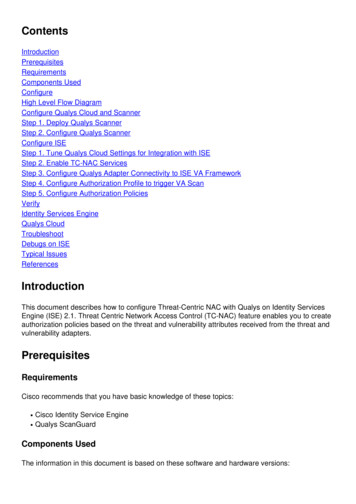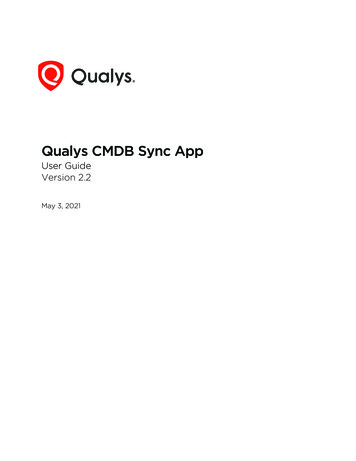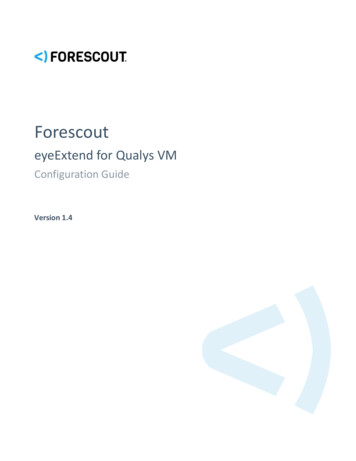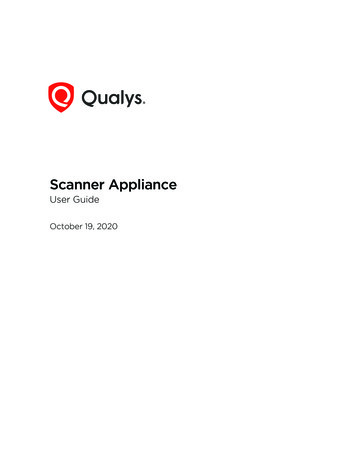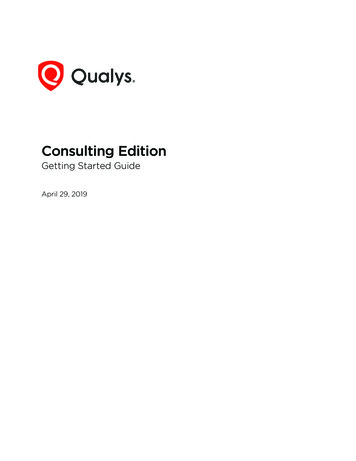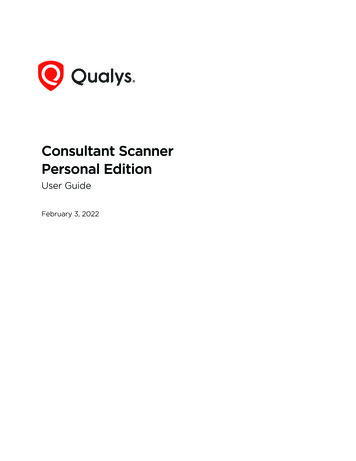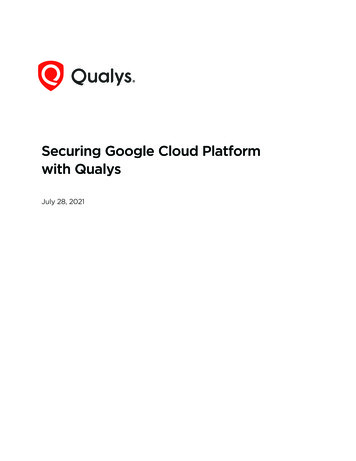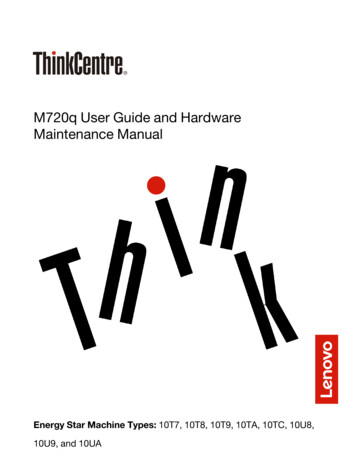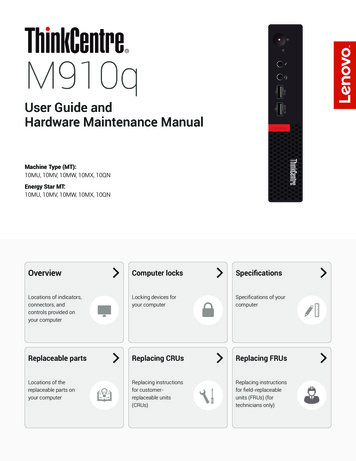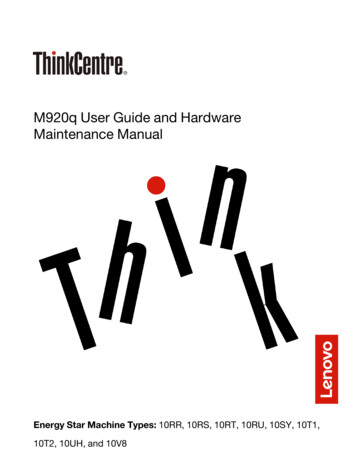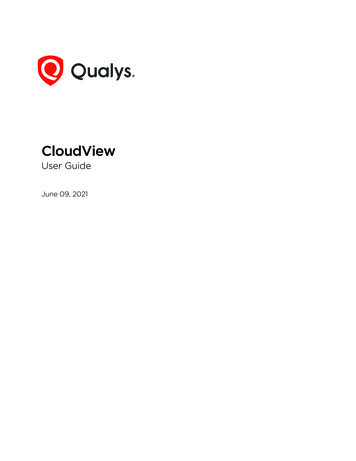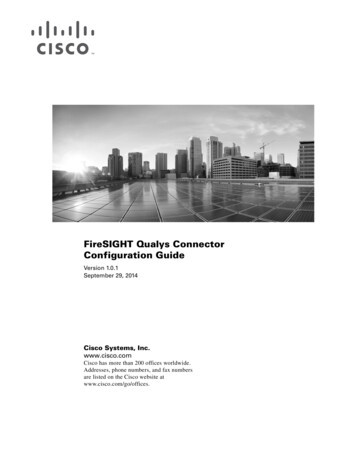
Transcription
FireSIGHT Qualys ConnectorConfiguration GuideVersion 1.0.1September 29, 2014Cisco Systems, Inc.www.cisco.comCisco has more than 200 offices worldwide.Addresses, phone numbers, and fax numbersare listed on the Cisco website atwww.cisco.com/go/offices.
THE SPECIFICATIONS AND INFORMATION REGARDING THE PRODUCTS IN THIS MANUAL ARE SUBJECT TO CHANGE WITHOUT NOTICE. ALLSTATEMENTS, INFORMATION, AND RECOMMENDATIONS IN THIS MANUAL ARE BELIEVED TO BE ACCURATE BUT ARE PRESENTED WITHOUTWARRANTY OF ANY KIND, EXPRESS OR IMPLIED. USERS MUST TAKE FULL RESPONSIBILITY FOR THEIR APPLICATION OF ANY PRODUCTS.THE SOFTWARE LICENSE AND LIMITED WARRANTY FOR THE ACCOMPANYING PRODUCT ARE SET FORTH IN THE INFORMATION PACKET THATSHIPPED WITH THE PRODUCT AND ARE INCORPORATED HEREIN BY THIS REFERENCE. IF YOU ARE UNABLE TO LOCATE THE SOFTWARE LICENSEOR LIMITED WARRANTY, CONTACT YOUR CISCO REPRESENTATIVE FOR A COPY.The Cisco implementation of TCP header compression is an adaptation of a program developed by the University of California, Berkeley (UCB) as part of UCB’s publicdomain version of the UNIX operating system. All rights reserved. Copyright 1981, Regents of the University of California.NOTWITHSTANDING ANY OTHER WARRANTY HEREIN, ALL DOCUMENT FILES AND SOFTWARE OF THESE SUPPLIERS ARE PROVIDED “AS IS” WITHALL FAULTS. CISCO AND THE ABOVE-NAMED SUPPLIERS DISCLAIM ALL WARRANTIES, EXPRESSED OR IMPLIED, INCLUDING, WITHOUTLIMITATION, THOSE OF MERCHANTABILITY, FITNESS FOR A PARTICULAR PURPOSE AND NONINFRINGEMENT OR ARISING FROM A COURSE OFDEALING, USAGE, OR TRADE PRACTICE.IN NO EVENT SHALL CISCO OR ITS SUPPLIERS BE LIABLE FOR ANY INDIRECT, SPECIAL, CONSEQUENTIAL, OR INCIDENTAL DAMAGES, INCLUDING,WITHOUT LIMITATION, LOST PROFITS OR LOSS OR DAMAGE TO DATA ARISING OUT OF THE USE OR INABILITY TO USE THIS MANUAL, EVEN IF CISCOOR ITS SUPPLIERS HAVE BEEN ADVISED OF THE POSSIBILITY OF SUCH DAMAGES.Cisco and the Cisco logo are trademarks or registered trademarks of Cisco and/or its affiliates in the U.S. and other countries. To view a list of Cisco trademarks, go to thisURL: www.cisco.com/go/trademarks. Third-party trademarks mentioned are the property of their respective owners. The use of the word partner does not imply a partnershiprelationship between Cisco and any other company. (1110R)Any Internet Protocol (IP) addresses and phone numbers used in this document are not intended to be actual addresses and phone numbers. Any examples, command displayoutput, network topology diagrams, and other figures included in the document are shown for illustrative purposes only. Any use of actual IP addresses or phone numbers inillustrative content is unintentional and coincidental. 2014 Cisco Systems, Inc. All rights reserved.
Using the Qualys ConnectorThe Qualys Connector downloads QualysGuard vulnerability reports from Qualys's cloud service,parses the data, and sends it to a Cisco Defense Center. Customers can then correlate intrusion-relatedvulnerabilities with QualysGuard vulnerabilities, signifying high impact events when QualysGuardidentifies a host as being vulnerable to a network threat.The Qualys Connector runs on UNIX or Linux hosts that can run Perl executables. The following stepsare required to set up the Qualys Connector: Updates in Version 1.0.1, page 1 describes the changes made to this software since version 1.0. Verifying Qualys Connector Support, page 2 describes the software, license, and platform supportfor the Qualys Connector. Setting Up Your QualysGuard Account, page 2 describes what you must do in your QualysGuardaccount to prepare your vulnerability data to download. Preparing the Qualys Connector Host, page 2 describes the minimum system requirements for thehost running the Qualys Connector. It also lists the steps for preparing the host so you can installthe Qualys Connector. Installing and Configuring the Connector Software, page 4 describes how to install the QualysConnector on the host and configure it so it will run correctly. Preparing the Defense Center, page 6 describes how to configure the Defense Center so it cancommunicate with the Qualys Connector and process QualysGuard data. Running the Connector, page 7 describes the steps for running the Qualys Connector so it candownload QualysGuard data, process it, and send it to the Defense Center. Uninstalling the Qualys Connector, page 10 describes how to uninstall the Qualys Connector if youno longer need to use it. Troubleshooting, page 10 lists a series of steps to follow if you encounter any issues.Updates in Version 1.0.1The following change was made to version 1.0.1 of the Qualys Connector: Added support for SSL-capable web proxies. See Installing the Required Components, page 3 forthe necessary Perl module and Table ii-4 on page 5 for more information on setting up proxysupport.FireSIGHT Qualys Connector Configuration Guide1
Verifying Qualys Connector SupportThe following table describes the current support for the Qualys Connector.Table ii-1Qualys Connector SupportFireSIGHT System VersionSupported Qualys Connector VersionsRequired LicensesCan import Qualys data to.4.10.x1.0 HostDefense Center Only5.0 1.0 FireSIGHTDefense Center OnlySetting Up Your QualysGuard AccountIf you want to import QualysGuard vulnerability data into a Defense Center, you must have access to avalid QualysGuard account and its vulnerability reports. You do not need to be an administrator, but youmust be able to view and download reports.See the following sections for more information: Creating or Identifying a QualysGuard Report Template, page 2 describes how to locate a reportcontaining vulnerability data. Obtaining a QualysGuard Report Template ID, page 2 describes how to get the ID for this reporttemplate.Creating or Identifying a QualysGuard Report TemplateLog into your QualysGuard account and identify a report template you want to work with. Reporttemplates specify parameters for a vulnerability report, such as the subnets or asset groups for the datayou are interested in. If you want to learn more about report templates and creating or configuring them,consult the Qualys documentation or work with your Qualys administrator.Initially, you may want to use a template containing a small number of hosts. Work with your Qualysadministrator to figure out how many hosts are in each template. The Asset Search feature in the QualysGUI gives you information on the size of each asset group.Obtaining a QualysGuard Report Template IDAfter you identify a report template, you need its ID. To get the ID, log into your QualysGuard accountand select Report Templates on the lower left, in the Tools section. Put your pointer on the Info button ofthe template you are interested in. Review the URL in the status bar of the browser. The URL will looksomething like late info.php?id 424242&refresh parent 1The template ID is the number after id in the URL. In this example, the ID is 424242.Preparing the Qualys Connector HostFind an appropriate host to run the Qualys Connector on. See the following sections for moreinformation:FireSIGHT Qualys Connector Configuration Guide2
System Requirements, page 3 describes the minimum system requirements for the host. Installing the Required Components, page 3 lists the steps for installing the required modules andother components.System RequirementsThese are the minimum requirements for the Connector host: Dual core processor running at 2.4 GHz 2 GB RAM Linux or UNIX operating system Perl installedIf you are importing Qualys reports with a large number of hosts, it is recommended that you add morememory. A 2GB host should be able to process data for up to 10,000 hosts.When the Connector is running, it may affect other concurrently running applications. Ciscorecommends that you schedule the Connector to run when other applications are not running.Installing the Required ComponentsStep 1Verify that the Connector host has Perl installed, version 5.12.4 or later. The Qualys Connector is writtenin Perl, so it requires Perl on the Connector host. Consult your operating system documentation forinstalling Perl.Step 2Install or verify that the Connector host has specific Perl modules installed. These modules are: IO::Socket::SSL, version 1.5.3 or later XML::Simple, version 2.18 or later XML::Twig, version 3.39 or later Net::IP, version 1.25 or later YAML::XS, version 0.38 or later LWP::UserAgent, version 6.03 or later Net::SSL, version 2.84 or laterInstall the following optional Perl module if IPv6 support is needed: TipIO::Socket::INET6, version 2.71 or laterSee Table ii-4 on page 5 for more information on proxy settings.Cisco recommends that you use an OS-specific binary mechanism to download the modules such as apt,rpm, and so on. If you install the modules via CPAN or source code, you will also need to install a Ccompiler and the development version of OpenSSL on the Connector host.FireSIGHT Qualys Connector Configuration Guide3
Installing and Configuring the Connector SoftwareSee the following sections for more information: Installing the Connector, page 4 describes how to install the software on the host. Configuring the Connector, page 4 describes how to configure the Connector for your environment. Checking the Version of the Connector, page 5 describes how to display the version of the connector.Installing the ConnectorStep 1Copy the Connector zip file that you downloaded (qualys-connector-version.zip) to your host.Step 2Extract the files using a utility that extracts .zip archives.Configuring the ConnectorMost configuration parameters are located in QualysGuard.yaml in the InputPlugins subdirectory. Theparameters are stored as a set of key value pairs in the YAML format.The following parameters must be set in QualysGuard.yaml:Table ii-2Required Configuration ParametersParameterType.user idThe username of your QualysGuard account.passwordThe password of your QualysGuard account. If your password contains any punctuation, must put yourpassword in single quotes, for example, p@ssw0rd.template idThe ID for the report template that you want to download data for.NoteIf you want to process data for multiple report templates, you can use the process multiple.plscript and specify the template IDs on the command line instead of in QualysGuard.yaml.You can set the following optional parameters in QualysGuard.yaml. If a parameter is omitted, it is setto its default value.FireSIGHT Qualys Connector Configuration Guide4
Table ii-3Optional Configuration ParametersParameterTypeurlThe URL for the QualysGuard Web service. This defaults to https://qualysapi.qualys.com and shouldbe changed only if you have a local implementation of QualysGuard.add hostEither:y - sets the Defense Center to add a new host record to its host database when it imports vulnerability datafor an IP address it does not recognize. This parameter is already set to y in QualysGuard.yaml.n - (the Connector default value) sets the Defense Center to ignore vulnerability data for IP addresses itdoes not recognize and to not add a new host record to its host database.Noteip rangesIf this parameter is set to y, one host from your licensed limit is used each time a new host recordis created.One or more IP ranges to limit the amount of vulnerability data that is processed from the QualysGuardreport. You can specify host ranges using CIDR notation or a dashed range. Example:192.168.1.234-192.168.2.2, 192.168.1.245. The default is none.NoteIf you want to reduce the amount of vulnerability data that is downloaded, you should modify theIP ranges or asset groups in the report template configuration (that is, in the QualysGuard GUI)rather than in this parameter. The Qualys Connector downloads all of the vulnerability data for thereport template, even if the ip ranges parameter is set.Set the following optional parameters in QualysGuard.yaml for proxy support. These parameters do nothave default values.Table ii-4Proxy Configuration ParametersParameterTypeproxyThe URL of the SSL-capable web proxy that will be used to connect to the QualysGuard Webservice. Example: https://192.168.1.100:443. The proxy must be an SSL-capable web proxy,and the port number must be between 0 and 65535.proxy usernameThe web proxy user name. This field is only necessary if the web proxy requires authentication.proxy passwordThe web proxy password. This field is only necessary if the web proxy requires authentication.Here is a sample YAML file:# Required Parametersuser id: dirk gpassword: 'd0ntp@n1c'template id: 424242# Optional Parametersadd host: yip ranges: 192.168.1.0/24, 10.1.2.3-10.1.2.10, 42.4.2.1proxy: https://192.168.1.100:443proxy username: zaphodproxy password: 't0w3L'Checking the Version of the ConnectorYou can display the version of the connector by running the connector script without any options:FireSIGHT Qualys Connector Configuration Guide5
./qualys connector.plThe version is in the top line of the output followed by script information, as in the following sample:qualys connector.pl Ver. 1.0.0-30Preparing the Defense CenterIn addition to installing and configuring the Qualys Connector, you must prepare your Defense Centerso it can receive the QualysGuard vulnerability data from the Connector. See the following sections formore information: Configuring Host Input Client Authentication, page 6 describes how to configure the DefenseCenter to listen for connections from the Connector host. Verifying Host Connectivity, page 7 describes the process for verifying network connectivitybetween the Connector host and the Defense Center. Installing or Verifying Host Licenses, page 7 describes how to ensure the Defense Center has asufficient number of host licenses to process QualysGuard vulnerability data. Configuring Vulnerability Correlation, page 7 describes how to configure the Defense Center tocorrelate with QualysGuard vulnerabilities.Configuring Host Input Client AuthenticationThe Defense Center must be configured to listen for connections from the Qualys Connector. You mustadd the Connector host to the Defense Center's peers database from the Host Input Client page. You mustalso copy the authentication certificate generated by the Defense Center for the Connector host.The steps required are listed in Chapter 4 of the Host Input API Guide, but are repeated here forconvenience:Access: AdminStep 1Select Local Registration Host Input Client.Step 2Click Create Client.Step 3In the Hostname field, enter the host name or IP address of the host running the host input client.NoteIf you use a host name, the host input server must be able to resolve the host to an IP address.If you have not configured DNS resolution, you should configure it first or use an IP address.Step 4If you want to encrypt the certificate file, enter a password in the Password field.Step 5Click Save.The host input service allows the client computer to access port 8307 on the Defense Center and createsan authentication certificate to use during client-server authentication. The Host Input Client pagereappears, with the new client listed under Host Input Clients.Step 6Click the download icon () next to the certificate file.Step 7Save the certificate file to the directory used by your client computer for SSL authentication.FireSIGHT Qualys Connector Configuration Guide6
The client can now connect to the Defense Center.Verifying Host ConnectivityThe Connector host acts as a client and initiates a TCP connection to port 8307 on the Defense Center.You must therefore ensure that routing is properly configured between the hosts and that there is not afirewall or other network device blocking traffic to port 8307 on the Defense Center.To test network connectivity, you can run this command on the Connector host:telnet Defense Center IP 8307You should see results similar to this:Trying 10.10.10.10.Connected to 10.10.10.10.Escape character is ' ]'.Installing or Verifying Host LicensesYou must ensure that the Defense Center has one host license for every host that has QualysGuardvulnerability data. If the Defense Center does not have enough host licenses for all the hosts containingvulnerability data, it will discard data for each new host added after the license count is exceeded.To verify that you have enough host licenses or to install more, select System Licenses. The counts ofcurrently allocated and used license appear under Maximum Licenses. See “Understanding Licensing” inthe FireSIGHT System User Guide for more information.Configuring Vulnerability CorrelationYou must ensure that the Defense Center is performing impact flag correlation with QualysGuardvulnerabilities. This should already be configured by default, but you should check the setting if youencounter any issues while correlating with QualysGuard vulnerabilities.On the Defense Center, select Policies Network Discovery, and click the Advanced tab. Under Vulnerabilitiesto use for Impact Assessment, the Use Third Party Vulnerability Mappings option should be set to Yes.You must set Use Third Party Vulnerability Mappings to Yes only if you want to correlate with vulnerabilitymappings that you specifically created in the User 3rd Party Mappings section. You can leave it checked itif it is already checked.To change the setting, click the edit icon ( ). The Edit Vulnerability Settings menu appears and showsthe current selection. Change the selection and click Save. See “Managing System Policies” in theFireSIGHT System User Guide for more information about creating and editing system policies.Running the ConnectorYou are now ready to run the Connector and process QualysGuard data. See the following sections formore information: Working with a Single Report Template, page 8 describes how to work with one report template.FireSIGHT Qualys Connector Configuration Guide7
Working with Multiple Templates, page 9 describes how to process data for multiple templates. Automating Connector Operation, page 10 describes how to automate the process of running theConnector.Working with a Single Report TemplateThe main script to download and process QualysGuard data is qualys connector.pl. Here is its syntax:qualys connector.pl [options] pluginwhere plugin defaults to QualysGuard if it is not specified.The following table lists the command line options. You can use the indicated option abbreviations toreduce typing. If you do not include a given option, the qualys connector.pl script uses the defaultvalue. Examples that follow show the option syntax.Table ii-5OptionAbbreviationDescriptionserverseThe Defense Center's IP address or host name.portpoThe server port to connect to. Default is 8307.plugininfoplThe file name of the YAML file used to provide configuration parameters for theQualysGuard plugin. Default is InputPlugins/QualysGuard.yaml.ipv6iEnable IPv6 capability when connecting to the Defense Center. The Defense Centermust have an IPv6 address to use this option.NoteEven if you communicate via IPv6 with the Defense Center, the Connector hostmust still have an IPv4 network stack, so it can download QualysGuardvulnerability reports.pkcs12pkPath name to the certificate used for host input authentication. Default is the firstlocated file in the local directory with the .pkcs12 file extension.passwordpaPassword for the .pkcs12 file. Default is none.syslogsyEnable logging to syslog. If Sys::Syslog is not installed or defined on the Connectorhost, logging is directed to stderr.stderrstEnable logging to standard error (STDERR).logfileloSpecify a log file path name to capture logging output. Default is none.levelleSpecify a log level (3: debug, 2: info, 1: warning, 0: error). Default is 2.csvfilecSpecify a CSV output path name. If a CSV file is specified, the commands to transferQualysGuard data to the Defense Center are saved as a file instead of being executed.This option and the -server option are mutually exclusive. If you generate CSV output,the QualysGuard data is not sent to the Defense Center. This option is useful in a testingscenario if you want to verify that the QualysGuard data is being correctly downloadedand processed. If both -csvfile and -server options are specified, the -server optionis ignored.FireSIGHT Qualys Connector Configuration Guide8
ExamplesThis is the simplest form of the command. It assumes that a .pkcs12 file exists in the local directory andthe QualysGuard YAML file is located in InputPlugins/QualysGuard.yaml. The Defense Center IPaddress is 10.10.10.10.perl qualys connector.pl -server 10.10.10.10The following is the same command with the assumed options explicitly stated:perl qualys connector.pl -server 10.10.10.10-pkcs12 CertFile.pkcs12-plugininfo InputPlugins/QualysGuard.yamlThe following command dumps a CSV file of commands to transfer QualysGuard data instead ofcommunicating with the Defense Center:perl qualys connector.pl -csvfile Output.csv-plugininfo InputPlugins/QualysGuard.yamlThe previous command can also be shortened with abbreviations as follows:perl qualys connector.pl -c Output.csv-pl InputPlugins/QualysGuard.yamlNote that the default of all these commands is to log output to standard out. If you want to log to a fileor syslog instead, you can use either the -syslog or -logfile log name options or both of those options.The default log level of 2 generates high-level log messages. You can also set the log level to 3, whichgenerates detailed information about every vulnerability that is imported.Working with Multiple TemplatesIf you want to download and process multiple report templates one at a time, you can use theprocess multiple.pl script. The syntax is as follows:perl process multiple.pl -multiinfo template id1,template id2,. [options (same as forqualys connector.pl)]Note that the template IDs are separated by commas, but the list of IDs must not contain any spaces.Here is an example:perl process multiple.pl -multiinfo 424242,535353-server 10.10.10.10Also, if you specify the -csvfile option, the process multiple.pl script prepends the template ID tothe CSV file. For example, if you run this command:perl process multiple.pl -multiinfo 424242,535353-plugininfo InputPlugins/QualysGuard.yaml-csvfile Output.csvThe resulting CSV files are named 424242 Output.csv and 535353 Output.csv.FireSIGHT Qualys Connector Configuration Guide9
Automating Connector OperationBecause connector operations are performed by scripts, they can be automated by UNIX or Linux cronor launchd. See your operating system documentation for more information about how to configure theseservices. You are encouraged to call out file names and command line options as explicitly as possible.For example, your crontab file can contain a command similar to the following, assuming that theConnector files are located in /usr/local/qualys:/usr/bin/perl /usr/local/qualys/qualys connector.pl-server 10.10.10.10-pkcs12 /usr/local/qualys/CertFile.pkcs12-plugininfo nstalling the Qualys ConnectorWhen you no longer need the Qualys connection, you can remove it by deleting the Connector directoryand taking the Connector host out of the peer list.Step 1Delete the directory containing the Connector files and any subdirectories.Step 2In the web user interface on the Defense Center, select Local Registration Host Input Client.Step 3Delete the IP address or host name of the Connector host. Click the delete icon (are removing.Tip) next to the host youWhen you delete the host from the list, access is revoked immediately.TroubleshootingProblems with using the Connector generally fall into several categories: Problems with Initial Configuration, page 10. Problems with Downloading QualysGuard Reports, page 11. Problems with Sending QualysGuard Data to the Defense Center, page 12. Obtaining Technical Support, page 12.Problems with Initial ConfigurationIf you encounter problems running the connector script and downloading Qualys reports, check theseitems:Step 1You have not installed all the prerequisite Perl modules. If any library is missing, you see this errormessage along with the missing modules:The following prerequisite Perl modules are missing : Library 1 etc FireSIGHT Qualys Connector Configuration Guide10
You must install whatever modules are missing. It is highly recommended that you use an OS-specificbinary mechanism to download the modules, such as apt, rpm, and so forth.Step 2You have not specified the correct YAML file. The default YAML file isIf you use a different file, you must explicitly specify it using the-plugininfo command line option.InputPlugins/QualysGuard.yaml.Problems with Downloading QualysGuard ReportsThe first step in processing QualysGuard reports is to download them. If the Connector host generatesany error messages in this stage, check the following items:Step 1Check that you have entered a valid user name and password in InputPlugins/QualysGuard.yaml. Ifyour password has any non-alphanumeric characters, put the password in single quotes.If your username or password is incorrect, you may see this message: SIMPLE RETURN RESPONSE DATETIME 2010-01-01T12:00:00Z /DATETIME CODE 2010 /CODE TEXT Bad Login/Password /TEXT /RESPONSE /SIMPLE RETURN Step 2Check that you have entered a valid report template ID. Log into your QualysGuard account and confirmthat you have the correct ID.If your template ID is not correct, you could see this message: SIMPLE RETURN RESPONSE DATETIME 2010-01-01T12:00:00Z /DATETIME CODE 999 /CODE TEXT Internal error. Please contact customersupport. /TEXT ITEM LIST ITEM KEY Incident Signature /KEY VALUE Tried to launch invalid report. /VALUE /ITEM /ITEM LIST /RESPONSE /SIMPLE RETURN Step 3Check that the Connector host has network access to download QualysGuard reports. If Qualys is storingyour reports and you are not storing your data locally, the host must be able to access port 443 onqualysapi.qualys.com. Verify that network access is not being prevented by firewall, proxy, or routingpolicies.FireSIGHT Qualys Connector Configuration Guide11
Problems with Sending QualysGuard Data to the Defense CenterAfter the Connector host has downloaded the QualysGuard report data and processed it, the host willdisplay this message: QualysGuard Report Processing Complete. At this point the Connector is readyto send data to the Defense Center and continues to generate appropriate status or log messages.If the Connector cannot send data to the Defense Center, or if no hosts in the Defense Center networkmap have any QualysGuard vulnerability data, check these items: Verify that you have a valid network connection between the Qualys host and the Defense Centerand that you can access port 8307 on the Defense Center. To test this, type telnetDefense Center IP 8307 on the host command line prompt. You should be able to establish aconnection. Verify that you have copied a .pkcs12 certificate from the Defense Center to the directory on theConnector host containing the qualys connector.pl script. You should have created this certificateon the Host Input Client page on the Defense Center. For best results, ensure that you only have asingle .pkcs12 file in the directory. If you have more, the authentication process may be using thewrong one. Check that the Defense Center has a sufficient number of host licenses installed. The Defense Centermust have one host license for every host that has QualysGuard vulnerability data. Open your YAML file (for example, InputPlugins/QualysGuard.yaml) and check the add hostparameter. If you are downloading vulnerability data for hosts that do not yet exist in the DefenseCenter network map, this parameter must be set to y or yes. Otherwise, these hosts are not addedto the network map.Obtaining Technical SupportCisco SupportFor information on obtaining documentation, using the Cisco Bug Search Tool (BST), submitting aservice request, and gathering additional information about Cisco ASA devices, see What’s New inCisco Product Documentation at: hatsnew.html.Subscribe to What’s New in Cisco Product Documentation, which lists all new and revised Cisco technicaldocumentation, as an RSS feed and deliver content directly to your desktop using a reader application. TheRSS feeds are a free service.If you have any questions or require assistance with Cisco ASA devices, please contact Cisco Support: Visit the Cisco Support site at http://support.cisco.com/. Email Cisco Support at tac@cisco.com. Call Cisco Support at 1.408.526.7209 or 1.800.553.2447.FireSIGHT Qualys Connector Configuration Guide12
The Qualys Connector downloads QualysGuard vulnerability reports from Qualys's cloud service, parses the data, and sends it to a Cisco Defense Center. Customers can then correlate intrusion-related vulnerabilities with QualysGuard vulnerabilities, signifying high impact events when QualysGuard