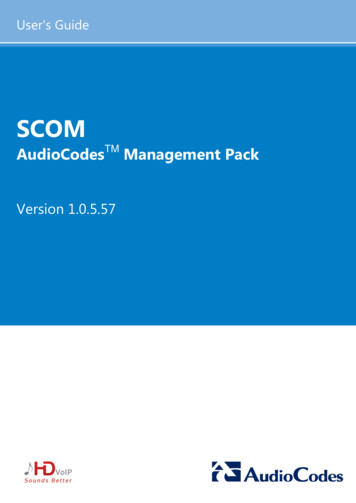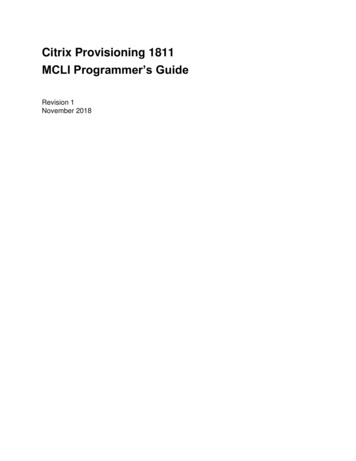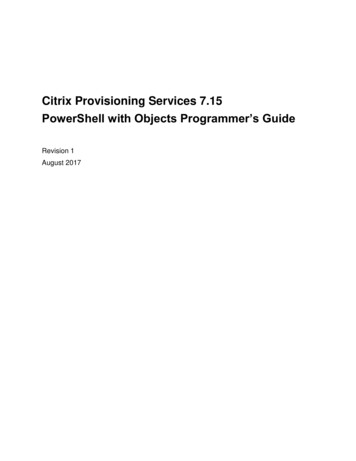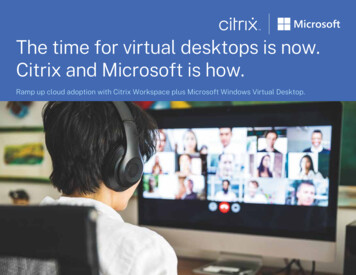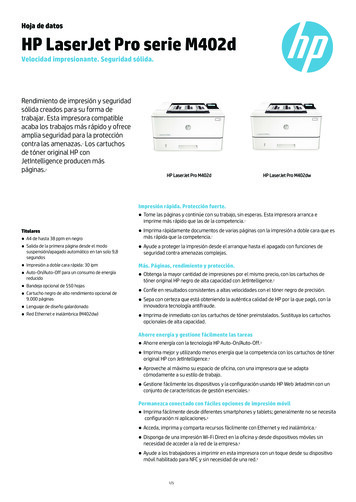Transcription
Citrix SCOM Management Pack 1.2 for License ServerAug 14 , 20 17Citrix SCOM Management Pack for License Server is an availability and performance management solution that extendsend-to-end service monitoring capabilities of Microsoft System Center Operations Manager (SCOM ) to include the CitrixLicensing infrastructure.Citrix SCOM Management Pack for License Server allows you to:Improve Licensing infrastructure availability and health. Licensing availability is being checked with continuous T CP portprobing and active license server services checks, as well as health checks of the Citrix vendor daemon process.Gain deeper insight into the license server performance and License usage informationKnow what the amount of product licenses is and the ratio of license usage. With Citrix SCOM Management Pack forLicense Server, you are notified when the license is about to expire or when the license usage is growing too fast.License server's critical processes are measured for high CPU usage and high memory consumption.Citrix SCOM Management Pack for License Server introduces a couple of license usage reports. T hese provide you with anoverview of product license usage over time. T here are also trending reports that help you plan your licensing resources.Citrix SCOM Management Pack for License Server fully integrates the topology, health, and performance data into SCOM.It provides centralized monitoring in SCOM and covers the following key scenarios:Is the license server up and running?Is the Licensing infrastructure (that is, the Citrix Licensing, Citrix Web Services for Licensing, and other related Windowsservices) operational?Are the Citrix Licensing and Citrix Web Services for Licensing responsive for Citrix Products?Are the product licenses about to expire?Is the Subscription Advantage membership about to expire?Has license usage reached or exceeded the configured thresholds?Are there any events that indicate a problem with license server?How well the license server processes are performing?Have any performance thresholds been violated?ArchitectureT he following diagram shows how the Citrix SCOM Management Pack for License Server connects the SCOM managementplatform and the Licensing infrastructure. T he following figure depicts a high-level view of the Citrix SCOM ManagementPack for License Server architecture:https://docs.citrix.com 1999-2017 Citrix Systems, Inc. All rights reserved.p.2
https://docs.citrix.com 1999-2017 Citrix Systems, Inc. All rights reserved.p.3
What's newAug 14 , 20 17Citrix SCOM Management Pack 1.2 for License Server introduces the following new or enhanced features:Support f or Cit rix Licensing 11.14 .1. Citrix SCOM Management Pack for License Server is tested and verified tosupport the build of Citrix Licensing Server version 11.14.1 that is released with Citrix XenApp and XenDesktop version7.15 LT SR.T his release also includes fixes for improved product quality.UpgradingNot e : Earlier product versions were released under the name Comtrade Management Pack for Citrix License Server.Upgrade is available for version 1.0. During the upgrade process, included management packs of the earlier product versionare automatically upgraded; their prior removal is not required.For upgrade instructions, see Upgrading in Install and Configure.https://docs.citrix.com 1999-2017 Citrix Systems, Inc. All rights reserved.p.4
System requirementsAug 14 , 20 17Before installing Citrix SCOM Management Pack for License Server, make sure that your environment meets therequirements listed in this section.Sof t ware requirement sCitrix SCOM Management Pack for License Server requires a supported version of the following products that it integrateswith:Citrix LicensingMicrosoft System Center Operations ManagerSupported versions of Citrix LicensingCitrix SCOM Management Pack for License Server is compatible with the following Citrix Licensing versions:P roduct versionSupport edCitrix Licensing 11.14.1 Citrix Licensing 11.14 Citrix Licensing 11.13 Citrix Licensing 11.12 Citrix Licensing 11.11 Citrix Licensing 11.10 Citrix Licensing 11.9 Citrix Licensing 11.6 Citrix Licensing 11.5 Supported versions of SCOMhttps://docs.citrix.com 1999-2017 Citrix Systems, Inc. All rights reserved.p.5
Citrix SCOM Management Pack for License Server is compatible with the following SCOM versions:Microsof t Syst em Cent er Operat ions Manager version1Support edMicrosoft System Center Operations Manager 2016 Microsoft System Center Operations Manager 2012 R2 Microsoft System Center Operations Manager 20121 T his entry covers both the RT M version and the RT M version updated with Service Pack 1 (SP1).Language supportCitrix SCOM Management Pack for License Server can be deployed and operates correctly in environments with thefollowing languages and locale settings:LanguageLocale ident if ierSupport edEnglishen Spanishes https://docs.citrix.com 1999-2017 Citrix Systems, Inc. All rights reserved.p.6
Install and configureAug 14 , 20 17T his article contains instructions that you must follow to install and configure Citrix SCOM Management Pack for LicenseServer. Perform all procedures in the documented order of precedence.Before installing Citrix SCOM Management Pack for License Server, make sure the following prerequisites are fulfilled:Your environment meets the software requirements. For software requirements, see System Requirements.A SCOM management group is chosen for License Server monitoring. T he computer that hosts the SCOM managementserver of this management group is referred to as SCOM management server.SCOM agent is installed on all the computers that host Licensing, and these computers are configured as agentmanaged computers in the SCOM management group.T he Citrix SCOM Management Pack for License Server files (files with the *.mp file extension) are extracted from theinstallation archive. T he archive file name is Citrix SCOM Management Pack for LicenseServer Version .zip (where Version is the current software version).Installation of Citrix SCOM Management Pack for License Server consists of importing the included management packsinto SCOM. To import the management packs, do the following:1. Launch the SCOM Operations console and connect to the management server.2. In the Administ rat ion view, expand Administ rat ion Management P acks and click Inst alled Management P acks(the navigation pane structure may differ in SCOM versions earlier than 2016).3. In the T asks pane, expand Act ions , and then click Import Management P acks .4. In the Import Management Packs dialog box, click Add , and then select Add f rom disk .5. In the Online Catalog Connection, click No .6. In the Select Management Packs to import dialog box, browse to the folder that contains the following managementpack files, select those files, and then click Open . Click Inst all.To verify that the Citrix SCOM Management Pack for License Server installation is correct, do the following:1. Launch the SCOM Operations console and connect to the management server.2. In the Monit oring view, expand the items in the left pane until they match the following figure:https://docs.citrix.com 1999-2017 Citrix Systems, Inc. All rights reserved.p.7
3. In the Administ rat ion view, expand Administ rat ion Management Packs and click Inst alled ManagementPacks (the navigation pane structure may differ in SCOM versions earlier than 2016).4. Verify the following management pack versions are listed in the results pane:Citrix Management Pack for License Server1.2.3.0Citrix Management Pack for License Server Reports1.2.3.0Citrix Management Pack Library1.0.38.0SCOM agent on each computer where Licensing is installed must be configured to act as a proxy agent. T his configurationenables the agent to relay or forward information from or about other computes and network devices to the SCOMmanagement server.To configure the SCOM agent instances to act as proxy agents, do the following:1. Launch the SCOM Operations console and connect to the management server.2. In the Administ rat ion view, expand Device Management , and then click Agent Managed .3. For each License Server, follow the steps:1. Right-click the host name, and select P ropert ies .2. Click the Securit y tab.3. Select the Allow t his agent t o act as proxy and discover managed object s on ot her comput ers option.4. Click OK .Uninstalling the productT his section contains instructions that you must follow to effectively uninstall Citrix SCOM Management Pack for Licensehttps://docs.citrix.com 1999-2017 Citrix Systems, Inc. All rights reserved.p.8
Server. Perform all procedures in the documented order of precedence.Import ant : Perform this procedure only if you have customized the management packs included in the product.To remove the customizations that you made to the management packs included in Citrix SCOM Management Pack forLicense Server, do the following:1. Launch the SCOM Operations console and connect to the management server.2. In the Administ rat ion view, expand Administ rat ion Management P acks and click Inst alled Management P acks(the navigation pane structure may differ in SCOM versions earlier than 2016).3. In the results pane, locate the management packs that depend on the management packs included in Citrix SCOMManagement Pack for License Server.4. For each such dependent management pack:1. Right-click it and then click Delet e .2. On the message stating that deleting the management pack might affect the scoping of some user roles, click Yes .To remove the management packs included in Citrix SCOM Management Pack for License Server, do the following1. Launch the SCOM Operations console and connect to the management server.2. In the Administ rat ion view, expand Administ rat ion Management P acks and click Inst alled Management P acks(the navigation pane structure may differ in SCOM versions earlier than 2016).3. In the results pane, right-click Cit rix Management P ack f or License Server Report s , and then select Delet e .4. On the message stating that deleting the management pack might affect the scoping of some user roles, click Yes .5. Repeat steps 3 and 4 with Citrix Management Pack for License Server.6. Check if other Citrix SCOM Management Pack products are installed on the management server. If none of them isinstalled, repeat steps 3 and 4 with Cit rix Management P ack Library .UpgradingTo upgrade Citrix SCOM Management Pack for License Server from the earlier version, do the following:1. Prepare your environment for installation of the new product version. For instructions, see Prepare for installation.2. Install the product. For instructions, see Install and Configure.3. Verify the installation. For instructions, see Verifying the installation.https://docs.citrix.com 1999-2017 Citrix Systems, Inc. All rights reserved.p.9
OptimizeAug 14 , 20 17Monit oring License Server component sT he following table lists the object types that Citrix SCOM Management Pack for License Server discovers in the monitoredenvironment.Object t ypeDescript ionCitrix vendordaemonA process that is responsible for core operations of Citrix License Server.LicenseA Citrix license file, which can be of one of the following types: User/Device, Concurrent user,Concurrent system, Named user license.License ServerA system that allows licenses to be shared across the network. It stores and manages Citrix licensefiles.License serverT CP ProbeT CP ports on the license server host: vendor daemon port, license server manager port, and consoleweb server port.ProductA group of license files for a Citrix product, such as XenDesktop or XenApp.ServiceA Windows service that is part of Citrix License Server.See the Reference Guide for a complete list of monitors and rules available in Citrix SCOM Management Pack for LicenseServer.P roduct license usageAfter a user connects to a computer running a Citrix product, the product requests a license from the license server andlicense gets checked out. License can be checked out to a user, device, session, server, or appliance, depending on thelicensing model for a particular product.Users can eventually run out of available licenses. Citrix SCOM Management Pack for License Server handles this situation invarious ways.Monit orsNumber of used licenses: T his monitor checks if the number of used licenses has exceeded the threshold value. T heWarning and Critical thresholds can be configured.Number of used licenses (Percentage): T his monitor checks whether the percentage of used licenses has exceeded thethreshold value. T he Warning and Critical thresholds can be configured.https://docs.citrix.com 1999-2017 Citrix Systems, Inc. All rights reserved.p.10
P erf ormance collect ion rulesCitrix SCOM Management Pack for License Server provides the following rules that collect metrics for a license:Number ofNumber ofNumber ofNumber ofAll Licenses Performance DB DW: T his rule collects the number of all licenses for a Citrix product.Used Licenses Performance DB DW: T his rule collects the number of used licenses for a Citrix product.Used Licenses (Percentage) Performance DB DW: T his rule collects the percentage of used licensesAvailable Licenses Performance DB DW: T his rule collects the number of available licenses.Values are displayed in the License Performance view.Report sWith the Citrix SCOM Management Pack for License Server reports, administrators have an overview of license usage onCitrix license servers. Reports show summarized data as well as details for the amount of licenses and the license usage foreach Citrix product.Citrix SCOM Management Pack for License Server provides the following reports:Citrix License Summary: T his report shows product license usage summary for the selected time range. T he followingvalues are displayed:Percentage of used licenses (maximum value)Number of used licenses (maximum value)Number of all licensesF igure : Citrix License Summary reporthttps://docs.citrix.com 1999-2017 Citrix Systems, Inc. All rights reserved.p.11
Citrix License Usage: T his report shows license usage for each installed Citrix product for the selected time range. T hefollowing values are displayed:Percentage of used licenses (maximum value in aggregation period) with a trend lineNumber of used licenses (maximum value in aggregation period)Number of all licensesF igure: Citrix License Usage reporthttps://docs.citrix.com 1999-2017 Citrix Systems, Inc. All rights reserved.p.12
License expirat ion monit oringCitrix licenses can have a limited lifetime. After a license expires, it can no longer be checked out and users are unable to usethe product. Citrix SCOM Management Pack for License Server provides a monitor that alerts administrators if a license isabout to expire soon or if it has already expired.Cit rix Subscript ion Advant age membership expirat ion monit oringWhen purchasing a new Citrix product, your purchase includes a one-year membership in a Citrix Subscription Advantage.T his membership entitles you to, among other benefits, any product updates, including major and minor releases, releasedduring your membership period.https://docs.citrix.com 1999-2017 Citrix Systems, Inc. All rights reserved.p.13
Citrix SCOM Management Pack for License Server provides a monitor that alerts administrators if Subscription AdvantageMembership is about to expire soon or has already expired.License Server inf rast ruct ure healt hCitrix SCOM Management Pack for License Server allows you to monitor the crucial services and processes of a CitrixLicense Server instance and analyze the CPU performance and memory consumption on its host system.F igure : License Server topologyT he following Windows services of License Server are monitored:Citrix LicensingCitrix Licensing Config Service (the serv
Citrix SCOM Management Pack 1.2 for License Server Aug 14, 2017 Citrix SCOM Management Pack for License Server is an availability and performance management solution that extends end-to-end service monitoring capabilities of Microsoft System Center Operations Manager (SCOM) to include the Citrix Licensing infrastructure.