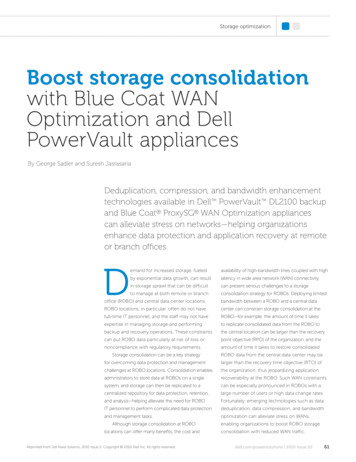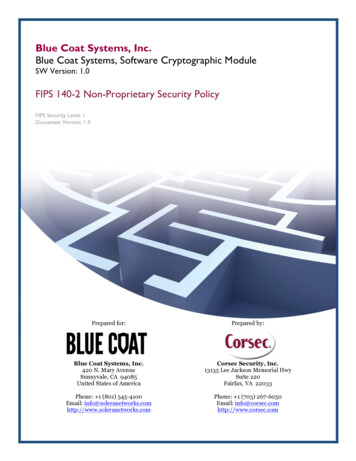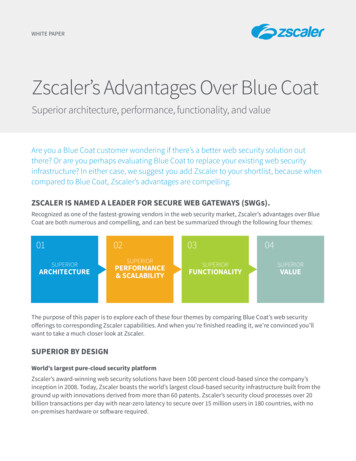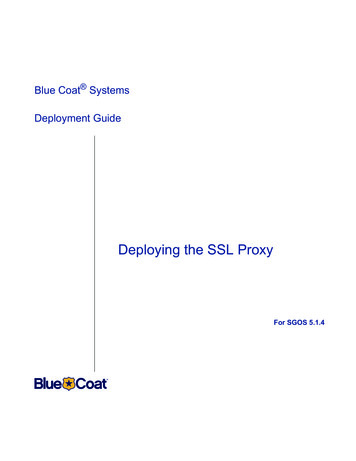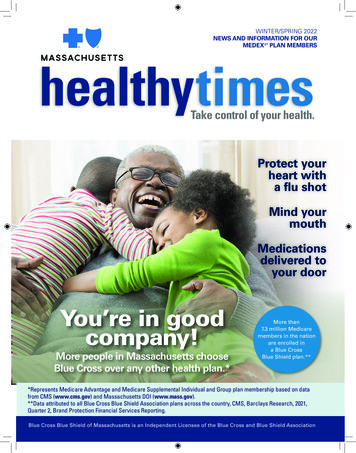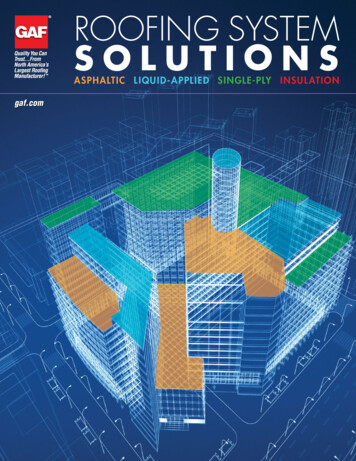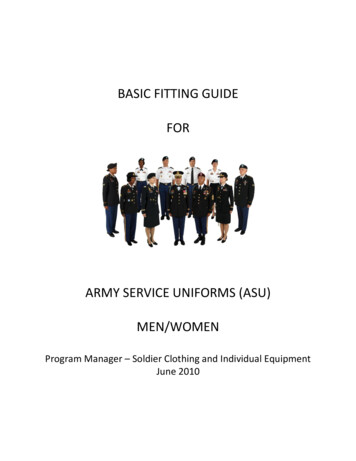Transcription
Blue Coat SG200 Quick Start GuideThis Blue Coat Quick Start Guide describes how to rack-mount the Blue Coat SG200 and explains the initialconfiguration methods.The Blue Coat SG200 is shipped with the following components: Blue Coat SG200 appliance AC power cord AC power adapter Side rack-mounting kit Wall mount bracket(screws not included) Skid-proof rubber pads (4) Cross-over cable Serial cable Packet: Safety/Conformity Packet: Software license stickercard/software licenseagreement Jumper (for pass-through card removal only—refer to theBlue Coat SG200 Series Installation Guide).For initial configuration, you must know the following information. The back of this document provides atable to record settings. IP address, subnet mask, gateway and DNSto be assigned. Administration access names and passwords tobe assigned to this SG200. (Optional) Application Delivery Network (ADN) goals and traffic intercept choices.There is no power switch on the Blue Coat SG200. Connect the power cord to the AC adapter, then plugthe power adapter into the DC IN hole on the rear of the appliance.Power LEDThe Blue Coat SG200 takes less than a minute to boot up. During that time, the Power LED glows solidamber. After boot up, the LED flashes amber and green, indicating the Blue Coat SG200 is ready forinitial configuration.Document Number: 231-02821 Revision: B.0—03/07
Blue Coat SG200 Quick Start GuideThe Web Setup Wizard method allows you to use a directly-connected PC and a network connection to: Assign the appliance IP, DNS, and gateway addresses. Set access credentials and CLI password. Configure Application Delivery Network (ADN) options, select what traffic type(s) to intercept, andset the default allow/deny policy.This can be performed anywhere. The Blue Coat SG200 can then be rack-mounted and/or connectedto its permanent network position.The serial console allows you to use a terminal or PC running terminal emulation software to: Assign the appliance IP, DNS, and gateway addresses. Set access credentials and CLI password.The Blue Coat SG200 can then be accessed from a browser for further feature configuration.2Document Number: 231-02821 Revision: B.0—03/07
Blue Coat SG200 Quick Start GuideNetwork connection LEDTo perform initial configuration, connect the Blue Coat SG200 to a PC:a. Unplug the Ethernet cable from the PC (keep the other end connected to the network).b. Plug the Ethernet cable into the top interface on the rear of the Blue Coat SG200. Attachthe provided cross-over cable to the PC and to the bottom interface.c. Verify network connectivity. The network connection LED glows green.Note: If the network connection LED is not green, see the Troubleshooting section onpage 9.d. Proceed to Step 4.2.Document Number: 231-02821 Revision: B.0—03/073
Blue Coat SG200 Quick Start GuideOpen a browser and enter the following URL:https://proxysg.bluecoat.com:8083A security warning appears. It is safe to click OK because the Blue Coat SG200 is directly connectedto the PC.When the Blue Coat SG200 connects, the Initial Configuration window opens. Each page is described;enter information on each screen, as prompted: Console username and password CLI (enable mode) password Serial port password IP and Gateway IP Addresses Default policy: allow/deny Subnet maskWhen you complete the initial configuration, proceed to Step 6.4Document Number: 231-02821 Revision: B.0—03/07
Blue Coat SG200 Quick Start GuideOpen a browser and enter the following URL:https://proxysg.bluecoat.com:8083A security warning appears. It is safe to click OK because the Blue Coat SG200 is directly connectedto the PC.When the Blue Coat SG200 connects, the Web Setup Wizard appears. Each page is described; somepages include mouse-over help. Enter information on each screen, as prompted: Console username and password CLI (enable mode) password Serial port password IP Address ADN Manager addresses Decision: Intercept traffic types Default policy: allow/denyNote: The Web-based wizard is only available the first time the appliance is configured (or followinga reset to factory defaults). After Configure is clicked during the final step, the wizard is nolonger available.When you complete the wizard, proceed to Step 6.Document Number: 231-02821 Revision: B.0—03/075
Blue Coat SG200 Quick Start GuideTo access the serial console (if you did not use the Web Setup Wizard in Step 4a/b):1. Configure the terminal or PC terminal emulation software as follows: Baud rate: 9600 bps Parity: none Data bits: 8 Stop bits: 1 Flow control: none1. If your console was already configured before powering on the Blue Coat SG200, youshould see the configuration alert. If not, power down the Blue Coat SG200 and powerback up after configuring the terminal. The system prompts you with the following:********** SYSTEM STARTUP TEMPORARILY SUSPENDED **********Press "enter" three times to activate the serial console2. As instructed, press Enter three times to begin the initial configuration procedure.Enter basic network information as prompted.3. When you complete the procedure, proceed to Step 6.6Document Number: 231-02821 Revision: B.0—03/07
Blue Coat SG200 Quick Start GuideAdd the Blue Coat SG200 to the network:a. Unplug the power cable from the Blue Coat SG200.b. Remove the cross-over cable from the PC and the Blue Coat SG200; store for future use.Remove the Ethernet cable and insert back into the PC.c.(Optional) Rack-mount the appliance in a two or four-post equipment rack. Attach the bracketsto the side of the appliance (use three screws each). Attach the brackets ears to the rack (twoscrews each). Note: If you do not rack-mount the appliance, you can apply the four rubber pads(supplied) to the bottom of the appliance to protect against scratching the surface you set theappliance on -or- mount using the wall mount bracket (see the Blue Coat SG 200 InstallationGuide).Document Number: 231-02821 Revision: B.0—03/077
Blue Coat SG200 Quick Start Guided. Plug the power cable back in. Insert the Ethernet cable connected to the router. If installing inline, insert the Ethernet cable from another Blue Coat SG200 or other network device to thelower interface.e. Proceed to Step 7.Verify that the Blue Coat SG200 has powered on successfully:a. The Power LED is green.b. The Ethernet connections are green. If the Blue Coat SG200 is not deployed in-line, onlyEthernet 0 is green.c. The system is healthy.Note: See the Troubleshooting section on page 9 if lights are not the correct colors.8Document Number: 231-02821 Revision: B.0—03/07
Blue Coat SG200 Quick Start GuideImportant: To activate the SG200 license, you must register your hardware and install the license. To dothis, you must have a Blue Coat WebPower account. If you do not yet have an account, go er form.htmlTo activate the SG200 license:1. Open a Web browser. Ensure that the pop-up blocker is disabled.2. Enter the IP address you assigned this appliance during initial setup: https://ip address:80823. Enter the access credentials, as specified during initial setup.4. Click Management Console. The license warning/registration screen appears. Enter your WebPowercredentials and click Register Now; this automatically registers the hardware and displays the LicenseConfiguration and Management page.5. Enter using your WebPower credentials. Select the correct serial number; enter software serial number;click Apply.6. From the Management Console, navigate to the License page to begin the retrieval process:Maintenance Licensing Install.7. Click Retrieve. The Request License Key dialog displays. Enter your WebPower credentials and clickSend Request.8. To verify license installation, click the View tab and click Refresh Data.If you require detailed procedures regarding registration, license retrieval, and installation, refer to theLicensing chapter in the Blue Coat ProxySG CMG Volume 2: Getting Started document, or click the Helpbutton to view the contents of this chapter in HTML format.Blue Coat recommends attaching one of the software license stickers to the chassis and saving the otherone for future reference. You can attach it to this document and file it, or attach it to another document asrequired in your enterprise.Document Number: 231-02821 Revision: B.0—03/079
Blue Coat SG200 Quick Start GuideProblem:The network link is not established (on the rear of the appliance, the left-hand LED for the connectedinterface is not green).Solution:Check the network connections to verify they are not loose. Otherwise, the problem might be a bad networkcable or possibly a problem with your router/switch.Problem:I cannot access the Web Setup Wizard from my browser.Solution:Attempt one or more of the following, as required: Ensure that you are in initial configuration mode (power LED is flashing from green to amber).Note: If your appliance needs to be returned to factory default settings, press the Reset button onthe rear of the appliance. Refer to the Blue Coat SG200 Installation Guide for more details. Verify you entered the correct configuration URL: https://proxysg.bluecoat.com:8083. Attempt to access an external site, such as www.bluecoat.com, to verify Internet connectivity. Verify you are using a cross-over cable; verify all Blue Coat SG200 hardware connections. Verify the browser is not proxied. Enter one or more of the following URLs to access one of the common internal network IPaddresses: https://10.0.0.254:8083 https://172.16.0.254:8083 https://192.168.0.254:8083 https://192.168.1.254:8083 https://204.94.89.100:808310 Once the appliance is configured, the Web Setup Wizard is not available. If you suspect this BlueCoat SG200 has already be configured, but you require the configurations to change, you canreset the appliance to its factory defaults. Refer to the Blue Coat SG200 Installation Guide. Attempt another method, such as the Serial Console.Document Number: 231-02821 Revision: B.0—03/07
Blue Coat SG200 Quick Start Guide How to Contact Support—When contacting Blue Coat Systems for technical phone support or to setup a RMA, beprepared to provide Blue Coat your serial number to verify entitlement. If you do not have your serial number, supplyBlue Coat with your Support Contract Number, which can be found on your Support Contract Certificate.If you have purchased a Support Contract but have not received a Support Contract Certificate, send an e-mail tosupportservices@bluecoat.com, and provide your product model, serial number(s) and contact information.For the current list of regional customer support phone numbers, see:http://www.bluecoat.com/support/contact.html WebPower—Customers who have an active Blue Coat Support Contract will be provided access to WebPower, BlueCoat's online Case Management Tool. WebPower allows you to create new technical support cases, review opencases, and add comments to existing cases online at any time. Web Power also provides you with access to exclusiveBlue Coat support materials, installation notes, and updates. To obtain a Web Power Login, send an e-mail tosupportservices@bluecoat.com, and provide your name, company name, e-mail address, telephone number, productmodel and serial number. How to Purchase Support—When acquiring a Blue Coat product, the company recommends that you purchase aBlue Coat Support Contract which are available from any Blue Coat Reseller. Information about Blue Coat SupportOfferings can be found .html.For more information about purchasing a Support Contract, contact Blue Coat Sales:Email: sales@bluecoat.com or service.quotes@bluecoat.com.Telephone: Toll Free in North America at 1-866-982-2628 (1-866-98-BCOAT). Contact InformationBlue Coat Systems Inc.420 North Mary AveSunnyvale, CA r concerns or feedback about the documentation: documentation@bluecoat.comCopyright 1999-2007 Blue Coat Systems, Inc. All rights reserved worldwide. No part of this document may be reproduced by any meansnor modified, decompiled, disassembled, published or distributed, in whole or in part, or translated to any electronic medium or othermeans without the written consent of Blue Coat Systems, Inc. All right, title and interest in and to the Software and documentation areand shall remain the exclusive property of Blue Coat Systems, Inc. and its licensors. ProxySG , ProxyAV , CacheOS , SGOS ,Spyware Interceptor , Scope , RA Connector , RA Manager , Remote Access are trademarks of Blue Coat Systems, Inc. andDocument Number: 231-02821 Revision: B.0—03/0711
Blue Coat SG200 Quick Start GuideInstallation ChecklistYou can photocopy this page and use it as you install Blue Coat appliances.Conventions: Bold—Required. Regular font—Recommended/optional.Task Unpack appliance package and check for allincluded parts. Review all safety notices. Power on the appliance. Perform initial configuration:ReferenceThis Quick Start Guide and the Safety/Conformity document.The Blue Coat SG200 Installation Guide.Web Setup Wizard: Connect to PC and a network.Setup console: Connect to serial console. Connect the SG200 to your network(Interface 0).The Blue Coat SG200 Installation Guide. (Optional) Interface 1 is for connecting to another proxyor network device.CMG: Volume 2: Getting Started (Optional) Connect a serial console or PC with terminalemulation software. License the appliance.CMG: Volume 2: Getting Started. Upgrade the OS to the latest version.CMG: Volume 10: Managing the ProxySG. Set the appliance name. Blue Coat recommends thefollowing convention:CMG: Volume 2: Getting Started.customer name-state/country abbreviation-model.For example: BlueCoat-CA-Sunnyvale-200-1. Set the system time. Employ a filter list to restrict access to the SG200. Configure the appliance as transparent or explicit.CMG: Volume 2: Getting Started.Notes12Document Number: 231-02821 Revision: B.0—03/07
Blue Coat SG200 Quick Start GuideSettings For This ApplianceUse this table to record the applicable network settings for this SG200. If you are unaware of what thesesettings are to be, contact your network manager. Use caution if you record passwords here. Store in a securelocation.ParameterSettingParameterIP addressSubnet maskGateway addressDNS serverConsole usernameConsole passwordEnable (CLI) passwordSerial port passwordSettingThe following parameters are only configurable through the Web-based WizardPrimary ADNManager IP addressBackup ADN ManagerIP addressServer subnet 1Server subnet 2(IP/Mask)(IP/Mask)Server subnet 3Server subnet 4(IP/Mask)(IP/Mask)Intercept traffic?Circle: Yes / NoInitial policyCircle: Allow / DenyDocument Number: 231-02821 Revision: B.0—03/07Traffic to interceptCircle: CIFS / FTP / HTTP /IM / Exchange-Outlook /Streaming /Optimize other TCP traffic13
Blue Coat SG200 Quick Start Guide14Document Number: 231-02821 Revision: B.0—03/07
Blue Coat SG200 Quick Start GuideDocument Number: 231-02821 Revision: B.0—03/0715
Blue Coat SG200 Quick Start Guide16Document Number: 231-02821 Revision: B.0—03/07
https://proxysg.bluecoat.com:8083 A security warning appears. It is safe to click OK because the Blue Coat SG200 is directly connected to the PC. When the Blue Coat SG200 connects, the Web Setup Wizard appears. Each page is described; some pages include mouse-over help. Enter information on each screen, as prompted: