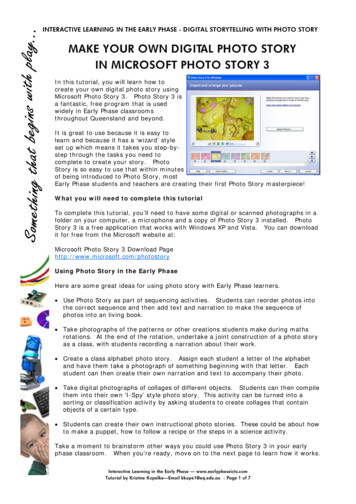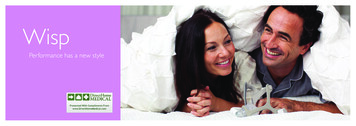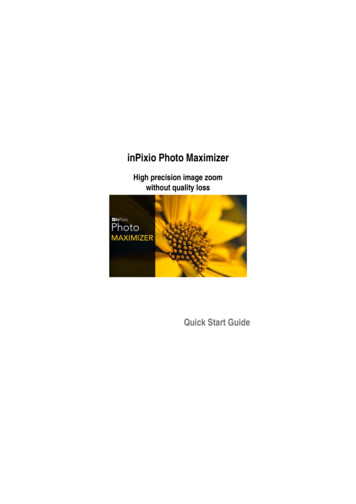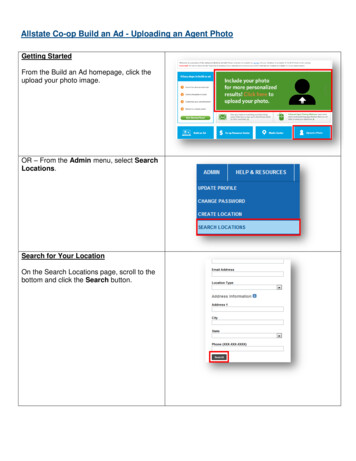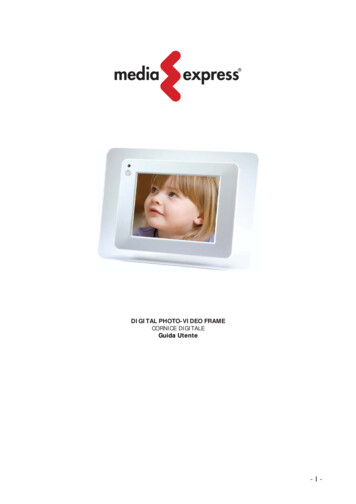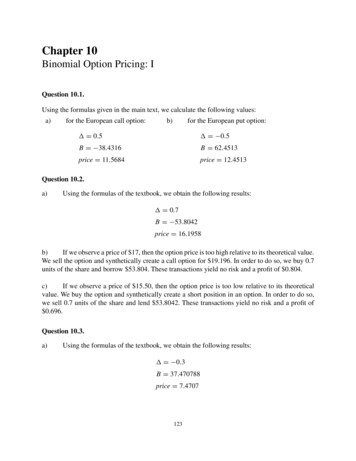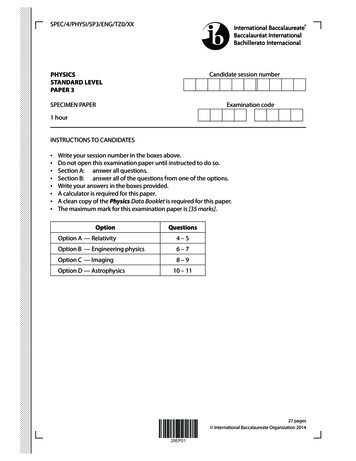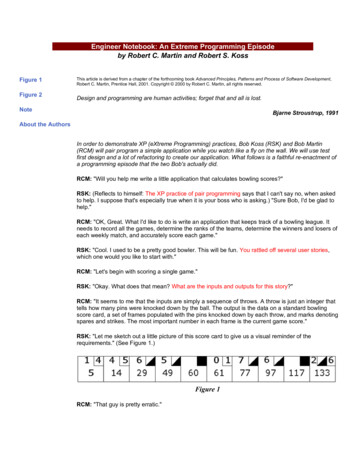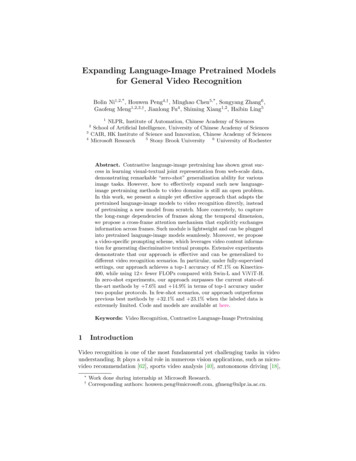Transcription
OM6075US001-CMYKDigital Photo FrameUser’s ManualQuestions?Need Some Help?This manual should help youunderstand your new product.If you still have questions, callour help line found on theinsert with this icon:or visitwww.polaroid.com/support.20080527
Important Safety InstructionsCAUTION: These servicing instructions are for use by qualified service personnel only. Toreduce the risk of electric shock, do not perform any servicing other than that contained in theoperating instructions unless you are qualified to do so.Note: Do not touch the color TFT LCD screen.Proper Handling of the Digital Photo Picture FrameAlways handle the Digital Photo Picture Frame carefully. Avoid touching the LCD screen asnatural skin oils are very difficult to remove.Always position the Digital Photo Picture Frame on a stable and level surface. Unstablesurfaces can cause the Digital Photo Picture Frame to topple and fall, resulting in possibledamage or injury.Avoid exposing the Digital Photo Picture Frame to direct sunlight or high temperatures, whichcan damage or shorten its life. Do not place the unit near heat sources such as radiators, heatregisters, or other appliances that generate heat. Orient the Digital Photo Picture Frame awayfrom direct sunlight to reduce glare.Avoid exposing the Digital Photo Picture Frame to rain, water, moisture or high humidity. Do notplace it in a bathroom or kitchen near a sink or where it may come in contact with water.Never place heavy or sharp objects on the LCD panel, frame, or power cord.Overloading OutletsDo not overload electrical power sources when using the Digital Photo Picture Frame.Overloading wall outlets, circuits, or extension cords can result in overheating, fire, or electricshock. Use only grounded or polarized outlets.Power Cord ProtectionTo minimize wear on the power supply cord, the power supply cord should be routed awayfrom foot traffic and contact with other objects. Do not route the power cord under rugs orcarpeting. The cord should never be severely bent, pinched, or twisted. Periodically inspectthe power cord and each end of the cord for wear or damage. Unplug and replace the cord ifit is damaged.VentilationSlots and openings on the Digital Photo Picture Frame are provided for ventilation purposes.To ensure proper ventilation and reliable operation of the product do not place Digital PhotoPicture Frame on a bed, sofa, rug or similar surface. Do not place it in an enclosed space suchas a bookcase, unless proper ventilation is provided.2
Introduction and ControlsCONGRATULATIONS on your purchase of your Polaroid Digital Photo Picture Frame. Pleaseread carefully and follow all instructions in the manual and those marked on the product beforefirst use. Failing to follow these warnings could result in personal injury or damage to thedevice. Remember to keep this User’s Manual in a convenient location for future reference.Important: Save the original box and all packing material for future shipping needs.ControlsSecure Digital ,Multi Media Card ,Memory Stick ,Memory Stick Duo Memory Stick Pro MenuOKPlay /PauseDownUpForwardAC Power InputBackwardPowerLockAdjustable Base3
Quick Start InstructionsUsing the Control Buttons on Digital Picture Frame:1. Plug the AC adapter into the Digital Photo Picture Frame and plug it into a wall outlet.2. Press POWER button to power on the device. The unit will enter the Main Menu page.Internal memorySD / MMC CardSetup3. Insert a memory card into the slot.Memory Card Slot: Secure Digital , MultiMedia Card , Memory Stick , Memory StickDuo and Memory Stick Pro 4. The unit will play the memory card type automatically.5. Press the II button to enter photo mode. The unit will display up to 15 thumbnail picturesat a time on LCD screen Press the MENU button to exit.,,orbutton to select a picture. Press the II button6. In Photo Mode, press theto view it in full screen. Press the Menu button to return to thumbnail display. Press thebutton to go back to the previous picture.button to go to the next picture or press the7. When viewing a picture, press the II button again to enlarge the current picture. With thepicture zoomed, press the,,orbutton to move the picture around. Press theMENU button to exit zoom function.orbutton to rotate the current picture.8. When viewing a picture in full screen, press thebutton to rotate counterclockwise. Press thebutton to rotate clockwise. PressPressthe Menu button to return to thumbnail display.9. With a thumbnail or full screen image, press and hold OK button for 3 seconds to startslideshow.10. In Photo mode, press OK button to mark the selected file(s), press and hold the MENUbutton to access COPY / Delete / Transcoding. Press theorbutton to select differentitems, press the II button to enter. Press theorbutton to choose an option andpress the II button to confirm your choice.11. In Main Menu page, press theorbutton to select Setup mode and press the IIbutton to enter.12. To change the language: In Setup mode, press theorbutton to choose “LANGUAGE”.orbutton to select a language you preferPress the II button to enter. Press theand press the II button to confirm your choice. Press the Menu button to exit withoutcomfirmation.4
MenusControl Button FunctionsAll function settings for your Digital Photo Picture Frame can be achieved in the setup menu bynavigating with the buttons located on the top of the device.OSD MenusSub-MenusDescriptionFull ScreenOnOffOffRandomPan and zoomFadeShutterCross CombMaskBrickDissolveBarFastNormalSlowOnOffAre you s display in full screen or notSlide Show EffectSlide Show SpeedSlide Show ShuffleReset SettingsLanguageBrightnessContrastAuto Slide SetOff30 Seconds60 Seconds5 Minutes15 MinutesSelect style of transitionSpeed of slide showReset to default settingsMultiple languagesAdjusting picture brightnessAdjusting picture contrastThe slide show will run automatically afterthe time is selected.5
Controls and Basic InstructionsControl Button Functions - continued (OSD Functions)How to access to the Setup ModeButtonCommandUpDownIIEnter or ConfirmViewing Pictures IndividuallyButtonCommandPrevious PictureIIZoom in the Select PictureINext PictureIMain Menu PageButtonIIIICommandLeftSelectRightDemo Slide ShowPictures have been pre-loaded into the Digital Photo Picture Frame. These pictures can beviewed without inserting any memory cards. Power on the Digital Photo Picture Frame, wait fora while, the demo slide show will run automatically.Auto Slide ShowThe unit has auto slide show function, it allows you to view your pictures at any time. Power onthe Digital Photo Picture Frame and insert a memory card, no mattter what state the unit is, waitfor a while, the slide show will run automatically.Setting a Favorite Slide ShowIn Photo Mode, press the the,,orbutton to select a favorite picture and press theOK button to mark it as a favorite. Press the OK button again to cancel your choice. When youhave selected all your favorite images for your custom slideshow, wait for a while, your favoriteslide show will start automatically.6
Frequently Asked QuestionsFrequently Asked Questions(FAQ)Q : What other media formats can the Digital Photo Picture Frame support? Why will it not playall images?A : The Digital Photo Picture Frame will support JPEGs taken from a digital camera. TheDigital Photo Picture Frame may not read all images.Q : I have a memory card in the Digital Photo Picture Frame, but it’s not reading the card. Whatshould I do?A : First, make sure that you are using a memory card that is supported by the Digital PhotoPicture Frame. Second, ensure that the memory card is inserted all the way into the correctslot. Third, press the EXIT button until you reach the “Select Card” page. If the memorycard is properly inserted into the slot, that memory card icon will be highlighted.Note: Some digital cameras save images into non-standard formats. Please refer to yourcamera’s operating manual for specifics.Q : Why do some pictures load faster than others?A : Higher resolution pictures load slower. Using a lower resolution when taking picturesspeeds loading time.7
Technical Specifications and RecyclingTechnical SpecificationsProduct:Resolution:Input Formats:10.2” LCD Screen Digital Photo Picture Frame1024 x 600 pixelsSecure Digital , Multi Media Card , Memory Stick ,Memory Stick Duo , Memory Stick Pro Contrast Ratio:400:1Horizontal viewing angle: 120 degreesVertical viewing angle:110 degreesQuestions? Need some help?This manual should help you understand your new product. If you havequestions, please call our toll-free number found on the insert with this icon:Or visit www.polaroid.com. 2008 byAll rights reservedWEEE:This product contains electrical or electronic materials. The presence of these materials may, ifnot disposed of properly, have potential adverse effects on the environment and human health.Presence of this label on the product means it should not be disposed of as unsorted waste andmust be collected separately. As a consumer, you are responsible for ensuring that this productis disposed of properly. To find out how to properly dispose of this product, please go to www.polaroid.com and click on “Company“ or call the customer service number for your countrylisted in the instruction manual.RoHS“Polaroid” and “Polaroid and Pixel” are trademarks of Polaroid Corporation.For service, support and warranty information, visit www.polaroid.com.8
Part No.:OM6114US001Printed in China9
10
11
12
Always handle the Digital Photo Picture Frame carefully. Avoid touching the LCD screen as natural skin oils are very diffi cult to remove. Always position the Digital Photo Picture Frame on a stable and level surface. Unstable surfaces can cause the Digital Photo Picture Frame to topple and fall, resulting in possible damage or injury.