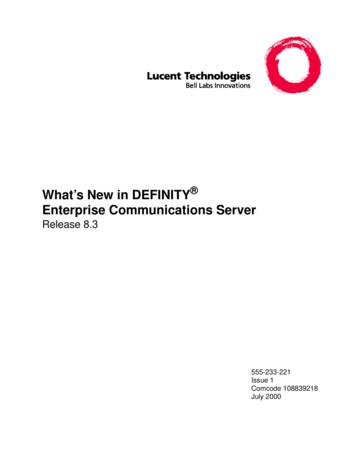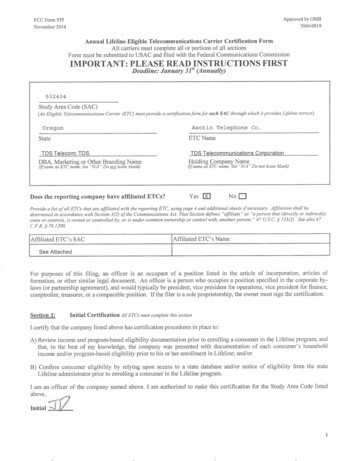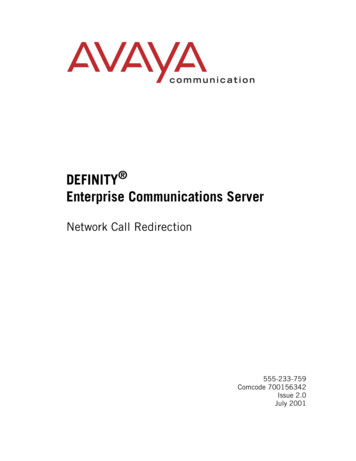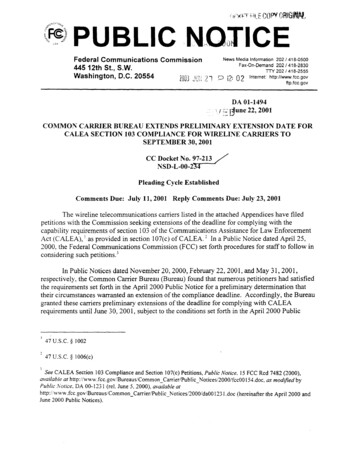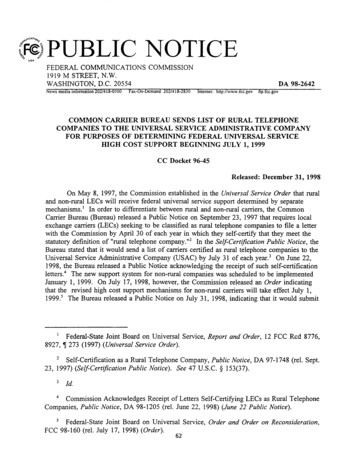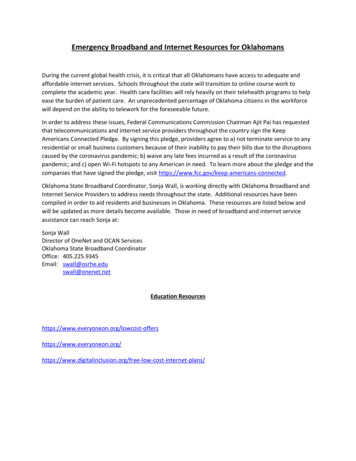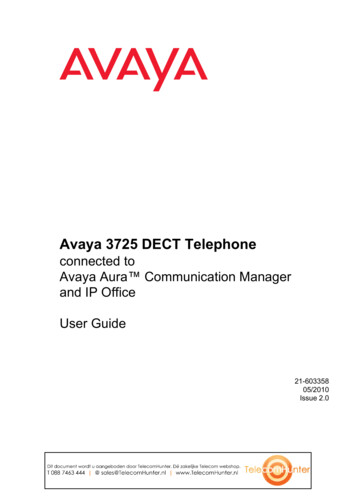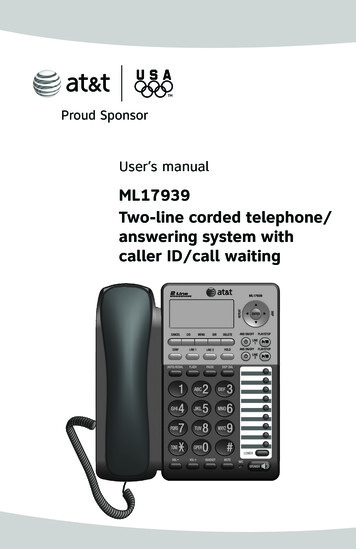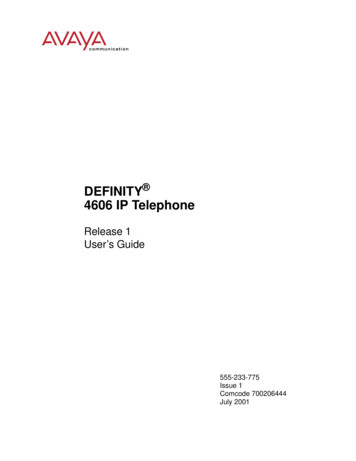
Transcription
DEFINITY 4606 IP TelephoneRelease 1User’s Guide555-233-775Issue 1Comcode 700206444July 2001
Copyright 2001, Avaya, Inc.All Rights ReservedNoticeEvery effort was made to ensure that the information in this bookwas complete and accurate at the time of printing. However,information is subject to change.Avaya Web PageThe World Wide Web home page for Avaya is:http://www.avaya.comPreventing Toll Fraud“Toll fraud” is the unauthorized use of your telecommunicationssystem by an unauthorized party (for example, a person who is nota corporate employee, agent, subcontractor, or working on yourcompany’s behalf). Be aware that there may be a risk of toll fraudassociated with your system and that, if toll fraud occurs, it canresult in substantial additional charges for your telecommunications services.Avaya Fraud InterventionIf you suspect you are being victimized by toll fraud and you needtechnical support or assistance, call the appropriate AvayaNational Customer Care Center telephone number. Users of theMERLIN , PARTNER , and System 25 products should call 1800 628-2888. Users of the System 75, System 85, DEFINITY Generic 1, 2 and 3, and DEFINITY ECS products should call 1800 643-2353.Providing Telecommunications SecurityTelecommunications security of voice, data, and/or video communications is the prevention of any type of intrusion to, that is,either unauthorized or malicious access to or use of, your company’s telecommunications equipment) by some party.Your company’s “telecommunications equipment” includes boththis Avaya product and any other voice/data/video equipment thatcould be accessed via this Avaya product (i.e., “networked equipment”).An “outside party” is anyone who is not a corporate employee,agent, subcontractor, or working on your company’s behalf.Whereas, a “malicious party” is anyone, including someone whomay be otherwise authorized, who accesses your telecommunications equipment with either malicious or mischievous intent.Such intrusions may be either to/through synchronous (time-multiplexed and/or circuit-based) or asynchronous (character-, message-, or packet-based) equipment or interfaces for reasons of: Utilization of capabilities special to the accessed equipment Theft (such as, of intellectual property, financial assets, ortoll-facility access) Eavesdropping (privacy invasions to humans) Mischief (troubling, but apparently innocuous, tampering) Harm (such as harmful tampering, data loss or alteration,regardless of motive or intent)Be aware that there may be a risk of unauthorized intrusions associated with your system and/or its networked equipment. Alsorealize that, if such an intrusion should occur, it could result in avariety of losses to your company including, but not limited to,human/data privacy, intellectual property, material assets, financial resources, labor costs, and/or legal costs.Your Responsibility for Your Company’s TelecommunicationsSecurityThe final responsibility for securing both this system and its networked equipment rests with you – an Avaya customer’s systemadministrator, your telecommunications peers, and your managers.Base the fulfillment of your responsibility on acquired knowledgeand resources from a variety of sources including, but not limitedto: Installation documents System administration documents Security documents Hardware-/software-based security tools Shared information between you and your peers Telecommunications security expertsTo prevent intrusions to your telecommunications equipment, youand your peers should carefully program and configure your: Avaya-provided telecommunications systems and theirinterfaces Avaya-provided software applications, as well as theirunderlying hardware/software platforms and interfaces Any other equipment networked to your Avaya productsAvaya does not warrant that this product or any of its networkedequipment is either immune from or will prevent either unauthorized or malicious intrusions. Avaya will not be responsible forany charges, losses, or damages that result from such intrusions.Federal Communications Commission StatementPart 15: Class A Statement. This equipment has been tested andfound to comply with the limits for a Class A digital device, pursuant to Part 15 of the FCC Rules. These limits are designed toprovide reasonable protection against harmful interference whenthe equipment is operated in a commercial environment. Thisequipment generates, uses, and can radiate radio-frequency energyand, if not installed and used in accordance with the instructions,may cause harmful interference to radio communications. Operation of this equipment in a residential area is likely to cause harmful interference, in which case the user will be required to correctthe interference at his own expense.Part 15: Class B Statement. This equipment has been tested andfound to comply with the limits for a Class B digital device, pursuant to Part 15 of the FCC Rules. These limits are designed to provide reasonable protection against harmful interference in aresidential installation. This equipment generates, uses, and canradiate radio-frequency energy and, if not installed and used inaccordance with the instructions, may cause harmful interferenceto radio communications. However, there is no guarantee thatinterference will not occur in a particular installation. If this equipment does cause harmful interference to radio or television reception, which can be determined by turning the equipment off andon, the user is encouraged to try to correct the interference by oneor more of the following measures: Reorient the receiving television or radio antenna wherethis may be done safely. To the extent possible, relocate the receiver with respect tothe telephone equipment. Where the telephone equipment requires ac power, plug thetelephone into a different ac outlet so that the telephoneequipment and receiver are on different branch circuits.
Part 15: Personal Computer Statement. This equipmenthas been certified to comply with the limits for a Class Bcomputing device, pursuant to Subpart J of Part 15 of FCCRules. Only peripherals (computing input/output devices,terminals, printers, etc.) certified to comply with the Class Blimits may be attached to this computer. Operation with noncertified peripherals is likely to result in interference to radioand television reception.Part 68: Network Registration Number. This equipment isregistered with the FCC in accordance with Part 68 of theFCC Rules.Part 68: Answer-Supervision Signaling. Allowing thisequipment to be operated in a manner that does not provideproper answer-supervision signaling is in violation of Part 68Rules. This equipment returns answer-supervision signals tothe public switched network when: Answered by the called station Answered by the attendant Routed to a recorded announcement that can beadministered by the CPE userThis equipment returns answer-supervision signals on allDID calls forwarded back to the public switched telephonenetwork. Permissible exceptions are: A call is unanswered A busy tone is received A reorder tone is receivedIndustry Canada (IC) Interference InformationThis digital apparatus does not exceed the Class A limits forradio noise emissions set out in the radio interference regulations of Industry Canada.Le Présent Appareil Nomérique n’émet pas de bruitsradioélectriques dépassant les limites applicables aux appareils numériques de la class A préscrites dans le reglement surle brouillage radioélectrique édicté par le Industrie Canada.TrademarksAll trademarks identified by , and SM are registeredtrademarks, trademarks, or service marks, respectively, ofAvaya Inc. All other trademarks are the properties of theirrespective owners.Ordering InformationCall:Avaya Publications CenterUS Voice:1 800 457 1235US Fax:1 800 457 1764non-US Voice: 1 207 866 6701non-US Fax: 1 207 626 7269Write:Globalware Solutions200 Ward Hill AvenueHaverhill, MA 01835 USAYou can be placed on a standing order list for this and otherdocuments you may need. For more information on standingorders, or to be put on a list to receive future issues of thisdocument, contact the Avaya Publications Center.Obtaining ProductsTo learn more about Avaya products and to order products,contact Avaya Direct, the direct-market organization ofAvaya Business Communications Systems. Access their website at www.avayadirect.com. Or call the following numbers:customers 1 800 451 2100, account executives 1 888 7781880 (voice) or 1 888 778 1881 (fax).WarrantyAvaya provides a limited warranty on this product. Refer tothe “Limited Use Software License Agreement” card provided with your package.European Union Declaration of ConformityThe “CE” mark affixed to the equipment means that it conforms to the above directives. Avaya Business Communications Systems declares that equipment specified in thisdocument conforms to the referenced European Union (EU)Directives and Harmonized Standards listed below:EMC Directive89/336/EECLow-Voltage Directive73/23/EECAcknowledgmentThis document was prepared by Avaya University, Avaya,Denver, CO.
ContentsAbout This DocumentPurposeIntended AudienceIssue DateHow to Use This DocumentDocument OrganizationConventions UsedSymbolic ConventionsTypographic ConventionsRelated 606 IP Telephone Description1-1 1 2IntroductionThe 4606 IP PhoneUsing Programmable Buttons 3xiIntroductionProgrammable Line/Feature ButtonsIP Telephone Features Available onProgrammable Line/Feature Buttons1-11-12-12-12-12-2Using the Display Screen3-1IntroductionAbout the Display ScreenUpper Display LineLower Display Line3-13-13-13-2 Issue 1 July 2001 v
Contents4Call Handling Features 5IntroductionConferenceAdding another party to a callAdding a held call to the current callDropping the last person added to theconference callHoldPlacing a call on holdReturning to the held callMutePreventing the other person on the line fromhearing youRedialRedialing the last number calledSpeakerphonePlacing a call without lifting the handset or usingthe Speakerphone with any featureChanging from the speakerphone to the handsetTurning the speaker on during a callTurning the speaker off during a callEnding a call while the speaker is activeTransferSending a call to another telephoneIP Telephone Features IntroductionAccessing IP Telephone FeaturesFeature ListAbbreviated Dialing (AD)Placing an Abbreviated Dialing callAccountAutomatic CallbackAutomatically placing another call to anextension that was busy or did not answer, or inresponse to a returned call waiting ringback toneCanceling Automatic Callbackvi Issue 1 July -44-44-44-44-54-55-15-15-15-25-35-35-35-45-45-4
Contents Automatic IntercomButton ViewViewing the feature programmed on aLine/Feature buttonCall DisplayCall ForwardingTemporarily sending your calls to another phoneCanceling Call ForwardingCall ParkParking a call at your extensionRetrieving a parked call from another extensionCall Pickup and Directed Call PickupAnswering a call placed to someone in yourpickup group (when your phone is idle)Picking up a call for someone in your office usingDirected Call PickupConsultDirectoryUsing the Directory featureCalling the person whose name is displayedDrop (a Person from a Conference Call)ExclusionGroup PagingHands Free Answer on IntercomHeadset On/OffInspectUsing the Inspect feature:Internal Auto Answer (Hands Free Answer)Answering internal calls automaticallyCanceling Internal Auto AnswerLeave Word CallingLeaving a message after dialing an extension(in response to a busy or coverage tone, no answeror Hold status)Leaving a message without ringing an extensionCanceling a Leave Word Calling messagePause (During Abbreviated Dialing)Priority CallingPlacing a priority callChanging a regular call into a priority call(when you hear a call waiting ringback 15-115-115-125-125-12Issue 1 July 2001 vii
Contents 6Program Abbreviated Dialing5-13Programming or re-programming a singleAbbreviated Dialing button on aLine/Feature button using the Program feature5-13Programming or re-programming a singleAbbreviated Dialing button on aLine/Feature button using an AD Access Code5-14Release5-15Ringer Off5-15Turning the ringer off5-15Turning the ringer back on5-15Send All Calls5-16Sending all calls (except priority calls)immediately to a coverage extension5-16Canceling send all calls5-16Stored Number (View)5-17Viewing either the last number dialed ora number stored on an AD button5-17Timer5-17Viewing elapsed time (hours, minutes, seconds)5-17Whisper Page (Activate)5-18Making an important announcement (such as anincoming call) to an extension with a call in progress 5-18Whisper Page Answer5-19Answering a Whisper Page call5-19Whisper Page Off5-19Blocking Whisper Page on your phone (yourphone must be programmed for Whisper Page off) 5-19Retrieving Voice Messages Message RetrievalTo retrieve a message by dialing thevoice mail systemviii Issue 1 July 20016-16-16-1
Contents7IP Telephone Management Features 8Using a Headset or Specialized Handset 9IntroductionInterpreting Ringer TonesPersonalizing Your Telephone’s Ringing PatternSelecting a personalized ringing patternInterpreting Indicator LightsTesting Your PhoneTesting the telephone’s lights and displayIntroductionIP Telephone-Compatible HeadsetsOperating a HeadsetIP Telephone-Compatible Specialized HandsetsTroubleshooting IntroductionBasic TroubleshootingResetting and Power Cycling the IP TelephoneResetting your phonePower cycling the 9-19-49-49-5Issue 1 July 2001ix
Contentsx Issue 1 July 2001
About This DocumentPurposeThe DEFINITY 4606 IP Telephone User’s Guide describes the 4606 IPTelephone’s operation and functionality.Intended AudienceThis document is intended for telephone users who have a 4606 IP Telephone attheir desks. It is not intended to be a technical reference guide for SystemAdministrators or phone technicians.Issue DateThis document was issued for the first time in July, 2001. IP Telephone userdocumentation has been available online at the Avaya support site,http://support.avaya.com since October, 2000.How to Use This DocumentThis Guide is organized to help you find topics in a logical manner. Read it fromstart to finish to get a thorough understanding of how to use your 4606 IPTelephone, or review the Table of Contents to locate information specific to a taskor function you want to perform.Issue 1 July 2001xi
About This DocumentDocument OrganizationThis guide contains the following chapters:xiiChapter 1, 4606 IP TelephoneDescriptionDescribes each element on the faceof the telephone.Chapter 2, Using ProgrammableButtonsExplains how to program certainLine/Feature buttons for additionalfunctionality.Chapter 3, Using the Display ScreenDescribes the display screen area atthe top of the phone.Chapter 4, Call Handling FeaturesDescribes dedicated Featurebuttons, such as Conference, Hold,Redial and Transfer.Chapter 5, IP Telephone FeaturesExplains the telephone featuresaccessed using Line/Feature buttonsor Feature Access Codes.Chapter 6, Message RetrievalCovers how to access messages lefton your phone.Chapter 7, IP Telephone ManagementFeaturesExplains how to test your phone andpersonalize its ringing pattern.Interpreting ringer tones andindicator lights are also covered inthis chapter.Chapter 8, Using a Headset orSpecialized HandsetDescribes the headsets andhandsets that are compatible withyour IP Telephone.Chapter 9, TroubleshootingProvides basic Troubleshootingactions if you encounter errors orexperience problems.Issue 1 July 2001
Conventions UsedConventions UsedThis guide uses the following textual, symbolic, and typographic conventions tohelp you interpret information.Symbolic ConventionsThis symbol precedes additional information about atopic.NOTE:Typographic ConventionsThis guide uses the following typographic conventions:“italics”Italic type enclosed within quotation marks indicates adocument or section in this document containing additionalinformation about a topic.italicsItalic type indicates the result of an action you take or a systemresponse in step by step procedures.EnterIn step by step procedures, words shown in bold represent asingle telephone button that should be pressed. These includeMenu, Exit and #.Related Documentation/TrainingAn online, interactive IP Telephone User’s Guide can be found at:www.http//support.avaya.comFor information related to installing an IP Telephone, see the “4600 Series IPTelephone Installation Guide” (Document Number 555-233-128; Comcode700197858).For information related to maintaining an IP Telephone System on a Local AreaNetwork, see the “4600 Series IP Telephone LAN Administrator’s Guide”(Document Number 555-233-507; Comcode 700197841).Issue 1 July 2001xiii
About This DocumentxivIssue 1 July 2001
4606 IP Telephone Description1IntroductionThis chapter introduces you to the layout of the 4606 IP Telephone. It provides adescription for each functional button and other phone characteristics.The 4606 IP PhoneThe 4606 IP telephone is a multi-line phone with 6 Line/Feature buttons, 6dedicated feature buttons, a 2-line by 16 character display area, and a full-duplex,two-way speakerphone.11132456789101112Issue 1 July 20011-1
Match the numbered callouts on the 4606 illustration to the descriptions below.1. Display - The display screen has two lines of 16 characters each. Duringphone usage, the top line shows the name/phone number you are callingor the name/phone number of the person calling you; while idle, it displaysthe current date and time. The second line also displays volume control(when a volume arrow is pressed) and elapsed time (when the Timerfeature is active).2.(Conference) - Set up conference calls with more than one otherperson. With the phone on-hook, also used to select a personal ringingpattern.3.(Transfer) - Transfer a call to another phone. With the phoneon-hook, also used to test lights and the display screen.4.(Redial) - Redial the last number dialed from the phone.5. Line/Feature buttons - Several of the six buttons are Line buttonsdedicated to incoming and outgoing calls; those line buttons are labeledwith an extension number. The Line/Feature buttons not dedicated toincoming or outgoing calls provide access to system features like sendingall calls to another phone or speed-dialing. For your specific configuration,see your System Administrator. One red and one green light appear next toeach button. Steady red indicates the line is available. Steady greenindicates the line or feature is in use; other green light indications (winking,fluttering and flashing) are feature-specific.6. Mute/Speaker Light - Lights steadily when the Speakerphone is active.Flashes when the handset, headset or Speakerphone microphone ismuted.7.(Speaker) - Access the built in two-way, full-duplex Speakerphonefeature. The LED above this button lights when the speakerphone is active.8. Voice Message Light - When lit, indicates you have a message waiting.9.10.(Mute) - Turn off the active microphone (handset or speaker), toprevent the other person from hearing you. The LED above the Spkr buttonflashes when the microphone is muted.(Volume Control) - Adjust the speaker, handset or ringer volume,depending on which item is in use.11. Numeric (Dialing) Pad - Standard 12 button pad for dialing phonenumbers.12.(Hold) - Red button used to place a call on hold.1-2 Issue 1 July 2001
Using Programmable Buttons2IntroductionYour 4606 IP Telephone has six Line/Feature buttons, some of which arededicated to incoming and outgoing calls. The remaining Line/Feature buttonscan be programmed by your Telephone System Administrator to provideadditional phone functionality.Programmable Line/Feature ButtonsLine buttons available for incoming/outgoing calls are usually the first few buttonson the left-most button column.The Line/Feature buttons following your incoming/outgoing lines may be reservedfor features not available using dedicated buttons like(Conference),(Mute) and(Speaker). Features such as Voice Mail retrieval, Directorysearch, Inspect phone features and Program may also be assigned to this groupof buttons. These features may alternately be available through Feature AccessCodes.Two suggested features for 4606 IP Telephone users to add are Drop (whichallows a party to be dropped from a conference call) and Normal (which clearsthe display when using certain features like the Directory).For information regarding how the Line/Feature buttons have been set up for yourphone system, contact your System Administrator. Be sure that the Line/Featurebutton labels are filled in before starting to use your telephone, and that youupdate them promptly for new, customized features.Issue 1 July 20012-1
IP Telephone Features Available onProgrammable Line/Feature ButtonsRegardless of whether a specific feature is available on a Line/Feature button, orvia an Access Code, you can find procedures for all 4606 IP Telephone features inChapter 5, “IP Telephone Features.”2-2 Issue 1 July 2001
Using the Display Screen3IntroductionThe DEFINITY 4606 IP Telephone has a 2-line by 16 character display (screen)area located at the top third of the phone. What you see on the display iscontrolled by the current status of the phone or by selections you make usingLine/Feature buttons, Access Codes, or dedicated feature buttons like Redial orTransfer.The 4606 IP Telephone’s display: Indicates the date and time of day on the top line when the phone is idle Displays call information on both lines, such as the extension being dialedor the name and extension of someone calling you Shows feature-related instructions or messages when using certain phonefeaturesAbout the Display ScreenThe two display lines provide (general) information (time of day), featureinformation/instructions, and/or call information.Upper Display LineThe Time and Date appear on the upper display line when the phone is idle. Timeand date are set at the switch, so if there is an error, contact your TelephoneSystem Administrator.When plugging in your 4606 IP Telephone for the first time, or after a poweroutage, it may take several minutes for the time and date to appear on the displayscreen.Issue 1 July 20013-1
Lower Display LineLine/Feature Button InformationLine/Feature button information identifies the line being used. Each of the sixLine/Feature buttons is given an alphabetic designation of a through c (leftcolumn) and d through f (right column). When the display shows a , it representscall information for the first Line/Feature button; the next button down would showas b , and so on. Line/Feature buttons are also called "call appearance" buttons.Call InformationCall information, such as the extension being dialed or the name and extension ofthe person you are calling, displays. When someone on another extension callsyou, the display shows the caller’s name. Outside calls show either the telephonenumber, the words OUTSIDE CALL, or a trunk identifier.3-2 Issue 1 July 2001
Call Handling Features4IntroductionCall-handling features are those you would use while a call is in progress or whilemaking a call. They are those features which have a dedicated phone button,such as: Conference Hold Redial Speaker Transfer MuteEach of the above features is described in detail in this section.ConferenceThe Conference feature allows you to conference up to the maximum number ofparties set by your System Administrator.Adding another party to a call1. Dial the first party, then press.The current call is placed on hold and you hear a dial tone.2. Dial the number of the next party and wait for an answer.3. Pressagain to add the new party to the call.4. Repeat Steps 1- 3 for each party you want to conference in to the call.Issue 1 July 20014-1
Adding a held call to the current call1. Press.The current line and the held line lights flutter.2. Press the line button of the held call.3. Pressagain.All parties are now connected.Dropping the last person added to theconference callPress the Line/Feature button your System Administrator has designatedas the "Drop" button.The last party connected to the conference call is dropped from the call.HoldThe Hold feature puts a call on hold until you return to it.Placing a call on holdPress.The green light next to the held line blinks.Returning to the held callPress the line button of the held call.The call is restored.4-2 Issue 1 July 2001
MuteMuteDuring an active call, the Mute feature prevents the party with whom you arespeaking from hearing you. This feature is most commonly used in conjunctionwith the Speakerphone, but can be used to hold an off-line conversation at anytime during a call.Preventing the other person on the line fromhearing you1. Press.The other party cannot hear you. The indicator light abovewhen Mute is active.2. To reinstate two-way conversation, pressblinksagain.RedialThe Redial (or, Last Number Dialed) feature automatically initiates dialing of themost recent extension or outside number dialed.Redialing the last number calledPress.The last number dialed is automatically redialed.SpeakerphoneA two-way, built-in Speakerphone lets you place and answer calls without liftingthe handset.Your telephone may be set for the two-way Speakerphone or for the one-way,listen-only Speaker. Check with your System Administrator to see for whichfeature your telephone is set.NOTE:It is also possible to disable the Speakerphone feature. If yourSpeakerphone does not operate as indicated, contact your SystemAdministrator to be sure your telephone’s Speakerphone is enabled.Issue 1 July 20014-3
Placing a call without lifting the handset or usingthe Speakerphone with any feature1. Press.The Speaker/Mute indicator abovehandled by the speaker.lights and voice control is2. Place or answer the call, or access the selected feature.3. Adjust the speaker volume if needed by pressingdesired volume level.As you pressuntil you reach the, the display screen shows the volume level.Changing from the speakerphone to the handsetPick up the handset and talk.The Speaker/Mute indicator abovegoes off.Turning the speaker on during a callPress.The Speaker/Mute indicator abovehandset are now operational.lights. Both the speaker andTurning the speaker off during a callLift the handset at any time.The speaker and the corresponding indicator light turn off; voice controlreverts to the handset.Ending a call while the speaker is activePress.The speaker and the corresponding indicator light turn off and the callterminates.4-4 Issue 1 July 2001
TransferTransferThe Transfer feature lets you transfer a call from your telephone to anotherextension or outside number.Sending a call to another telephone1. With the call active (or with only one held call and no active calls), press.The call is placed on hold and its associated indicator light blinks; you heara dial tone and the next available line activates.2. Dial the number to which you want to transfer the call.3. Remain on the line and announce the call; if the line is busy or if no oneanswers, return to the held call by pressing the line button on which it isbeing held.4. Pressagain.The call is sent to the extension or number you dialed. A two-seconddisplay message indicates the transfer is complete.5. Hang up your handset.Issue 1 July 20014-5
4-6 Issue 1 July 2001
IP Telephone Features5IntroductionThis chapter contains procedures for using DEFINITY phone features.Depending on how your 4606 IP Telephone was set up by your SystemAdministrator, you can access some or all of the features discussed in this chapterusing Line/Feature buttons or Feature Access Codes.We cover feature access methods in the next section. Following that section, a“Feature List” provides a reference to the procedures for activating and usingfeatures, which are then listed in alphabetical order.Check with your System Administrator for the configuration of your phone system.Accessing IP Telephone FeaturesYour 4606 IP Telephone provides two ways to access IP Telephone features:1. Your System Administrator may have programmed some of yourtelephone's Line/Feature buttons to automatically access a feature whenpressed. In some cases, features activated via Line/Feature buttons have a"steady green" indicator light to signify active status. When the feature isdeactivated (turned off), the indicator light goes off.NOTE:Note that because the DEFINITY 4606 IP Telephone has just sixline/feature buttons, button-activated features may be limited.2. If you don't have a button administered on your phone for a specificfeature, you may be able to access a feature by entering a two or threedigit Feature Access code using the number pad. Note that the proceduresin this chapter often provide information about using access codes forapplicable features. Your System Administrator assigns access codes.Issue 1 July 20015-1
Whether your DEFINITY IP telephone system uses access codes and/or featurebuttons, be sure to check with your System Administrator to find out your phonesystem’s specific configuration.Feature ListThe following DEFINITY Features are described in alphabetic order in thischapter:Table 5-1.DEFINITY Features Abbreviated Dialing Headset On/Off Account Code Entry Inspect Automatic Callback Internal Auto Answer Automatic Intercom Leave Word Calling Button View Pause Call Display Priority Calling Call Forwarding (all calls) Program Abbreviated Dialing Call Park Release Call Pickup/Directed Call Pickup Ringer Off Consult Self-Administration Directory Send All Calls Drop (Conference Call party) Timer Exclusion View (Stored Number) Group Paging Whisper Page/Answer/Off Hands Free AnswerFor informati
Generic 1, 2 and 3, and DEFINITY ECS products should call 1 800 643-2353. Providing Telecommunications Security Telecommunications security of voice, data, and/or video commu-nications is the prevention of any type of intrusion to, that is, either unauthorized or malicious access to or use of, your com-