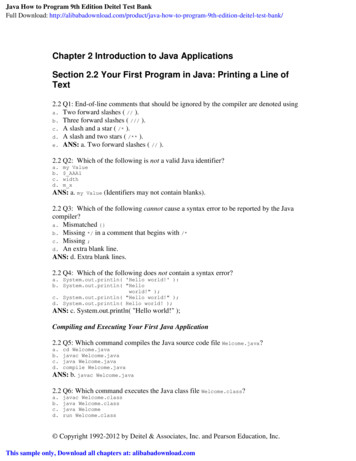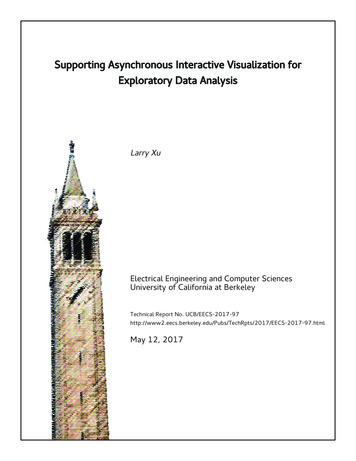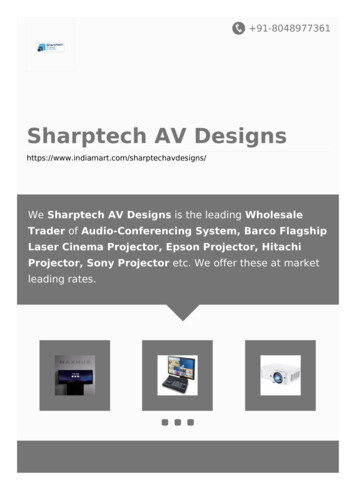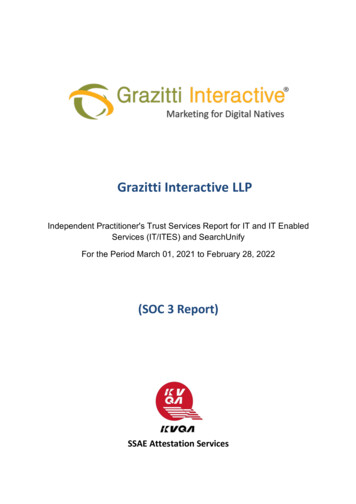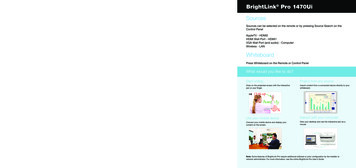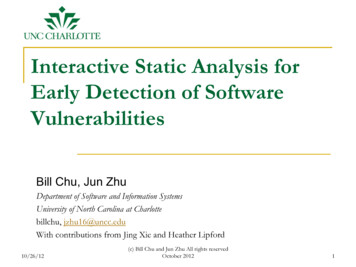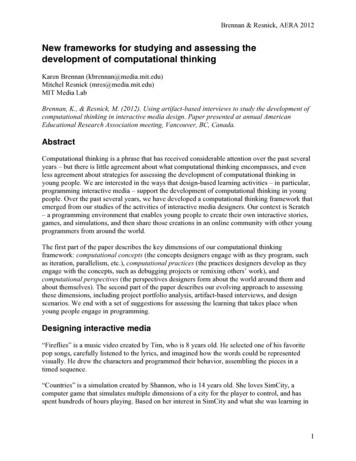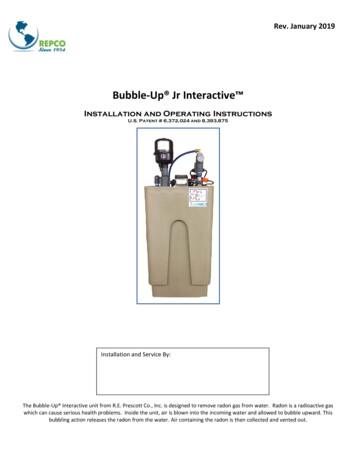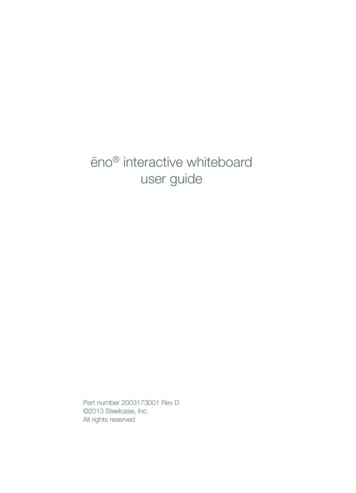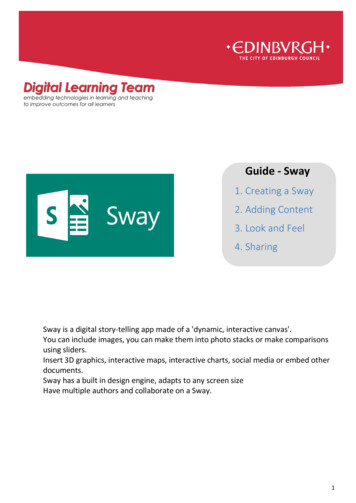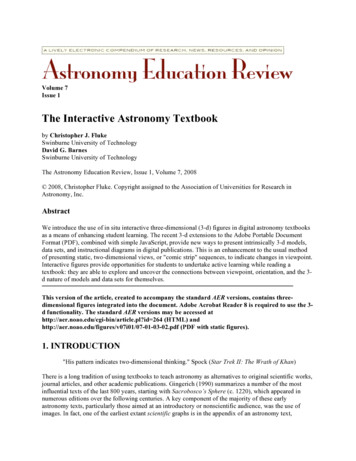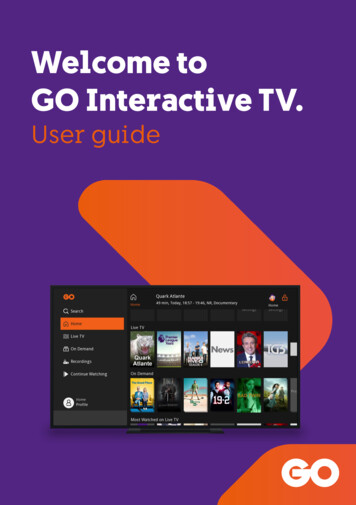
Transcription
Welcome toGO Interactive TV.User guide
Thank you for choosing GOInteractive TV serviceWe want to make your TV-watching experience as relaxing, exciting and enlightening as youdeserve. With this in mind, we have packed our TV service with smart features and a greatpicture quality with a number of HD [High Definition] channels included in your subscription.We bet all this will make your viewing experience a great one!A.Live TV, On Demand Movies & Box sets, Sports, Favourites, Recordings,Recommendations and Settings easily accessible on your Home Screen.B.Use the Catch up or Restart feature to watch programmes you have missed or whichare already in progress.C.Record your favourite programmes and watch them later from home or on the go withTV Anywhere.D.Forgot the popcorn? Pause Live TV and resume watching at the press of a button.E.Want to re-watch that funny moment by your favourite showman? With the Rewind LiveTV feature you can!F.Not sure what to watch? Our personalised Recommendations feature makes it easyfor every person in the family to find a Movie or Box set they’ll love, tailored to theirviewing preference.G.Can’t sleep? Instead of counting sheep, watch a Movie or binge-watch your favouriteBox set with our On Demand feature [for subscribed customers only].H.Each member of the family deserves to have their own GO TV experience built aroundMovies & Box sets they enjoy. Create a User profile for each family member inseconds (parental controls can also be assigned).Enjoy watching!02
Your GO TV remote control andits functionsCurrently we have two remote control models. You either have the model on this page or theone on the next page.DEVICE SELECTIONSend commands to TV, STBand auxiliarydevice (DVD TIONSMENUOPTIONSINFOARROW KEYSBACKGUIDEDisplay the schedule forall channelsMUTESwitch audio on or offBACKEXITINPUTEXITClose any screen andreturn to TV XYZ7Change TV inputDisplay the menu barDisplay the info barOKVOLUME CONTROLSAdjust the volume upand downMENUINFOScroll Up, Down, Left or RightOK to select your preferenceReturn to previous page orclear text when typingCONTROL KEYSReplay, Rewind, FastForward, Skip, Stop, Play,Pause & RecordQUICK BUTTONSSet TV aspect ratio,language and anyavailable subtitlesTurn a selected device onor off8INPUT9TT0CHANNEL PG UP / PGDOWNMove up and down bychannel and/or by pageLASTSwitch between the lastchannel viewed and thecurrent channelNUMBER PADEnter a channel numberor PINTELETEXTAccess teletext onavailable channels03
Your GO TV remote controland its functionsSOURCEChange TV inputPOWERTurn a selected deviceon or offNUMBER PADEnter a channel numberor PINEXITMENUDisplay the menu barVOLUME CONTROLSAdjust the volumeup and downEPGDisplay the schedule forall channelsOKSelect your preferenceBACKReturn to previous page orclear text when typingOPTIONSSet TV aspect ratio, languageand any available subtitlesClose any screen andreturn to TVMUTESwitch audio on or offCHANNEL CONTROLSMove to the next orprevious channelARROW KEYSScroll Up, Down, Left orRightINFODisplay the info barTELETEXTAccess teletext onavailable channelsCONTROL KEYSRewind, Play, Fast Forward,Stop, Pause & RecordREPLAYPause and rewind currentprogramme by 1 minuteSLEEP TIMERSet the timer when theset-top box automaticallygoes into standby mode04QUICK BUTTONSLANGUAGE SELECTChoose betweenlanguages / commentarySKIPPause and fast forwardcurrent programme by1 minute
Getting StartedTurning your GO Interactive TV HDset-top box on and offTo turn your GO Interactive TV HD set-top box on, press thekey on your remote control.Note: If this is the first time you are using the GO Interactive TV HD set-top box, start-up willprobably take a few minutes.To turn it off, press thekey again.Lights on your boxThe standby light on the front panel is red when your GO Interactive TV HD set-top box isplugged into the mains but turned off.The light is blue when your GO interactive TV HD set-top box is on.05
2Get to know your GO InteractiveTV Home ScreenNavigating the interface of the GO Interactive TV is very simple with the main features beingeasily accessible on the Home Screen.When you turn on your TV & your GO Interactive TV HD set-top box you’ll see the screen above.This is the Home Screen.1. You are hereYour current on-screen location is easily visible with a highlighted thumbnail.2. MenuPressingon your remote control will open up the main menu.3. TV stripsOn your Home Screen you can find TV strips for Live TV, On Demand, Most Watched, Favouritesand Settings.06
Watching Live TVLive TV means any programme which is being aired on TV at the time you switch on your GO InteractiveTV HD set-top box. There are 3 easy ways how to get to the channels you are subscribed to.Choosing a channelOption 1: Press/ GUIDE on your remote.Option 2: Pressand select Live TV by using the arrow keys andon your remote.Option 3: If you know the number of the channel, you can enter it using the Number keys.Note: You can Pause and rewind a TV programme while you are in Live TV.& to resume viewing TV press. To return to Live TV, pressTo pause a programme pressTo rewind to the start of the programme press.Live TV, press. To resume viewing TV press.and to return to07
Using the Restart featureUse the Restart feature to watch a TV programme which is already in progress. Channelsbenefitting from the Restart feature are displayed with aRestart Program at the bottom of thescreen.1.Press/ GUIDE and with the arrow keys go to the programme you wish to restart.to restart programme.2.Press3.To return to Live TV, press.Note: You can Pause, Rewind and Fast Forward a TV programme while you are in Restart mode.Using the Catch Up featureUse the Catch Up feature to watch a TV programme you missed [this feature is available on selectedchannels. Channels having the Catch Up feature are identified by aPlay icon at the footer of thescreen ].key navigate to the TV programme you wish to watch & press1.With the2.To return to the channel list, press.You can Pause, Rewind and Fast Forward a TV programme while you are in Catch Up mode.08
Recording a TV programmeWith your GO Interactive TV you can record Live TV and upcoming programmes too.Recording Live TV1.Record the programme you are currently watching by pressing2.To stop recording, press.on your remote.Recording an upcoming programme1.Pressor GUIDE [depending on your remote control] and with the arrow keys go to the.programme you wish to record, then press2.Theicon will appear next to the programme you have just selected. Then select.3.To cancel a recording, go the the programme and press4.To watch a saved recording, go to Recordings strip on your Home Screen or on your TVAnywhere.Note: You can record more than one programme simultaneously. Follow the steps above foreach programme you wish to record.09
Watching a TV programme you recordedYou can find your saved Recordings on the Home Screen in the Recordings strip.1.Press2.Use the arrow keys to select the recording you wish to watch and press3.Navigate to Play Recording and press.pressand go to Recordings. To stop watching the recorded programme,Note: Pause, Rewind, Fast Forward and Resume Watching features can all be used whenwatching a saved recording.10
Watching On Demand Movies or Box setsYou no longer have to adjust your schedule around your favourite TV programme. With our OnDemand feature you can watch the best Movies & your favourite Box sets anytime you wish. Bingewatching is strongly recommended!key and1.Navigate to the On Demand strip on your Home Screen or by pressing theselecting On Demand.2. With theNavigate to the movie, programme or Box set you want to watch and pressto start watching.arrow keys, navigate to Play From Start or Play From Last and press3.When selecting a series, season & respective episodes will be displayed on the left-handside of the screen. To play the selected episode, press the right arrow key followed byor Play from last to watch episode.on your remote. Press4.To view all seasons available, go to Show Episodes and list will pop out on the left. With thearrow keys go to the top of the list and all seasons available will be displayed.5.To stop a Movie/Box set, press6.To return to Home Screen, press.Note: You can Pause, Rewind & Fast forward while you are watching a Movie/Box set.A.To pause press& to resume watching press. To resume viewing press.B.To rewind pressC.To fast forward press. To resume viewing press.You can also browse for a Movie or Box set by year, genre and rating.11
Just for youYour GO Interactive TV is able to make recommendations based on your viewing history.1.Pressand navigate to On Demand. Any recommendations will be visible in the Just ForYou strip.2.To move between the thumbnails use the arrow keys.on the highlighted thumbnail.3.To make a selection, press4.With the5.To go back to the Home Screen, presskeys navigate to Play from start or Play from last and press.Using the Search featureYou can search for a specific programme, Movie or Box set using the Search feature.121.Press the2.Press3.To type in the name, use the arrow keys & select the character you wish to enter by pressingafter each character.4.Any programmes matching the name you entered will be displayed on your screen.5.With the arrow keys navigate to the programme you wish to watch. Press.keys navigate to Play from start or Play from last and then presskey and navigate to Search on the menu.and a key pad will pop up.and with the
Creating User ProfilesCreate different User profiles for each family member & save viewing history andrecommendations for each user.1.On the Home Screen, navigate to the Settings Strip or pressand with the down arrow go down to the current profile.on your remote control.2.Navigate to Users and press3.Enter the Master PIN [default is 1234] & with the down arrow key move to OK & presson your remote control.4.With the down arrow key navigate to Add and press5.Enter the new profile’s username in the New Login field by pressing6.A keypad will pop up on the screen. Use the arrow keys to select the character you wishafter each character. When done, navigate to Done and press.to enter and press7.Insert password and user pin using the remote control [digits only are accepted] andenter the Master PIN in the Enter PIN field at the bottom of the screen.8.With the arrow keys navigate to Continue. You will then be prompted to set parental.controls. Press9. The newly addedAfter setting parental controls, navigate to submit and pressto changeprofile can now be seen on the screen. Press EXIT to go back to Live TV oruser profile.The password of the main account is used to log in the TV Anywhere app.Passwords created for any additional user profiles are currently not being used.Changing User Profile1.Navigate to the current profile on the menu or go to the Settings strip on the HomeScreen and choose Sign Out.2.With the arrow keys navigate to the User Profile you wish to choose, enter the PIN and.press13
Frequently Asked Questions1. What is my recording storage limit?10 hours of programmes with one set-top box or 20 hours of programmes with two ormore boxes. If you exceed the recording limit, your oldest recorded programme willbe deleted first.2. How long will my recorded programmes bestored for?Programmes will be kept on your GO Interactive TV HD set-top box for 30 days.3. The picture on my TV is frozen/pixelated.How can I fix this?Reboot all equipment including home plugs [if installed). If issue persists, call us on80072121 for further assistance.4. How can I change my TV picture size?Press the Options key orkey [depending on your remote control] and withto confirmthe right arrow navigate between the different picture sizes. Pressselection.5. What should I do if I get the on screen message‘This channel is currently down’?Switch off and back on all equipment including modem, network switch, home plugs[if installed] & set-top box. If this does not solve the problem, call us on 80072121 forfurther troubleshooting.6. I am getting a ‘No signal’ message on my TV.What should I do?If there is a blue light on your set-top box, check that the cable from your TV to theset-top box is secured tightly and not loose. If this does not solve the problem, try tochange the Source from your TV remote control or change to a different TV port (ifavailable).If problem persists we suggest you get your set-top box/es & source cable checked atour Service Centre in B’Kara.7. I am getting the message ‘Your TV set is notcompatible with HD Copy Protection’. What shouldI do?This means that your TV set is not HDCP compliant. In this case, we suggest you collectan S-Video to SCART cable [free of charge] from our Service Centre in B’Kara and useit instead of the HDMI cable. When using an S-Video to SCART cable instead of anHDMI cable, channels will not be shown in HD and quality will not be as good.14
Frequently Asked Questions8. I am getting the message about an Activation codeerror. What should I do?If you get this error message, please call us on on 80072121 and we will help you sortthis out.9. What should I do if I get an error message saying‘Failed to retrieve IP address from DHCP server’?1.Make sure that the Ethernet cable is connected to port number 4 on your modem –port 4 is the one near the power supply.2.If more than one GO Interactive TV HD set-top box is connected, make sure thatnetwork switch is ON.3.If problem persists, try using a different network switch/TP-link port.If you are using Home Plugs:1.Make sure that the Ethernet cable is connected to port number 4 on your modem –port 4 is the one near the power supply.2.Press the ‘PUSH’ button on the Home Plug which is connected to the modem and theHome Plug connected to the GO Interactive TV HD set-top box, simultaneously.10. What should I do if I get an error message saying‘Ethernet cable not detected’?1.Make sure that the Ethernet cable is connected to port number 4 on your modem port 4 is the one near the power supply - and also connected in the Ethernet portof the GO Interactive TV HD set-top box [check all boxes if you have more than oneset-top box] .2.If possible try eliminating the network switch and connect directly to the modem .If issue persists, try with a different cable.3.If the above solutions do not fix your problem, please take your equipment[modems, network switch and set-top box/boxes] to our Service Centre in B’Kara tohave them checked by our technicians.15
go.com.mt
3. To return to Live TV, press . Note: You can Pause, Rewind and Fast Forward a TV programme while you are in Restart mode. Using the Catch Up feature Use the Catch Up feature to watch a TV programme you missed [this feature is available on selected channels. Channels having the Catch Up feature are identified by a Play icon at the footer of the