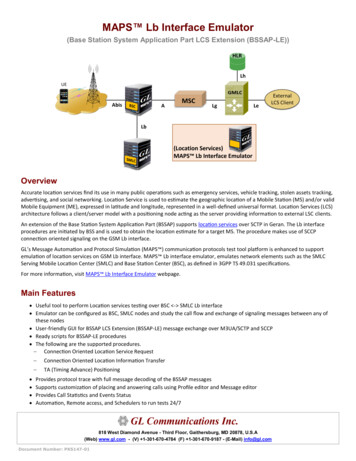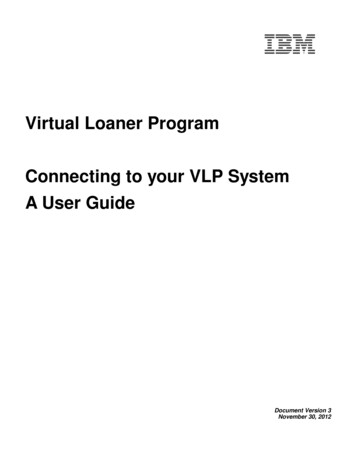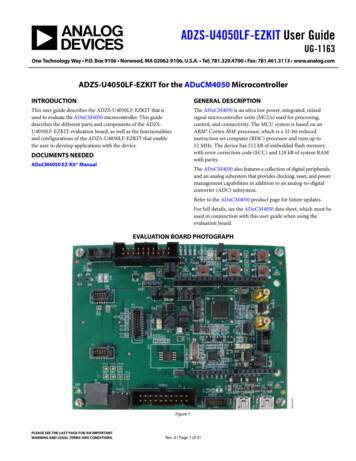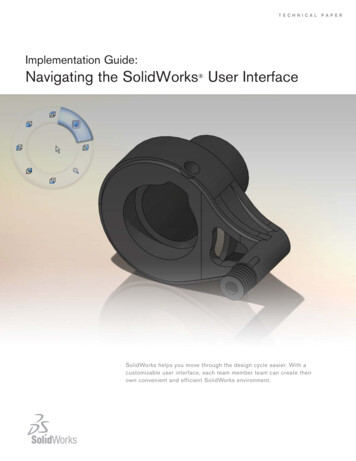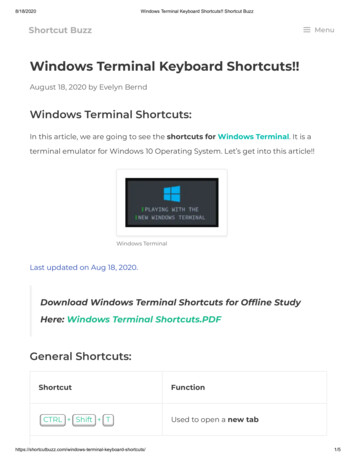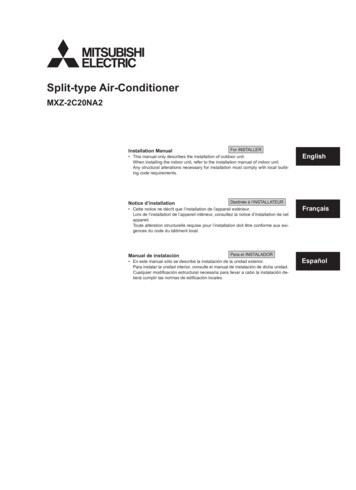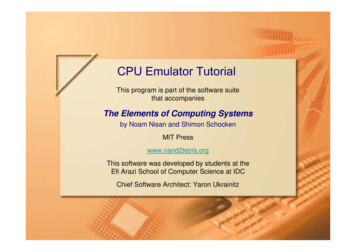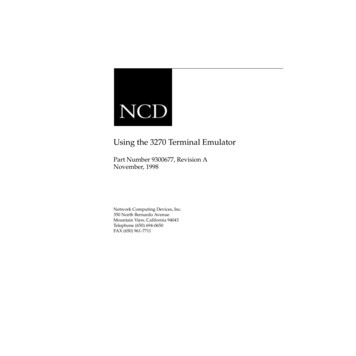
Transcription
Using the 3270 Terminal EmulatorPart Number 9300677, Revision ANovember, 1998Network Computing Devices, Inc.350 North Bernardo AvenueMountain View, California 94043Telephone (650) 694-0650FAX (650) 961-7711
CopyrightsCopyright 1998 by Network Computing Devices, Inc. The information contained in thisdocument is subject to change without notice. Network Computing Devices, Inc. shall not be liablefor errors contained herein or for incidental or consequential damages in connection with thefurnishing, performance, or use of this material. This document contains information which isprotected by copyright. All rights are reserved. No part of this document may be photocopied,reproduced, or translated to another language without the prior written consent of NetworkComputing Devices, Inc.TrademarksNetwork Computing Devices, PC-Xware, and XRemote are registered trademarks of NetworkComputing Devices, Inc. Explora, HMX, Marathon, NCDware, ThinSTAR, and WinCenter aretrademarks of Network Computing Devices, Inc.PostScript, Display PostScript, FrameMaker, and Adobe are trademarks of Adobe SystemsIncorporated.MetaFrame and WinFrame are trademarks of Citrix Systems, Inc.UNIX is a registered trademark in the United States and other countries licensed exclusivelythrough X/Open Company Limited.X Window System is a trademark of X Consortium, Inc.Windows 95, Windows NT, and Windows Terminal Server are trademarks of MicrosoftCorporation. Windows and Microsoft are registered trademarks of Microsoft Corporation.Other trademarks and service marks are the trademarks and service marks of their respectivecompanies.All terms mentioned in this book that are known to be trademarks or service marks have beenappropriately capitalized. NCD cannot attest to the accuracy of this information. Use of a term inthis book should not be regarded as affecting the validity of any trademark or service mark.Revision HistoryRevision history of this document:Part NumberRevision DateDescription9300677 Rev A9300380 Rev A9300359 Rev A9300281 Rev ANovember, 1998December, 1995July, 1995April, 1994Added NCDware 5.1 featuresAdded NCDware 4.1 and 3.5 featuresChanged binding; no technical changes.Initial publication of guide.
Before You BeginIntended AudienceThis document is for system administrators who install andmaintain NCD terminals and for users of the 3270 emulatorand the Keymap Editor.Using this ManualThe following table lists the most commonly performed tasksdescribed in this manual.To Perform this Task.See.Getting a general description ofemulator and Keymap Editor featuresChapter 1, IntroductionSetting up terminals to run the emulatorChapter 2, Preparing Terminals and Hosts forEmulator UseInstalling NCDwareNCDware Release Notes and the NCDware CDinsertGetting information about basicemulator usageChapter 3, Getting Started with Emulator UsageStarting an applicationChapter 3, Getting Started with Emulator UsageCustomizing emulator windowsChapter 4, Using and Customizing the 3270EmulatorConfiguring the 3270 Host ChooserChapter 4, Using and Customizing the 3270EmulatorBefore You Begin iii
To Perform this Task.See.Using the Keymap EditorChapter 4, Using and Customizing the 3270EmulatorUsing the 3287 print emulator andprinting from 3270 emulator menusChapter 4, Using and Customizing the 3270EmulatorCreating customized menus for startingapplications and configuring thewindow manager to start automaticallyChapter 5, Using and Customizing the Local NCDWindow ManagerCustomizing application sessions usingeither record and play back macros orthe EHLLAPI programmatic interfaceChapter 6, Application Programming InterfaceMethodsFinding the reason for an error messageor contact NCD Technical SupportChapter 7, TroubleshootingFinding reference information aboutemulator menusAppendix AFinding reference information aboutemulator command-line options and XresourcesAppendix BFinding man pages for the 3270emulator, the 3287 print emulator, andthe Keymap EditorMan pages are installed when you installNCDwareFinding definitions of words andconceptsGlossaryiv Before You Begin
Text ConventionsThis document uses the following conventions:Ctrl-Zindicates that you should press two keys at thesame time; in this case the Ctrl key and Z. indicates movement through menus. Forexample, the phrase “In the Console, selectStatistics Show Version” means that youdisplay the Statistics menu and select theShow Version menu item.boldindicates a directory, file, or remoteconfiguration parameter, such as /tftpboot, orboot-automatically.bold italicindicates a variable or a utility, such as Xncdxxxwhere xxx indicates the variable portion.italicindicates emphasis or the name of apublication, such as Using the 3270 TerminalEmulator.courierindicates information displayed on the screenor entries in a file.boldcourierindicates information you should type.Before You Begin v
Where to Find More InformationFor a list of publications about using NCDware and NCDterminals, see the NCDware Release Notes or the Roadmapaccompanying your software.NCD Technical Support is another source of information andhelp. For instructions on how to reach Technical Support, seeChapter 7.For sources of information about the X Window System, seethe Bibliography.Comments on the ManualYou can send comments, suggestions, or questions about thisdocument to the NCD Technical Publications Department byInternet e-mail. Write to techpubs@ncd.com.vi Before You Begin
ContentsChapter 1 IntroductionNCD Terminals and the 3270 Emulator 1-1Features of the 3270 Emulator 1-2Color Modes, Case Modes, and Extended Attributes 1-2Easy Access to Emulator Features 1-2Ease of Administration 1-4Easy, Flexible Keyboard Use 1-4Local Window Management 1-5Application Programming Interface 1-5Record and Playback Macros 1-5EHLLAPI 1-53270 Features Not Included 1-5Chapter 2 Preparing Terminals and Hosts for Emulator UseSupported Terminals and Memory Requirements 2-1License Requirements 2-1Terminal Setup and Network Connection 2-1X Server Installation 2-2Host Computer Connection 2-3Connection Methods 2-3Host Configuration 2-4Terminal Configuration for Connecting to a 3270 Host 2-5vii
ContentsConfiguring a Terminal for TN3270 2-5Configuring a Terminal for BrxPU2.1 2-6Chapter 3 Getting Started with Emulator UsageUsing the Mouse 3-1Booting the Terminal 3-2Starting the Emulator 3-3The 3270 Terminal Emulator Window 3-4Starting and Using the Local NCD Window Manager 3-8Connecting to a Host Computer 3-10Using Basic Emulator Features 3-12If the Application Requires a Light Pen 3-12Using the Key Pad for IBM Key Functions 3-12Changing the Color Mode 3-13Changing the Case of Text 3-14Using Cut/Copy and Paste 3-15Printing an Emulator Window 3-16Using Terminal Hardware and Software Controls 3-17Reconnecting to the Host 3-18Disconnecting from the Host 3-18Terminating the Emulator 3-18Chapter 4 Using and Customizing the 3270 EmulatorGuidelines for Accessing Files 4-1Methods of Starting the Emulator 4-2Starting an Emulator from a Command Line 4-2Starting a Standard TN3270 Connection 4-2Starting a BrxPU2.1 Connection 4-2Starting an Emulator for Use with IBM Graphicsviii
ContentsApplications 4-3Starting an Emulator Automatically 4-4Using XDM (X Display Manager) 4-4Using Remote Configuration 4-5Starting an Emulator from a Window Manager Menu 4-5From the Default Window Manager Menu 4-5Starting an Emulator from a Custom Window ManagerMenu 4-5Methods of Customizing the Emulator 4-6Options Menu 4-6Configuring the Emulator with X Resources 4-6Using Resource Files 4-7Using Remote Configuration 4-7Configuring the Emulator with Command-Line Options 4-8Customizing the 3270 Host Chooser and Emulator 4-9Configuring the 3270 Host Chooser 4-9Using the Remote Configuration File 4-9Using the Setup Menus 4-10Creating a Named Version (Instance) of an Emulator 4-10Changing Colors and Color Modes 4-11Changing the Color Mode 4-11Changing Colors 4-12Changing and Adding Fonts 4-12Removing the Menu Bar from the Emulator 4-13Changing the Case Mode 4-13Specifying the 3278 Model Type 4-13Specifying Initial Size and Placement of the EmulatorWindow 4-14Window Placement 4-14ix
ContentsWindow Size 4-15Starting the Emulator as an Icon 4-15Changing the Window or Icon Title 4-15Working with Keyboards 4-16About NCD Keyboards 4-16Using the Keymap Editor 4-17About the Keymap Editor 4-17Starting the Keymap Editor 4-18Keymap Editor Window and Menus 4-19Basic Mode—Mapping the Keyboard 4-21Writing a Keymap to a File and Applying a Keymap to aWindow 4-22Importing a Keymap from a File or Window 4-24Using Advanced Mode 4-25Quitting the Keymap Editor 4-28Alternative Ways of Changing Keymaps 4-28Using Translations 4-28Using xmodmap 4-29Default 3270 Emulator Keymap 4-29Using an Alternative ASCII/EBCDIC Conversion Table 4-33Specifying an Alternate Conversion Table 4-33Conversion File Format 4-33Setting Up Print Services 4-35Connecting a Printer to the Terminal 4-35Cabling 4-35Configuring the Terminal for Printing 4-35Using the 3287 Print Emulator 4-36Starting the Print Emulator 4-37Terminating the Print Emulator 4-39Printing Window Contents 4-39x
ContentsUsing the Setup Menus 4-40Using a Remote Configuration File 4-41Specifying a Local Printer 4-42Specifying a Remote Printer 4-42Chapter 5 Using and Customizing the Local NCD WindowManagerStarting the Local Window Manager 5-1Starting the Window Manager from a Command Line 5-1Using the ncdrunwm Utility 5-2Using the ncdlaunchd Utility 5-2Starting the Window Manager Automatically 5-2Using an XDM Startup File 5-3Using Remote Configuration 5-3Using and Configuring Root Menus 5-3The Default Root Menu 5-3Configuring Custom Menus 5-4Shutting Down the Window Manager 5-5Performing Window Manager Operations 5-6Minimizing a Window (Turning it into an Icon) 5-7Restoring a Window from an Icon (Deiconifying) 5-8Maximizing a Window 5-8Resizing a Window 5-8Moving a Window or an Icon 5-9Raising or Lowering a Window 5-9Closing a Window or an Icon 5-10Chapter 6 Application Programming Interface MethodsRecord and Playback Macros 6-1Enabling and Disabling the Macro Feature 6-2xi
ContentsRecording and Naming a Macro 6-2Saving Macros in Files and Placing them in the Run MacrosMenu 6-2Playing a Macro 6-3Stopping a Macro 6-3Renaming Macros 6-3Preparing to Use EHLLAPI 6-3Chapter 7 TroubleshootingError Messages Produced by ncd3270 7-1Message Format and Severity Levels 7-1List of Error Messages 7-2Contacting Technical Support 7-16Sending E-Mail or Faxes to Technical Support 7-16Using the Web 7-17Phoning Technical Support 7-17Information to Provide 7-17Appendix A Emulator MenusFile Menu A-1Options Menu A-2Color Mode Options A-2Case Mode Options A-2Light Pen Option A-3Cut/Copy and Paste Options A-3Keys Menu A-4Macros Menu A-4Appendix B Emulator Options and X ResourcesCommand-Line Options B-1xii
ContentsX Resources B-6BibliographyIndexxiii
Contentsxiv
1 IntroductionThis chapter introduces NCD terminals and ncd3270, NCD’s3270 terminal emulator.NCD Terminals and the 3270 EmulatorAn NCD terminal consists of a bit-mapped graphical displaymonitor, a keyboard and mouse for user input, and a basecontaining processors that run the X server (the software thatcontrols terminal hardware and communicates with thenetwork). NCD terminals permit quick and easy connection toEthernet or Token-Ring networks.Terminals running ncd3270 provide access to applications onIBM mainframes (and on other hosts that run IBM software)while allowing simultaneous access to applications runningon UNIX systems and on Microsoft Windows NT systems.Each application displays in its own window.The ncd3270 emulator is a local X client (application program)that is integrated into the X server. The local client echoeskeystrokes to the display and performs locally all of thefunctions normally performed by a 3278 terminal.Users of traditional 3278 terminals see a recognizable interfaceand easy-to-use features. Using a mouse and pulldownmenus, users can open multiple 3270 windows (up to 16 at atime) and set options for each window.System administrators can arrange for emulator windows toopen automatically when the terminal starts, customizeemulator windows, and configure menus for selectingmultiple customized emulator windows or other applications.Besides the 3270 terminal emulator, NCDware includes a localVT320 terminal emulator.Introduction 1-1
Features of the 3270 EmulatorFeatures of the 3270 EmulatorThis section describes features of the NCD 3270 terminalemulator.Color Modes, Case Modes, and Extended AttributesThe NCD 3270 terminal emulator is fully compatible with IBM3278 terminals, including: Extended attributes: blinking, reverse video, andunderlining Full-color mode (8 and 16 colors), base-color mode, andmonochrome or reverse video Full choice of colors Mixed-case and uppercase modeEasy Access to Emulator FeaturesThe 3270 emulator offers users easy access to its features: 3179 emulation (accessed through a separate Consolemenu item from the standard version of the 3270emulator) for IBM mainframe graphics (Graphical DataDisplay Manager) applications Cut-and-paste or copy-and-paste within a 3270 emulatorwindow, between 3270 emulator windows, and betweena 3270 window and other programs. The user can cut orcopy and paste by line, by input fields, or by rectangularregions of the window. A mouse-activated Key Pad that allows easy access toIBM keyboard functions from any NCD keyboard Optional 3270 keyboard Menu access to record and playback macros formainframe application session management Simple terminal configuration for EHLLAPI usage An enhanced local status line (operator informationarea), displaying the status of the host connection,including error codes and other information that appearsin a 3278 terminal’s status line1-2 Introduction
Features of the 3270 Emulator System request and attention key for session switchingand requesting an LU (logical unit) session from themainframeDynamic resizing of fonts. An emulator window of anysize always contains a properly scaled, full 3270 displayscreen. Each emulator window represents a full terminalsession, whether it is full screen or some other size.3270 Host Chooser for easy selection of application hostsPulldown menus for access and print options, including:— Connection, reconnection, and disconnection fromapplication hosts— 3278 model selection (2, 3, 4, and 5)— Printing the window contents to a local or remoteASCII, Postscript, or Windows NT Postscript printerPulldown menus for changing window options:— Cut-and-paste or copy-and-paste styles— Color modes— Case modes— Light pen (using the mouse as a light pen selector)Pulldown menus for the Key Pad and Keymap Editor3287 emulator, including window access for printerselection and process termination, for printing from amainframe to a printer on a local or a remote terminalIntroduction 1-3
Features of the 3270 EmulatorEase of AdministrationFeatures that make the 3270 emulator easy to manage are: Built-in network interfaces for Ethernet or Token-Ringnetworks and direct connection through the Telnet 3270protocol or the Brixton PU2.1 SNA protocol over TCP/IP Booting from a network host or a local PC card Configurable 3270 Host Chooser Custom application menus through a local or a hostbased window manager Dynamic and permanent keyboard remapping Ability to start the emulator from menus, commandlines, and terminal configuration files Complete configurability through command-line optionsand X resourcesEasy, Flexible Keyboard UseWhen the emulator starts, it automatically maps IBM functionsto any NCD keyboard. Users can access IBM keyboardfunctions from the keyboard or from the Key Pad.An optional 3270 Lexmark keyboard makes the user interfacemore comfortable for users of traditional 3278 terminals. Thisis the same keyboard used by IBM for its 3270-style terminals.The Keymap Editor provides a graphical method of assigning3270 functions to any keyboard keys. You remap the keyboardthrough simple drag-and-drop operations with the mouse. Anadvanced mode offers complete flexibility and customfunctions by providing a graphical interface to the complete XWindow System key translation facility.Keymap information can be maintained in files and applied toemulator windows automatically when the window opens.This allows key layouts to be customized per application, peruser, and per site.You can apply existing Brixton keymap files (version 1.2 only)to your emulator windows.1-4 Introduction
Features of the 3270 EmulatorLocal Window ManagementThe local NCD Window Manager (ncdwm) allows the user tomanipulate multiple windows (resizing, moving, raising, andlowering). If you prefer, you can run your customary hostbased window manager. You can use local Motif WindowManager if you have a license for it.Using a local window manager or a host-based windowmanager, you can configure custom menus to offer users easyaccess to applications.Application Programming InterfaceRecord and Playback MacrosTo simplify management of mainframe application sessions,the 3270 emulator includes a macro language, accessiblethrough the Macro menu, for recording and playing backsessions.Chapter 6, Application Programming Interface Methodsdescribes record and playback macros.EHLLAPIEHLLAPI (Extended High-Level Language ApplicationProgram Interface) is a programmatic interface to IBM hostapplications for 3270 terminals, used for writing emulatordrivers in the C programming language.Chapter 6 describes how to configure the terminal forEHLLAPI usage. The Brixton EHLLAPI Programmatic InterfaceManual describes EHLLAPI usage in detail.3270 Features Not IncludedThe ncd3270 terminal emulator does not include file transferthrough the emulator.Introduction 1-5
Features of the 3270 Emulator1-6 Introduction
2 Preparing Terminals and Hosts for EmulatorUseThis chapter contains information about the following systemadministration tasks: Making sure your terminals have sufficient memory torun the 3270 terminal emulator; you need the NCDwareRelease Notes for this task Licensing each terminal for 3270 emulation Setting up terminals and connecting them to an Ethernetor Token-Ring network Installing X servers on a network host accessible to theterminals and configuring terminals; you need theNCDware CD insert for this task Making sure that terminals can communicate with hostsSupported Terminals and Memory RequirementsThe NCDware Release Notes list the minimum terminalmemory requirements.License RequirementsA 3270 license is required for each terminal running thencd3270 emulator. Only one license is required per terminal,no matter how many emulator windows are opened.Terminal Setup and Network ConnectionMake sure your terminals are set up and attached to anEthernet or Token-Ring network as described in the hardwarebooklet included with each terminal.Preparing Terminals and Hosts for Emulator Use 2-1
X Server InstallationX Server InstallationYou must have X servers installed on a network host beforethe terminal can boot (start up). See the NCDware Release Notesfor descriptions of the X server and requirements forinstallation hosts. See the NCDware CD insert for softwareinstallation instructions.You must install an X server on a host computer whether youintend to boot from the network or from a PC card.The installation host must have the following protocol(s)enabled for downloading a server to the terminal or copying aserver to a PC card: The usual protocol for downloading a server is TFTP(Trivial File Transfer Protocol). Terminals with BootMonitor Version 2.6 or later can use NFS (Network FileSystem) as well as TFTP for downloading a server. The protocols for copying a server from the installationhost to a terminal’s PC card are TFTP or NFS.2-2 Preparing Terminals and Hosts for Emulator Use
Host Computer ConnectionHost Computer ConnectionTN3270The TN3270 protocol is defined in thepublic domain, and products arewidely available (for example,Brixton’s BrxTN3270 Server).The 3270 emulator uses the TN3270 protocol or the BrxPU2.1SNA (Systems Network Architecture) protocol over TCP/IP toaccess applications running on a mainframe or midrangeapplication host.Connection MethodsThere are four ways of connecting to an application host torun 3270 applications (Figure 2-1): The terminal connects directly to an application host onan Ethernet or Token-Ring network running TCP/IP. Theapplication host must be running TCP/IP and TN3270.For example, you can connect directly to an applicationhost running MVS TCP/IP.BrxPU2.1Brixton’s PU2.1 SNA gatewaysoftware, providing a physicalconnection to the SNA network. The terminal connects to a general-purpose UNIX hostcomputer (for example, an IBM RS/6000) on an Ethernetor Token-Ring network running TCP/IP. This host mustbe configured to serve as an SNA gateway and must runBrixton’s BrxPU2.1 SNA software. In addition, theterminal must be configured for the BrxPU2.1 connection. The terminal connects to a general-purpose UNIX hostcomputer (for example, an IBM RS/6000) on an Ethernetor Token-Ring network running TCP/IP and TN3270. Thishost (or another) can also be running the SNA gateway,such as the BrxPU2.1 server. The terminal connects to a special-purpose TELNETserver host, such as an IBM 3172 LAN controller, on anEthernet or Token-Ring network running TCP/IP.In the first three connection options, the TN3270 server runs onthe mainframe or on another host serving as an SNA gatewayto the mainframe. A gateway host can be a general-purposeUNIX computer or a special-purpose host, such as an IBM 3172LAN controller. The gateway converts SNA to TCP/IP.Preparing Terminals and Hosts for Emulator Use 2-3
Host Computer ConnectionIn the fourth option, SNA runs on the main-frame, connectingto a general-purpose UNIX computer that is serving as aBrxPU2.1 SNA gateway. It appears to the mainframe that it iscommunicating directly to the terminals, allowing you tomanage the terminals centrally from the mainframe.3270EmulatorTN3270TN3270X UNIX HOSTX TerminalMAINFRAME3270EmulatorTN32703172 TELNETSERVERSNAX IX HOSTX TerminalFigure 2-1 Connecting to a HostHost ConfigurationThe configuration tasks necessary on an application host,gateway, or interconnect controller to support 3270 emulatorsare the same as the tasks for host-based 3270 emulators or 3278terminals. See the documentation provided by the vendor ofyour TN3270 server software or Brixton SNA software.2-4 Preparing Terminals and Hosts for Emulator Use
Terminal Configuration for Connecting to a 3270 HostTerminal Configuration for Connecting to a 3270 HostTipIf you do not know how to boot theterminal, use the mouse, or accessthe NCDware Console, see theinstructions in Chapter 3.To configure a terminal to connect to a 3270 application host,you may need to alter the default terminal configuration toestablish the connection. The configuration steps includespecifying: The protocol to use for connecting to the host The host to which the terminal should seek a connection The port to use for connecting to the hostIf you are not familiar with methods of configuring terminals,see the NCDware System Administrator’s Guide for moreinformation.Configuring a Terminal for TN3270To connect to the host via TN3270 over TCP/IP, you do notneed to alter the protocol specification. The defaultconfiguration uses TN3270.The default settings establish a TN3270 connection via portnumber 23.TipTo specify the default host in a remoteconfiguration file, use the ncd3270tn-default-host parameter.To specify an application host to which the terminal connectsby default:1. Select Setup Change Setup Parameters 3270Terminal Emulation TN3270 Default Host.2. Click in the TN3270 Default Host field, delete theexisting entry if there is one, and type the name or IPaddress of the host to which you want to connect.3. Click Apply to apply the change for the current session.TipTo specify the default port in a remoteconfiguration file, use the ncd3270tn-default-port parameter.To change the port used for the TN3270 connection:1. Select Setup Change Setup Parameters 3270Terminal Emulation TN3270 Default tcp Port.2. Click in the TN3270 Default tcp Port field and type theport number you want to use.3. Click Apply to apply the change for the current session.Preparing Terminals and Hosts for Emulator Use 2-5
Terminal Configuration for Connecting to a 3270 HostConfiguring a Terminal for BrxPU2.1TipTo specify the default protocol in aremote configuration file, use thencd3270-default-protocolparameter.To connect to the host via the BrxPU2.1 SNA protocol overTCP/IP, you must specify BrxPU2.1 as the default protocol touse:1. Select Setup Change Setup Parameters 3270Terminal Emulation NCD3270 Default Protocol.2. Select PU2.1 from the NCD3270 Default Protocol dropdown list.3. Click Apply to apply the change for the current session.TipTo specify the default host in a remoteconfiguration file, use the ncd3270pu21-default-host parameter.To specify the application host to which the terminal connectsby default:1. Select Setup Change Setup Parameters 3270Terminal Emulation PU2.1 Default Host.2. Click in the PU2.1 Default Host field, delete the existingentry if there is one, and type the name or IP address ofthe application host to which you want to connect.3. Click Apply to apply the change for the current session.TipTo specify the default port in a remoteconfiguration file, use the ncd3270pu21-default-port parameter.The default port is 5020. To change the port used for theBrxPU2.1 connection:1. Select Setup Change Setup Parameters 3270Terminal Emulation PU2.1 Default tcp Port.2. Click in the PU2.1 Default tcp Port field and type theport number you want to use.3. Click Apply to apply the change for the current session.2-6 Preparing Terminals and Hosts for Emulator Use
3 Getting Started with Emulator UsageThis section describes how to get the 3270 emulator running andconnected to the application host.The major steps are: Booting the terminal Starting the 3270 emulator Starting the local window manager (optional) Connecting to a host computer Using basic emulator and terminal features Disconnecting from the mainframe when you are finishedwith the application Terminating the 3270 emulatorUsing the MouseMany of the procedures in this manual require the use of themouse. Table 3-1 describes the different types of mouse actions.Use mouse button 1 unless another button is specified. Mousebutton 1 is the left mouse button unless the mouse has beenreconfigured.Table 3-1 Mouse ActionsActionDescriptionClickMove the mouse so the pointer is on the area you want to affect. Quickly pressand release a button.For example, when using a window manager, clicking the left button in awindow is the default method to specify the active window. The active window isthe window that receives your input.Double clickClick a mouse button twice quickly.Getting Started with Emulator Usage 3-1
Booting the TerminalTable 3-1 Mouse Actions (Continued)ActionDescriptionPressPress a mouse button and hold it down for a while before releasing it.DragPress a mouse button and move the mouse while holding the button down.For example, dragging is used with a window manager to move a window to anew location.ReleaseRemove your finger from a mouse button to complete the action.Booting the TerminalBooting the terminal causes the X server to be loaded and executed.To boot (start up) an NCD terminal:1. If the terminal is turned off, turn on the power switch.2. If the terminal is already turned on, use the Console’s Rebootcommand:a. To display the Console window (Figure 3-1), press theSetup key. For NCD keyboards without a Setup key, use thekey combinations listed in Table 3-2.Menu BarMessagesHide BoxFigure 3-1 Console Window3.4.b. Select Reboot from the Console menu. In the Console menubar, click Console; then click Reboot.c. A small Reboot window appears. Click OK.The screen turns black and numerous messages appear.A background pattern or color appears on the screen.Depending upon how your terminal is configured, you maysee one or more windows on the screen.3-2 Getting Started with Emulator Usage
Starting the Emulator5.If a login window appears, you can log in as you normallywould.Table 3-2 Setup Key EquivalentsKeyboardKey CombinationsSun Type-4-compatiblePress the Alt Graph key and theHelp Setup key simultaneously.VT220-stylePress the Compose key and the F3key simultaneously.108-key-stylePress the Alt key and the F3 keysimultaneously.122-key 3270-compatiblePress the Alt key and the Alt-ExSelkey simultaneously.Windows 95-compatiblePress the Pause key.Starting the EmulatorTo start the NCD 3270 emulator:1. If the Console window is not on the screen, press the Setupkey or the Setup key equivalent listed in Table 3-2.2. Click Terminals in the Console menu bar to display theTerminals menu.3. Start a 3270 terminal emulator:— Click New 3270 to start a standard 3270 emulator window— Click New 3179G to start a 3270 emulator window for usewith host IBM mainframe graphics applications (GDDM)A 3270 emulation window appears.Getting Started with Emulator Usage 3-3
The 3270 Terminal Emulator WindowThe 3270 Terminal Emulator WindowA typical emulator window is shown in Figure 3-2.Window FrameEmulator Menu BarMatteEmulation ScreenWindow FrameOperator Information AreaFigure 3-2 3270 Emulator WindowThe window’s parts are: The window frame running all around the window includesthe title bar, window border, and buttons.The frame is not part of the emulator; it is provided by anotherprogram, called a window manager. Most users of terminalsuse a window manager to manipulate the multiple windowsthat may appear on their screens.If the window manager is not already running, see “Startingand Using the Local N
Reconnecting to the Host 3-18 Disconnecting from the Host 3-18 Terminating the Emulator 3-18 Chapter 4 Using and Customizing the 3270 Emulator Guidelines for Accessing Files 4-1 Methods of Starting the Emulator 4-2 Starting an Emulator from a Command Line 4-2 Starting a Standard TN3270 Connection 4-2 Starting a BrxPU2.1 Connection 4-2