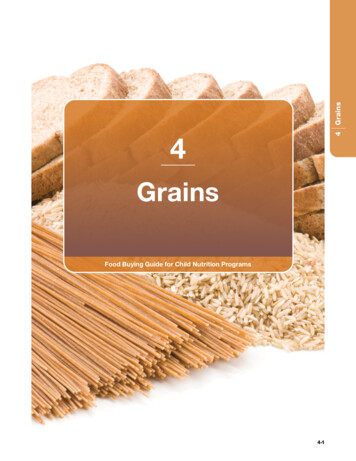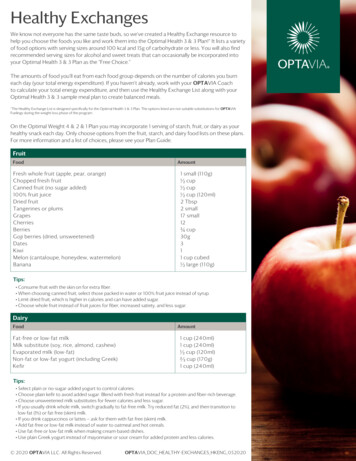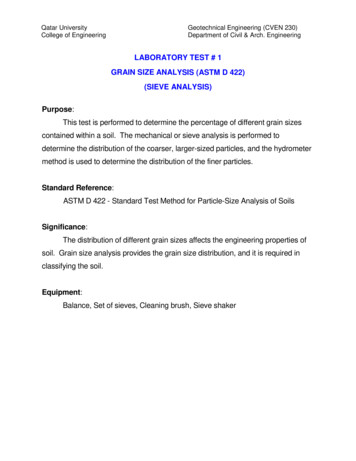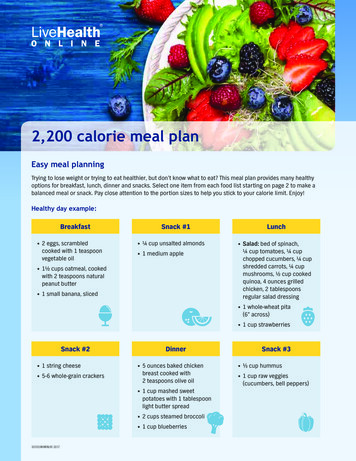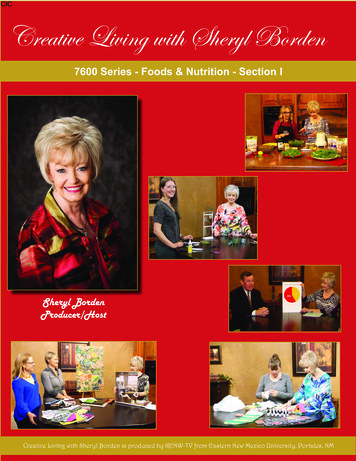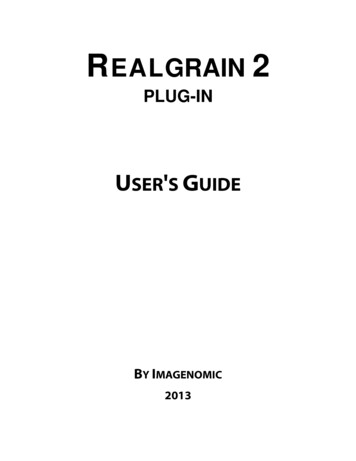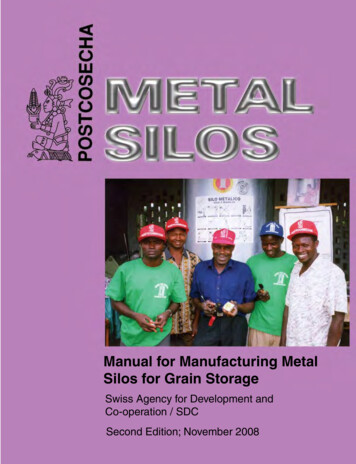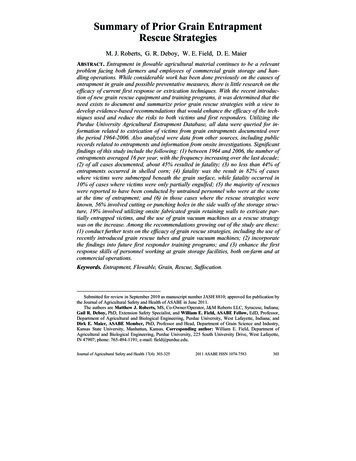![Expanding Grain Model [EGM V1.0][EGM V1.0]](/img/25/egm-user-manual.jpg)
Transcription
ExpandingGrain Model[EGM v1.0]Developed By:Process Design and GasProcessing Laboratory (PDGPL)Department of Chemical andBiological EngineeringIllinois Institute of TechnologyChicago, IL, 60616Website: mypages.iit.edu/ abbasian
Expanding Grain Model [EGM v1.0]Table of ContentsAbout the Expanding Grain Model . 3Starting the EGM Application . 4Understanding the Menu bar . 5Understanding the Toolbar . 8Starting a new case . 10Entering parameters into the EGM . 11Operating Parameters . 12Sorbent Parameters . 13Reactions . 14Simulation Parameters . 18Units . 19Error Flags. 20Opening a Case . 21Running a simulation . 24Using Plot Controls . 26Stopping simulation . 30Importing and Plotting Experimental Data . 31Converting Excel data file to .mat . 33Running Optimization . 36Optimization Parameters . 37Optimization Results . 39About EGM . 40Disclaimer . 41Expanding Grain Model Theory . 421
Expanding Grain Model [EGM v1.0]Figure Descriptions . 602
Expanding Grain Model [EGM v1.0]About the Expanding Grain ModelExpanding Grain Model [EGM] is a computer program that can estimate the sorbent capacity at different operating conditions.Note: See the theoretical section at the end of the manual for complete description and derivationof the model.3
Expanding Grain Model [EGM v1.0]Starting the EGM Application1. Locate the application in its installed location and double click the EGM Application icon.2. The following window appears :Figure 1.0 EGM Application Startup Window4
Expanding Grain Model [EGM v1.0]Understanding the Menu bar1. File Menu:Figure 2.0 File Menua. New: Start a new case.b. Open: Open a saved case.c. Save: Save the current case.d. Save as Excel Report: Save the current case as Excel File.e. Close: Close the current case.f. Exit: Close the EGM application.2. Data Menu:Figure 3.0 Open Menua. Copy Plot: Copies the plot to the memory so that it can be pasted in the desired destination.b. Import and Plot: Import the experimental data from MATLAB data file (.mat) or MSExcel file (.xlsx or .xls) and plot the experimental data.c. Chemical Properties: Shows the list of all the chemical data available in the EGM.d. Convert Excel data to .mat: Converts the experimental data in excel file to .mat file.5
Expanding Grain Model [EGM v1.0]3. Simulation Menu:Figure 4.0 Simulation Menua. Run Simulation: Run the current case after all the parameters have been enteredcorrectly.b. Stop Simulation: Stop a running simulation or a running optimization.c. Run Optimization: Run the current case for optimization with respect to a selectedexperimental data set.d. Optimization Parameters: Enter the parameters for the optimization of the currentcase.e. Optimization Results: Show the optimization results after successful completion ofan optimization run.4. Help Menu:Figure 5.0 Help Menua. About EGM: Displays the information about the EGM version.b. Disclaimer: Displays the disclaimer window.c. User Manual: Opens the user manual as a pdf file. Note: Adobe Reader is required toopen the user manual file.6
Expanding Grain Model [EGM v1.0]7
Expanding Grain Model [EGM v1.0]Understanding the ToolbarFigure 6.0 ToolbarGeneral Tools1.New: Start a new case.2.Open: Open a saved case.3.Save: Save the current case.4.Close: Close the current case.Plot Tools1.Zoom In: Zoom in on the plot.2.Zoom Out: Zoom out on the plot.3.Pan: Move around the plot.4.Data Cursor: View the values of the selected data point.Data Tools1.Copy Plot: Copies the plot to the memory so that it can be pasted in the desired destination.2.Import and Plot: Import the experimental data from MATLAB data file (.mat) or MS-Excel file (.xlsx or .xls) and plot the experimental data.3.Chemical Properties: Shows the list of all the chemical data available in the EGM.8
Expanding Grain Model [EGM v1.0]Simulation ToolsRun Simulation: Run the current case after all the parameters have been entered cor-1.rectly.2.Stop Simulation: Stop a running simulation or a running optimization.3.Run Optimization: Run the current case for optimization with respect to a selected experimental data set.Optimization Parameters: Enter the parameters for the optimization of the current4.case.Optimization Results: Show the optimization results after successful completion of an5.optimization run.Help Tools1.About EGM: Displays the information about the EGM version.2.Disclaimer: Displays the disclaimer window.3.User Manual: Opens the user manual as a pdf file. Note: Adobe Reader is required toopen the user manual file.9
Expanding Grain Model [EGM v1.0]Starting a new case1. Click File New2. Or click the New tool.3. The following window appears :Figure 7.0 New Case Window10
Expanding Grain Model [EGM v1.0]Entering parameters into the EGMThere are four main categories of parameters that must be entered into the EGM in order to run asimulation. They are:Figure 8.0 EGM Parameters ButtonsMore on each of these parameters categories are explained below.11
Expanding Grain Model [EGM v1.0]Operating ParametersClicking on the operating parameters button displays the following window:Figure 9.0 Operating Parameters Window1. Temperature: Enter the temperature of the system. Temperature range is from -273.15 Cto 1500 C.2. Pressure: Enter the pressure of the system. Pressure range is from 0 atm to 100 atm.12
Expanding Grain Model [EGM v1.0]Sorbent ParametersClicking on the sorbent parameters button displays the following window:Figure 10.0 Sorbent Parameters Window1. Average Particle Diameter: Enter the average particle diameter of the sorbent. Range isfrom 0 microns to 1500 microns.2. Sorbent Porosity: Enter the initial porosity of the sorbent. Range is from 0 to 1.3. BET Surface Area: Enter the surface area of 1 gram of sorbent obtained from the BET measurement. Range is from 0 cm2/g to 1E 10 cm2/g.4. Product Layer Diffusivity: Enter the product layer diffusivity of the sorbent. Range is from1E-9 cm2/min to 1E-4 cm2/min. More about this parameter in the Model Theory section.5. Alpha: Enter the alpha value. Range is from 1 to 10. Only accepts integer values. More aboutthis parameter in the Model Theory section.13
Expanding Grain Model [EGM v1.0]ReactionsClicking on the reactions button displays the following window:Figure 11.0 Reactions Window1. Phase: Select the phase of the compound that you are about to enter in the Compound column. Available phases are: Reactant(s), Gas, Product(s), Inert(s) and Inert(g).2. Compound: Enter the compound name as a formula. For eg: CaO for Calcium Oxide. Compound name cannot start with a number or a lower case alphabet.3. Stoic. Coeff.: Enter the stoichiometric coefficient for the compound taking part in the reaction. It must be a negative value for reactants and a positive value for products.4. Mole Frac.: Enter the mole fraction of the species taking part in the reaction. No mole fraction is required for the Product(s) species. All the solid mole fractions must add up to 1 andall the gas mole fractions must add up to 1.5. MW (g/mol): Enter the molecular weight of the compound in grams/mole.6. Density (g/cm3): Enter the density for the compound. It is only required for solids.7. Diffusion Volume: Enter the diffusion volume for the compound. It is only required forgases.8. Main Reactant/Gas: Check the box for one main solid reactant and one main gaseous reactant. Multiple selections are not allowed for each phase.Besides the reactions table and the general OK and CANCEL buttons, there are three additional buttons in the reactions window. They are:14
Expanding Grain Model [EGM v1.0]1. Load Data Button: This button is inactive most of the time. It becomes active only if thePhase is selected first and then the corresponding Compound field is clicked. Clicking on thisbutton shows the following window:Figure 12.0 Load Chemical Properties WindowSelect any Compound and click on OK to load that compound’s data into the reactions table.2. Clear Table Button: Clicking on this button displays the following prompt:Figure 13.0 Clear Reactions Table PromptClicking on YES clears the reactions table and resets it to the original state.3. Help Button:Clicking on the help button displays the following window:15
Expanding Grain Model [EGM v1.0]Figure 14.0 Reactions Help WindowA part of the reactions parameter which is actually present in the main window inside the ReactionKinetics panel is Initial slope of the reaction as shown below:Figure 15.0 Reaction Kinetics panel1. The slope can be directly entered as a value. Range is from 0 to 1000.2. Alternately, you can press the Get Slope button to specify the slope with a line as follows:a. Click Get Slope. The mouse arrow turns to a crosshair:b. Click at a point inside the Plot area. While holding the mouse drag it around to specify the slope. The value of the slope keeps on updating in the slope field.c. Once you achieve the desired slope, release the mouse button.16
Expanding Grain Model [EGM v1.0]Figure 16.0 Specifying slope with Get Slope17
Expanding Grain Model [EGM v1.0]Simulation ParametersClicking on the simulation parameters button displays the following window:Figure 17.0 Simulation Parameters Window1. Simulation Time: Enter the total time in minutes, for the simulation to run. Range is from 0minute to 1500 minutes.2. Time Step: Enter the steps to take between the total simulation time. Range is from 0 minute to 5 minutes.3. Number of Grid Points: Enter the total number of layers of the sorbent particle to solve for.Range is from 1 to 1500.4. Over Relaxation Factor: Enter a value between 1 and 2. This will help converge the numerical solution faster.5. Error Tolerance: Enter the desired tolerance for the error. Range is from 1E-8 and 1E-4.18
Expanding Grain Model [EGM v1.0]UnitsThe units are fixed in this version. There are no other units to select from the units drop down list.The dropdown lists may contain multiple units in future versions.19
Expanding Grain Model [EGM v1.0]Error Flags1. Non-numeric Input : If a proper number is not entered, an error text appears in the windowas followsFigure 18.0 Non-numeric input error2. If a number outside of the range is entered, an error text appears in the window as followsFigure 19.0 Outside range errorBesides these two common error flags, other error flags will also show up in order to help you withthe task of correct data entry. A lot of them exist in the Reactions window where error flags areshown if, for e.g. an incorrect reaction stoichiometry is entered, etc.20
Expanding Grain Model [EGM v1.0]Opening a CaseYou can open a previously saved case as follows:1. Click File Open2. Alternatively, you can click the Open tool.Note: If a case hasn’t been opened yet, you will see the Open dialog box. If you have starteda new case or are already working on a case, clicking on the Open menu or tool generatesthe following quest dialog box:Figure 20.0 Open quest dialog box3. Select YES if you want to proceed else select NO.4. The Open dialog box looks like this:Figure 21.0 Open dialog box21
Expanding Grain Model [EGM v1.0]5. Select a file and click Open.6. If you select an incorrect file, the following error message appears. Click OK to close it.Figure 22.0 File Error message7. If you select a correct file, the data will be loaded to the EGM application and it looks likethis:Figure 23.0 EGM with data loaded8. The Parameters Display section shows the loaded data.22
Expanding Grain Model [EGM v1.0]Figure 24.0 Parameters Display Panel showing the loaded data9. Opening any of the parameters window shows the currently loaded data that can be modified if needed.Figure 25.0 Operating Parameters Window with loaded data23
Expanding Grain Model [EGM v1.0]Running a simulationOnce all the parameters are entered correctly into the EGM, it is ready for simulation.You can see if the case is ready to be simulated or not by looking at the status bar message.1. If the case if ready you will see:2. If the case is not ready you will see:If the case is ready, select:1. Simulation Run Simulation2. Or, click the Run Simulation tool.You will see that the simulation runs while plotting the points:Figure 26.0 Running SimulationOnce the simulation has been successfully completed, you will see the following:24
Expanding Grain Model [EGM v1.0]Figure 27.0 Simulation CompleteIf you observe the Plot Selection section of the Plot Controls panel, you will see that Plot1 has appeared.25
Expanding Grain Model [EGM v1.0]Using Plot ControlsIn this section, you will learn the functions of the Plot Controls and the Plot tools. Shown below isthe Plot Controls panel:Figure 28.0 Plot Controls Panel1. Grid ON/OFF: Turns the grids on or off in the plot.Figure 29.0 Plot with Grids ON26
Expanding Grain Model [EGM v1.0]2. Axis TIGHT: Tightly fits the axis around the plot.Figure 30.0 Plot with Axis TIGHT3. Axis Limits: The Reset button sets the axis to the default values described below.4. yMin: Minimum value of the y-axis. Default is 0.5. yMax: Maximum value of the y-axis. Default is 100.6. xMin: Minimum value of the x-axis. Default is 0.7. xMax: Maximum value of the x-axis. Default is the total simulation time entered in the Simulation Parameters Window.8. Plot Selection: The list-box contains all the plots plotted after the simulation.Selecting a plot does the following:a. Make the plot stand out by increasing the line thickness. See Figure 31 below.b. Display the data related to the selected plot in the Parameters Display panel. Notethe values of the temperature and the slope for Plot1 and Plot2 in Figure 32 below.27
Expanding Grain Model [EGM v1.0]Figure 31.0 Plot selection increased line thicknessFigure 32.0 Plot selection displays the relevant data9. Delete Plot: Deletes the selected plot.10. Color Palette: Toggles the color palette.28
Expanding Grain Model [EGM v1.0]Figure 33.0 Color PaletteSelect a plot. Click the Color Palette button to show the palette. Select a color to change thecolor of the selected plot.Figure 34.0 Plot color changed from blue to red29
Expanding Grain Model [EGM v1.0]Stopping simulationA running simulation can be stopped by:1. Click Simulation Stop Simulation2. Or, click the Stop Simulation tool.Figure 35.0 Simulation StoppedA stopped simulation generates the partially completed plot and also displays the plot name in thePlot Selection list box. It can be manipulated exactly the same way as a completely simulated plot.30
Expanding Grain Model [EGM v1.0]Importing and Plotting Experimental DataExperimental data can be imported from Excel files (.xlsx, .xls) or MATLAB data files (.mat).1. Click Data Import and Plot2. Or, you can click on the Import and Plot tool.3. The following dialog box will appear:Figure 36.0 Select a File to Import and Plot dialog box4. Select the file that contains the experimental data and click Open. You can either select anExcel data file or a MATLAB .mat file.5. If you select the Excel file it takes a while for the application to read the Excel file. Loading.mat file is relatively faster.6. If you select an Excel file or .mat file other than the one that contains the data, you will getthe following error message.Figure 37.0 Incorrect File Error for Import and Plot feature31
Expanding Grain Model [EGM v1.0]7. Once the application reads the experimental data, it makes a plot and lists it in the Plot Selection list box.Figure 38.0 Experimental data plotted using the Import and Plot toolNote: If you select an experimental plot in the Plot Selection list box, you will see the name of thefile in the status bar at the bottom. Also, since it is the experimental data, there is nothing to display in the Parameters Display panel. Hence it is empty, as you can see above in Figure 36.0.32
Expanding Grain Model [EGM v1.0]Converting Excel data file to .matExperimental data can be read from Excel files. It is often useful to convert the Excel data file to.mat file for the purpose of loading data faster in the future. Before we begin to look at the way ofconverting Excel data file to .mat file, let’s take a look at the Excel data file.The Excel data file must be very simple.1. It must contain the data in the first sheet (Sheet1).2. It must contain the data in the first two columns.3. The first column must contain time data with the header label minutes.4. The second column must contain the conversion fraction data with the header label conversion.5. Here is what it should look like:Figure 39.0 Excel Data File Sample33
Expanding Grain Model [EGM v1.0]Once we have the proper Excel data file, we can convert it to the .mat file as follows:1. Click Data Convert Excel data to .matThere is no tool in the toolbar for this task.2. You will see the Select an Excel data file dialog box:Figure 40.0 Select Excel data file dialog box3. Select the proper Excel data file. If you select an incorrect file, you will see the following error message:Figure 41.0 File Error for “Convert Excel data to .mat” feature4. If you select the correct file, you will see another dialog box which asks for the filename tosave the data. The default filename is the same as the Excel data filename.34
Expanding Grain Model [EGM v1.0]Figure 42.0 Save dialog box for “Convert Excel data to .mat” feature5. Use the default filename or give a new filename and click Save.6. You will see the “Data saved successfully to .mat file.” Message.35
Expanding Grain Model [EGM v1.0]Running OptimizationThe Expanding Grain Model has two unknown parameters. They are alpha and product layer diffusivity. These parameters are obtained by performing optimization to closely fit a set of experimental data.Before running the optimization, you must meet all of the following requirements:1. All the parameters must be entered or loaded into the EGM using Open tool.2. Experimental data must be imported and plotted. Make sure that the slope is specifiedbased on the experimental data.3. The plotted experimental data must be selected from the Plot Selection list box.Once you have done all of the above:1. Click Simulation Run Optimizaton.2. Alternatively, you can click on the Run Optimization tool on the toolbar.3. You will see the optimization running as follows:Figure 43.0 Running Optimization4. Wait for the optimization to complete.36
Expanding Grain Model [EGM v1.0]Optimization ParametersThe parameters for optimization can be adjusted in the optimization parameters window. In orderto open the optimization parameters window:1. Click the Simulation Optimization Parameters.2. Or, click the Optimization Parameters tool.3. The following window will appear:Figure 44.0 Optimization Parameters Window4. The Optimization Parameters fields will be active only if an experimental plot is selectedfirst.5. This is what the window looks like after selecting an experimental plot first.37
Expanding Grain Model [EGM v1.0]Figure 45.0 Active Optimization Parameters Window6. Description of the fields:a. Alpha (Minimum): Minimum value of the alpha parameter. Default value is 1.b. Alpha (Maximum): Maximum value of the alpha parameter. Default value is 5.c. Product Layer Diffusivity (Minimum): Minimum value of the product layer diffusivity.Default value is 1E-8.d. Product Layer Diffusivity (Maximum): Maximum value of the product layer diffusivity. Default value is 1E-4.e. Number of Points: The number of points between the minimum and maximum product layer diffusivity points. Default value is 10.f. Weights to calculate SSE: The weights of each point used to calculate the sum of thesquared error (SSE). Default value is an array of 1s.38
Expanding Grain Model [EGM v1.0]Optimization ResultsThe results of the optimization can be viewed in the optimization results window.1. Click on Simulation Optimization Results2. Or, click on the Optimization Results tool.3. The following window will appear:Figure 46.0 Optimization Results Window4. Plot Type panel contains various types of plots to choose from.5. Grid ON/OFF option turns the grids on or off.6. Optimal Solution panel shows the alpha, product layer diffusivity and SSE at the optimalpoint.7. Load Optimum button load the optimal alpha and product layer diffusivity to the EGM parameters which can be used to run the simulation at the optimal condition.39
Expanding Grain Model [EGM v1.0]About EGMFigure 47.0 About EGM Window40
Expanding Grain Model [EGM v1.0]DisclaimerFigure 48.0 Disclaimer Window41
Expanding Grain Model [EGM v1.0]Expanding Grain Model Theory[Directly taken from Vasudeo Gavaskar’s Thesis]The Expanding Grain Model (EGM), also known as the Particle-Pellet model has been commonly used to describe the sulfation reaction of calcined limestone. When the solid is porous in nature, the gaseous reactant diffuses into the interior of the particles and reacts with the active solidspecies at the surface of the interior of the pores. This physical picture can be described by the grainmodel in which the solid pellet is visualized as consisting of a number of small non-porous particles,which are called grains. Surrounding these grains are macro-pores through which the gas has to diffuse to reach the various grains. A schematic diagram of such a porous particle along with the assemblage of non-porous grains is given in Figure 6.1. The reaction then occurs at the surface of each nonporous grain according to the un-reacted shrinking core model. A product layer forms with the passage of time in the outer regions of the grains thus offering some diffusional resistance to the reaction. The difference in the molar volumes of the solid product and the reactant also changes the grainsize, affecting the pore volume and in turn decreasing the diffusion of the gaseous reactant throughthe sorbent particle.42
Expanding Grain Model [EGM v1.0]Figure 6.1. A Schematic Diagram of a Porous Sorbent Particle and the Assemblage of the Non-PorousGrainsA detailed analysis of the problem is presented below, with the following assumptions:1.The sorbent particles are spherical in shape with uniform CuO composition.2.Mass transfer limitations were eliminated using high gas flow rates during TGA runs as wasproved using different experiments described in chapter V.3.Temperature is uniform through-out the particle. This assumption was based on the relativelylow heat of reaction of the sulfation of CuO in the range of 300 oC to 500 oC (-697 cal/g CuSO4to -692 cal/g CuSO4) and the high gas flow rates used in this study.4.A single porous sorbent particle is made up of a large number of non-porous spherical grainsof uniform radius.5.Individual grains are sufficiently small for variations in gas concentrations on their surface tobe negligible.6.The surroundings of the grains don’t interfere with their growth, i.e. the grains can expanduniformly to the size corresponding to their maximum possible conversion.7.Reaction rate is first order with respect to the gas, as was determined in chapter V.8.The pseudo-steady state approximation can be applied to this reaction system for describingthe concentration of the reactant gas within the particle.General Equations of the Expanding Grain Model: The reaction between the porous solid andgas can be represented by:A(g) S(s) Products(s)The grain radius (rg) of a spherical grain within the unreacted spherical sorbent particle is calculatedfrom material balance and is given by:rg 3S g .ρ solid(6.1)43
Expanding Grain Model [EGM v1.0]Where,Sg: BET surface area, cm2/gρsolid: True density of the solid reactant, g/ccThe surface dependent reaction rate at the reaction interface is written as: dC1. s k .C s .C iS g MWCuO dt(6.2)Where,Ci: Concentration of gaseous reactant at the reaction interface, mol/ccUpon writing Equation (6.2) in terms of the moles of the solid reactant dN1. s k .N s .C iS g MWCuO dt(6.3)With,N s : Number of moles of the solid reactantThe surface area of the reaction front (Sg,interface) is given by:S g ,int erface S g .MWCuO .N s 4πri 2(6.4)ri: Radius of the reaction interface, cmSubstituting Equation (6.4) in Equation (6.3) we get: 1 dN s. kCi4πri 2 dt(6.5)For a spherical grain, we have: rNs 1 i rN s0 g 3(6.6)Where,Ns0: Original number of moles of the solid reactant44
Expanding Grain Model [EGM v1.0]Equation (6.6), in its differential form may be written as:dN s N s 0 .3ri 2.drirg3(6.7)Substituting Equation (6.7) in (6.5) and simplifying we get: N s0dri kCi 4πr dt 3 3g(6.8).The advancement of the reaction front is now written as:drik CidtCs0(6.9)Where,Cs0: Original Molar Concentration of CuO in the grain, mol/ccC s0 N s0 4πrg3 3 From the unreacted shrinking core model, the concentration profile of the A in the productlayer of the grain the following equation can be derived using: 1 2 C g rDg 2 r r r 0 (6.10)With,Dg: Effective Diffusivity through the product layer on the grain, cm2/minCg: The concentration of A within product shell of grain, mol/ccr: The radial co-ordinate within product shell of grain, cmWith boundary conditions,C g C R at r rg’(6.11)45
Expanding Grain Model [EGM v1.0] C gD g r k .C i at r ri (6.12)With,rg’ The radius of the expanded grain, cmThe derivation of the expression to calculate the radius of the expanded grain, rg’, will be discussedlater. When equation (6.10) is integrated with the boundary conditions given in equations (6.11) and(6.12) the following expression is obtainedCi D g.C R(6.13) r D g k s .ri . 1 i ' rg Substituting Ci from equation (6.13) into equation (6.9) we get: D g .C R driks . , for ri 0dtCs0 ri D g k s .ri . 1 rg' (6.14)The initial condition for the above equation is:ri rg at t 0dri 0 at ri 0dt(6.14a)(6.14b)The equation (6.14b) ensures a lower bound on ri and assures the stability of equation (6.14) bymaintaining ri 0.The material balance for the reactant gas A around the spherical particle leads to the following differential equation describing the diffusion of A between the grains:1 2 C R De .R (1 ε ).γ 02 R R R (6.15)With,De: Effective diffusivity through the particle, cm2/min46
Expanding Grain Model [EGM v1.0]R: Radial co-ordinate of the reacting particle, cmCR: The gaseous reactant within the porous particle, mol/ccε: Local Particle porosity, dimensionlessγ: The rate of disappearance of gaseous reactant per mole of initial solid reactant,mol/(cc.min)The local rate of reaction (γ) (per volume of the spherical grain) can be derived from equation (6.5),which for the stoichiometry of the sulfation reaction, can be written as:dN s dN g 4πri 2 .k .C idtdt()(6.16)The rate of disappearance of the gaseous reactant per volume of the spherical grain is then given as:γ dC gdt 1dN gV grain dt() 4πri 2 .k .C i(6.17)Where,Vgrain: Original Volume of the spherical grain, cm34 πrg33Simplifying Equation (6.17) and substituting Ci from equation (6.13) we get the expression for γ: D g .C Rri 2 γ 3.k . 3 rg r D g
2. Data Menu: Figure 3.0 Open Menu a. Copy Plot : Copies the plot to the memory so that it can be pasted in the desired des-tination. b. Import and Plot : Import the experimental data from MATLAB data file (.mat) or MS-Excel file (.xlsx