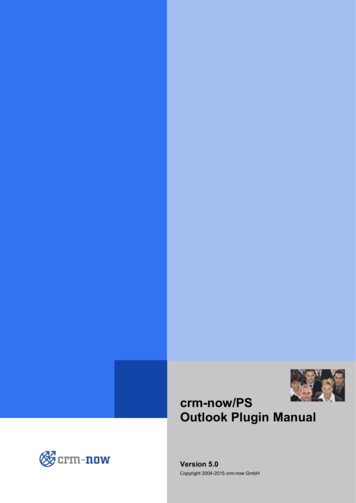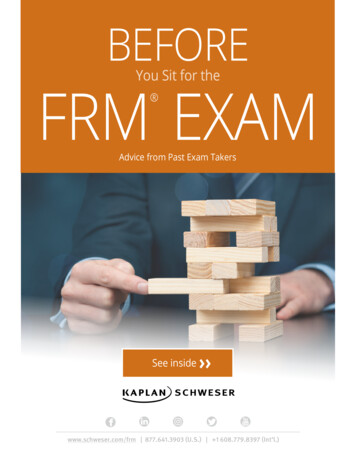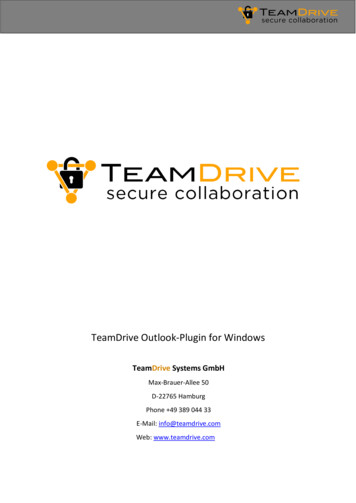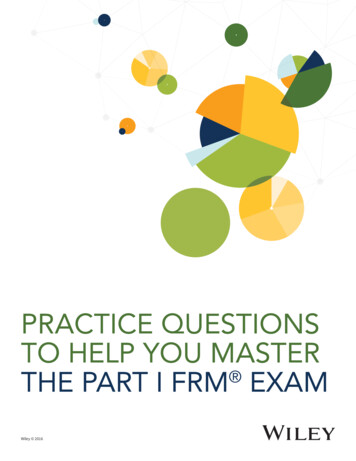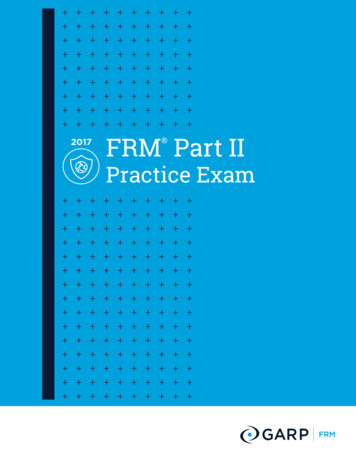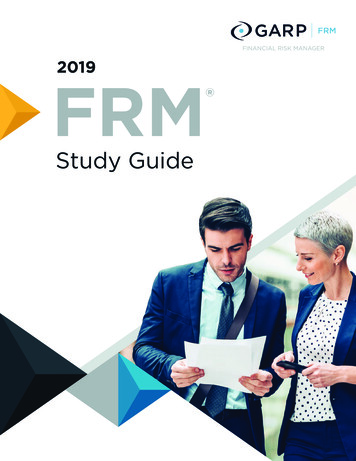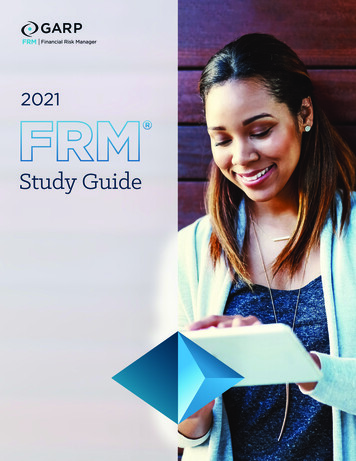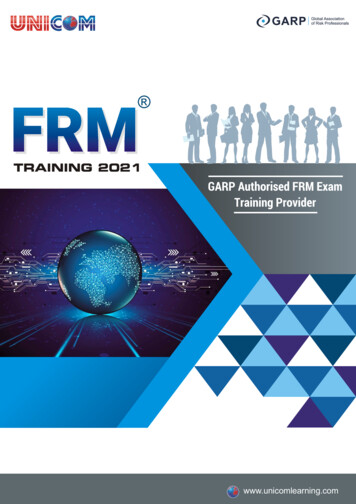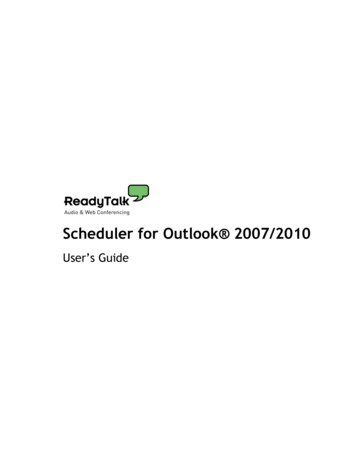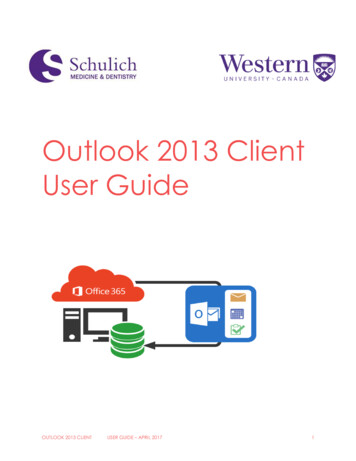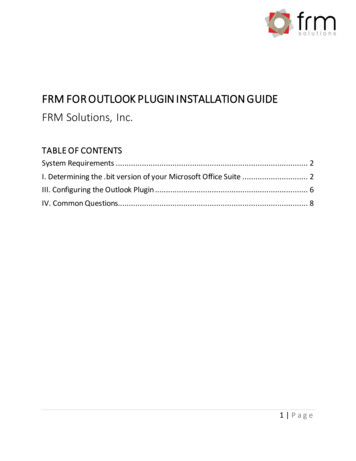
Transcription
FRM FOR OUTLOOK PLUGIN INSTALLATION GUIDEFRM Solutions, Inc.TABLE OF CONTENTSSystem Requirements . 2I. Determining the .bit version of your Microsoft Office Suite . 2III. Configuring the Outlook Plugin . 6IV. Common Questions. 81 Page
SYSTEM REQUIREMENTS Must be a local administrator of their PC or have the ability to download &install software Must have Windows XP, Windows Vista, Windows 7, Windows 8 or Windows10 Apple users, must have parallels or some equivalent installed. Users cannot have a Read Only license typeI. DETERMINING THE .BIT VERSION OF YOUR MICROSOFT OFFICE SUITEBefore installing this plugin we must determine the bit version of your MicrosoftOffice Suite. Please follow the below steps to determine your version. Open any Office application (Outlook, Word, Excel, etc.) Select FILE ACCOUNT Click ABOUT2 Page
- After selecting ABOUT a dialog box will appear. Note the version (32-bit or64-bit) as indicated in the screenshot below.Now that we know what version of Microsoft Office you are running we areprepared to download the package and start the installation.3 Page
For Dynamics CRM 2016 users CLICK HEREFollowing your selection you will be prompted by another pop-up window withoptions for several packages you can install. Please select the correct package asindicated below based on your Office version & FRM version:Check the box next to the package that is correct for you and select NEXT. After thedownload is completed, run the file and follow the prompts to install and set upthe Outlook client. If you had a previous version of the add-in installed on yourcomputer, you will be asked to upgrade. Click “Upgrade Now” and continue withthe process.4 Page
- Extract the files to a new folder on your desktop.- Once the extraction is complete open the folder and select SetupClient- When asked if Microsoft Dynamics can make changes to your computerselect, YES.- Next you will be asked to accept a license agreement. Accept and click NEXT.- Package will begin installation. This may take several minutes - Once the installation has completed close the Setup window.5 Page
III. CONFIGURING THE OUTLOOK PLUGINNow that your plugin has been installed it is time to move onto the configurationstep. Before proceeding with configuration please close all Microsoft Officeapplications.In order to configure the plugin for your organization please follow the steps below:- For Windows 7 and below users: Hit the Start button in the bottom-left ofyour screen and search & select the CONFIGURATION WIZARD- For Windows 8 and above users: Access your search panel. Search & selectthe CONFIGURATION WIZARD- A window will appear on your screen. Select ADD6 Page
-Type in your FRM URL. Be sure to include HTTPS:// and click CONNECT-A window will appear prompting you for credentials. Please include yourdomain (FRM), Username and password given to you for logging into FRM. ClickOK and please wait while the organization is configured. This may take a fewminutes.- Close the Configuration WizardCongratulations! You have successfully installed the CRM for Outlookplugin! Please open Outlook and notice the CRM tab in your ribbon.Please read along for additional information and FAQ’s. For moreinformation on this third-party plugin please see Microsoft’s CRM forOutlook Basics eBook here.7 Page
IV. COMMON QUESTIONSQ: How do I track an email conversation to a contact?A: In order to track an email conversation to a specific contact in FRM first openthe email you would like to track and select TRACK in the ribbonBy hitting track you will assign this email as an Activity in FRM to the sender &receiver of the message. If more emails follow all those part of the conversationwill be tracked into FRM as well UNLESS you hit the button indicated in thescreenshot above again.Q: How can I tell if an email in my inbox is part of a tracked conversation?A: Tracked emails in your inbox are indicated by the icon below8 Page
Q: How can I convert an email from a contact to a Lead or Opportunity?A: Having the email from the contact you would like to convert to a lead open,select CONVERT TO select LEADWhen converting to an Opportunity, you will be prompted for some informationrequired for the Opportunity record. You must complete that dialog and clickCONVERT. This will create a new Opportunity in FRM as well as attach the email inthe closed activities.The opportunity you created will show up under your My Opportunities view inFRM.Q: What happens if a colleague and I track the same email conversation? Will aduplicate activity be created in FRM?A: No, duplicate activities will not be created.Q: How can I track multiple emails at once?A: In order to track multiple emails at one time please select all emails in your inboxyou would like to track. You can do this by holding control and clicking multipleemails. With each of those selected please right click and select Track. This maytake a moment to process but if completed correctly when the process is finishedyou will notice the “tracked email” icon appear next to each email.9 Page
Q: Can I create contacts or activities from Outlook?A: Absolutely! The CRM ribbon that is added to Outlook upon installation providesthe opportunity to create any record in FRM. With Outlook open please select theCRM tab in your ribbon.From this ribbon you are able to create Accounts, Leads, Contacts and any kind ofactivity you would like.10 P a g e
Q: How can I automatically track emails from my FRM contacts, leads oraccounts?A: If you would like to automatically track emails from your FRM leads or contactsyou may enable this option in the plugin settings.- Within Outlook select File CRM.- Select Set Personal Options- In the pop-up window select the Email tab. Check the indicated box below:11 P a g e
- Select the option indicated below to auto-track emails from your FRM leads,contacts and accounts- Click ok to commit the change of settings12 P a g e
Q: Can I create contacts or activities from Outlook? A: Absolutely! The CRM ribbon that is added to Outlook upon installation provides the opportunity to create any record in FRM. With Outlook open please select the CRM tab in your ribbon. From this ribbon you are able to create Accounts, Leads, Contacts and any kind of activity you would like.