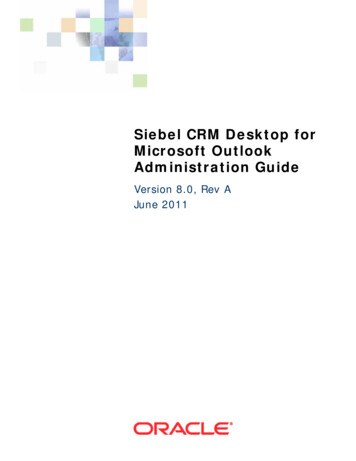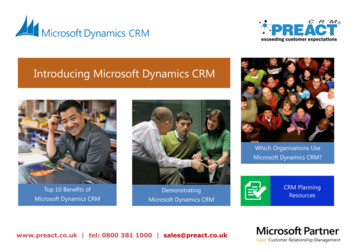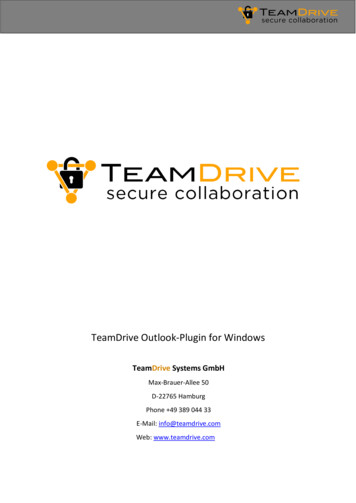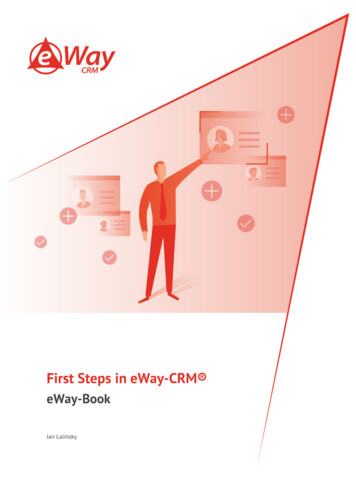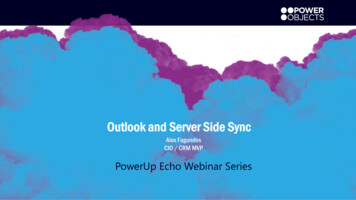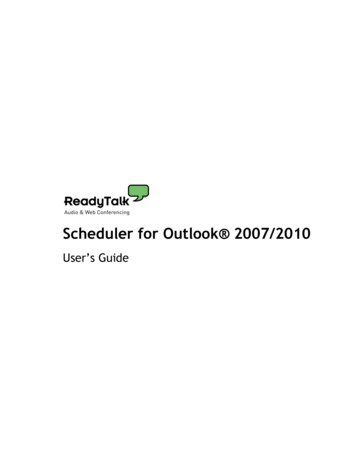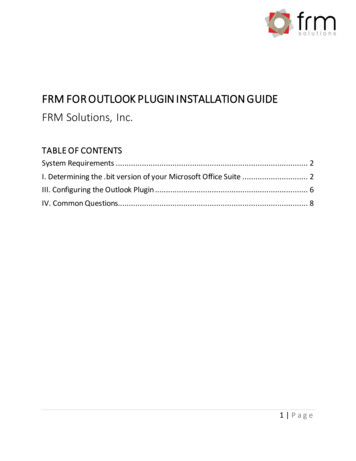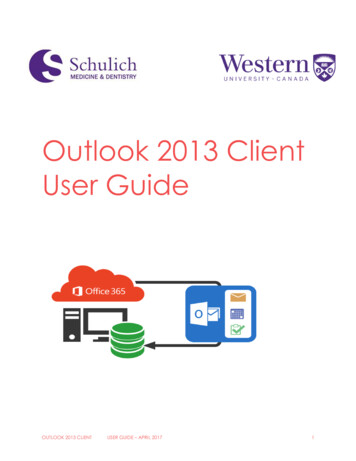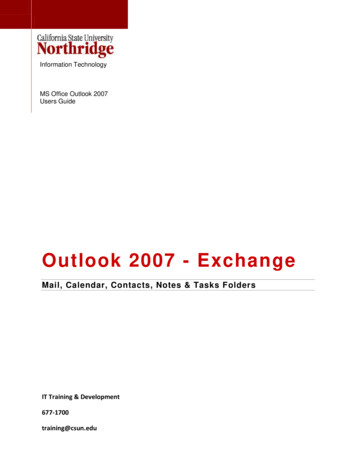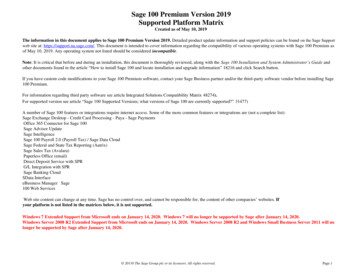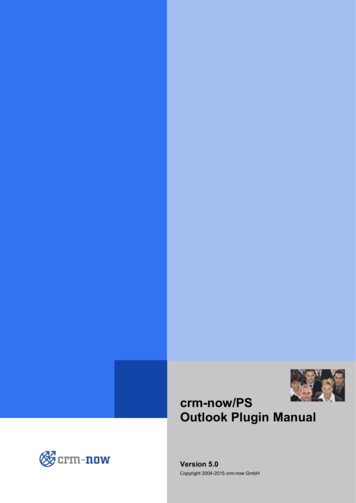
Transcription
crm-now/PSOutlook Plugin ManualVersion 5.0Copyright 2004-2015 crm-now GmbH
Outlook Plugin Manualcrm-now/PS Outlook Plugin ManualCopyright 2004-2015 crm-now GmbH, www.crm-now.com2nd editionMany of the designations used by manufacturers and sellers to distinguish their products are claimed as trademarks.Where those designations appear in this book, and crm-now was aware of a trademark claim, the designations havebeen printed in caps or initial caps. While every precaution has been taken in the preparation of this book, thepublisher assumes no responsibility for errors or omissions, or for damages resulting from the use of the informationcontained herein.crm-now makes no warranty for the use of crm-now/PS system and assumes no responsibility for any errors whichmay appear in this document nor does it make a commitment to update the information contained herein.Manual ID: 512-007-02Form type:by:Manualcrm-now GmbHDate:Version.:09/02/20155.0Page:2
Outlook Plugin ManualContent1.About this manual51.1.The structure of the manual52.Installing and uninstalling52.1.System ogin73.Working with the plugin83.1.Preferences83.1.1. Select Outlook folder for synchronization83.1.2. Adjust settings for conflict treatment83.1.3. Special preferences for contacts93.1.4. Special preferences for calendar103.1.5. Advanced options113.2.Transfer E-mails to the CRM123.3.Synchronizing contacts133.4.Synchronizing tasks153.5.Synchronizing calendar entries173.6.Solving conflicts194.Troubleshooting tips / solutions204.1.Problems while installing and startup204.2.Problems while synchronizing contacts204.3.Problems while synchronizing tasks224.4.Problems while synchronizing the calendar225.Customer Service23Form type:by:Manualcrm-now GmbHDate:Version.:09/02/20155.0Page:3
Outlook Plugin ManualTablesTable 1: Input fields login menuTable 2: Potential problems during installationTable 3: Potential problems with contactsTable 4: Potential problems with tasksTable 5: Potential problems with calendarForm type:by:720202222Manualcrm-now GmbHDate:Version.:09/02/20155.0Page:4
Outlook Plugin Manual1. About this manualThis manual describes how you can install the Outlook Plugin for the CRM system and how you can work with it.Using the Outlook Plugin, you can perform the following tasks between the MS Outlook Software and the CRMsystem: Transfer E-mail messages from MS Outlook to the CRM systemSynchronizing contactsSynchronizing tasksSynchronizing calendar entriesThe software described in this manual is provided within the scope of Open Source licensing and must be used inaccordance with these conditions. This manual addresses users who are familiar with the basic functions of the CRMsystem.1.1.The structure of the manualThis manual is divided into following parts: Installing and uninstallingWorking with the pluginTroubleshooting tipsIt is not necessary to read the entire manual in order to work with the software. We will explain how you can configurethe system to fit to your needs and how to use it effectively. The aim of this manual is to bring together the knowledgeabout the functions and features of the software. The document has a clear structure, starting with the basics andgetting in more details as you move ahead. In addition, references to other useful resources are provided.2. Installing and uninstallingDownload the program. You can find the latest version at the [Help] menu of your CRM system.2.1.System requirementsThe Outlook Plugin will be installed on your computer. In order to work with the software properly, your computer mustfulfil the following system requirements:Form type:by:Manualcrm-now GmbHDate:Version.:09/02/20155.0Page:5
Outlook Plugin ManualOperating system:Installed software:Processor:Available disk space:Available RAM:.NET Framework:Microsoft Windows 7 , or betterOutlook 2003 or betterx48610 MB256 MB2.0 or betterThe following preparations must be done before installing the software: 2.2.You must have administration privileges on your computer.You have to know the Outlook login information of your CRM server. These login details consist of a webaddress (URL), the user name, and the password.You should have an internet connection using DSL.You should stop all running programs before starting the installation.InstallingThe program for the Outlook Plugin can be downloaded under the [Help] tab of your CRM system.Please follow these steps for installation:Procedure:1. Search for the Outlook Plugin Installer on your computer.2. Start the program.3. Follow the instructions in order to install the software.TipThe installation may take a few minutes.After successfully installing the Outlook Plugin, you can find a new Button for E-mails (Send E-mail to CRM) and anew menu entry (CRM).TipWe advise you to create a backup of your Outlook data before using the plugin for the first time.2.3.UninstallingTo uninstall the Outlook Plugin, please follow the steps:Procedure:1.2.3.4.Stop Outlook.Open the Software directory under the Windows control panel.Search for "crm-now Outlook Plugin" and click [Remove].There is an uninstaller in the Start Menu too, at "crm-now Plugins\Outlook Plugin"Form type:by:Manualcrm-now GmbHDate:Version.:09/02/20155.0Page:6
Outlook Plugin ManualTipThe uninstalling process may take a few minutes.2.4.LoginAfter successfully installing the Outlook Plugin, you have to configure the program. While configuring, you need yourCRM system login details.The following steps are necessary:1. Start Microsoft Outlook.2. Select [Login] under the new CRM menu in your menu bar. Please insert the Outlook login details to accessyour CRM system.3. Click [OK] and your login details will be transferred.Figure 1: Login screenThe following table explains the input fields of the login menu:Table 1: Input fields login menuInput fieldUsageCRM User Name:Please insert the username of CRM system.Password:Please insert the password of your CRM system.URL:Please insert the URL for your access to the CRM system. Do not use URLextensions (like: ./index.php.).Form type:by:Manualcrm-now GmbHDate:Version.:09/02/20155.0Page:7
Outlook Plugin ManualInput fieldUsageSave Data?:This checkbox can be activated to make the plugin remember your login data.automatically Login?:This checkbox can be activated to automatically login at every Outlook startup.NotePlease note that you need an active Internet Connection.3. Working with the plugin3.1.PreferencesDuring synchronization - which will be described in Chapters 3.3 up to 3.5 - conflicts may occur. For instance,information about a certain task may be different in Outlook and the CRM. Having the Preferences, the plugin offersyou a comfortable possibility to deal with conflicts. In addition, the Preferences help you to choose the relevantOutlook folders for synchronization, the earliest date your calendar entries are considered for synchronization andwhether your contacts or calendar entries marked as private will be synchronized. You can find the Preferences in theCRM menu. Here, you can:3.1.1.Select Outlook folder for synchronizationIn the first field, you can choose the Outlook folder for the synchronization of contacts. Click on the button with thefolder icon on the right, and your Outlook folder structure will be displayed.In the second field, you can choose the Outlook folder for the synchronization of tasks whereas in the third field, youmay choose the Outlook folder for the synchronization of calendar entries.WarningChanging the synchronization folder after a successful synchronization may cause data loss in theCRM system. This happens because the plugin is missing the data from the old folder and considersthem as being deleted. If that situation is unavoidable press the [Delete Data] button under the tab"adv. Options" to prevent data loss.3.1.2.Adjust settings for conflict treatmentThe plugin informs you about conflicts while synchronizing if "Decide on conflict" is activated. If you activate "Outlookalways wins", the respective Outlook entry will be seen as dominant by the plugin, and the corresponding CRM entrywill be overwritten. "CRM always wins" means that the CRM entry is seen as dominant.Form type:by:Manualcrm-now GmbHDate:Version.:09/02/20155.0Page:8
Outlook Plugin ManualFigure 2: Preferences3.1.3.Special preferences for contactsIn this menu you can decide whether contacts which are declared private in Outlook will be considered whilesynchronizing. The default option after installing the plugin is "No". That means no contacts marked as private will besynchronized with the CRM system. Choose "Yes" to consider private contacts in the CRM system.Figure 3: Preferences for contactsForm type:by:Manualcrm-now GmbHDate:Version.:09/02/20155.0Page:9
Outlook Plugin Manual3.1.4.Special preferences for calendarIn this menu you can choose the earliest date for which calendar entries are considered for synchronization. That wayyou can avoid sending outdated entries to the CRM system. Further, you can decide whether calendar entries markedas private in Outlook will be send to the CRM system while synchronizing. The default options after installing theplugin for the earliest synchronization date are defined as January 1st 2000, and private calendar entries won't beconsidered while synchronizing. To change those preferences, select another date in the calendar. If you want tochange the year, click the number and select the new year as well as a new start day. If you want to synchronizecalendar entries with the CRM system which are marked as private, choose the "Yes" option.Figure 4: Preferences for calendarForm type:by:Manualcrm-now GmbHDate:Version.:09/02/20155.0Page:10
Outlook Plugin Manual3.1.5.Advanced optionsAfter a synchronization process history files are created and stored on your computer. There the contents of yourOutlook folders are stored. For any new synchronization the plugin compares the files and the current content of yourOutlook folders to determine the differences in order to decide which new information has to be send to the CRMsystem.That is important if you choose to change any target folder (contacts, calendar, tasks) for synchronization. For thenext synchronization the content of the new folder and the history file are compared. For example if you have got 200contacts from the CRM system at your first synchronization and you change your destination folder after that, theplugin will treat those contacts as being deleted because the new Outlook folder is empty or contains different data.To avoid unintentional data loss, click the button [Delete Data]. After that, the plugin behaves like newly installed andwill not consider any data as missing.WarningIf you click the button [Delete Data] without an empty synchronization folder at Outlook, clone entriescould get created with the next synchronization because the plugin considers every data as new.You may click the button [Show Log File] to take a look at the log file. This can be especially helpful if something withthe plugin does not work properly or a technician asks you for further information.If you experience reoccurring trouble while synchronizing you have the possibility to log communication with the CRMsystem. Just activate the "Debug" checkbox to enable the logging. By clicking the appropriate button you may have alook at the logged content of the debug file.Figure 5: Advanced optionsForm type:by:Manualcrm-now GmbHDate:Version.:09/02/20155.0Page:11
Outlook Plugin Manual3.2.Transfer E-mails to the CRMEach E-mail which is stored in Outlook may be transferred to the CRM and can be linked to a contact. In order totransfer an E-mail to the CRM system, select the E-mail of choice and click the [Send to CRM] button. Anotherwindow, as shown in Figure 6 will pop up.Figure 6: Contact selection for E-mailsIn this window you may: Determine the transfer destination in the CRM system under the Contacts tab.View and edit your E-mail under the Edit Message tab. For instance, this is useful if you don't want to storethe entire message in the CRM. This function is currently not available.List the attachments of the respective E-mail under the Attachments tab.NotePlease note that only attachments with a size less than 700 KB may be uploaded. The CRM systemdoes not examine attachments, which means that it is up to you to make sure that no viruses, wormsor other harmful files are saved in the CRM. However, though those infected files may harm yourcomputer, they mean no danger to the CRM.Form type:by:Manualcrm-now GmbHDate:Version.:09/02/20155.0Page:12
Outlook Plugin ManualIn order to determine the right destination in the CRM, the plugin supports you with a set of possibilities. The CRMsystem searches independently for available contacts within the CRM. The list underneath of "Choose a contact in theCRM system to save the message" displays all contacts whose E-mail address can be related to the respectivemessage. The list is empty if the CRM is not able to find a related contact.You have the possibility to search for another contact by entering another E-mail address under "Search for contactsin the CRM system". Then click the [Search in CRM] button. If the field is empty, the plugin lists all contacts which areassigned to the user logged in.Having found the desired contact, click the [Send to CRM] button and the E-mail will be transferred to the CRM. Themessage "Successfully sent to the CRM system" informs you about a successful transmission.You can find the E-mail under the E-mail tab in the detail view of the respective contact.Those features also apply to Leads.3.3.Synchronizing contactsSynchronizing means the comparison of data. Customer-related contacts of Outlook and the CRM are compared andtransferred from one system to the other if necessary. In addition, inconsistent data can be corrected and redundantentries may be deleted.TipIt is useful to gather all contacts which are to be synchronized in a special category. Read the Outlookmanual for further information on that topic.Procedure:1. Start Outlook and click the menu [CRM].2. Click the menu entry [Synchronize contacts].3. In the following dialog box click the [Accept] button.The contact entries of the CRM system and Outlook are compared and a dialog as shown in Figure 7 will pop up.Figure 7: Results of synchronization for contactsForm type:by:Manualcrm-now GmbHDate:Version.:09/02/20155.0Page:13
Outlook Plugin ManualBy clicking the [Details] button, you can see all details of the contacts to be synchronized. A window as shown inFigure 8 will pop up. Thus, you can control the information of the contacts which are synchronized.Figure 8: Contact detailsWarningInformation about deleted contacts remains within the CRM system! As a result, those contacts aredeleted in Outlook during the next synchronization. You can prevent unwanted deletion by copyingyour Outlook contacts and save them in another folder.TipIf you click on any item in the details window, it will change its colour to red and status to "Ignore"which indicates that those items are not considered for the following synchronization. To undo yourchoice, simply click again on the chosen items and they will change back into black and their formerstatus.Form type:by:Manualcrm-now GmbHDate:Version.:09/02/20155.0Page:14
Outlook Plugin ManualIf you decide to re-open the details window, all decisions concerning ignored items are revoked andyou have to re-select them. After a successful synchronization your settings are stored andautomatically applied if you open the detail view.3.4.Synchronizing tasksTasks stored in Outlook and in the CRM are compared and transferred from one system to the other if necessary. Inaddition, inconsistent data can be corrected and redundant entries may be deleted.TipIt is useful to gather all tasks which are to be synchronized in a special category. Read the Outlookmanual for further information on that topic.Procedure:1. Start Outlook and click the menu [CRM].2. Click the menu entry [Synchronize Tasks].3. In the following dialog box click the [Accept] button.If it's the first time you synchronize tasks, the following procedure is recommended: Label all tasks which are to be synchronized and gather them in a special category.Choose "Decide on conflict" in the CRM Preferences menu. For further information, please refer to Chapter:Preferences. The CRM and Outlook entries are compared and the dialog shown in Figure 9 pops up.Figure 9: Results of synchronization for tasksForm type:by:Manualcrm-now GmbHDate:Version.:09/02/20155.0Page:15
Outlook Plugin ManualBy clicking the [Details] button, you can see all details of the tasks to be synchronized. A window as shown in Figure10 pops up. All tasks are listed in the window. Thus, you can control the information of the tasks which aresynchronized.Figure 10: Task detailsWarningInformation about deleted tasks remains within the CRM system! As a result, those tasks are deletedin Outlook during the next synchronization. You can prevent unwanted deletion by copying yourOutlook tasks and save them in another folder.TipIf you click on any item in the details window, it will change its colour to red and status to "Ignore"which indicates that those items are not considered for the following synchronization. To undo yourchoice, simply click again on the chosen items and they will change back into black and their formerstatus.Form type:by:Manualcrm-now GmbHDate:Version.:09/02/20155.0Page:16
Outlook Plugin ManualIf you decide to re-open the details window, all decisions concerning ignored items are revoked andyou have to re-select them. After a successful synchronization your settings are stored andautomatically applied if you open the detail view.TipTasks linked to contacts may not be synchronized.3.5.Synchronizing calendar entriesCalendar entries stored in Outlook and in the CRM are compared and transferred from one system to the other ifnecessary. In addition, inconsistent data can be corrected and redundant entries may be deleted.TipIt is useful to gather all calendar entries which are to be synchronized in a special category. Read theOutlook manual for further information on that topic.Procedure:1. Start Outlook and click the menu [CRM].2. Click the menu entry [Synchronize Calendar].3. In the following dialog box click the [Accept] button.If it is the first time you synchronize calendar entries, the following procedure is recommended: Label all entries which are to be synchronized and gather them in a special category.Choose "Decide on conflict" in the CRM Preferences menu. For further information, please refer to Chapter:Preferences. The CRM and Outlook entries are compared and the dialog shown in Figure 11 pops up.Figure 11: Result of synchronization for calendarForm type:by:Manualcrm-now GmbHDate:Version.:09/02/20155.0Page:17
Outlook Plugin ManualBy clicking the [Details] button, you can see all details of the calendar entries to be synchronized. A window as shownin Figure 12 pops up. All entries are listed in the window. Thus, you can control the information of the entries whichare synchronized.Figure 12: Calendar detailsWarningInformation about deleted calendar entries remains within the CRM system! As a result, those entriesare deleted in Outlook during the next synchronization. You can prevent unwanted deletion bycopying your Outlook calendar entries and save them in another folder.TipIf you click on any item in the details window, it will change its colour to red and status to "Ignore"which indicates that those items aren't considered for the following synchronization. To undo yourchoice, simply click again on the chosen items and they will change back into black and their formerstatus.Form type:by:Manualcrm-now GmbHDate:Version.:09/02/20155.0Page:18
Outlook Plugin ManualIf you decide to re-open the details window, all decisions concerning ignored items are revoked andyou have to re-select them. After a successful synchronization your settings are stored andautomatically applied if you open the detail view.3.6.Solving conflictsWhile synchronizing conflicts can occur, for example if you have changed some information of the very same contact /task / calendar item in Outlook and the CRM system. Depending on your preferences (please refer to Chapter:Preferences) the plugin expects a choice for every conflict-ridden item, automatically updates every item in the CRMsystem with Outlook's data or gets all data from the CRM system and updates the Outlook items.If you have chosen "Decide on conflict" the following window will appear:Figure 13: Conflict detailsHere you can compare the data and choose the appropriate item with a mouse click.The buttons "Select every Outlook detail" and "Select every CRM detail" enable you to quickly select every item fromone of the conflict data sets.NoteOnly differing items can be selected, where green marks the dominant one.Form type:by:Manualcrm-now GmbHDate:Version.:09/02/20155.0Page:19
Outlook Plugin Manual4. Troubleshooting tips / solutionsAt the first startup or while using the Outlook Plugin error messages can appear that are caused by wrongpreferences, invalid data sets or improper handling. Below the most common errors are listed together with possiblesolutions.4.1.Problems while installing and startupTable 2: Potential problems during installationProblemSolutionAfter installing the plugin the Please make sure that your Windows, Outlook and .NET Framework are up tomenus do not show up in date. The minimum requirements are described in Chapter: System Requirements.Outlook.You need administration privileges at your computer to install the pluginAn error message appears and Please check your details as described in Chapter: Configuration.indicates that your login dataare not valid.An error message appears and Please make sure that you have a working internet connection. Check the URL inindicates that the CRM system your login data.could not be found.4.2.Problems while synchronizing contactsTable 3: Potential problems with contactsProblemData which are transferred from the CRM system toOutlook will (depending on your Outlook version)sometimes be automatically formatted (capital letters onnames, spaces on telephone numbers etc.). Thatcauses differences between your Outlook and CRM dataand the plugin will try to synchronize these data again.You have already synchronized your data with the CRMsystem and now you use the plugin to log in withanother user. While synchronizing duplicates of existingdata, which are property of both users, could be created.While synchronizing contact errors at Outlook arereported.Form type:by:SolutionMost of those formatting issues are already ignored by theplugin. If it appears yet just synchronize again to transferthose changes to the CRM system.The plugin creates its own history data for every CRMuser. Therefore you should avoid synchronizing from onecomputer account with different CRM users. If it isunavoidable create separate Outlook contact folders forevery CRM user as described in Chapter: Preferences.The CRM system requires data that have at least the field"last name" filled. Please make sure that all of yourcontacts have that required field filled.Manualcrm-now GmbHDate:Version.:09/02/20155.0Page:20
Outlook Plugin ManualProblemAt synchronization the plugin wants to delete everycontact in the CRM system.While synchronizing an error is reported in the function"svTigerSoGetContacts".Form type:by:SolutionThe plugin uses a history file and the current contacts inOutlook to check for changes which were made since thelast synchronization. For example if you changed thesynchronization folder it could lead to the conclusion thatevery contact in the CRM system has to be deleted. If thatwas not your intention following approach should be taken: Create a new contact folder in Outlook and moveall contacts to that folder (backup copy) Select “Preferences” - “Advanced Options” anddelete the history files. Synchronize to an empty contact folder and everycontact from your CRM system is send to OutlookYour CRM system does not respond in the usual way.Contact your administrator or CRM provider and requestmore memory for your CRM system.Manualcrm-now GmbHDate:Version.:09/02/20155.0Page:21
Outlook Plugin Manual4.3.Problems while synchronizing tasksTable 4: Potential problems with tasksProblemYou have already synchronized your data withthe CRM system and now you use the plugin tolog in with another user. While synchronizingclones of existing data, which are property ofboth users, could be created.While synchronizing errors with your tasks arereported.At synchronization the plugin wants to deleteevery task in the CRM system.While synchronizing an error is reported in thefunction "svTigerSoGetTasks".4.4.SolutionThe plugin creates its own history data for every CRM user.Therefore you should avoid synchronizing from one computeraccount with different CRM users. If it should be unavoidablecreate separate Outlook task folders for every CRM user likedescribed in Chapter: Preferences.The CRM system requires data that have at least the field "subject"filled. Please make sure that all of your tasks have that requiredfield filled.The plugin uses the history file and the current contacts in Outlookto check for changes which were made since the lastsynchronization. For example if you changed the synchronizationfolder it could lead to the conclusion that every task in the CRMsystem has to be deleted. If that wasn't your intention followingapproach should be taken: Create a new task folder in Outlook and move all tasks tothat folder (backup copy) Select “Preferences” - “Advanced Options” and delete thehistory files. Synchronize to an empty task folder and every task fromyour CRM system is send to OutlookYour CRM system did not respond in the usual way. Contact yourAdministrator or CRM provider and request more memory for yourCRM system.Problems while synchronizing the calendarTable 5: Potential problems with calendarProblemYou have already synchronized your data withthe CRM system and now you use the plugin tolog in with another user. While synchronizingclones of existing data, which are property ofboth users, could be created.While synchronizing errors with your calendaritems are reported.While synchronizing calendar entries marked as"calls" are not considered.Form type:by:SolutionThe plugin creates its own history data for every CRM user.Therefore you should avoid synchronizing from one computeraccount with different CRM users. If it should be unavoidablecreate separate Outlook calendar folders for every CRM user likedescribed in Chapter: Preferences.The CRM system requires data that have at least the fields"subject", "start date" and "due date" filled. Please make sure thatall of your calendar items have those required fields filled.The CRM system accepts only calendar entries marked as"meeting". Change the type of your calendar entry to "meeting".Manualcrm-now GmbHDate:Version.:09/02/20155.0Page:22
Outlook Plugin ManualProblemAt synchronization the plugin wants to deleteevery calendar entry in the CRM system.While synchronizing an error is reported in thefunction "svTigerSoGetCalendar".SolutionThe plugin uses the history file and the current contacts in Outlookto check for changes which were made since the lastsynchronization. For example if you changed the synchronizationfolder it could lead to the conclusion that every calendar entry inthe CRM system has to be deleted. If that was not your intentionfollowing approach should be taken: Create a new calendar folder in Outlook and move alltasks to that folder (backup copy) Select “Preferences” - “Advanced Options” and deletethe history files. Synchronize to an empty calendar folder and everycalendar entry from your CRM system is send to OutlookYour CRM system did not respond in the usual way. Contact yourAdministrator or CRM provider and request more memory for yourCRM system.5. Customer ServiceThe crm-now team will support you working on the CRM system and the Outlook Plugin. If you have questions, hintsor wishes, feel free to send an E-mail to:support@crm-now.deYou can contact crm-now at the following address:crm-now GmbHStromstraße 510555 Berlinwww.crm-now.dePhone: 49 (0)30 3900-1800Form type:by:Manualcrm-now GmbHDate:Version.:09/02/20155.0Page:23
Outlook Plugin Manual Form type: Manual by: crm-now GmbH Date: 09/02/2015 Version.: 5.0 Page: 5 1. About this manual This manual describes how you can install the Outlook Plugin for the CRM system and how you can work with it. Using the Outlook Plugin, you can perform the following tasks between the MS Outlook Software and the CRM