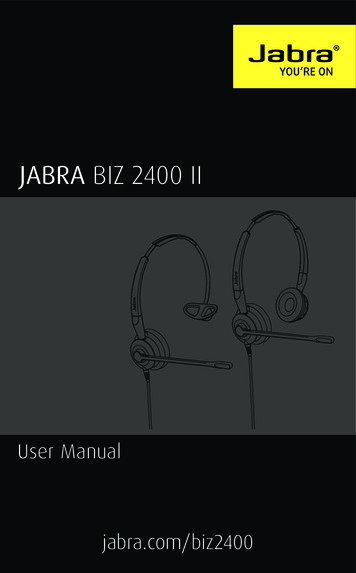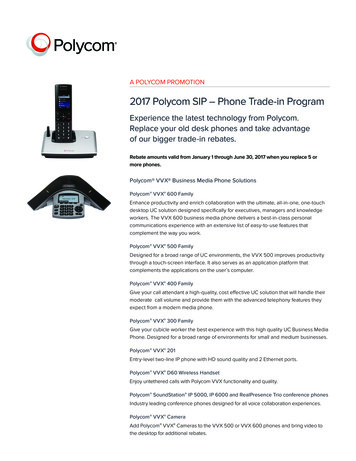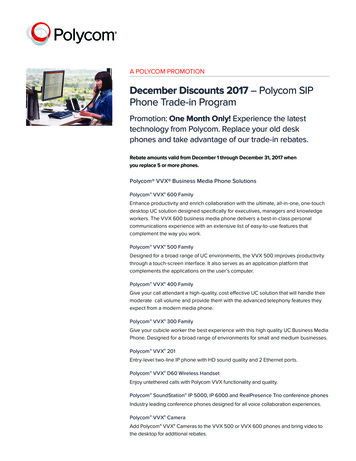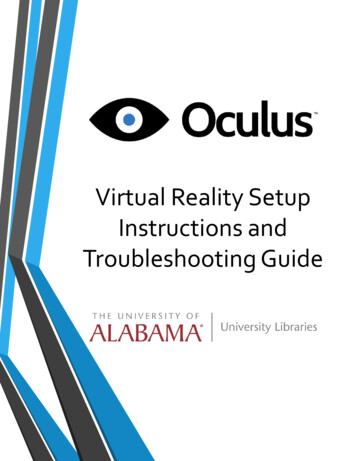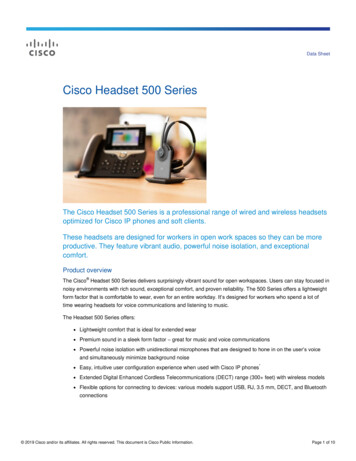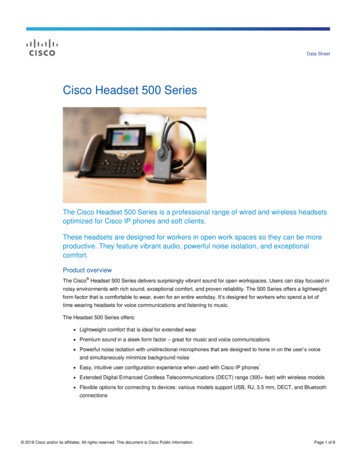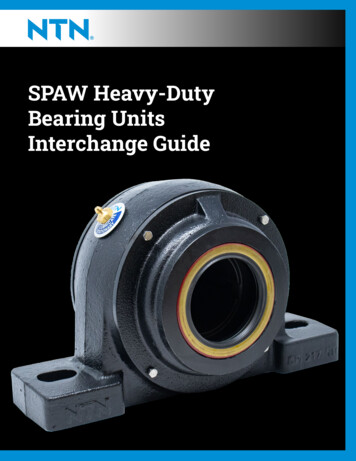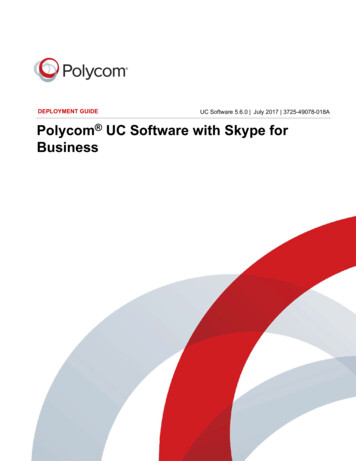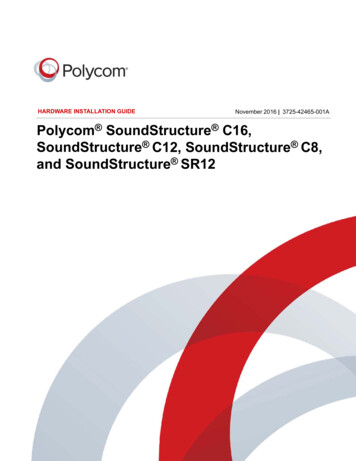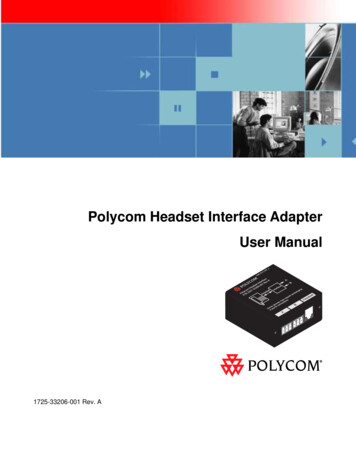
Transcription
Polycom Headset Interface AdapterUser Manual1725-33206-001 Rev. A
Trademark InformationPolycom , the Polycom logo design, SoundPoint IP, SoundStation , SoundStation VTX 1000 , ViaVideo , ViewStation ,and Vortex are registered trademarks of Polycom, Inc. Polycom HD Voice , Conference Composer , GlobalManagement System , ImageShare , Instructor RP , iPower , MGC , PathNavigator , People Content ,PowerCam , Pro-Motion , QSX , ReadiManager , Siren , StereoSurround , V2IU , Visual Concert , VS4000 ,VSX , SoundStructure , and the industrial design of SoundStation are trademarks of Polycom, Inc. in the United Statesand various other countries. All other trademarks are the property of their respective owners.Patent InformationThe accompanying product is protected by one or more U.S. and foreign patents and/or pending patent applications held byPolycom, Inc.DisclaimerSome countries, states, or provinces do not allow the exclusion or limitation of implied warranties or the limitation ofincidental or consequential damages for certain products supplied to consumers, or the limitation of liability for personalinjury, so the above limitations and exclusions may be limited in their application to you. When the implied warranties are notallowed to be excluded in their entirety, they will be limited to the duration of the applicable written warranty. This warrantygives you specific legal rights which may vary depending on local law.Copyright NoticePermission is hereby granted, free of charge, to any person obtaining a copy of this software and associated documentationfiles (the “Software”), to deal in the Software without restriction, including without limitation the rights to use, copy, modify,merge, publish, distribute, sublicense, and/or sell copies of the Software, and to permit persons to whom the Software isfurnished to do so, subject to the following conditions:The above copyright notice and this permission notice shall be included in all copies or substantial portions of the Software.THE SOFTWARE IS PROVIDED “AS IS”, WITHOUT WARRANTY OF ANY KIND, EXPRESS OR IMPLIED, INCLUDINGBUT NOT LIMITED TO THE WARRANTIES OF MERCHANTABILITY, FITNESS FOR A PARTICULAR PURPOSE ANDNONINFRINGEMENT. IN NO EVENT SHALL THE AUTHORS OR COPYRIGHT HOLDERS BE LIABLE FOR ANY CLAIM,DAMAGES OR OTHER LIABILITY, WHETHER IN AN ACTION OF CONTRACT, TORT OR OTHERWISE, ARISING FROM,OUT OF OR IN CONNECTION WITH THE SOFTWARE OR THE USE OR OTHER DEALINGS IN THE SOFTWARE. 2009, Polycom, Inc. All rights reserved. POLYCOM , the Polycom "Triangles" logo and the names and marks associatedwith Polycom's products are trademarks and/or service marks of Polycom, Inc. and are registered and/or common law marksin the United States and various other countries. All other trademarks are property of their respective owners. No portionhereof may be reproduced or transmitted in any form or by any means, for any purpose other than the recipient's personaluse, without the express written permission of Polycom.Polycom Inc.4750 Willow RoadPleasanton, CA 94588-2708USAEvery effort has been made to ensure that the information in this manual is accurate. Polycom, Inc. is not responsible forprinting or clerical errors. Information in this document is subject to change without notice.2
IntroductionThe Polycom Headset interface adapter is a Polycom SoundStructure accessory that enables thedirect connection of a desktop telephone’s audio to a SoundStructure system. The headset interfaceadapter connects to the desktop phone via the phone’s headset interface and connects to theSoundStructure system using one analog input and one analog output channel.In a typical user scenario, an installed room system has local microphones, a Polycom HDX videocodec, installed loudspeakers, and desktop phone that is used to communicate with remote telephoneparticipants. With the headset adapter, a user may press the headset button on the desktop phoneand send the desktop phone’s audio into the installed room via the SoundStructure system. TheSoundStructure system will send the desktop phone audio to the HDX video codec and to the localroom and use the installed microphones connected to send audio back to the remote telephoneparticipant and any remote video participants.What’s IncludedThe Polycom headset interface adapter, 2200-33206-001, includes the following items:Headset Interface AdapterTwo “Terminal block to terminalblock” cables (3ft)RJ9 to RJ9 headset cable (25ft)Headset Adapter ManualTwo fastener strips for mountingthe adapter3
Headset Interface Adapter ConnectorsThe Polycom Headset Interface Adapter has three connectors: onelabeled ‘Headset’ for connecting to the headset interface on a phone(RJ9), and two terminal-block connectors labeled ‘A’ and ‘B’ for balancedaudio in to and out from a SoundStructure device.Installing the Headset Interface AdapterTo connect the headset interface to a desktop phone and a SoundStructure device follow these steps.1. Connect the headset port with the included 25ft headset cable to the desktop phone’s headsetinterface as shown in the following figure.4
2. Connect the A and B connections to a SoundStructure device as shown in the following figure.The analog physical SoundStructure input and output connections used, shown as input 1 andoutput 1 in the above figure, must match the wiring specified in the SoundStructure Studioconfiguration file.In some cases, different desktop phone models use different wiring for the headset interface andwill require reversing the A and B connections. The following table summarizes the proper inputand output connections for commonly available desktop phones.Desktop phonePolycom SoundPoint IPAvaya VoIP phonesCisco VoIP phonesConnect toSoundStructure InputAABConnect toSoundStructure OutputBBA3. Optionally mount the headset adapter using the supplied fastener strips. Remove the backingtape and apply one strip to the bottom of the headset adapter and another strip to the desiredmounting location. Allow the fastener strips at least 20 minutes to cure before attempting toreposition the headset adapter. After 72hrs the fastener strips are fully cured.5
Creating the SoundStructure Design FileA SoundStructure configuration file must be loaded into the SoundStructure device that allows thesignal from the headset interface to be used as an input to the SoundStructure and to allow themicrophones connected to the SoundStructure and other signals to be sent to the headset interface.For information on how to use SoundStructure Studio, see the SoundStructure Design Guide that isavailable from the SoundStructure Studio Help menu. SoundStructure Studio may be downloadedfrom www.polycom.com .A compatible SoundStructure configuration file may be created by considering the headset interfaceto be a video codec when designing a SoundStructure configuration file. The following steps showhow to add the headset adapter to a SoundStructure Studio configuration file.1. Design the SoundStructure configuration file for the application.The configuration file should include all the microphones, any HDX video codecs, program audio, andthe audio amplifiers that will be used as part of the design for the installed room. In this example, anHDX video codec is also included in the project.In addition to the microphones and other inputs and outputs required for the design, to add theheadset interface, chose a Video Codec and select Mono, ensure the Quantity is set to 1, renamethe codec Desktop Phone and then click “Add” as shown in the following figure.The resulting matrix for this system should be customized to look like the matrix in the following figure.The local microphones are echo cancelled (blue crosspoints) and sent to the “Desktop Phone Out”6
and the audio from the “Desktop Phone In” is sent to the local room amplifier and sent to the HDXvideo codec that was included in this example. Right clicking on a crosspoint will toggle the mutestate if you need to mute or unmute matrix crosspoints.2. Adjust the input gain of SoundStructure’s “Desktop Phone In” audio channelIn this step first set the telephone receive level to approximately 75% to ensure the desktop phonevolume is at a reasonable level.Next, on the channels page within SoundStructure Studio adjust the input gain up or down on the“Desktop Phone In” channel to ensure a good signal level is coming from thedesktop phone to the SoundStructure device. Good signal levels can areachieved when the solid VU meter shows 0dB regularly and the peak meterbar shows approximately 12dB in the signal level meter when the remotedesktop phone participant is talking to the local room.7
Typically 40dB of input gain on the “Desktop Phone In” channel is required as shown in the left side ofthe following figure. The final gain adjustment will depend on the actual brand of the phone.3. Adjust the output signal level to the desktop phone to prevent overdriving the desktopphone’s headset interfaceIn this step the output level of the “Desktop Phone Out” channel is adjusted to ensure a good signallevel is seen at the input to the desktop phone. The output level should be set to -30dB as shown inthe right side of the previous figure. The final gain will depend on the actual brand of the phone.4. Save the configuration file to disk to ensure all settings are preserved.If prompted to save the settings to a preset, select the option to overwrite the power on preset so oursettings are used every time the SoundStructure system powers up.8
5. Customize the configuration to remove the headset sidetoneWith telephone headsets and handsets, sidetone is an intentional echo of the local talker’s voice tothe loudspeaker to provide feedback to the local talker that the system is operational. When usingany installed system, the sidetone must be removed or it will be heard in the local room as an echo ofthe local talker’s voice.If the sidetone on the headset interface may be turned off on the desktop phone, turn it off, and nofurther adjustments are required to the SoundStructure configuration file. If the sidetone of theheadset cannot be disabled on the telephone, SoundStructure can remove the sidetone by creating areference signal that contains any audio that will be sent to the desktop phone and using theSoundStructure echo canceller to remove the sidetone.To have SoundStructure remove the sidetone, navigate back to the channels page in SoundStructureStudio, and follow these steps as referenced in the following figure.a. Expand the Level control for the“Desktop Phone In” channelb. Select the Snd Reinforcementungated type of the input signal.This will ensure there is an echocanceller in the signal path fromthe headset transmit path to theheadset receive path that canremove the sidetone signal.c. Click the AEC button to enablethe AEC processingd. Expand the AEC section andselect “Desktop Phone Out” asthe reference for the “DesktopPhone In” channele. Save the configuration file todisk using the File Save or FileSave As menu optionsUpload this configuration file to theSoundStructure device and test.Remember some phones willrequire reversing audio channels Aand B, so if you don’t hear anyaudio from the phone, double checkthat the A and B connections don’t need to be reversed.9
TroubleshootingI need a longer cable from the headset adapter to my SoundStructure device.You may build a longer cable for the balanced audio inputs and outputs to and fromSoundStructure by using any two-conductor cable with a drain and terminating the cable inthe same way the current “terminal block to terminal block” cables are terminated as astraight through connection.The audio from the remote phone played into the installed room is too loud andsounds distortedDifferent models of phones will require different input gain settings. Decrease the input gainon the channels page for the “Desktop Phone In” channel input on the SoundStructuredevice. Select a lower gain that does not exhibit audio clipping. Once you have adjusted theinput gain, save your project using File Save or File Save As to ensure the settings are savedpermanently in the SoundStructure project – both in the file and in the device if connectedonline.The audio sent to the phone sounds too loud or too quietAdjust the output level on the Desktop Phone Out channel to be either lower or higher,respectively, so solve the problem. -30dB is the recommended level but the final level mayvary by phone model.I don’t hear the remote desktop phone participant’s audio in my installed roomCheck the wiring page in SoundStructure Studio to see where the headset interface shouldbe connected. Ensure the headset interface is physically plugged into the input and outputshown on the wiring page.If the headset interface is connected to the proper inputs and outputs and there is still noaudio, ensure the Desktop Phone In channel is showing signal activity by looking at thesignal meter on the Channels page in SoundStructure Studio. If there is no signal levelthere, make sure the input gain is set to 40dB. If you still see no signal level, tryexchanging the connections on the A and B ports on the headset interface.I hear myself in the installed room when I talk to the remote participants through theheadset adapterIf the headset sidetone is not turned off on the desktop phone, the sidetone must be removedusing an echo canceller channel on the SoundStructure system. Make sure there is asubmix that contains all the audio that is being sent to the desktop phone and that submix isused as the echo canceller reference for the headset input to SoundStructure. Ensure thatthe ungated signal type of the headset input is set to ‘Snd Reinforcement’ to ensure theacoustic echo canceller is enabled for the ungated version of the input signal.10
Limited WarrantyPolycom warrants to the end user (‘‘Customer’’) that this product will be free from defects in workmanship and materials, under normal use and service, for oneyear from the date of purchase from Polycom or its authorized reseller. Polycom’s sole obligation under this express warranty shall be, at Polycom’s option andexpense, to repair the defective product or part, deliver to Customer an equivalent product or part to replace the defective item, or if neither of the two foregoingoptions are reasonably available, Polycom may, on its sole discretion, refund to Customer the purchase price paid for the defective product. All products that arereplaced will become the property of Polycom. Replacement products or parts may be new or reconditioned. Polycom warrants any replaced or repaired productor part for ninety (90) days from shipment, or the remainder of the initial warranty period, whichever is longer. Products returned to Polycom must be sentprepaid and packaged appropriately for safe shipment, and it is recommended that they be insured or sent by a method that provides for tracking of thepackage. Responsibility for loss or damage does not transfer to Polycom until the returned item is received by Polycom. The repaired or replaced item will beshipped to Customer, at Polycom’s expense, not later than thirty (30) days after Polycom receives the defective product, and Polycom will retain risk of loss ordamage until the item is delivered to Customer.EXCLUSIONS. Polycom will not be liable under this limited warranty if its testing and examination disclose that the alleged defect or malfunction in the productdoes not exist or results from: Failure to follow Polycom’s installation, operation, or maintenance instructions; Unauthorized product modification or alteration;Unauthorized use of common carrier communication services accessed through the product; Abuse, misuse, negligent acts or omissions of Customer and personsunder Customer’s control; or; Acts of third parties, acts of God, accident, fire, lightening, power surges or outages, or other hazards.WARRANTY EXCLUSIVE. IF A POLYCOM PRODUCT DOES NOT OPERATE AS WARRANTED ABOVE, CUSTOMER’S SOLE REMEDY FOR BREACH OF THAT WARRANTY SHALLBE REPAIR, REPLACEMENT, OR REFUND OF THE PURCHASE PRICE PAID, AT POLYCOM’S OPTION. TO THE FULL EXTENT ALLOWED BY LAW, THE FOREGOINGWARRANTIES AND REMEDIES ARE EXCLUSIVE AND ARE IN LIEU OF ALL OTHER WARRANTIES, TERMS, OR CONDITIONS, EXPRESS OR IMPLIED, EITHER IN FACT OR BYOPERATION OF LAW, STATUTORY OR OTHERWISE, INCLUDING WARRANTIES, TERMS, OR CONDITIONS OF MERCHANTABILITY, FITNESS FOR A PARTICULARPURPOSE, SATISFACTORY QUALITY, CORRESPONDENCE WITH DESCRIPTION, AND NON-INFRINGEMENT, ALL OF WHICH ARE EXPRESSLY DISCLAIMED. POLYCOMNEITHER ASSUMES NOR AUTHORIZES ANY OTHER PERSON TO ASSUME FOR IT ANY OTHER LIABILITY IN CONNECTION WITH THE SALE, INSTALLATION,MAINTENANCE OR USE OF ITS PRODUCTS.SERVICE AGREEMENTS. Please contact your Polycom Authorized Reseller for information about service agreements applicable to your product.SAFETY AND REGULATORY INFORMATION. This Headset Interface Adapter is an accessory of SoundStructure. SoundStructure and its accessories comply with ECDirectives 2006/95/EC and 2004/108/EC. A full copy of the Declaration of Conformity can be obtained from Polycom Ltd., 270 Bath Road, Slough, Berkshire,SL1 4DX, UK. In accordance with Part 15 of the FCC Rules, the user is cautioned that any changes or modifications not expressly approved by Polycom, Inc. couldvoid the user’s authority to operate the equipment. This device complies with Part 15 of the FCC Rules. Operation is subject to the following two conditions: (1)This device may not cause harmful interference, and (2) This device must accept any interferences received, including interference that may cause undesiredoperation. Note: This equipment is tested and complies with the limits for a Class A digital device, pursuant to Part 15 of the FCC Rules. These limits are designedto provide reasonable protection against harmful interference in a commercial installation. This equipment generates, uses, and can radiate radio frequencyenergy and, if not installed and used in accordance with the instructions, may cause harmful interference to radio communications. However, there is noguarantee that interference will not occur in a particular installation. If this equipment does cause harmful Interference to radio or television reception, which canbe determined by turning the equipment off and on, the user is encouraged to try to correct the interference by one or more of the following measures:1. Reorient or relocate the receiving antenna.2. Increase the separation between the equipment and receiver.3. Connect the equipment into an outlet on a circuit different from that to which the receiver is connected.4. Consult the dealer or an experience radio/TV technician for help.http://www.polycom.com Polycom, Inc. 4750 Willow Road, Pleasanton, CA 94588-2708 USAContact Information: Please contact your Polycom Authorized Reseller.11
The Polycom Headset interface adapter is a Polycom SoundStructure accessory that enables the direct connection of a desktop telephone's audio to a SoundStructure system. The headset interface adapter connects to the desktop phone via the phone's headset interface and connects to the