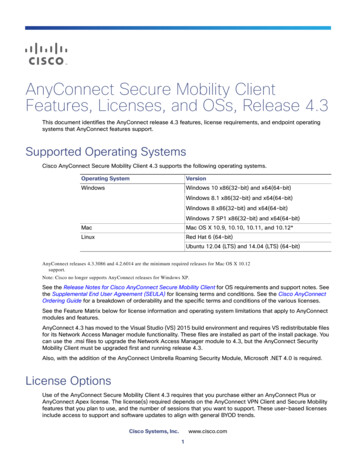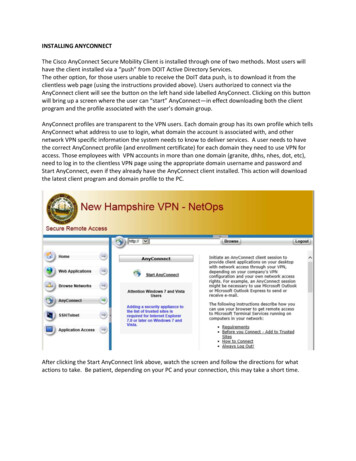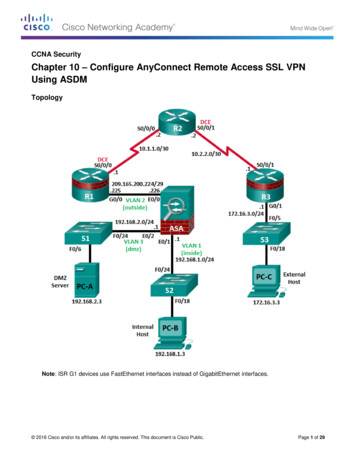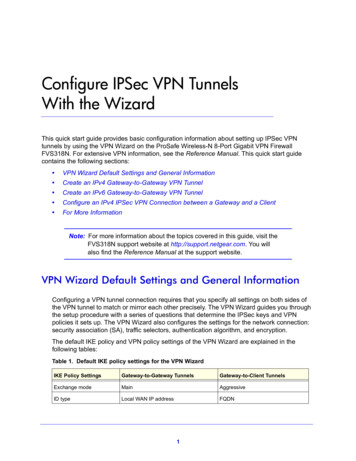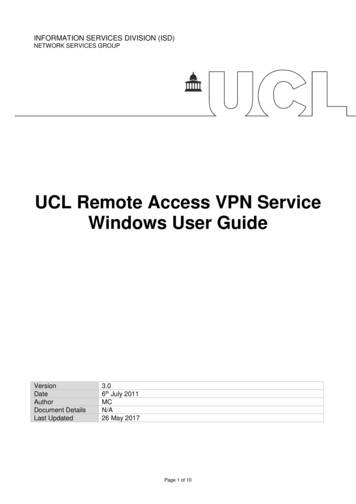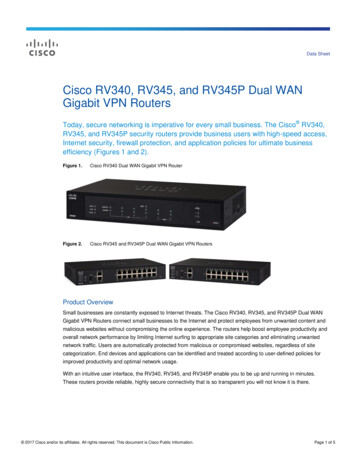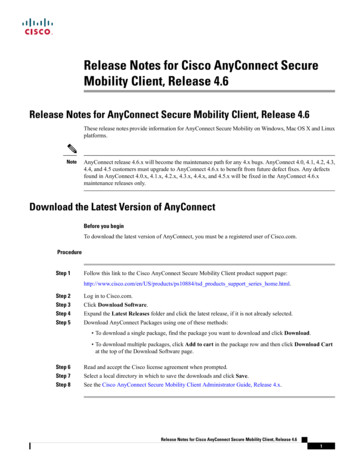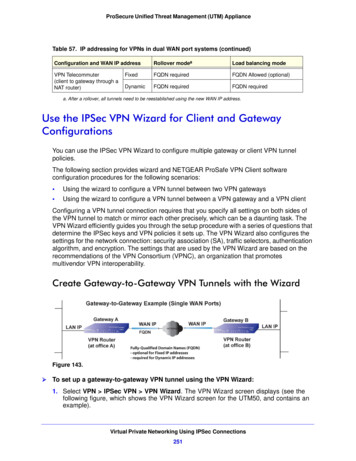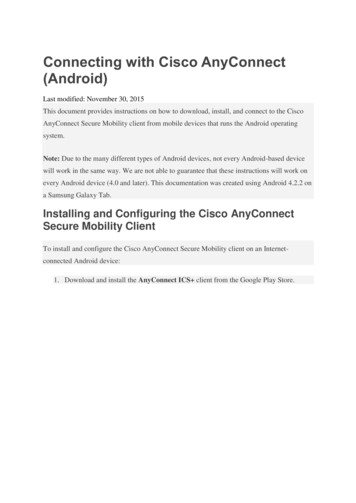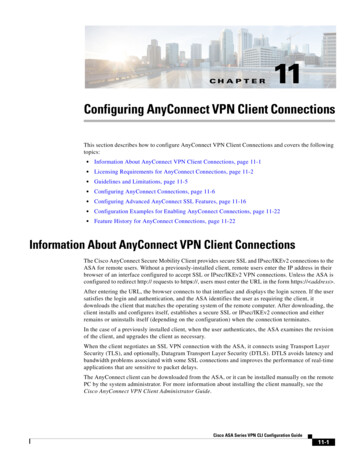
Transcription
CH A P T E R11Configuring AnyConnect VPN Client ConnectionsThis section describes how to configure AnyConnect VPN Client Connections and covers the followingtopics: Information About AnyConnect VPN Client Connections, page 11-1 Licensing Requirements for AnyConnect Connections, page 11-2 Guidelines and Limitations, page 11-5 Configuring AnyConnect Connections, page 11-6 Configuring Advanced AnyConnect SSL Features, page 11-16 Configuration Examples for Enabling AnyConnect Connections, page 11-22 Feature History for AnyConnect Connections, page 11-22Information About AnyConnect VPN Client ConnectionsThe Cisco AnyConnect Secure Mobility Client provides secure SSL and IPsec/IKEv2 connections to theASA for remote users. Without a previously-installed client, remote users enter the IP address in theirbrowser of an interface configured to accept SSL or IPsec/IKEv2 VPN connections. Unless the ASA isconfigured to redirect http:// requests to https://, users must enter the URL in the form https:// address .After entering the URL, the browser connects to that interface and displays the login screen. If the usersatisfies the login and authentication, and the ASA identifies the user as requiring the client, itdownloads the client that matches the operating system of the remote computer. After downloading, theclient installs and configures itself, establishes a secure SSL or IPsec/IKEv2 connection and eitherremains or uninstalls itself (depending on the configuration) when the connection terminates.In the case of a previously installed client, when the user authenticates, the ASA examines the revisionof the client, and upgrades the client as necessary.When the client negotiates an SSL VPN connection with the ASA, it connects using Transport LayerSecurity (TLS), and optionally, Datagram Transport Layer Security (DTLS). DTLS avoids latency andbandwidth problems associated with some SSL connections and improves the performance of real-timeapplications that are sensitive to packet delays.The AnyConnect client can be downloaded from the ASA, or it can be installed manually on the remotePC by the system administrator. For more information about installing the client manually, see theCisco AnyConnect VPN Client Administrator Guide.Cisco ASA Series VPN CLI Configuration Guide11-1
Chapter 11Configuring AnyConnect VPN Client ConnectionsLicensing Requirements for AnyConnect ConnectionsThe ASA downloads the client based on the group policy or username attributes of the user establishingthe connection. You can configure the ASA to automatically download the client, or you can configureit to prompt the remote user about whether to download the client. In the latter case, if the user does notrespond, you can configure the ASA to either download the client after a timeout period or present thelogin page.Licensing Requirements for AnyConnect ConnectionsThe following table shows the licensing requirements for this feature:NoteThis feature is not available on No Payload Encryption models.ModelLicense Requirement1,2ASA 5505Use one of the following: AnyConnect Premium license:– Base license or Security Plus license: 2 sessions.– Optional permanent or time-based licenses: 10 or 25 sessions.– Shared licenses are not supported.3 ASA 5510AnyConnect Essentials license4: 25 sessions.Use one of the following: AnyConnect Premium license:– Base and Security Plus license: 2 sessions.– Optional permanent or time-based licenses: 10, 25, 50, 100, or 250 sessions.– Optional Shared licenses3: Participant or Server. For the Server license, 500-50,000 inincrements of 500 and 50,000-545,000 in increments of 1000. ASA 5520AnyConnect Essentials license4: 250 sessions.Use one of the following: AnyConnect Premium license:– Base license: 2 sessions.– Optional permanent or time-based licenses: 10, 25, 50, 100, 250, 500, or 750 sessions.– Optional Shared licenses3: Participant or Server. For the Server license, 500-50,000 inincrements of 500 and 50,000-545,000 in increments of 1000. AnyConnect Essentials license4: 750 sessions.Cisco ASA Series VPN CLI Configuration Guide11-2
Chapter 11Configuring AnyConnect VPN Client ConnectionsLicensing Requirements for AnyConnect ConnectionsModelLicense Requirement1,2ASA 5540Use one of the following: AnyConnect Premium license:– Base license: 2 sessions.– Optional permanent or time-based licenses: 10, 25, 50, 100, 250, 500, 750, 1000, or 2500sessions.– Optional Shared licenses3: Participant or Server. For the Server license, 500-50,000 inincrements of 500 and 50,000-545,000 in increments of 1000. ASA 5550AnyConnect Essentials license4: 2500 sessions.Use one of the following: AnyConnect Premium license:– Base license: 2 sessions.– Optional permanent or time-based licenses: 10, 25, 50, 100, 250, 500, 750, 1000, 2500, or5000 sessions.– Optional Shared licenses3: Participant or Server. For the Server license, 500-50,000 inincrements of 500 and 50,000-545,000 in increments of 1000. ASA 5580AnyConnect Essentials license4: 5000 sessions.Use one of the following: AnyConnect Premium license:– Base license: 2 sessions.– Optional permanent or time-based licenses: 10, 25, 50, 100, 250, 500, 750, 1000, 2500, 5000,or 10000 sessions.– Optional Shared licenses3: Participant or Server. For the Server license, 500-50,000 inincrements of 500 and 50,000-545,000 in increments of 1000. ASA 5512-XAnyConnect Essentials license4: 10000 sessions.Use one of the following: AnyConnect Premium license:– Base license: 2 sessions.– Optional permanent or time-based licenses: 10, 25, 50, 100, or 250 sessions.– Optional Shared licenses3: Participant or Server. For the Server license, 500-50,000 inincrements of 500 and 50,000-545,000 in increments of 1000. ASA 5515-XAnyConnect Essentials license4: 250 sessions.Use one of the following: AnyConnect Premium license:– Base license: 2 sessions.– Optional permanent or time-based licenses: 10, 25, 50, 100, or 250 sessions.– Optional Shared licenses3: Participant or Server. For the Server license, 500-50,000 inincrements of 500 and 50,000-545,000 in increments of 1000. AnyConnect Essentials license4: 250 sessions.Cisco ASA Series VPN CLI Configuration Guide11-3
Chapter 11Configuring AnyConnect VPN Client ConnectionsLicensing Requirements for AnyConnect ConnectionsModelLicense Requirement1,2ASA 5525-XUse one of the following: AnyConnect Premium license:– Base license: 2 sessions.– Optional permanent or time-based licenses: 10, 25, 50, 100, 250, 500, or 750 sessions.– Optional Shared licenses3: Participant or Server. For the Server license, 500-50,000 inincrements of 500 and 50,000-545,000 in increments of 1000. ASA 5545-XAnyConnect Essentials license4: 750 sessions.Use one of the following: AnyConnect Premium license:– Base license: 2 sessions.– Optional permanent or time-based licenses: 10, 25, 50, 100, 250, 500, 750, 1000, or 2500sessions.– Optional Shared licenses3: Participant or Server. For the Server license, 500-50,000 inincrements of 500 and 50,000-545,000 in increments of 1000. ASA 5555-XAnyConnect Essentials license4: 2500 sessions.Use one of the following: AnyConnect Premium license:– Base license: 2 sessions.– Optional permanent or time-based licenses: 10, 25, 50, 100, 250, 500, 750, 1000, 2500, or5000 sessions.– Optional Shared licenses3: Participant or Server. For the Server license, 500-50,000 inincrements of 500 and 50,000-545,000 in increments of 1000. ASA 5585-X withSSP-10AnyConnect Essentials license4: 5000 sessions.Use one of the following: AnyConnect Premium license:– Base license: 2 sessions.– Optional permanent or time-based licenses: 10, 25, 50, 100, 250, 500, 750, 1000, 2500, or5000 sessions.– Optional Shared licenses3: Participant or Server. For the Server license, 500-50,000 inincrements of 500 and 50,000-545,000 in increments of 1000. AnyConnect Essentials license4: 5000 sessions.Cisco ASA Series VPN CLI Configuration Guide11-4
Chapter 11Configuring AnyConnect VPN Client ConnectionsGuidelines and LimitationsModelLicense Requirement1,2ASA 5585-X withSSP-20, -40, and -60Use one of the following: AnyConnect Premium license:– Base license: 2 sessions.– Optional permanent or time-based licenses: 10, 25, 50, 100, 250, 500, 750, 1000, 2500, 5000,or 10000 sessions.– Optional Shared licenses3: Participant or Server. For the Server license, 500-50,000 inincrements of 500 and 50,000-545,000 in increments of 1000. ASA SMAnyConnect Essentials license4: 10000 sessions.Use one of the following: AnyConnect Premium license:– Base license: 2 sessions.– Optional permanent or time-based licenses: 10, 25, 50, 100, 250, 500, 750, 1000, 2500, 5000,or 10000 sessions.– Optional Shared licenses3: Participant or Server. For the Server license, 500-50,000 inincrements of 500 and 50,000-545,000 in increments of 1000. AnyConnect Essentials license4: 10000 sessions.1. If you start a clientless SSL VPN session and then start an AnyConnect client session from the portal, 1 session is used in total. However, if you start theAnyConnect client first (from a standalone client, for example) and then log into the clientless SSL VPN portal, then 2 sessions are used.2. The maximum combined VPN sessions of all types cannot exceed the maximum sessions shown in this table. For the ASA 5505, the maximum combinedsessions is 10 for the Base license, and 25 for the Security Plus license.3. A shared license lets the security appliance act as a shared license server for multiple client security appliances. The shared license pool is large, but themaximum number of sessions used by each individual security appliance cannot exceed the maximum number listed for permanent licenses.4. The AnyConnect Essentials license enables AnyConnect VPN client access to the security appliance. This license does not support browser-based SSLVPN access or Cisco Secure Desktop. For these features, activate an AnyConnect Premium license instead of the AnyConnect Essentials license.Note: With the AnyConnect Essentials license, VPN users can use a Web browser to log in, and download and start (WebLaunch) the AnyConnect client.The AnyConnect client software offers the same set of client features, whether it is enabled by this license or an AnyConnect Premium SSL VPN Editionlicense.The AnyConnect Essentials license cannot be active at the same time as the following licenses on a given security appliance: AnyConnect Premium license(all types) or the Advanced Endpoint Assessment license. You can, however, run AnyConnect Essentials and AnyConnect Premium licenses on differentsecurity appliances in the same network.By default, the security appliance uses the AnyConnect Essentials license, but you can disable it to use other licenses by using the noanyconnect-essentials command.For a detailed list of the features supported by the AnyConnect Essentials license and AnyConnect Premium license, see AnyConnect Secure MobilityClient Features, Licenses, and oducts feature guides list.htmlGuidelines and LimitationsThis section includes the guidelines and limitations for this feature.Cisco ASA Series VPN CLI Configuration Guide11-5
Chapter 11Configuring AnyConnect VPN Client ConnectionsConfiguring AnyConnect ConnectionsRemote PC System RequirementsFor the requirements of endpoint computers running the AnyConnect Secure Mobility Client, see therelease notes for the AnyConnect client version you are deploying with the ASA.Remote HTTPS Certificates LimitationThe ASA does not verify remote HTTPS certificates.Configuring AnyConnect ConnectionsThis section describes prerequisites, restrictions, and detailed tasks to configure the ASA to acceptAnyConnect VPN client connections, and includes the following topics: Configuring the ASA to Web-Deploy the Client, page 11-6 Enabling Permanent Client Installation, page 11-8 Configuring DTLS, page 11-8 Prompting Remote Users, page 11-9 Enabling AnyConnect Client Profile Downloads, page 11-10 Enabling Additional AnyConnect Client Features, page 11-12 Enabling Start Before Logon, page 11-13 Translating Languages for AnyConnect User Messages, page 11-13 Configuring Advanced AnyConnect SSL Features, page 11-16 Updating AnyConnect Client Images, page 11-19 Enabling IPv6 VPN Access, page 11-19Configuring the ASA to Web-Deploy the ClientThe section describes the steps to configure the ASA to web-deploy the AnyConnect client.PrerequisitesCopy the client image package to the ASA using TFTP or another method.Cisco ASA Series VPN CLI Configuration Guide11-6
Chapter 11Configuring AnyConnect VPN Client ConnectionsConfiguring AnyConnect ConnectionsDetailed StepsStep 1CommandPurposeanyconnect image filename orderIdentifies a file on flash as an AnyConnect client package file.Example:hostname(config-webvpn)#anyconnect imageanyconnect-win-2.3.0254-k9.pkg 1hostname(config-webvpn)#anyconnect imageanyconnect-macosx-i386-2.3.0254-k9.pkg 2hostname(config-webvpn)#anyconnect imageanyconnect-linux-2.3.0254-k9.pkg 3The ASA expands the file in cache memory for downloading toremote PCs. If you have multiple clients, assign an order to theclient images with the order argument.The ASA downloads portions of each client in the order youspecify until it matches the operating system of the remote PC.Therefore, assign the lowest number to the image used by themost commonly-encountered operating system.NoteStep 2enable interfaceExample:hostname(config)# webvpnhostname(config-webvpn)# enable outsideYou must issue the anyconnect enable command afterconfiguring the AnyConnect images with the anyconnectimage xyz command. If you do not enable the anyconnectenable command, AnyConnect will not operate asexpected, and show webvpn anyconnect considers theSSL VPN client as not enabled rather than listing theinstalled AnyConnect packages.Enables SSL on an interface for clientless or AnyConnect SSLconnections.Step 3anyconnect enableWithout issuing this command, AnyConnect does not function asexpected, and a show webvpn anyconnect command returns thatthe “SSL VPN is not enabled,” instead of listing the installedAnyConnect packages.Step 4ip local pool poolname startaddr-endaddrmask mask(Optional) Creates an address pool. You can use another methodof address assignment, such as DHCP and/or user-assignedaddressing.Example:hostname(config)# ip local pool vpn users209.165.200.225-209.165.200.254mask 255.255.255.224Step 5address-pool poolnameAssigns an address pool to a tunnel group.Example:hostname(config)# tunnel-grouptelecommuters address-pool vpn usersStep 6default-group-policy nameAssigns a default group policy to the tunnel ult-group-policy salesStep 7group-alias name enableExample:hostname(config)# tunnel-grouptelecommuters oup-alias sales department enableEnables the display of the tunnel-group list on the clientless portaland AnyConnect GUI login page. The list of aliases is defined bythe group-alias name enable command.Cisco ASA Series VPN CLI Configuration Guide11-7
Chapter 11Configuring AnyConnect VPN Client ConnectionsConfiguring AnyConnect ConnectionsStep 8CommandPurposetunnel-group-list enableSpecifies the AnyConnect clients as a permitted VPN tunnelingprotocol for the group or user.Example:hostname(config)# webvpnhostname(config-webvpn)# tunnel-group-listenableStep 9vpn-tunnel-protocolExample:hostname(config)# group-policy salesattributeshostname(config-group-policy)# tocolSpecifies SSL as a permitted VPN tunneling protocol for thegroup or user. You can also specify additional protocols. For moreinformation, see the vpn-tunnel-protocol command in the CiscoASA 5500 Series Command Reference.For more information about assigning users to group policies, seeChapter 6, Configuring Connection Profiles, Group Policies, andUsers.Enabling Permanent Client InstallationEnabling permanent client installation disables the automatic uninstalling feature of the client. The clientremains installed on the remote computer for subsequent connections, reducing the connection time forthe remote user.To enable permanent client installation for a specific group or user, use the anyconnect keep-installercommand from group-policy or username webvpn modes:anyconnect keep-installer installerThe default is that permanent installation of the client is enabled. The client remains on the remotecomputer at the end of the session. The following example configures the existing group-policy sales toremove the client on the remote computer at the end of the session:hostname(config)# group-policy sales attributeshostname(config-group-policy)# webvpnhostname(config-group-policy)# anyconnect keep-installer installed noneConfiguring DTLSDatagram Transport Layer Security (DTLS) allows the AnyConnect client establishing an SSL VPNconnection to use two simultaneous tunnels—an SSL tunnel and a DTLS tunnel. Using DTLS avoidslatency and bandwidth problems associated with SSL connections and improves the performance ofreal-time applications that are sensitive to packet delays.By default, DTLS is enabled when SSL VPN access is enabled on an interface. If you disable DTLS,SSL VPN connections connect with an SSL VPN tunnel only.NoteIn order for DTLS to fall back to a TLS connection, Dead Peer Detection (DPD) must be enabled. If youdo not enable DPD, and the DTLS connection experiences a problem, the connection terminates insteadof falling back to TLS. For more information on enabling DPD, see Enabling and Adjusting Dead PeerDetection, page 11-16You can disable DTLS for all AnyConnect client users with the enable command tls-only option inwebvpn configuration mode:Cisco ASA Series VPN CLI Configuration Guide11-8
Chapter 11Configuring AnyConnect VPN Client ConnectionsConfiguring AnyConnect Connectionsenable interface tls-onlyFor example:hostname(config-webvpn)# enable outside tls-onlyBy default, DTLS is enabled for specific groups or users with the anyconnect ssl dtls command in grouppolicy webvpn or username webvpn configuration mode:[no] anyconnect ssl dtls {enable interface none}If you need to disable DTLS, use the no form of the command. For example:hostname(config)# group-policy sales attributeshostname(config-group-policy)# webvpnhostname(config-group-webvpn)# no anyconnect ssl dtls nonePrompting Remote UsersYou can enable the ASA to prompt remote SSL VPN client users to download the client with theanyconnect ask command from group policy webvpn or username webvpn configuration modes:[no] anyconnect ask {none enable [default {webvpn } timeout value]}anyconnect enable prompts the remote user to download the client or go to the clientless portal pageand waits indefinitely for user response.anyconnect ask enable default immediately downloads the client.anyconnect ask enable default webvpn immediately goes to the portal page.anyconnect ask enable default timeout value prompts the remote user to download the client or go tothe clientless portal page and waits the duration of value before taking the default action—downloadingthe client.anyconnect ask enable default clientless timeout value prompts the remote user to download the clientor go to the clientless portal page, and waits the duration of value before taking the defaultaction—displaying the clientless portal page.Figure 11-1 shows the prompt displayed to remote users when either default anyconnect timeout valueor default webvpn timeout value is configured:Figure 11-1Prompt Displayed to Remote Users for SSL VPN Client DownloadThe following example configures the ASA to prompt the user to download the client or go to theclientless portal page and wait 10 seconds for a response before downloading the client:hostname(config-group-webvpn)# anyconnect ask enable default anyconnect timeout 10Cisco ASA Series VPN CLI Configuration Guide11-9
Chapter 11Configuring AnyConnect VPN Client ConnectionsConfiguring AnyConnect ConnectionsEnabling AnyConnect Client Profile DownloadsYou enable Cisco AnyConnect Secure Mobility client features in the AnyConnect profiles—XML filesthat contain configuration settings for the core client with its VPN functionality and for the optionalclient modules Network Access Manager (NAM), posture, telemetry, and Web Security. The ASAdeploys the profiles during AnyConnect installation and updates. Users cannot manage or modifyprofiles.Profile Editor in ASDMYou can configure a profile using the AnyConnect profile editor, a convenient GUI-based configurationtool launched from ASDM. The AnyConnect software package for Windows, version 2.5 and later,includes the editor, which activates when you load the AnyConnect package on the ASA and specify itas an AnyConnect client image.Standalone Profile EditorWe also provide a standalone version of the profile editor for Windows that you can use as an alternativeto the profile editor integrated with ASDM. If you are predeploying the client, you can use the standaloneprofile editor to create profiles for the VPN service and other modules that you deploy to computersusing your software management system. For more information about using the profile editor, see theCisco AnyConnect Secure Mobility Client Administrator Guide.NoteThe AnyConnect client protocol defaults to SSL. To enable IPsec IKEv2, you must configure the IKEv2settings on the ASA and also configure IKEv2 as the primary protocol in the client profile. TheIKEv2enabled profile must be deployed to the endpoint computer, otherwise the client attempts toconnect using SSL. For more information, see the Cisco AnyConnect Secure Mobility ClientAdministrator Guide.Follow these steps to edit a profile and enable the ASA to download it to remote clients:Step 1Use the profile editor from ASDM or the standalone profile editor to create a profile. For moreinformation, see the Cisco AnyConnect Secure Mobility Client Administrator Guide.Step 2Load the profile file into flash memory on the ASA using tftp or another method.Step 3Use the anyconnect profiles command from webvpn configuration mode to identify the file as a clientprofile to load into cache memory.The following example specifies the files sales hosts.xml and engineering hosts.xml as profiles:asa1(config-webvpn)# anyconnect profiles sales disk0:/sales hosts.xmlasa1(config-webvpn)# anyconnect profiles engineering disk0:/engineering hosts.xmlThe profiles are now available to group policies.You can view the profiles loaded in cache memory using the dir cache:stc/profiles command:hostname(config-webvpn)# dir cache:/stc/profilesDirectory of cache:stc/profiles/00-------77477411:54:41 Nov 22 200611:54:29 Nov 22 20062428928 bytes total (18219008 bytes free)hostname(config-webvpn)#Cisco ASA Series VPN CLI Configuration Guide11-10engineering.xmlsales.xml
Chapter 11Configuring AnyConnect VPN Client ConnectionsConfiguring AnyConnect ConnectionsStep 4Enter group policy webvpn configuration mode and specify a client profile for a group policy with theanyconnect profiles command:You can enter the anyconnect profiles value command followed by a question mark (?) to view theavailable profiles. For example:asa1(config-group-webvpn)# anyconnect profiles value ?config-group-webvpn mode commands/options:Available configured profile packages:engineeringsalesThe next example configures the group policy to use the profile sales with the client profile type vpn:asa1(config-group-webvpn)# anyconnect profiles value sales type vpnasa1(config-group-webvpn)#Enabling AnyConnect Client Deferred UpgradeDeferred Upgrade allows the AnyConnect user to delay download of a client upgrade. When a clientupdate is available, AnyConnect opens a dialog asking the user if they would like to update, or to deferthe upgrade.Deferred Upgrade is enabled by adding custom attributes to the ASA, and then referencing andconfiguring those attributes in a group policy.The following custom attributes support Deferred Upgrade:Table 11-1Custom Attributes for Deferred UpgradeCustom wedtruefalsefalseTrue enables deferred update. If deferred update isdisabled (false), the settings below are ignored.DeferredUpdateMin x.y.zimumVersion0.0.0Minimum version of AnyConnect that must be installedfor updates to be deferrable.NotesThe minimum version check applies to all modulesenabled on the headend. If any enabled module(including VPN) is not installed or does not meet theminimum version, then the connection is not eligible fordeferred update.If this attribute is not specified, then a deferral prompt isdisplayed (or auto-dismissed) regardless of the versioninstalled on the endpoint.Cisco ASA Series VPN CLI Configuration Guide11-11
Chapter 11Configuring AnyConnect VPN Client ConnectionsConfiguring AnyConnect ConnectionsTable 11-1Custom Attributes for Deferred UpgradeCustom faultValueNotes0-300noneNumber of seconds that the deferred upgrade prompt is(seconds) (disabled) displayed before being dismissed automatically. Thisattribute only applies when a deferred update prompt isto be displayed (the minimum version attribute isevaluated first).If this attribute is missing, then the auto-dismiss featureis disabled, and a dialog is displayed (if required) untilthe user responds.Setting this attribute to zero allows automatic deferral orupgrade to be forced based on:DeferredUpdateDismissResponseStep 1deferupdateupdate The installed version and the value ofDeferredUpdateMinimumVersion. The value of DeferredUpdateDismissResponse.Action to take when DeferredUpdateDismissTimeoutoccurs.Create the custom attributes with the anyconnnect-custom-attr command in webvpn configurationmode:[no] anyconnect-custom-attr attr-name [description description]The following example shows how to add the custom attribute DeferredUpdateAllowed:hostname(config)# webvpnhostame(config-webvpn)# anyconnect-custom-attr DeferredUpdateAllowed description"Indicates if the deferred update feature is enabled or not"Step 2Add or remove the custom attributes to a group policy, and configure values for each attribute, using theanyconnect-custom command:anyconnect-custom attr-name value valueno anyconnect-custom attr-namThe following example shows how to enable Deferred Update for the group policy named sales:hostname(config)# group-policy sales attributeshostname(config-group-policy)# webvpnhostname(config-group-policy)# anyconnect-custom DeferredUpdateAllowed value trueEnabling Additional AnyConnect Client FeaturesTo minimize download time, the client only requests downloads (from the ASA) of the core modules thatit needs. As additional features become available for the AnyConnect client, you need to update theremote clients in order for them to use the features.To enable new features, you must specify the new module names using the anyconnect modulescommand from group policy webvpn or username webvpn configuration mode:[no] anyconnect modules {none value string}Cisco ASA Series VPN CLI Configuration Guide11-12
Chapter 11Configuring AnyConnect VPN Client ConnectionsConfiguring AnyConnect ConnectionsSeparate multiple strings with commas.For a list of values to enter for each client feature, see the release notes for theCisco AnyConnect VPN Client.Enabling Start Before LogonStart Before Logon (SBL) allows login scripts, password caching, drive mapping, and more, for theAnyConnect client installed on a Windows PC. For SBL, you must enable the ASA to download themodule which enables graphical identification and authentication (GINA) for the AnyConnect client.The following procedure shows how to enable SBL:Step 1Enable the ASA to download the GINA module for VPN connection to specific groups or users usingthe anyconnect modules vpngina command from group policy webvpn or username webvpnconfiguration modes.In the following example, the user enters group-policy attributes mode for the group policytelecommuters, enters webvpn configuration mode for the group policy, and specifies the string vpngina:hostname(config)# group-policy telecommuters attributeshostname(config-group-policy)# webvpnhostame(config-group-webvpn)#anyconnect modules value vpnginaStep 2Retrieve a copy of the client profiles file (AnyConnectProfile.tmpl).Step 3Edit the profiles file to specify that SBL is enabled. The example below shows the relevant portion ofthe profiles file (AnyConnectProfile.tmpl) for Windows: Configuration ClientInitialization UseStartBeforeLogon false /UseStartBeforeLogon /ClientInitialization The UseStartBeforeLogon tag determines whether the client uses SBL. To turn SBL on, replace falsewith true. The example below shows the tag with SBL turned on: ClientInitialization UseStartBeforeLogon true /UseStartBeforeLogon /ClientInitialization Step 4Save the changes to AnyConnectProfile.tmpl and update the profile file for the group or user on the ASAusing the profile command from webvpn configuration mode. For example:asa1(config-webvpn)#anyconnect profiles sales disk0:/sales hosts.xmlTranslating Languages for AnyConnect User MessagesThe ASA provides language translation for the portal and screens displayed to users that initiatebrowser-based, Clientless SSL VPN connections, as well as the interface displayed to Cisco AnyConnectVPN Client users.This section describes how to configure the ASA to translate these user messages and includes thefollowing sections: Understanding Language Translation, page 11-14 Creating Translation Tables, page 11-14Cisco ASA Series VPN CLI Configuration Guide11-13
Chapter 11Configuring AnyConnect VPN Client ConnectionsConfiguring AnyConnect ConnectionsUnderstanding Language TranslationFunctional areas and their messages that are visible to remote users are organized into translationdomains. All messages displayed on the user interface of the Cisco AnyConnect VPN Client are locatedin the AnyConnect domain.The software image
The Cisco AnyConnect Secure Mobility Client provid es secure SSL and IPsec/IKEv2 connections to the ASA for remote users. Without a previously-installed client, remote users enter the IP address in their browser of an interface configured to accept SSL or IPsec/IKEv2 VPN connections. Unless the ASA is