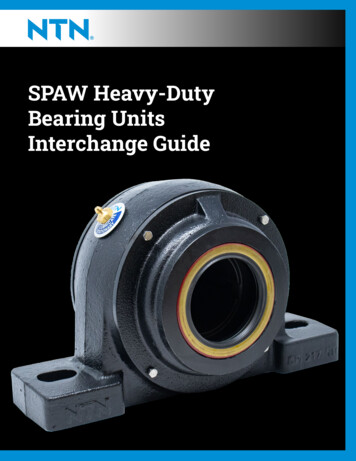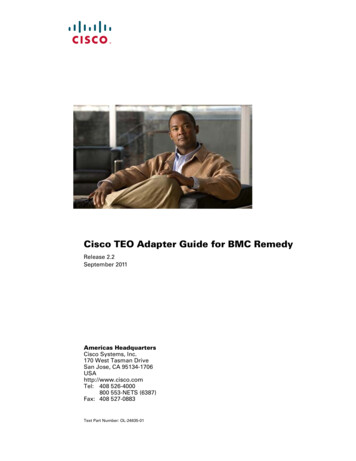
Transcription
Cisco TEO Adapter Guide for BMC RemedyRelease 2.2September 2011Americas HeadquartersCisco Systems, Inc.170 West Tasman DriveSan Jose, CA 95134-1706USAhttp://www.cisco.comTel: 408 526-4000800 553-NETS (6387)Fax: 408 527-0883Text Part Number: OL-24635-01
THE SPECIFICATIONS AND INFORMATION REGARDING THE PRODUCTS IN THIS MANUAL ARE SUBJECT TO CHANGE WITHOUT NOTICE. ALLSTATEMENTS, INFORMATION, AND RECOMMENDATIONS IN THIS MANUAL ARE BELIEVED TO BE ACCURATE BUT ARE PRESENTED WITHOUTWARRANTY OF ANY KIND, EXPRESS OR IMPLIED. USERS MUST TAKE FULL RESPONSIBILITY FOR THEIR APPLICATION OF ANY PRODUCTS.THE SOFTWARE LICENSE AND LIMITED WARRANTY FOR THE ACCOMPANYING PRODUCT ARE SET FORTH IN THE INFORMATION PACKET THATSHIPPED WITH THE PRODUCT AND ARE INCORPORATED HEREIN BY THIS REFERENCE. IF YOU ARE UNABLE TO LOCATE THE SOFTWARE LICENSEOR LIMITED WARRANTY, CONTACT YOUR CISCO REPRESENTATIVE FOR A COPY.The Cisco implementation of TCP header compression is an adaptation of a program developed by the University of California, Berkeley (UCB) as part of UCB’s publicdomain version of the UNIX operating system. All rights reserved. Copyright 1981, Regents of the University of California.NOTWITHSTANDING ANY OTHER WARRANTY HEREIN, ALL DOCUMENT FILES AND SOFTWARE OF THESE SUPPLIERS ARE PROVIDED “AS IS” WITHALL FAULTS. CISCO AND THE ABOVE—NAMED SUPPLIERS DISCLAIM ALL WARRANTIES, EXPRESSED OR IMPLIED, INCLUDING, WITHOUTLIMITATION, THOSE OF MERCHANTABILITY, FITNESS FOR A PARTICULAR PURPOSE AND NONINFRINGEMENT OR ARISING FROM A COURSE OFDEALING, USAGE, OR TRADE PRACTICE.IN NO EVENT SHALL CISCO OR ITS SUPPLIERS BE LIABLE FOR ANY INDIRECT, SPECIAL, CONSEQUENTIAL, OR INCIDENTAL DAMAGES, INCLUDING,WITHOUT LIMITATION, LOST PROFITS OR LOSS OR DAMAGE TO DATA ARISING OUT OF THE USE OR INABILITY TO USE THIS MANUAL, EVEN IF CISCOOR ITS SUPPLIERS HAVE BEEN ADVISED OF THE POSSIBILITY OF SUCH DAMAGES.CCDE, CCENT, CCSI, Cisco Eos, Cisco Explorer, Cisco HealthPresence, Cisco IronPort, the Cisco logo, Cisco Nurse Connect, Cisco Pulse, Cisco SensorBase,Cisco StackPower, Cisco StadiumVision, Cisco TelePresence, Cisco TrustSec, Cisco Unified Computing System, Cisco WebEx, DCE, Flip Channels, Flip for Good, FlipMino, Flipshare (Design), Flip Ultra, Flip Video, Flip Video (Design), Instant Broadband, and Welcome to the Human Network are trademarks; Changing the Way We Work,Live, Play, and Learn, Cisco Capital, Cisco Capital (Design), Cisco:Financed (Stylized), Cisco Store, Flip Gift Card, and One Million Acts of Green are service marks; andAccess Registrar, Aironet, AllTouch, AsyncOS, Bringing the Meeting To You, Catalyst, CCDA, CCDP, CCIE, CCIP, CCNA, CCNP, CCSP, CCVP, Cisco, theCisco Certified Internetwork Expert logo, Cisco IOS, Cisco Lumin, Cisco Nexus, Cisco Press, Cisco Systems, Cisco Systems Capital, the Cisco Systems logo, Cisco Unity,Collaboration Without Limitation, Continuum, EtherFast, EtherSwitch, Event Center, Explorer, Follow Me Browsing, GainMaker, iLYNX, IOS, iPhone, IronPort, theIronPort logo, Laser Link, LightStream, Linksys, MeetingPlace, MeetingPlace Chime Sound, MGX, Networkers, Networking Academy, PCNow, PIX, PowerKEY,PowerPanels, PowerTV, PowerTV (Design), PowerVu, Prisma, ProConnect, ROSA, SenderBase, SMARTnet, Spectrum Expert, StackWise, WebEx, and the WebEx logo areregistered trademarks of Cisco and/or its affiliates in the United States and certain other countries.All other trademarks mentioned in this document or website are the property of their respective owners. The use of the word partner does not imply a partnership relationshipbetween Cisco and any other company. (1002R)Any Internet Protocol (IP) addresses and phone numbers used in this document are not intended to be actual addresses and phone numbers. Any examples, command displayoutput, network topology diagrams, and other figures included in the document are shown for illustrative purposes only. Any use of actual IP addresses or phone numbers inillustrative content is unintentional and coincidental.Cisco TEO Adapter Guide for BMC Remedy 2011 Cisco Systems, Inc. All rights reserved.
CONTENTSOrganizationixConventionsxProduct Documentation xiDocumentation Formats xiGuides and Release Notes xiOnline Help xiOpen Source License AcknowledgementsxiObtaining Documentation and Submitting a Service RequestUnderstanding the Remedy Adapter1-1Accessing Remedy Adapter PropertiesViewing Remedy Adapter Prerequisites1-21-3Viewing Remedy Adapter-Supported ObjectsViewing Remedy Adapter HistoryManaging Runtime Usersxi1-41-52-1Definitions—Runtime Users Overview 2-2Accessing Definitions—Runtime users 2-2Actions Menu and Toolbar 2-3Runtime User Details Pane 2-3Defining a Runtime User Account2-4Managing Runtime User Definitions 2-6Modifying a Runtime User Record 2-6Deleting a Runtime User 2-6Viewing Used By Properties 2-6Viewing Runtime User History 2-7Managing Remedy Targets3-1Accessing Definitions—Targets 3-2Details Pane 3-3Viewing Remedy Server Target PropertiesTarget Algorithms 3-4Defining a Remedy Server Target3-43-5Cisco TEO Adapter Guide for BMC RemedyOL-24635-01iii
ContentsManaging Target Definitions 3-8Enabling a Target 3-8Disabling a Target 3-8Modifying Targets 3-9Defining Target Criteria 3-9Comparison Operators 3-11Inserting a Target Variable Reference 3-12Creating a Copy of a Target 3-13Deleting a Target 3-14Viewing Member Of Properties 3-14Viewing Extended Properties 3-15Modifying Extended Property Values 3-15Viewing Used By Properties 3-16Viewing Target History 3-16Managing Remedy Triggers4-1Accessing Trigger Properties 4-2Common Wildcard Expressions4-3Defining a Remedy Incident Updated Trigger4-4Managing Remedy Trigger Definitions 4-8Enabling a Trigger 4-8Disabling a Trigger 4-8Modifying Triggers 4-9Adding Basic Conditions to an Object 4-9Adding Advanced Conditions to an Object 4-10Defining Target Criteria for Trigger 4-12Adding Incident Properties to Remedy Trigger 4-13Removing Incident Properties from Remedy Trigger 4-15Removing a Single Incident Property 4-15Removing All or Multiple Incident Properties 4-15Modifying Values for Incident Properties 4-15Deleting Triggers 4-16Using Remedy Activities5-1Remedy Activities 5-2Defining a Remedy Activity5-3Defining the Create Remedy Entry Activity5-7Cisco TEO Adapter Guide for BMC RemedyivOL-24635-01
ContentsDefining the Create Remedy Incident Activity5-10Defining the Create Remedy Relationship Activity 5-13Defining Relationship Incident Properties 5-15Defining Relationship Configuration Item PropertiesDefining the Create Remedy Work Info Activity5-175-18Defining the Delete Remedy Entry Activity5-21Defining the Find Remedy Objects Activity5-23Defining the Get Remedy Entry Property Values Activity5-27Defining the Get Remedy Incident Property Values ActivityDefining the Update Remedy Entry ActivityDefining the Update Remedy Incident Activity5-305-335-36Managing Remedy Activity Definitions 5-39Adding Properties to a Remedy Activity 5-39Modifying Values for Remedy Properties 5-40Removing Properties from a Remedy Activity 5-41Removing a Single Remedy Property 5-41Removing All or Multiple Remedy Properties 5-41Selecting a Remedy Form 5-41Selecting an Association Type 5-42Attaching a File to a Remedy Activity 5-43Inserting Activity Variable References 5-44Viewing Activity Instance Information 5-46Viewing Activity Status 5-46Status Indicators 5-46Color Indicators 5-46Viewing Activity Instance Properties 5-47Viewing Create Remedy Entry Results 5-47Viewing Create Remedy Incident Results 5-48Viewing Create Remedy Relationship Results 5-49Viewing Create Remedy Work Info Results 5-50Viewing Find Remedy Objects Results 5-51Viewing Get Remedy Entry Property Values Results 5-52Viewing Get Remedy Incident Property Values Results 5-53Viewing Update Remedy Entry Results 5-54Viewing Update Remedy Incident Results 5-55INDEXCisco TEO Adapter Guide for BMC RemedyOL-24635-01v
ContentsCisco TEO Adapter Guide for BMC RemedyviOL-24635-01
New and Changed InformationWith the new functionality, the new features in the Remedy adapter provide better support for creatingservice tasks and querying data in the Remedy product. Users will also be able create relationshipsbetween Remedy incidents and configuration items as well as add attachments to certain Remedyactivities.The following features and document have been added to this guide for Tidal Enterprise Orchestrator 2.2.Table 1TEO 2.2 Release Feature ChangesFeatureLocationInserting Target Variable References steps addedChapter 3, Managing TargetsInserting Activity Variable References steps addedChapter 5, Using Remedy ActivitiesNew Create Remedy Entry activity creates an entry in any Chapter 5, Using Remedy ActivitiesRemedy formNew Create Remedy Relationship activity configures arelationship between incidents and configuration itemsChapter 5, Using Remedy ActivitiesNew Create Remedy Work Info activity Adds a new workinfo entry to a Remedy incidentChapter 5, Using Remedy ActivitiesNew Delete Remedy Entry activity deletes an entry from a Chapter 5, Using Remedy ActivitiesRemedy itemNew Find Remedy Objects activity provides the ability tofind Remedy objects and configuration itemsChapter 5, Using Remedy ActivitiesNew Get Remedy Entry Property Values activity retrievesthe properties for a Remedy entryChapter 5, Using Remedy ActivitiesNew Update Remedy Entry activity updates properties for Chapter 5, Using Remedy Activitiesa Remedy entryCisco TEO Adapter Guide for BMC RemedyOL-24635-01vii
New and Changed InformationCisco TEO Adapter Guide for BMC RemedyviiiOL-24635-01
PrefaceRevised: September 2011, OL-24635-01Remedy Incident Management products helps to unify IT service and support processes withinfrastructure management.The Remedy adapter on Tidal Enterprise Orchestrator automates the process of querying, creating, andmodifying entry and incident properties in the Remedy client based on specific criteria. Users will alsobe able to retrieve Remedy properties based on specified criteria.This guide provides instructions for viewing Remedy adapter properties, defining Remedy targets andactivities, instructions for completing the property pages for each specific activity, and instructions onviewing the activity results.OrganizationThis guide includes the following chapters:Chapter 1Understanding the RemedyAdapterProvides information on the Remedyadapter propertiesChapter 2Managing Runtime UsersProvides information on creating andmanaging runtime user accountsChapter 3Managing Remedy TargetsProvides information on viewing definedtargets that are available for execution bya processChapter 4Managing Remedy TriggersProvides the specific criteria used todetermine when processes or activities aretriggered for executionChapter 5Using Remedy ActivitiesProvides instructions for definingRemedy activities and instructions forcompleting the property pages for theactivityCisco TEO Adapter Guide for BMC RemedyOL-24635-01ix
PrefaceConventionsThis guide uses the following conventions:ConventionIndicationbold fontCommands and keywords and user—entered text appear in bold font.italic fontDocument titles, new or emphasized terms, and arguments for which you supplyvalues are in italic font.[ ]Elements in square brackets are optional.{x y z }Required alternative keywords are grouped in braces and separated byvertical bars.[x y z]Optional alternative keywords are grouped in brackets and separated byvertical bars.stringA nonquoted set of characters. Do not use quotation marks around the string orthe string will include the quotation marks.courierfontTerminal sessions and information the system displays appear in courier font. Nonprinting characters such as passwords are in angle brackets.[ ]Default responses to system prompts are in square brackets.!, #An exclamation point (!) or a pound sign (#) at the beginning of a line of codeindicates a comment line.NoteMeans reader take note.TipMeans the following information will help you solve a problem.CautionTimesaverWarningMeans reader be careful. In this situation, you might perform an action that could result in equipmentdamage or loss of data.Means the described action saves time. You can save time by performing the action described inthe paragraph.Means reader be warned. In this situation, you might perform an action that could result inbodily injury.Cisco TEO Adapter Guide for BMC RemedyxOL-24635-01
PrefaceProduct DocumentationDocumentation FormatsDocumentation is provided in the following electronic formats: Adobe Acrobat PDF files Online helpYou must have Adobe Reader installed to read the PDF files. Adobe Reader installation programs forcommon operating systems are available for free download from the Adobe Web site at www.adobe.com.Guides and Release NotesYou can download the Adapter Guides, Getting Started Guides and Release Notes in PDF format fromthe product CD.Online HelpOnline help is available and can be accessed using the following methods: Click Help on any dialog box in the application to open the help topic in a pane to the right of thedialog box. In the Tidal Enterprise Orchestrator console:– Click the Help Paneicon on the toolbar to open the help topic in a pane to the right of theResults pane.– Click Help on the menu bar.Open Source License AcknowledgementsLicenses and notices for open source software used in Tidal Enterprise Orchestrator can be found in theOpen Source License Acknowledgements found on the product CD. If you have any questions about theopen source contained in this product, please email external-opensource-requests@cisco.com.Obtaining Documentation and Submitting a Service RequestFor information on obtaining documentation, submitting a service request, and gathering additionalinformation, see the monthly What’s New in Cisco Product Documentation, which also lists all new andrevised Cisco technical documentation, w/whatsnew.htmlSubscribe to the What’s New in Cisco Product Documentation as a RSS feed and set content to be delivereddirectly to your desktop using a reader application. The RSS feeds are a free service and Cisco currentlysupports RSS Version 2.0.Cisco TEO Adapter Guide for BMC RemedyOL-24635-01xi
PrefaceCisco TEO Adapter Guide for BMC RemedyxiiOL-24635-01
CH A P T E R1Understanding the Remedy AdapterThe Remedy adapter provides the ability to manage certain incidents in a Remedy client. The Remedyadapter properties dialog box displays general information about the functionality provided by theadapter, version number, release date and install date, any prerequisites, and the history of changes madeto the adapter.The information is organized into the following sections.Topics covered in this chapter Accessing Remedy Adapter Properties, page 1-2 Viewing Remedy Adapter Prerequisites, page 1-3 Viewing Remedy Adapter-Supported Objects, page 1-4 Viewing Remedy Adapter History, page 1-5Cisco TEO Adapter Guide for BMC RemedyOL-24635-011-1
Chapter 1Understanding the Remedy AdapterAccessing Remedy Adapter PropertiesAccessing Remedy Adapter PropertiesUsers can access the Remedy adapter properties from the Administration—Adapters view in the console.To view adapter properties:Step 1On the Administration—Adapters view, highlight Remedy Adapter, and use one of the followingmethods: Right-click and choose Properties.-or- On the Details pane, click the hyperlink name on any of the tabs.The Remedy Adapter Properties dialog box displays.Figure 1-1Remedy Adapter Properties Dialog Box—General TabThe General tab displays the following information about the adapter:Step 2FieldDescriptionNameName of the adapterTypeObject typeDescriptionBrief overview of the adapterCompanyName of company that created or supplied the adapterVersionVersion number of the adapterRelease dateDate and time the adapter was available in the productInstall dateDate and time the adapter was installedReview the properties and click OK to close the dialog box.Cisco TEO Adapter Guide for BMC Remedy1-2OL-24635-01
Chapter 1Understanding the Remedy AdapterViewing Remedy Adapter PrerequisitesViewing Remedy Adapter PrerequisitesUse the Prerequisites tab to display the names and objects that are required by the Remedy adapter onthe automation server.To view adapter prerequisites:Step 1On the Administration—Adapters view, highlight Remedy Adapter, right-click and choose Properties.The Remedy Adapter Properties dialog box displays.Step 2Click the Prerequisites tab to view the prerequisites that is required by the adapter.Figure 1-2Step 3Remedy Adapter Properties Dialog Box—Prerequisites TabReview the following information required by the adapter and click OK to close the dialog box.ColumnDescriptionNameName of the required item for the supported adapterImportanceIndicates the importance of the prerequisite to the adapterState Optional RequiredIndicates whether the system has the required software orhardware item for the adapter Satisfied Not satisfiedMinimum ValueDenotes the minimum system requirement for the itemDetected ValueDisplays the actual level (version) of the software/hardwareitem discovered on the automation serverExplanationDisplays the information related to the selected adapterrequirementCisco TEO Adapter Guide for BMC RemedyOL-24635-011-3
Chapter 1Understanding the Remedy AdapterViewing Remedy Adapter-Supported ObjectsViewing Remedy Adapter-Supported ObjectsUse the Provides tab to view the name and type of component for each item the Remedy adaptersupports.To view adapter-provided objects:Step 1On the Administration—Adapters view, highlight Remedy Adapter, right-click and choose Properties.The Remedy Adapter Properties dialog box displays.Step 2Click the Provides tab to view the functionality that is provided by the adapter.Figure 1-3Step 3Remedy Adapter Properties Dialog Box—Provides TabReview the list of objects and click OK to close the dialog box.Cisco TEO Adapter Guide for BMC Remedy1-4OL-24635-01
Chapter 1Understanding the Remedy AdapterViewing Remedy Adapter HistoryViewing Remedy Adapter HistoryUse the History tab to view a history of changes that have been made to the adapter.To view adapter history:Step 1In the Administration—Adapters view, highlight Remedy Adapter, right-click and choose Properties.The Remedy Adapter Properties dialog box displays.Figure 1-4Step 2Step 3Remedy Adapter Properties Dialog Box—History TabClick the History tab to view the changes made to the adapter.ColumnDescriptionCreated byThe user name of the person who created the objectCreated timeThe date and time the object was createdTimeThe date and time the action occurredChange TypeThe action that occurredUserThe user name or group that performed the actionDescriptionInformation about the action that was performedTo view the audit history for a specific action, highlight the appropriate object, right-click and chooseProperties.The Audit Properties dialog box displays.Cisco TEO Adapter Guide for BMC RemedyOL-24635-011-5
Chapter 1Understanding the Remedy AdapterViewing Remedy Adapter HistoryFigure 1-5Step 4Step 5Success Audit Properties Dialog BoxReview the display-only properties dialog box for information about system-related events that occurredand their status.FieldDescriptionTypeType of event logged by the system Success Audit Failure AuditCreated BySystem-generated record, such as an error condition, or theuser name of the person who initiated the processCreated TimeDate and time the event occurredDescriptionBrief description of the eventClick OK to close the dialog box.Cisco TEO Adapter Guide for BMC Remedy1-6OL-24635-01
CH A P T E R2Managing Runtime UsersMany operating system and application activities require credentials for proper execution. The RuntimeUsers feature is used to create a runtime user record to store the information about the user securitycontext and to pass this information to the adapters for activity execution, event monitoring and sometarget operations (such as availability monitoring and discovery). When defining a process or certainactivities, you can use the runtime user records that are defined in the product to assign credentials forthe process or activity.The following sections in this chapter provide instructions on managing runtime user accounts: Definitions—Runtime Users Overview, page 2-2 Defining a Runtime User Account, page 2-4 Managing Runtime User Definitions, page 2-6Cisco TEO Adapter Guide for BMC RemedyOL-24635-012-1
Chapter 2Managing Runtime UsersDefinitions—Runtime Users OverviewDefinitions—Runtime Users OverviewUse the Definitions—Runtime Users view to display the credentials of the runtime users and to specifynew runtime user credentials, update the credentials of users, or delete users.Accessing Definitions—Runtime usersTo access the Runtime Users properties:In the Definitions workspace, choose Runtime Users.The Results pane displays.Figure 2-1Definitions—Runtime UsersInformation about the runtime user accounts can be displayed in the following columns:ColumnDescriptionDisplay NameThe display name assigned to the runtime user accountTypeThe type of user accountUser NameThe user name assigned to the accountOwnerThe user name of the person who created the accountLast Modified TimeThe time the credentials were last modifiedLast Modified ByThe user name of the person who last modified thecredentialsCisco TEO Adapter Guide for BMC Remedy2-2OL-24635-01
Chapter 2Managing Runtime UsersDefinitions—Runtime Users OverviewColumnDescriptionIdThe unique identification number of the runtime userdefinitionDescriptionA brief overview of the runtime user definitionType DescriptionA brief description of the information in the Type columnCreated Timetime the runtime user account was createdCreated ByThe user name of the person who created the runtime userdefinitionAutomation PackName of the automation pack from which the runtime userrecord was importedActions Menu and ToolbarThe Runtime Actions menu and toolbar provide the option to create new runtime users to hold thesecurity credentials that are assigned to processes and activities. The New item is also available byright-clicking Runtime Users on the definitions pane.Figure 2-2Runtime Actions MenuRuntime User Details PaneThe Details pane in the lower portion of the page displays detailed information about the selectedruntime user. Clicking a link on a tab page opens the Properties dialog box for the runtime user.TabDescriptionGeneralDisplays general information about the item including thename, type, value, a brief description of the runtime userAttributesDisplays the dates, times and owner associated with thecreation and modification of the runtime userCisco TEO Adapter Guide for BMC RemedyOL-24635-012-3
Chapter 2Managing Runtime UsersDefining a Runtime User AccountDefining a Runtime User AccountThe credentials specified for the runtime user are used to store the information about the simple usersecurity context consisting of a user name and password pair and to pass this information to the adapters.This runtime user can be used for database targets when needing database authentication.To create a Runtime User:Step 1On the Definitions—Runtime Users view, right-click and choose New Windows User.The New Runtime User Properties dialog box displays.Figure 2-3NoteStep 2New Runtime User Properties Dialog Box—General TabThe Required Valuea value.icon displayed on a tab or page indicates that the field is required and is missingOn the General tab, specify the following information:FieldDescriptionDisplay NameThis field is populated with the information specified in theDomain and User name text fields.TypeDisplay-only. Object typeUser nameThe user name assigned to the user accountCisco TEO Adapter Guide for BMC Remedy2-4OL-24635-01
Chapter 2Managing Runtime UsersDefining a Runtime User AccountFieldDescriptionPasswordThe password assigned to the user accountNoteFor existing runtime user records, check the checkbox to enter the new password assigned to the useraccount. If the password entered is incorrect, thena confirmation dialog box displays stating:"Logon failure: unknown user name or bad password."NoteDescriptionStep 3There is no password verification that is done forthe simple (generic) runtime user. Therefore, theabove message will NEVER be displayed for theruntime user object.A description of the runtime user accountReview the information on the following tabs, as necessary, and then click OK to close the dialog box. Used By tab—Displays the objects which reference the target. This tab will remain blank until thetarget is used by an object. See Viewing Used By Properties, page 2-6. History tab—Displays the history of actions taken against the target. This tab remains blank untilafter the initial target creation. See Viewing Runtime User History, page 2-7.The new runtime user displays in the list of runtime user accounts on the Definitions—Runtime Userview.Cisco TEO Adapter Guide for BMC RemedyOL-24635-012-5
Chapter 2Managing Runtime UsersManaging Runtime User DefinitionsManaging Runtime User DefinitionsUse the following procedures to view and modify runtime user definitions.Modifying a Runtime User RecordUse the Definitions—Runtime Users view to display the runtime user properties and modify the runtimeuser records.To modify a runtime user credentials:Step 1On the Definitions—Runtime Users view, highlight the appropriate runtime user record, right-click andchoose Properties.The [Runtime User] Properties dialog box displays.Step 2On the General tab, modify the appropriate information, as necessary.Step 3Confirm the changes, and then click OK to close the dialog box.Deleting a Runtime UserUse the Definitions—Runtime Users view to delete a runtime user record.Step 1In the Definitions—Runtime Users view, highlight the appropriate runtime user, right-click and chooseDelete.The Confirm Delete dialog box displays.Step 2Click Yes to confirm the deletion.Viewing Used By PropertiesUse the Used By tab to display the objects that directly reference the selected runtime user in theirconfiguration. Because the Used By tab displays objects in a tree view, users can also display the objectswhich directly reference the top level objects for the selected object.The objects at the top level are the objects that reference the selected object directly, but users can expandthe listed objects and see their referenced objects.Example:If object A is used by objects X and Y and object X is used by object Q, then on theproperty pages of object A, the user will see X and Y listed. If a user expands ( ) objectX, then object Q will display.Cisco TEO Adapter Guide for BMC Remedy2-6OL-24635-01
Chapter 2Managing Runtime UsersManaging Runtime User DefinitionsTo view used by objects:Step 1On the Definitions—Runtime Users view, highlight the appropriate runtime user, right-click and chooseProperties.The [Runtime User] Properties dialog box displays.Step 2Step 3Click the Used By tab to view the objects which reference the runtime user.ObjectDescriptionDisplay NameName of the objectTypeType of objectTo view information about an object, highlight the object, right-click and choose Properties.The display-only dialog box displays the properties of the object.Step 4Click OK to close the dialog box.Viewing Runtime User HistoryUse the History tab to view a history of changes that have been made to the runtime user.Step 1On the Definitions—Runtime Users view, highlight the appropriate runtime user, right-click and chooseProperties.The [Runtime User] Properties dialog box displays.Step 2Click the History tab to view the changes made to the runtime user.The following information about the history of the runtime is displayed:ColumnDescriptionCreated byThe user name of the person who created the objectCreated timeThe date and time the object was createdTimeThe date and time the action occurredUserThe user name of the person that performed the actionTypeThe action that occurredDescriptionInformation about the action that was performedStep 3To view the audit history for a specific action, highlight the appropriate time, right-click and chooseProperties.Step 4Click OK to close the dialog box.Cisco TEO Adapter Guide for BMC RemedyOL-24635-012-7
Chapter 2Managing Runtime UsersManaging Runtime User DefinitionsCisco TEO Adapter Guide for BMC Remedy2-8OL-24635-01
CH A P T E R3Managing Remedy TargetsThe Targets feature defines specific environments where activities, triggers and processes can beexecuted. You can define a target to run a process or activity on a specific computer, database connection,or application server.Using targets simplifies specifying where certain processes, activities, or triggers will run. The targetcan be defined once and reused in several processes. The targets created depend on the adapters that areinstalled.This chapter guides you through managing Remedy targets. It is recommended that all Remedyprerequisites are met before attempting to use the Remedy target feature.Topics covered in this chapter Accessing Definitions—Targets, page 3-2 Defining a Remedy Server Target, page 3-5 Managing Target Definitions, page 3-8Cisco TEO Adapter Guide for BMC RemedyOL-24635-013-1
Chapter 3Managing Remedy TargetsAccessing Definitions—TargetsAccessing Definitions—TargetsThe Definitions—Targets displays all the existing defined targets. You also use this view to create newtargets, modify the properties of a target, and delete targets.To access the Targets view:On the Definitions workspace, choose Targets.The Results pane displays.Figure 3-1Definitions—TargetsInformation about the target can be displayed in the following columns:ColumnDescriptionNameThe name assigned to the targetEnabledIndicates whether the target is enabled (True) or disabled(False). A disabled target is unavailable for execution.TypeThe type of target based on the associated adapterCisco TEO Adapter Guide for BMC Remedy3-2OL-24635-01
Cisco TEO Adapter Guide for BMC Remedy Release 2.2 September 2011 Text Part Number: OL-24635-01. THE SPECIFICATIONS AND INFORMATION REGARDING THE PRODUCTS IN THIS MANUAL ARE SUBJECT TO CHANGE WITHOUT NOTICE. ALL