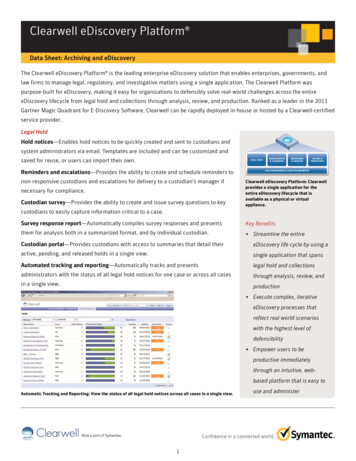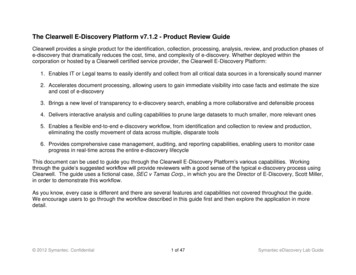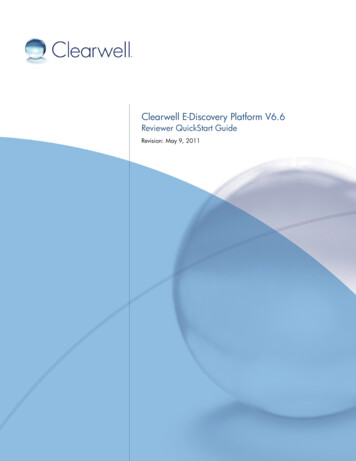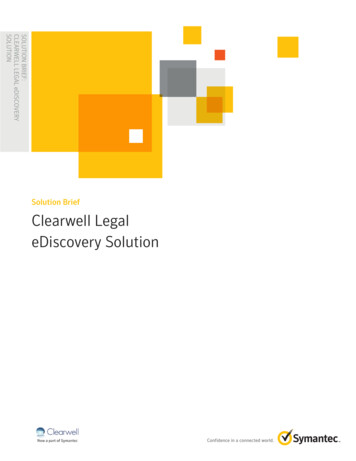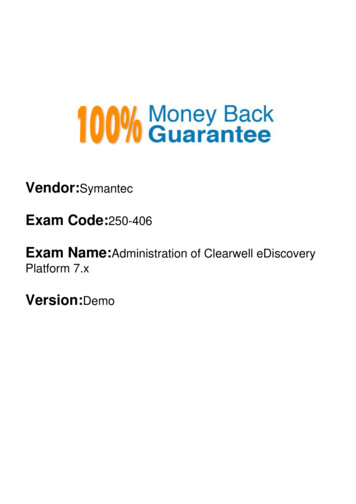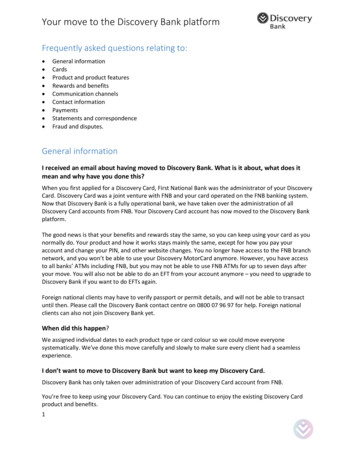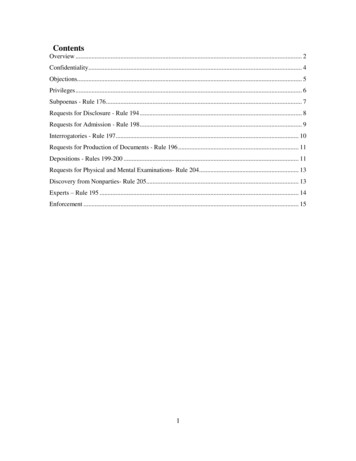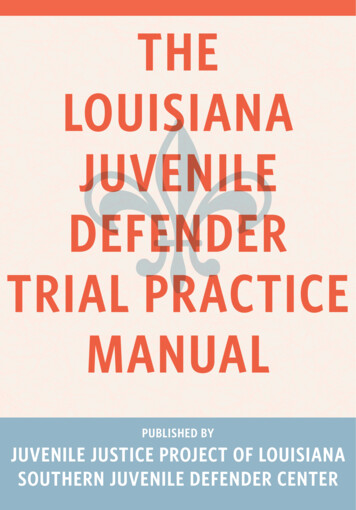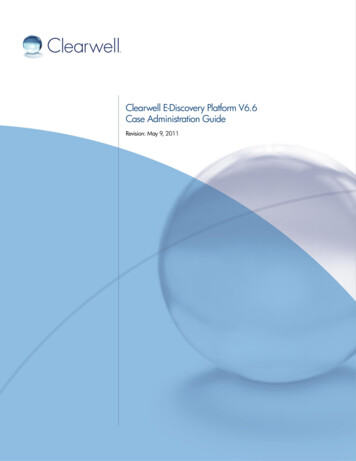
Transcription
Clearwell E-Discovery Platform V6.6Case Administration GuideRevision: May 9, 2011
Clearwell Systems, Inc.Clearwell E-Discovery Platform V6.6 Case Administration GuideRevision: May 9, 2011Last updated: April 27, 2011 3:41PM 2004-2011 Clearwell Systems, Inc.All rights reserved.Clearwell and Clearwell E-Discovery Platform are registered trademarks of Clearwell Systems, Inc.The Clearwell E-Discovery Platform software ("Software") and related documentation are provided under alicense agreement between you and Clearwell ("License Agreement"), which contains restrictions on your use ofthe Software and the documentation. The Software is provided in object code format only and only for yourinternal use. The Software and documentation are protected by United States and international intellectualproperty laws, including without limitation United States Patent Numbers 7657603, 7593995 and 7743051.The Software is provided in object code format only and only for your internal use. Except as expressly permittedin your License Agreement, you may not use, copy, reproduce, translate, broadcast, modify, license, transmit,distribute, exhibit, perform, publish, or display any part, in any form, or by any means. Reverse engineering,disassembly, or decompilation of the software is expressly prohibited. You may not disclose, transfer, orsublicense the Software or documentation, or any part thereof, except as expressly permitted in writing byClearwell. The information contained herein is subject to change without notice and is not warranted to be errorfree.U.S. GOVERNMENT RIGHTS Programs, software, databases, and related documentation and technical datadelivered to U.S. Government customers are "commercial computer software" or "commercial technical data"pursuant to the applicable Federal Acquisition Regulation and agency-specific supplemental regulations. Assuch, the use, duplication, disclosure, modification, and adaptation shall be subject to the restrictions and licenseterms set forth in the applicable Government contract, and, to the extent applicable by the terms of theGovernment contract, the additional rights set forth in FAR 52.227-19, Commercial Computer Software License(December 2007). 2004-2011 Clearwell Systems, Inc.Proprietary & ConfidentialRev. 050911
PAGE: 3ContentsAbout This Guide 5Revision History 5Typographical Conventions 5Obtaining More Product InformationTechnical Support 6Preparing Your Case67Defining New Cases7Guidelines on Container Extraction 15Discovering Archive Sources18Configuring Active Directory Discovery 18Discovering HP IAP Archives 20Discovering Symantec Enterprise Vaults 22Managing Case Sources and Case Custodians23Managing Sources 23Importing TIFF Image Files 27Adding EDRM XML Sources 29Adding Email Server/Archive Sources 31Adding Case Folder Sources 34Processing Physical Evidence Files (LEF and E01) 40Defining Case Custodians 42Preprocess Your Source Data45Processing Options Tab 46How Preprocessing Works 49Setting Processing Options 51Pre-processing Example 57Generating Pre-Processing Reports 59Processing Source Data 61Monitoring Source Processing StatusViewing Processing Exceptions 65Defining Tag Sets 68Setting Up Folders 7061Setting Up Non-Production Folders 70Setting Up Production Folders 71Setting Up Redaction Sets 74Managing Case Participants, Topics, and Groups75Managing Case Participants and Aliases 75Configuring Topics 78Defining Groups 80Managing Batches82 2004-2011 Clearwell Systems, Inc.Proprietary & ConfidentialRev. 050911
PAGE: 4Case Administration83Selecting a Case 83Changing the Case Settings 84Managing Cases 91Defining Case Templates 93Producing Search Results 102Running a Production 102Reviewing a Production 104Managing Case Schedules and JobsFile Types and File HandlingFile Types105141141PST and NSF 141OST 142MBOX 142EMLX 143File Handling143Encrypted and Digitally-Signed Content 143Hidden Content 146Embedded Objects 149Optical Character Recognition (OCR) 150 2004-2011 Clearwell Systems, Inc.Proprietary & ConfidentialRev. 050911
Case Administration GuidePAGE: 5Case Administration GuideCase Administration GuideWelcome to the Clearwell E-Discovery Platform Case Administration Guide. The ClearwellCase Administration Guide provides administrators and case end users of the Clearwell EDiscovery Platform with details on how to set up and manage cases, and from performingpre-processing through post-processing tasks in preparation for end users to search, review,and analyze the data. This guide also provides details on how Clearwell handles variousfile types and hidden content.This section contains the following sections: “About This Guide” in the next section “Revision History” on page 6 “Obtaining More Product Information” on page 6 “Technical Support” on page 7About This GuideThis guide is intended for end users, case administrators, decision makers, and anyone whois interested in understanding how data is prepared and processing in a case through theClearwell E-Discovery Platform. For information about administering the system, refer to theSystem Administration Guide.Export and Production TasksFor information on performing exports and production tasks, including production exports,refer to the "Export and Production Guide" . 2004-2011 Clearwell Systems, Inc.Proprietary & ConfidentialRev. 050911
Case Administration GuidePAGE: 6Revision HistoryThe following table lists the information that has been revised or added since the initialrelease of this document. The table also lists the revision date for these changes.Revision DateNew Information05/02/2011 Concept Search configuration Processing and pre--processing enhancements:– batch-level reporting for discovered data– administrative option to remove exceptions page warnings02/25/201112/13/2010 Moved Advanced Export information to Export andProduction Guide. Scalable Folder Management and user interfaceenhancements Additional security and administrative options User deletion Resubmit documents for OCR Documented new features:– custodian merge/unmerge– Find similar (noted user-configurable threshold) Added graphics and description for pre-processing featureenhancement - viewing errored files during pre-processing Inserted description for new case setting options:– Document Duplication in Milliseconds– Process Truncated Lotus Notes Documents (Minor revisions and graphics updates throughout)Obtaining More Product InformationTo obtain more information, refer to: Clearwell Systems web site — Go to http://www.clearwellsystems.com Documentation link — To obtain the most current online and PDF versions of thedocumentation, click the Documentation link at the bottom of any page in the ClearwellE-Discovery Platform. Online help — Clickin the Clearwell user interface to access online help. 2004-2011 Clearwell Systems, Inc.Proprietary & ConfidentialRev. 050911
Case Administration GuidePAGE: 7Documentation Comments/Feedback?Got questions or comments on this guide, or other user documentation? We appreciate yourfeedback! Feel free to contact us at ClearwellTechPubs@clearwellsystems.com.Technical SupportFor technical support, use any of the following methods: Clearwell Systems Support Portal — Go to http://www.clearwellsystems.com/supportportal.php to search the Clearwell knowledge base, view and create cases, and submitand vote on product enhancements. Email — Send email to support@clearwellsystems.com Phone — Contact us:– Direct: 650-526-0600 (Option 2)– US Toll-Free: 877-727-9909 (Option 2) 2004-2011 Clearwell Systems, Inc.Proprietary & ConfidentialRev. 050911
Case Administration GuidePAGE: 8 2004-2011 Clearwell Systems, Inc.Proprietary & Confidential
Preparing Your Case: About the Case Administrator RolePAGE: 9Preparing Your CaseCase Administration GuideFor information about how to create new case, refer to the following topics: “About the Case Administrator Role” on page 9 “Defining New Cases” in the next section “Discovering Archive Sources” on page 23 “Managing Case Sources and Case Custodians” on page 28 “Pre-Process Your Source Data” on page 52 “Monitoring Source Processing Status” on page 69 “Viewing Processing Exceptions” on page 73 “Processing (or Resubmitting) Documents for OCR” on page 75 “Setting Up Folders” on page 80 “Setting Up Redaction Sets” on page 90 “Managing Case Participants, Topics, and Groups” on page 91 “Managing Batches” on page 98About the Case Administrator RoleThe case administrator’s role includes optional security rights for case access and usermanagement which the system administrator can grant to allow refined control over useraccess. Additional administrator rights can be selected explicitly, with optional rights toview and manage case status and case processing, to manage users and access activityreports, and rights to other case management functions.Note: To ensure security, case administrators may not grant rights to another user that theythemselves do not have. Further, case administrators cannot change passwords for caseusers. For more information about administrator and user roles and permissions, refer to thesection "Managing User Accounts" in the System Administration Guide. 2004-2011 Clearwell Systems, Inc.Proprietary & ConfidentialRev. 050911
Preparing Your Case: Defining New CasesPAGE: 10Defining New CasesTo get started working with a set of documents in Clearwell, you create a case. A case is aself-contained repository for all of the documents associated with a particular case orinvestigation.Note: You must have a licensed, installed Pre-Processing module, and pre-processingenabled on your system at the time of case setup to later analyze your pre-processed data,and view advanced pre-processing options and filters. If you do not have a license for thePre-Processing module, or if the module is disabled at case setup, you will not be able toprocess LEF files, de-NIST loose files, or get Sent dates in email files (PST, MSG, EML, NSF).For more information about these features, refer to the Pre-Processing Navigation Guide.After you create a case, you can define the sources of the documents that you want to indexand analyze, as well as other case-specific features, such as folders, tag categories, andcustomized topics and participant groups.You can have many cases active at one time, and each case can be managedindependently of other cases. A system administrator can completely define each case, orsimply specify the case name and template (if any), and allow a case administrator todefine the document sources and other case settings.To add a new case:1.In the Case Management tab, click Home Cases, and click Add. 2004-2011 Clearwell Systems, Inc.Proprietary & ConfidentialRev. 050911
Preparing Your Case: Defining New CasesPAGE: 11Figure 4-1 Adding a New Case2.Specify the following information. An asterisk (*) indicates a required field.Table 4-1 New Case SettingsFieldDescriptionName*Enter a case name (up to 35 characters).Case TemplateIf you have defined one or more case templates, you can select oneto create the new case (refer to “Defining Case Templates” onpage 117).DescriptionEnter a description of the case (up to 255 characters).Home ApplianceIf you have a cluster of appliances, select the appliance where thecase is stored (the free disk space is shown in parentheses). The BestAvailable default assigns the case to the appliance with the most freedisk space. 2004-2011 Clearwell Systems, Inc.Proprietary & ConfidentialRev. 050911
Preparing Your Case: Defining New CasesPAGE: 12Table 4-1 New Case Settings (Continued)FieldDescriptionUser LoginsSelect Disabled to prevent non-administrative users from accessing thecase. You can enable user access after the initial configuration andindexing are complete.TaggingSelect Disabled to prevent all users from tagging documents in thecase.Document Dates &TimesDocument-specific date/time settings are useful when the documentsin a case originate in a different time zone from the location of theClearwell appliance. Each case can have its own document date andtime settings, thereby allowing a single Clearwell appliance tosupport cases originating from multiple locations.For example, a law firm headquartered in New York, which has itssystem-level date and time settings set to a US date format and Easterntime, may be managing a case with documents that originated inLondon. The system time zone is U.S. Eastern time and the format isbased on the 12-hour clock. To enable reviewers to see documentdates and times as the London custodian would see them, theadministrator configures the following document settings: Date format—dd/mm/yyyy Time Format—24 hour Time Zone—GMTWith these settings, all document-specific information in the case isdisplayed in the document (London-GMT) time zone using the 24-hourclock. In addition, the European date format (dd/mm/yyyy) is usedfor displaying and printing reports.Select Sort dates ascending by default if you want all documents tobe sorted in ascending date order and set as the default.Document SecuritySelect the security permissions for viewing documents in a case: If a document is in a non-accessible folder, it is still accessible inother folders a user can access—(Default) Least restrictive: Allows users to view a document if the document is in a folder thatthey have permission to view (regardless of whether the same document exists in another folder that users do not have permission toview). If a document is in a non-accessible folder, it is not accessible inother folders a user can access—Most restrictive: Prevents users from viewing a document if the document is in afolder that users do not have permission to view (regardless ofwhether the same document exists in another folder that users dohave permission to view). 2004-2011 Clearwell Systems, Inc.Proprietary & ConfidentialRev. 050911
Preparing Your Case: Defining New CasesPAGE: 13Table 4-1 New Case Settings (Continued)FieldDescriptionTagging and OtherAdministrativeDates & TimesSpecify whether dates and times are the same for case administrationfunctions as for document display.Choose one of the following options: Use document dates and times—Ensures that all date and time settings for the case (for administration and document display) are inthe document format and time zone, as specified in the previousentry in this table. Use system dates and times—Uses the system date and time settingsfor case administration tasks (such as user login tracking andexport). Refer to "Defining System Settings" in the System Administration Guide for information on the system level date and time settings.In the New York/London example, the administrator would chooseUse system dates and times to keep administrative operations in theNew York time zone (the system level time zone).However, if the all of the case administration and document handlingwere performed in London, the administrator would choose Usedocument dates and times.3.Click each category of case settings to view or change the default values. The followingtable describes each group of settings.Table 4-2 Case SettingsFieldDescriptionModify search parametersMinimum size of document toreturn.Enter the minimum size of documents to return whensearching for documents with no indexed text: (default is10 KB).Maximum result size(documents)Enter the maximum number of documents (100 to10,000,000) that can be retrieved by a search (default is1,000,000). 2004-2011 Clearwell Systems, Inc.Proprietary & ConfidentialRev. 050911
Preparing Your Case: Defining New CasesPAGE: 14Table 4-2 Case Settings (Continued)FieldDescriptionFind Similar SettingsSet the default document similarity threshold. This is thesetting used in the similarity histogram as the default“Minimum Rating” value. A lower value indicatesdocuments which are less similar (versus a higher valueindicating closer similarity, nearly duplicate) to the originaldocument.Note: During review, users can adjust this similarity threshold forany original document to find similar items for analysis. For moreinformation, refer to "Viewing Search Results" in the UserGuide.You can also set where similar documents are found: acrossthe entire case or within search results.Define Active Directory parameters and specify internal domainsNote: You cannot modify these settings after the case is created.Use Global Participants andDomainsIf you use an Active Directory server to discover yourExchange servers and organizational data, clear the checkto use only the participants and groups discovered in thedocument sources assigned to the case.Note: You cannot modify this setting after the case iscreated.Internal DomainsTo add a domain specific to this case, enter the domainname and click Add. To change a domain name, select thedomain, enter the correct name, and click Replace. Todelete a domain, clickfor the name.Specify text blocks to exclude from indexingIndexing exclusionsTo exclude commonly found blocks of text from the index,enter the text on one or more lines, and click Add. Tochange a text block, select the text block, enter the correcttext, and click Replace. To delete a text block, clickfor the block.The specified text is excluded from documents processed inthe future, but is not removed from the current index.Note: Spaces are ignored for disclaimer text identification. 2004-2011 Clearwell Systems, Inc.Proprietary & ConfidentialRev. 050911
Preparing Your Case: Defining New CasesPAGE: 15Table 4-2 Case Settings (Continued)FieldDescriptionConfigure processing parameters and featuresEstimated number ofdocuments in indexEnter the estimated number of documents to be indexed(100,000 to 10,000,000). Used only to optimizeperformance (not a hard limit).Messages with no Senderemail addressSelect one of the following: Process and set sender to “none.” Process the messageand assign the value “none” to the Sender field. Process and set sender to last modifier. Process themessage and assign the email address of the last personwho modified the email in the Sender field. Do not process. Do not include the email in processing.Enable concept searchSelect the check box to search documents by concept(enabled by default). Clear this option to disable thisfeature.Perform topic classificationSelect the check box to classify document content by topic(disabled by default).Note: Topic classification requires additional time during caseprocessing.Automatically generate topicsSelect the check box to generate topics automatically fromthe document content. By default, only the manually-definedtopics are used (refer to “Configuring Topics” onpage 63). This check box is enabled only if Perform topicclassification is selected.Extract documents fromcontainer filesSelect the check box to have the system extract all files fromthe attached container or archive files, such as .zip filesfound in messages from PST, NSF, EMLX/EML/MSGsources. After all files are extracted, the container/archivefile is excluded from the search results.Note: Loose files which are container/archive files are alwaysextracted.Convert mail formats (OST,MBOX) to PSTSpecify which directory to place converted files. Setting thisproperty overrides the system-level setting found at Home Settings Locations.The default location places the directory in appliance installation drive :CW\CaseData\ caseID \.Note: The converted files directory is not included in Clearwell’sautomated case backup.Process loose files that are 0bytes longSelect the check box to process files that are specified as 0bytes in size. 2004-2011 Clearwell Systems, Inc.Proprietary & ConfidentialRev. 050911
Preparing Your Case: Defining New CasesPAGE: 16Table 4-2 Case Settings (Continued)FieldDescriptionProcess truncated Lotus NotesdocumentsSelect the check box to process Lotus Notes files that aretruncated due to excessive length.Document duplication inmillisecondsSelected by default, this option allows Clearwell to processduplicate documents in milliseconds according to the sentdate (rounding up to the nearest second).Clearing this check box means that duplicate documentswill not be processed using the milliseconds to round up/down to the nearest second (only the seconds value will beused).Note: This applies to both loose files and e-mail, and can onlybe configured/modified prior to processing.Interpret ambiguous “##/##/##”-formatted dates forderived emails as if formattedasSelect the date format for ambiguous dates (mm/dd/yyyyversus dd/mm/yyyy).A derived email is the text content of an email that isenclosed within another email. Clearwell uses these emailsto construct more complete and accurate discussionthreads. However, because derived emails are text only,there can be ambiguities in how Clearwell should interpretthe sent date of the email. 2004-2011 Clearwell Systems, Inc.Proprietary & ConfidentialRev. 050911
Preparing Your Case: Defining New CasesPAGE: 17Table 4-2 Case Settings (Continued)FieldDescriptionProcess a “.TIF” file’s matching“.txt” file:A TIF/TXT pairing is produced when documents are inimaged form (for example, scanned from paperdocuments). If optical character recognition (OCR) isapplied to extract the text, the result is a pair of files thatrepresents the content: an image (TIF format) and itsextracted text (TXT format).The following options are supported. Never. Process all “.TIF” files as regular image files, independent of matching “.txt” files. Do not perform anyspecial actions when processing the file. When the “.TIF” file is found in the specified folder andthe matching “.txt” file is found in the specified folder.The system searches for a .txt text file that has the samename as the TIF file (such as “memo.tif” and “memo.txt”)and is in the same folder. If the text file is found, it is processed instead of the TIFfile. When a pair is found within the same folder. The systemsearches for a .txt text file in the specified folder that hasthe same name as the TIF file in the other specified folder.If the text file is found, it is processed instead of the TIFfile. As described by a mapping file at the root of the source.The system searches for a text file that is mapped to a TIFfile with the name that is found in the root folder of thesource. If this mapping file is found and the corresponding text file is found, the text file is processedinstead of the TIF file.Specify a filter to use whenexcluding known filesBy default, Clearwell uses the NSRL Reference Data Set(“NIST” List) to exclude known files during indexing. Inaddition to the default Clearwell NIST list, custom lists canbe defined in the System area. To add a filter to the menu,go to Home Known Files.Note: The selected list cannot be changed after indexing hasbegun. 2004-2011 Clearwell Systems, Inc.Proprietary & ConfidentialRev. 050911
Preparing Your Case: Defining New CasesPAGE: 18Table 4-2 Case Settings (Continued)FieldDescriptionHidden, Inserted, andEmbedded ContentBy default, Clearwell finds and indexes all text containedwithin a document. However, if the text is obscured orhidden, it can be difficult to find and view the indexed text.Identifying content enables you to search and filter forhidden and embedded content. Extracting embeddedcontent enables you to view embedded documents asattachments or embedded content. Identify and extract different file types. Identify only. Don’t identify or extract. Text is indexed, however,content might not be viewable if the information is notidentified or extracted.OCR ProcessingUse Optical CharacterRecognition (OCR) fordocuments where no text isfoundChoose whether to process image and non-text files withoutOCR. If you enable OCR, select the file types to processwhen no text is found.By default, OCR is disabled.Note: Processing case files requires more time when OCRis enabled. Clearwell strongly recommends leaving thisoption disabled, with the exception of only very smallcases. For normal-sized cases, leave this option off. Later,you can perform a search to select the documents you wantto process with OCR. For more information, see“Processing (or Resubmitting) Documents for OCR” onpage 75.LanguagesNote: You can change all language settings after initial processing (except as indicated below in thistable) and then rerun post-processing.Automatically identify thefollowing languages withinyour caseSelect check boxes to specify the languages that you wantto include in document searches. Select only the languagesthat you believe may exist in your case. Languages that arenot selected will not be automatically identified and will beclassified based on the settings below. The most commonlyspoken languages are selected by default.When a portion of adocument can be interpretedas more than one languageSometimes the same words and characters are used inmore than one language. This setting helps Clearwellaccurately identify these shared words or characters.Specify the precedence order for determining thelanguage (Chinese, Japanese, and Korean only). Click theMove Up or Move Down buttons to change the order. 2004-2011 Clearwell Systems, Inc.Proprietary & ConfidentialRev. 050911
Preparing Your Case: Defining New CasesPAGE: 19Table 4-2 Case Settings (Continued)FieldDescriptionFor documents that can not beautomatically identifiedSelect the single language to apply from the drop-down listif it is not possible to identify languages in a documentautomatically.For example, it is difficult to accurately identify documentswith limited content, such as short emails andappointments. If the expectation is that your data set ismostly in one language, such as English, then configurethis setting to that language to best classify thesedocuments.Alternatively, you can classify these documents as “Other.”The system identifies apredominant languageSpecify the percentage of a document (50-100%) that mustbe in a language to consider that language predominant.This allows Clearwell to identify documents that containmostly one language. You can search for predominantlanguages using Clearwell Advanced search.Advanced OptionsFor small amounts of document content, it is not possible ordesirable to automatically identify the language. You canconfigure the minimum number of characters and thepercentage of a document’s content that is required toautomatically identify a language within the document.Exceeding either the character or percentage threshold willtrigger automatic language identification.When you click the Advanced Options button, theAutomatic Language Identification Advanced Optionswindow opens. Configure the following settings: Specify the minimum number of characters to automatically identify a language (default is 200). Specify the minimum percentage of a document’s contentto automatically identify a language (default is 10%). For content that does not meet the other thresholds orcannot be automatically identified for any other reason,choose a language for manual identification. 2004-2011 Clearwell Systems, Inc.Proprietary & ConfidentialRev. 050911
Preparing Your Case: Defining New CasesPAGE: 20Table 4-2 Case Settings (Continued)FieldDescriptionEnable stemmed search forthe following languagesSelect check boxes to enable stemmed searches forspecific languages. A stemmed search automatically findsdocuments that contain common variations of a word thatis entered as part of a query. For example, if you searchfor the word “test,” a stemmed search also finds variationssuch as “testing,” “tests,” and “tested.”Two English options are available to support stemmedsearches. Both are selected by default: English—Uses a sophisticated linguistic stemming algorithm to determine stemming rules. For example, this option considers “went” as a variant of “go.” English (suffix-based stemming)—Uses the Porter algorithm to strip out common word suffixes (such as “s” or“ing”) for stemming. This algorithm is useful for findingnouns in their plural and singular forms.Note: Each additional language increases processing timewithin your case.Enable/Disable Licensed FeaturesEnable advanced processingoptions configuration (alsoknown as pre-processing)Enable or disable the options for document pre-processing.This option is available only if the appliance is licensed forprocessing options.Note: If you do not have a license for the Pre-Processing module,or if the module is disabled at case setup, you will not be able toprocess LEF files, de-NIST loose files, or get Sent dates in emailfiles (PST, MSG, EML, NSF).Enable review, redaction,and production features4.Enable or disable options for document review, redaction,and production. (Available only if the appliance is licensedfor these features.Click Save to submit the new case, or click Cancel to discard your changes.Next Steps: To specify the document sources for the case, refer to “Managing Sources” on page 8. 2004-2011 Clearwell Systems, Inc.Proprietary & ConfidentialRev. 050911
Preparing Your Case: Defining New CasesPAGE: 21Guidelines on Container ExtractionIn container extraction, container files (such as ZIP and RAR files) are examined and havetheir contained files extracted and processed as individual files for analysis, review, andproduction.Contained files must be separated from their containers because different files within thesame container may have a different status (such as relevant or privileged) and must behandled separately from their companion files.Container extraction is enabled by default for all new cases. (For loose files, containerextraction is always ebabled.) To disable container extraction, clear the Extract documentsfrom container files check box on the Case Configuration page when creating your case.If you choose not to perform container extraction, then container file text is still fullysearchable, but the container will be processed as a single unit and will appear as a singlecontainer file for search, review, and export. Further, with container extract
Discovering Archive Sources 18 Configuring Active Directory Discovery 18 Discovering HP IAP Archives 20 Discovering Symantec Enterprise Vaults 22 Managing Case Sources and Case Custodians 23 Managing Sources 23 . Email — Send email to support@clearwellsystems.com Phone — Contact us: - Direct: 650-526-0600 (Option 2) .