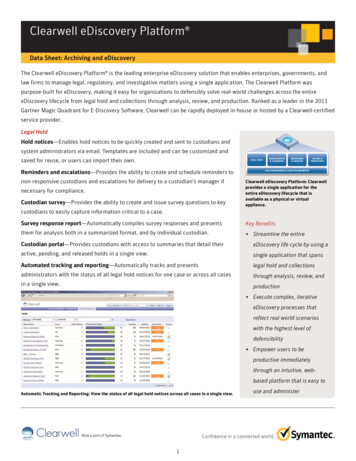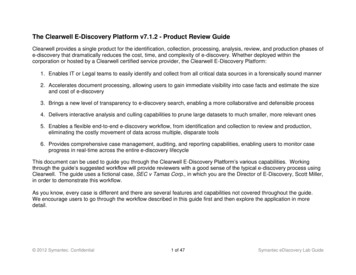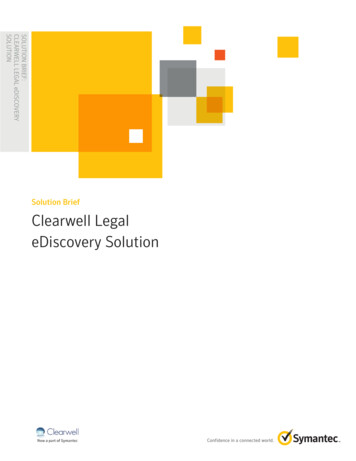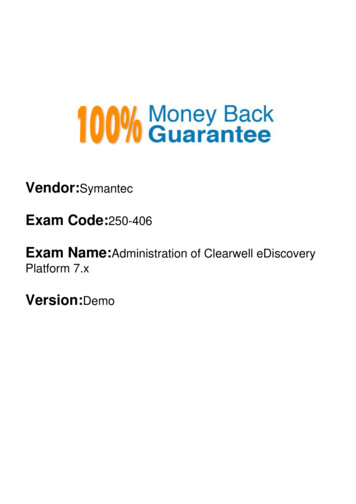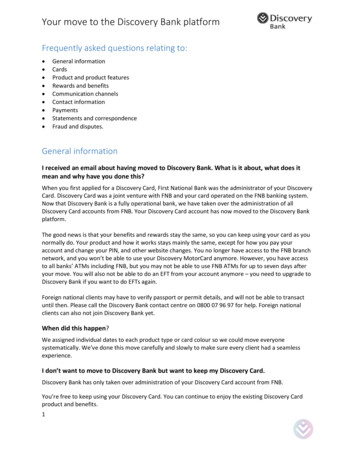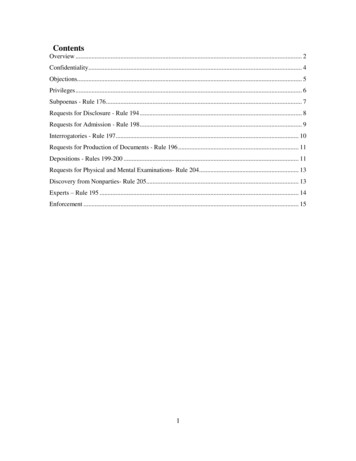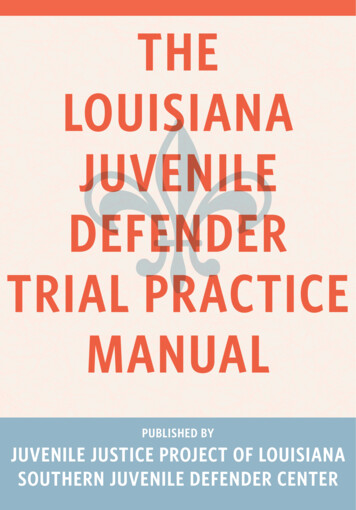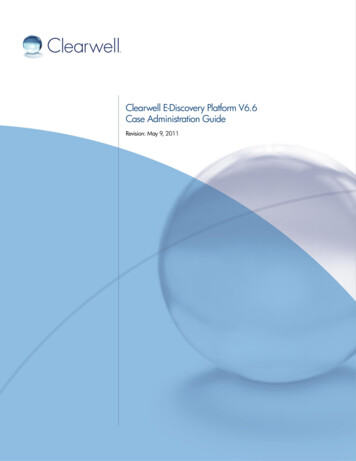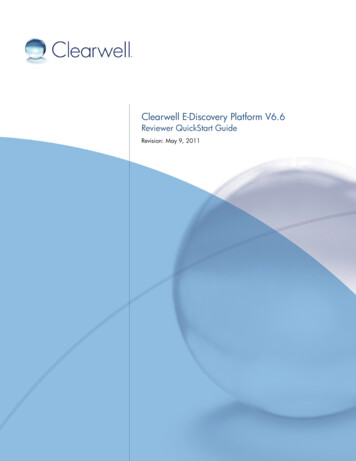
Transcription
Clearwell E-Discovery Platform V6.6Reviewer QuickStart GuideRevision: May 9, 2011
Reviewer QuickStart GuidePAGE: 2Clearwell Systems, Inc.Clearwell E-Discovery Platform V6.6 Reviewer QuickStart GuideRevision: May 9, 2011Last updated: May 9, 2011 2004-2011 Clearwell Systems, Inc.All rights reserved.Clearwell and Clearwell E-Discovery Platform are registered trademarks of Clearwell Systems, Inc.The Clearwell E-Discovery Platform software (“Software”) and related documentation are provided under a licenseagreement between you and Clearwell (“License Agreement”), which contains restrictions on your use of theSoftware and the documentation. The Software is provided in object code format only and only for your internaluse. The Software and documentation are protected by United States and international intellectual property laws,including without limitation United States Patent Numbers 7657603, 7593995, 7743051, and 7899871.The Software is provided in object code format only and only for your internal use. Except as expressly permittedin your License Agreement, you may not use, copy, reproduce, translate, broadcast, modify, license, transmit,distribute, exhibit, perform, publish, or display any part, in any form, or by any means. Reverse engineering,disassembly, or decompilation of the software is expressly prohibited. You may not disclose, transfer, orsublicense the Software or documentation, or any part thereof, except as expressly permitted in writing byClearwell. The information contained herein is subject to change without notice and is not warranted to be errorfree.U.S. GOVERNMENT RIGHTS Programs, software, databases, and related documentation and technical datadelivered to U.S. Government customers are "commercial computer software" or "commercial technical data"pursuant to the applicable Federal Acquisition Regulation and agency-specific supplemental regulations. As such,the use, duplication, disclosure, modification, and adaptation shall be subject to the restrictions and license termsset forth in the applicable Government contract, and, to the extent applicable by the terms of the Governmentcontract, the additional rights set forth in FAR 52.227-19, Commercial Computer Software License (December2007). 2004-2011 Clearwell Systems, Inc.Proprietary & ConfidentialRev. 050911
Reviewer QuickStart GuidePAGE: 3ContentsLogging On to Your Clearwell System . 4Understanding the Search & Analysis Interface . 5Searching . 6General Notes . 6Search Syntax Quick Reference . 8Understanding Search Result Statistics. 10Search Report Page . 11Analyzing Results . 12Overview . 12Document Page . 13Filters . 14About Previous and Saved Searches . 14Previous Searches . 14Saved Searches . 14Discussions Page . 15Discussion Analysis . 15Discussion Thread Visualization . 15Bulk Tagging . 16Tagging Documents . 16Viewing a Document’s Tags. 16Finding Similar Items. 17Original Document to Similar Items . 17Searching by Tag Values and Actions. 18Tag History Search . 18Reviewing Documents. 19Understanding the Review Interface . 19Viewing Documents in the Native Viewer . 20First-Time Users . 20Linear Review . 21Tagging . 21Related Items Pane . 21Breadcrumb Navigation . 22Review & Tagging Keyboard Shortcuts . 22Exporting . 23Export Documents. 23Print Documents to PDF or Generate Document Log . 23 2004-2011 Clearwell Systems, Inc.Proprietary & ConfidentialRev. 050911
Reviewer QuickStart GuidePAGE: 4The Reviewer QuickStart Guide is an overview of the user interface and the major searchand analysis features.Logging On to Your Clearwell SystemYour Clearwell interface is entirely web-based.How to access Clearwell:1.Open Internet Explorer.2.Navigate to Clearwell by putting your Clearwell system address in the address boxand clicking enter.3.From the Clearwell login page, type your username and password and click Log In. Ifyou do not know your Clearwell system address, or username and password, checkwith your Clearwell Administrator.4.If you have access to multiple cases, you will be prompted to select a caseimmediately after logging in. Select a case.Note: If your preferences are set to save your session when you log out, when you logback in you might be prompted to resume your last session. If you chose to alwaysautomatically resume the previous session, you will not be prompted again. 2004-2011 Clearwell Systems, Inc.Proprietary & ConfidentialRev. 050911
Reviewer QuickStart GuidePAGE: 5Understanding the Search & Analysis InterfaceThe Search and Analysis interface is where you perform all search, review, and documentmanagement tasks.A.Use the Basic Search field to run preliminary or simple search queries.B.Select an action to Tag, Export, Print, Batch, and Cache groups of documents.(Depending on your account privileges, only a subset of these options may beavailable.)C.Select folders for review or production.D.Choose the level of detail displayed through viewing modes.E.Click to launch the Advanced Search window.F.Navigate through search term hits.G.View the relevancy score for each document.H.Filter and cull down searches with Search Filters.I.Rerun previous and saved searches.J.Hover over any of the document icons to learn more. 2004-2011 Clearwell Systems, Inc.Proprietary & ConfidentialRev. 050911
Reviewer QuickStart GuidePAGE: 6SearchingThis section provides basic, introductory information on Clearwell search. For in-depthinformation on how to perform searches, refer to the Clearwell Search Guide.A Keyword search can be performed through the Basic Search field or the AdvancedSearch page.Note: You can add more words or phrases to the same Keyword search, up to 100 lines,by clickng theicon.Basic Search fieldAdvanced Search screenGeneral Notes Performing a blank (empty) search will return all documents in the case If no Boolean operator is entered between terms in the Basic Search box, thedefault OR Boolean operator is used Searches involving Boolean, phrase, wildcard, or proximity queries can beentered into the Basic Search box or the Any of these words field on theAdvanced Search screen. These types of searches are generally not supportedin other fields within Advanced Search. The size of the input fields on the Advanced Search page will grow as you add text. 2004-2011 Clearwell Systems, Inc.Proprietary & ConfidentialRev. 050911
Reviewer QuickStart GuidePAGE: 7 All searches from the Basic Search box and Advanced Search screen are notcase-sensitive Refer to the Clearwell Search Guide for details on Basic and Advanced Searchscreen features and capabilities Stop words (such as "and" and "the") are indexed and available for searching Keyboard shortcuts for the Advanced Search screen: ALT-r (Run Search), ALT-c(Clear screen). 2004-2011 Clearwell Systems, Inc.Proprietary & ConfidentialRev. 050911
Reviewer QuickStart GuidePAGE: 8Search Syntax Quick ReferenceQuery TypeSyntaxCommentsStemmed vs.LiteralBasic Search box: Searchesare always stemmedEnclosing text in quotes does not affectstemming behavior. Words in exact phraseand proximity searches will be stemmedwhen run as a Basic Search or anAdvanced search with the stemming on.Advanced Search screen:Select stemmed or literalsearch using the Search allvariations of the keywordterms (stemmed search)checkboxBooleanOperators &GroupingsLogic Operators: OR, AND,NOTWildcard* for multi-characterwildcard searches. Matcheszero or more characters.The text operators, OR, AND, and NOTmust be capitalized.Groupings: ( )Wildcard characters can be used in thebeginning, middle and end of terms.? for single-characterwildcard searchesPhrase"term1 term2" 2004-2011 Clearwell Systems, Inc.Proprietary & ConfidentialRev. 050911
Reviewer QuickStart GuideProximityterm1 w/n term2or"term1 term2" nPAGE: 9w/n specifies the number of words that canseparate the terms. In other words, term1 iswithin n words of term2. The w/n operatoris not case sensitive.Note: Because w/n is now an operator,searches containing the string, w/n, areinterpreted as proximity searches. Verifythat the saved searches of upgraded casesare not impacted. Upgraded casescontaining saved searches with the string,w/n, may result in an error. Savedsearches with the string, NOT w/n, arenow run as a proximity search.ORUsing the tilde, , symbol at the end of aquoted phrase followed by the number ofother search terms, n, that are allowed tocome between the terms specified.NestedProximityterm1 w/n (term2 w/n term3)Nested proximity searches combine twoquery types, proximity and grouping.Example nested proximity phrase:"decaf coffee" w/4 "deliciousbiscotti" 2004-2011 Clearwell Systems, Inc.Proprietary & ConfidentialRev. 050911
Reviewer QuickStart GuidePAGE: 10Understanding Search Result StatisticsTotal number of email files and loose files searchedTotal number and volume of email files and loose files foundmatching the search criteriaNumber of discussions that contain at least one email in theFound documentsNumber of topics that contain at least one email in the FounddocumentsUnique number of files contained in the Found documents. Afile that is attached to one or more email files in the Founddocuments and is a loose file counts as a single unique file.Files having identical content with or without the same file nameare also counted as one unique file.Number of participants or the number of unique emailaddresses that are either sent or received email files within theset of Found documents. 2004-2011 Clearwell Systems, Inc.Proprietary & ConfidentialRev. 050911
Reviewer QuickStart GuidePAGE: 11Search Report PageA detailed search report is available each time a search is performed. To access thereport, click the Report link underneath the Search & Analysis tab.1.Export Report. Click to export the report in CSV format2.Search Detail link. Click to show/hide detail.3.Results Detail link. Click to show/hide detail.4.Keyword Detail link. Click to show/hide detail. 2004-2011 Clearwell Systems, Inc.Proprietary & ConfidentialRev. 050911
Reviewer QuickStart GuidePAGE: 12Analyzing ResultsOverviewSearch results can be viewed by Report, Documents, Discussions, Topics, Files orParticipants. Click on the respective link within the Search & Analysis Tab to go to thatpage. 2004-2011 Clearwell Systems, Inc.Proprietary & ConfidentialRev. 050911
Reviewer QuickStart GuidePAGE: 13Document PageThe Documents page lists the messages and loose files retrieved from the search results.A.Choose an Action to perform: Tag, Export, Print, Batch, Cache, OCR(For information about resubmitting documents for OCR processing, refer to theCase Administration Guide or System Administration Guide.)B.Change the Document Viewing Mode. As you move from left to right, eachviewing mode shows an increasing amount of each document. To change theviewing mode, click the buttons next to View.C.Click the Next/Previous Hit icons. Advance through the search hits, or navigatewith the hotkeys Alt Down Arrow and Alt Up Arrow.D.Sort by Document Column Headers. Search results are automatically sorted byrelevance Score. Click on the Score, Sent, or Sender columns to sort the resultsby that column.E.Information icon. Hover over any icon for more information about the document.F.Find Similar documents. Click the Find Similar link to see if similar documents werefound. A histogram chart showing the number of similar items (over a range ofsimilarity thresholds) allows you to adjust the level of similarity. If similar documentsare found, click the Analysis option to view the similar messages and terms.G.Open a Document to review. In the Document Detail, Full Detail, and ReviewMode, documents are automatically opened and displayed. In the Headers andSnippets viewing modes, the Detail link opens the document. You can click theReview link to review a specific document in Review Mode. 2004-2011 Clearwell Systems, Inc.Proprietary & ConfidentialRev. 050911
Reviewer QuickStart GuidePAGE: 14FiltersA variety of filters are automaticallygenerated based on the search results.A.Hide or Show the Filter Pane.Click the arrow in the upper righthand corner of the pane.B.Display Filter Values. Click thearrow to the left of each filtercategory.C.View the Number of Results.Click the number associated witha filter to view that filter’s results.Click again to return to all theresults.D.Apply Filters or Clear Filters.Click to apply or clear yoursearch results.E.Apply Highlights to SearchResults.F.Save the Current Search.About Previous and Saved SearchesPrevious SearchesA history of previous searches is recorded under the Previous Searches section. Click onthe search name to run the search.Saved SearchesFrequently used searches can be saved for quick access. To save the current search, clickthe Save Current Search button, then name the search and classify it as shared or privatewhen prompted. Shared saved searches are available to all users. Private saved searchesare only available to you. Saved searches are displayed under the Saved Searchessection. Click on the search name to run the search.While saving a search, you can specify a color to highlight search terms. You can laterapply hit highlighting from multiple searches to any result set on screen. Select the searcheswith the desired terms and click the Highlight terms option in the Actions menu.Note: If you are running an Activity Report, saved searches will appear as Basic, notAdvanced searches, as separate line items. In Clearwell, basic searches are stemmed. Thus,saved searches (appearing as basic searches in the Activity Report) may or may not bestemmed depending on the search settings. 2004-2011 Clearwell Systems, Inc.Proprietary & ConfidentialRev. 050911
Reviewer QuickStart GuidePAGE: 15Discussions PageThe Discussion page displays a table listing all discussions within the search query results.This view can give you insight into how well your search query is targeting the informationyou are searching for. From the Discussions page, you can sort discussion column headersor open a discussion for further analysis.To open a discussion, click on the discussion title. The Discussion Analysis page loads,defaulted to the Thread tab.Discussion AnalysisThe Discussion Analysis page includes tabs for Summary, Thread, Terms, Conversations,Contributors, and Attachments. Each tab provides a different view into analyzing thediscussion.A.Navigate to the desired discussion.B.Navigate through the search term hits or to desired message within a discussion.C.Choose a different view for analyzing the discussion.Note: Messages with grey checkboxes in the Thread tab are Derived messages.The messages are included in forwards or replies, but they do not exist asstandalone messages. They provide additional context within Thread view.Discussion Thread VisualizationAn important aspect of Discussion Analysis is Thread Visualization. The Thread tabpresents the thread in a graphical display. Click on an individual’s name to display thedocument they sent. Hover your mouse over an individual’s name or arrow to pop-upmore information. 2004-2011 Clearwell Systems, Inc.Proprietary & ConfidentialRev. 050911
Reviewer QuickStart GuidePAGE: 16Bulk TaggingClearwell’s tagging features allow you to classify documents by tagging them with predefined values such as Responsive, Privileged, Escalate, Not Important, etc. Tags can begrouped under Tag Sets such as Early Case Assessment, Review, etc. Tagging sets andvalues are created by a Clearwell Case Administrator.Tagging DocumentsFrom the Documents Page, click Action and select Tag to reveal tagging options. TheAction drop-down menu is located at the top of the column header.Viewing a Document’s TagsOnce a document has been tagged, a Tag Icon is displayed next to each document.Hover your mouse over the Tag Icon to display the document’s tag values. Click on theHistory link to reveal a history of tag operations associated with the document. 2004-2011 Clearwell Systems, Inc.Proprietary & ConfidentialRev. 050911
Reviewer QuickStart GuidePAGE: 17Finding Similar ItemsTwo email messages, attachments, or loose files are considered similar based on whetherthe number of shared terms exceeds a user-set threshold.Clicking the Find Similar link on a document from the Document View opens a graphicview of the number of items found (over a range of similarity thresholds) to the one youselected.Move the blue slider bar left or right to adjust the level of similarity of items you want toreview. The value in the Minimum Rating box changes as you move the slider. The higheryour rating, the more closely similar the documents are to one another. Clicking Analyzedisplays as many similar items for each individual item in the list of similar results.Note: You can also view similar items from the Related Items pane within Review Mode.(See Related Items Pane.)Original Document to Similar ItemsWhen viewing similar items to aselected document, the first one inthe list is always the original. Theprimary (or document on whichthe similar documents are based)is indicated by a greybackground. 2004-2011 Clearwell Systems, Inc.Proprietary & ConfidentialRev. 050911
Reviewer QuickStart GuidePAGE: 18Searching by Tag Values and ActionsDefined tag categories and values areautomatically added to the Advanced Searchpage. These options can be used to retrieveresult sets that have been classified.The Tags section enables you to searchdocuments by their current tag values or thecomments associated with a tagging event. Youcan also search for documents without tags.The Actions section enables you to search fordocuments that have had specific actionsperformed on them. Tagging or removing tags Redacting or removing redactions Moving documents to folders Adding or editing commentsYou can also search on the previous tags that adocument might have had assigned to it.From the Advanced Search pageTag History SearchThe Tag Event History option on the Advanced Search page provides access to asearchable history of all tag operations and can be used to review or reverse tagoperations.To reverse a tag operation, select a tagging event to display the impacted documents.Then, using the Tag interface, update the documents by bulk tagging them. Note that thisbulk change could override the tagging operations of other reviewers.The Tag Event History Search page 2004-2011 Clearwell Systems, Inc.Proprietary & ConfidentialRev. 050911
Reviewer QuickStart GuidePAGE: 19Reviewing DocumentsClearwell’s Review Mode allows for faster review by optimizing screen real estate,enabling user customizations, and reducing number of clicks to tag a document. ActivateReview Mode by clicking on the right-most icon in View options on the Documents screen.In Review Mode, documents can be viewed in Text (HTML) format or in native format viathe Native Viewer.Understanding the Review InterfaceA.Select between Native and Text (HTML) views.B.Search within the displayed document.C.Tag documents.D.Adjust the magnification of the document by zooming, magnifying, etc.E.View the document.F.Select which page to view by picking a page by number or scrolling throughusing the arrow buttons. You can also adjust display options by rotating thedocument, setting the background color, etc.G.Access items related to the current document, such as attachments, discussions,similar documents, and topics. 2004-2011 Clearwell Systems, Inc.Proprietary & ConfidentialRev. 050911
Reviewer QuickStart GuidePAGE: 20Viewing Documents in the Native ViewerWhen you select the “Native/Image” view mode, documents will be displayed in nearnative format (as they would appear if printed by the native application). All viewerfeatures are also available in Redaction and Production views.First-Time UsersWhen you attempt to use Clearwell’s native viewer for the first time, the following warningmight appear at the top of the browser:Click on the warning and accept the ActiveX install. A popup will appear next, asking forpermission to install the Viewer ActiveX control:Click Install to begin. The installation will complete in a few seconds, and the documentwill open in native mode. If you have any difficulty in getting the Viewer to work, contactyour administrator. 2004-2011 Clearwell Systems, Inc.Proprietary & ConfidentialRev. 050911
Reviewer QuickStart GuidePAGE: 21Linear ReviewTaggingTags are a simple way to indicate the status and relevance of a document. Tags enableyou to classify documents based on selection criteria predefined by your case administrator. Tag. The Tag button applies the selected tag(s) to the document. Tag and Next. The Tag and Next button applies the selected tag(s) to the documentand immediately moves to the next document. Auto Advance. Automatically tags the document and immediately moves to the nextdocument without the need to click Tag and Next.Related Items PaneThe Related Items pane contains information related to the document displayed in ReviewMode. The first item in the list, in bold, is the primary document on which other similar orrelated items are based. Click links to search for similar items for each individual item in thelist. To accelerate review and improve reviewer consistency use the Related Items pane tosearch: Attachments (available only in Related Items pane), Discussion Threads, Topics,Similar Documents, Folders, and Tag History. Both single and bulk documents withindiscussion threads can be tagged, exported, and printed from the Related Items panel.Note: Clearwell does not currently support searching similar documents to derived discussionmessages. Thus, the Similar Items link in Review mode is not displayed. 2004-2011 Clearwell Systems, Inc.Proprietary & ConfidentialRev. 050911
Reviewer QuickStart GuidePAGE: 22Breadcrumb NavigationAs a user navigates between pages, Clearwellmaintains a breadcrumb trail at the top of thepage showing the user’s browsing history andmaking it easy to understand where one is.The breadcrumbs within the trail are also clickable, making it easy to navigate back toany previous document or page.Review & Tagging Keyboard ShortcutsHides Browser ToolbarPrevious DocumentNext DocumentTagTag and NextDisplays Next HitDisplays Previous HitF11ALT PALT NALT TALT GALT ALT 2004-2011 Clearwell Systems, Inc.Proprietary & ConfidentialRev. 050911
Reviewer QuickStart GuidePAGE: 23ExportingDepending on your user account access rights, you may or may not have access to theexport and print functionalities.Export DocumentsClick on the Export link at the top of column headers to reveal the options for native andmeta-data exports.To retrieve exported files, click the Pickup link to open the pickup window and downloadthe exported files. If your export job fails to complete successfully, you may want to try rerunning your export using various troubleshooting tools and techniques available. Refer toClearwell’s “Export Troubleshooting Guide” for more information.Note: If the export size exceeds the maximum size limitation of a zip file (2GB is thedefault), you will need to contact your Clearwell administrator to retrieve the exported files.Print Documents to PDF or Generate Document LogClick on the Print link at the top of column headers to reveal the options for printing to PDFand generating document logs.The pickup window displays the completed export and print tasks. 2004-2011 Clearwell Systems, Inc.Proprietary & ConfidentialRev. 050911
The Clearwell E-Discovery Platform software ("Software") and related documentation are provided under a license agreement between you and Clearwell ("License Agreement"), which contains restrictions on your use of the Software and the documentation. The Software is provided in object code format only and only for your internal