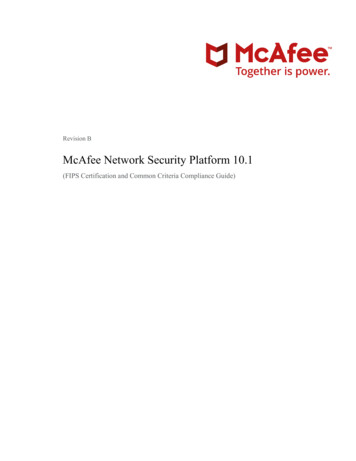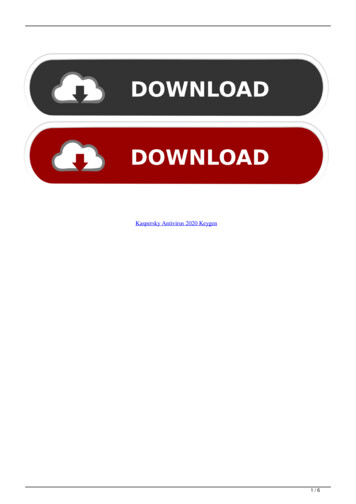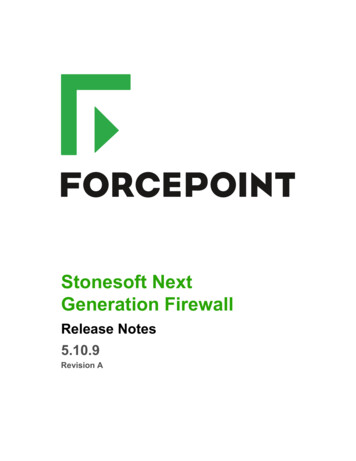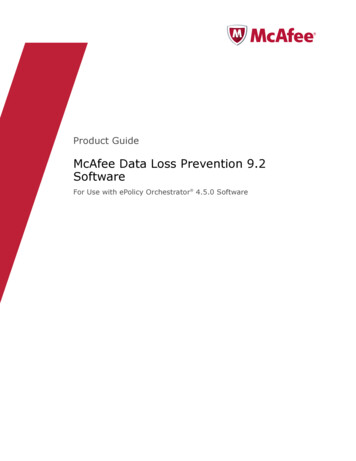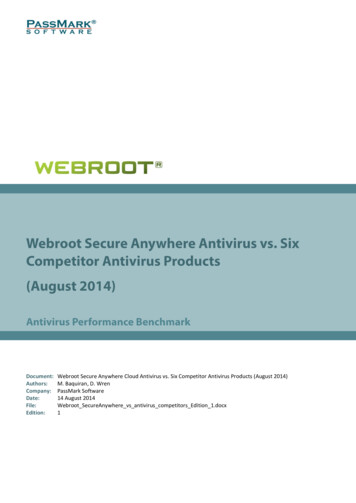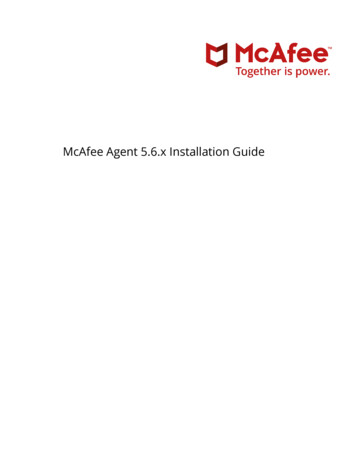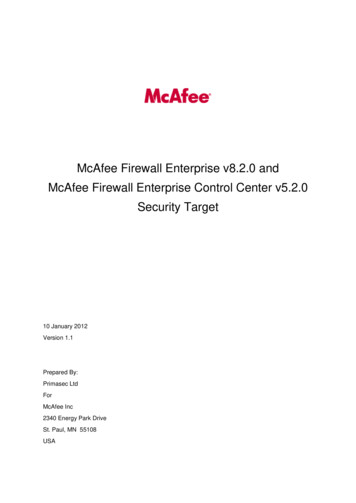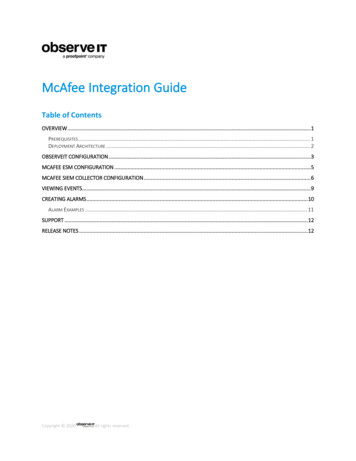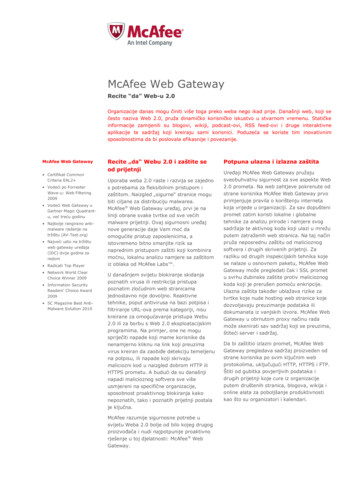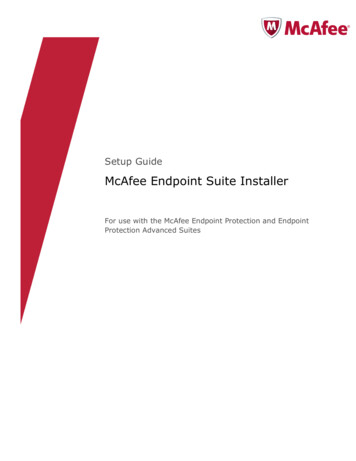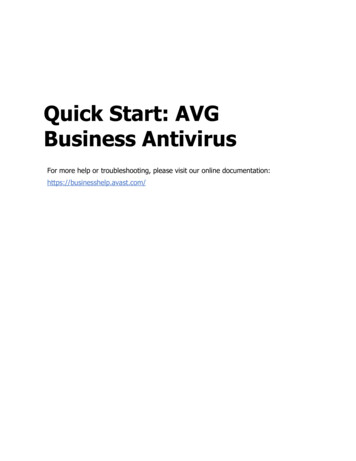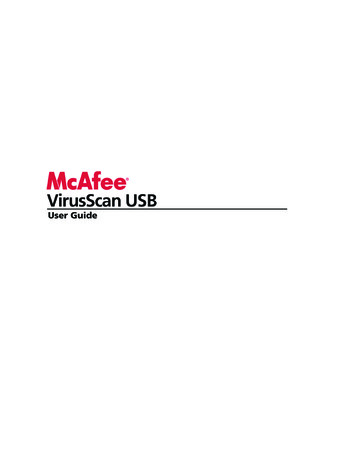
Transcription
User Guide
iContentsMcAfee VirusScan USB3Features . 4Installing and updating VirusScan USB5Install VirusScan USB . 6Update VirusScan USB . 8Setting scan options9Set scanned file types . 10Set the locations to scan . 11Disable real-time monitoring . 12Start a scan on insertion . 13Disable antivirus software detection . 13Show informational messages . 14Working with alerts15About alerts . 15Scanning your USB device17Scan your USB device . 18Pause scanning . 18Resume scanning. 19Cancel scanning. 19Working with scan results21View the results of a scan . 22Delete an infected file. 23View the last scan summary. 23View the VirusScan USB program summary. 24Protecting your computer25Download antivirus software for your computer . 25Renewing your VirusScan USB subscription27Renew your VirusScan USB subscription . 27Frequently Asked Questions29A threat has been detected. What should I do?. 29
iiContentsDo I need to be connected to the Internet to scan?. 29Does VirusScan USB scan zipped files?. 30How do I get more help from McAfee? . 30Glossary31About McAfee33Copyright. 34Index35
3CHAPTER 1McAfee VirusScan USBVirusScan USB offers comprehensive, reliable, and up-to-datevirus protection for your USB device. Powered by award-winningMcAfee scanning technology, VirusScan USB protects thecontents of your USB device against viruses and Trojan horses.In this chapterFeatures .4
4McAfee VirusScan USBFeaturesVirusScan USB provides the following features.Real-time monitoringWhen enabled, the VirusScan USB real-time monitor constantlymonitors your USB device for file changes (for example, a new fileadded to the device or a modification made to a file already onthe device). If the real-time monitor detects a file change,VirusScan USB scans the affected file for virus activity. If a virusor Trojan is detected, VirusScan USB tries to clean it; if it cannotbe cleaned, VirusScan USB tries to rename it. By default, realtime monitoring is enabled.On-demand scanningOn-demand scanning lets you scan your USB device for virusesand Trojans at any time. For example, if you just added aprogram or file to your USB device, you can scan the device toensure that the program or file is not infected. If a virus or Trojanis detected, VirusScan USB tries to clean it; if it cannot becleaned, VirusScan USB tries to rename it.
5CHAPTER 2Installing and updating VirusScanUSBInstall VirusScan USB on your USB device the same way that youinstall most other U3 USB programs, with the exception that youmust register with McAfee. Registering allows you to receiveVirusScan USB program and virus definition file updates whenthey become available. If you are registering with McAfee for thefirst time, you must provide your name, a valid e-mail address,and a password. If you have already registered with McAfee, youcan log in using the e-mail address and password that youprovided during the previous registration.After installing and registering VirusScan USB, you can update itwith the latest virus protection files (DATs) at any time. Updatesrun in the background--you can even run a scan or close theprogram while an update is in progress. If real-time monitoring isenabled, VirusScan USB launches an automatic update every fourhours. For more information about real-time monitoring, seeSetting scan options (page 9).Note: If your USB device comes with an antivirus programalready installed, McAfee recommends that you remove thatprogram before installing VirusScan USB.In this chapterInstall VirusScan USB .6Update VirusScan USB .8
6McAfee VirusScan USBInstall VirusScan USBInstall VirusScan USB on your USB device the same way that youinstall most other U3 USB programs, with the exception that youmust register with McAfee. Registering allows you to receiveVirusScan USB program and virus definition file updates whenthey become available.To install VirusScan USB:1 Insert your USB device in your computer.2On the U3 Launchpad, click Add Programs, and then clickInstall from my computer.3In the Open dialog box, navigate to the folder where theinstallation file is stored, select the file, and then click Open.4In the Add Program Wizard, click Next.5In the Select your country dialog box, click the country andlanguage combination that best represents your currentlocation, and then click Next.6In the Program Setup dialog box, review the privacy policy,and then click Next.7In the McAfee User License Agreement dialog box, select acountry, review the user license agreement, and then clickAccept.8Do one of the following: If you are registering for the first time, type your firstname, last name, e-mail address, password, and passwordconfirmation in the appropriate boxes, and then clickSubmit.
Chapter 2 Installing and updating VirusScan USB 97If you have previously registered a program with McAfee,click Log In, type the e-mail address and passwordassociated with your McAfee account, and then click LogIn.In the Program Setup Completed dialog box, record yourregistration information, and then click Finish.Note: You can also run the VirusScan USB installation file directlyfrom a Web site. On the Web site, start the download and clickYes on any security warnings that appear asking if you want todownload the file. Then run the installation file and follow theinstructions provided in the installation wizard.
8McAfee VirusScan USBUpdate VirusScan USBAfter you install VirusScan USB on your USB device, an update islaunched automatically each time that you plug the device intoyour computer. You can also manually update VirusScan USBwith the latest program and virus definition file updates at anytime. Updates run in the background--you can even run a scan orclose the program while an update is in progress.To update VirusScan USB:1 On the main VirusScan USB pane, click Update.2Click OK.Note: In order to update VirusScan USB successfully, you must beconnected to the Internet.
9CHAPTER 3Setting scan optionsYou can customize the behavior of VirusScan USB by setting scanoptions. For example, you can specify which types of files arescanned (archives, subfolders, and computer memory) and thelocations to scan. You can also enable or disable real-timemonitoring. When enabled, the VirusScan USB real-time monitorconstantly monitors your USB device for file changes (forexample, a new file added to the device or a modification made toa file already on the device). If the real-time monitor detects a filechange, VirusScan USB scans the affected file for virus activity. Ifa virus or Trojan is detected, VirusScan USB tries to clean it; if itcannot be cleaned, VirusScan USB tries to rename it. By default,real-time monitoring is enabled and McAfee does notrecommend that you disable it. When real-time monitoring isenabled, all file types are monitored; when you run an ondemand scan, VirusScan USB scans the file types and locationsspecified in your scan options. For more information aboutrunning an on-demand scan, see Scanning your USB device (page17).When you install VirusScan USB, it is automatically added to theprogram list on your U3 Launchpad and configured to start oninsertion. This means that a VirusScan USB on-demand scanstarts each time that you insert your USB device into yourcomputer. If you disable the start on insertion option on your U3Launchpad, a VirusScan USB on-demand scan starts the firsttime you insert your USB device into your computer only. Youcan then configure VirusScan USB to start scanning on insertionor not. If you configure VirusScan USB not to start scanning oninsertion, VirusScan USB does not start until real-timemonitoring detects an infection or you start it manually. McAfeedoes not recommend disabling the start scanning on insertionoption in VirusScan USB.VirusScan USB detects viruses and Trojans on your USB deviceand in your computer's memory, and it also detects whether youhave up-to-date antivirus software installed on your computer. Ifyou do not have up-to-date antivirus software installed on yourcomputer, you are prompted to download a trial or full version ofMcAfee VirusScan to ensure that your computer is protected.When setting scan options, you can disable antivirus softwaredetection, which prevents VirusScan USB from detecting whetherup-to-date antivirus software is installed on your computer. Also,if you have hidden some alerts or other information dialog boxes,you can show them again.
10McAfee VirusScan USBIn this chapterSet scanned file types.10Set the locations to scan .11Disable real-time monitoring.12Start a scan on insertion .13Disable antivirus software detection .13Show informational messages .14Set scanned file typesYou can specify which types of files on your USB device arescanned for viruses or Trojans during an on-demand scan. Forexample, you can determine whether subfolders and archives arescanned. You can also determine whether you want VirusScanUSB to scan your computer's memory.To set scanned file types:1 In the VirusScan USB home pane, under Current ScanOptions, click Configure.2In the Scan Options pane, under Options, select or clear thefollowing check boxes: Scan subfolders: Subfolders (folders contained withinother folders) are scanned. Scan .zip and other archive files: Archived filesincluding .zip files are scanned.
Chapter 3 Setting scan options311 Scan for unknown viruses using heuristics: Files arematched to signatures of known viruses in order to detectsigns of unidentified viruses. This option provides themost thorough scan, but is generally slower than a normalscan. Scan memory: Your computer's memory is scanned.Click OK.Set the locations to scanYou can specify the locations (USB drives) to scan during an ondemand scan. Because VirusScan USB only scans drives that areassociated with your USB device, disk drives that are notassociated with your device do not appear in the Drives to scanon this USB device list; these include removable drives on yourcomputer and drives that are associated with other USB devices.To set the locations to scan:1 In the VirusScan USB home pane, under Current ScanOptions, click Configure.23In the Scan Options pane, under Drives to scan on this USBdevice, select or clear the following check boxes: U3 System: The CD-ROM partition on the device isscanned. This is the location where the U3 system files arestored. My U3 Drive: The data partition on the device is scanned.This is the drive letter assigned to the USB drive.Click OK.
12McAfee VirusScan USBDisable real-time monitoringWhen enabled, the VirusScan USB real-time monitor constantlymonitors your USB device for file changes (for example, a new fileadded to the device or a modification made to a file already onthe device). If the real-time monitor detects a file change,VirusScan USB scans the file for virus activity. If a virus or Trojanis detected, VirusScan USB tries to clean it; if it cannot becleaned, VirusScan USB tries to rename it. Real-time monitoringmonitors all file types (regardless of your on-demand scansettings). McAfee does not recommend disabling real-timemonitoring.To disable real-time monitoring:1 In the VirusScan USB home pane, under Current ScanOptions, click Configure.2In the Scan Options pane, under Real-time monitoring,clear the Enable real-time monitoring of USB device checkbox.3Click OK.Note: If real-time monitoring is enabled, it might detect aninfected file while an on-demand scan is in progress. To ensurethat the infection is reported at least once, real-time monitoringdisplays an alert as usual.
Chapter 3 Setting scan options13Start a scan on insertionWhen you install VirusScan USB, it is automatically added to theprogram list on your U3 Launchpad and configured to start oninsertion. This means that a VirusScan USB on-demand scanstarts each time that you insert your USB device into yourcomputer. If you disable the start on insertion option on your U3Launchpad, a VirusScan USB on-demand scan starts the firsttime you insert your USB device into your computer. You canthen configure VirusScan USB to start scanning on insertion ornot. If you configure VirusScan not to start scanning on insertion,VirusScan USB does not start until real-time monitoring detectsan infection or you start it manually. McAfee does notrecommend disabling the start scanning on insertion option inVirusScan USB.To start a scan on insertion:1 In the VirusScan USB home pane, under Current ScanOptions, click Configure.2In the Scan Options pane, under Options, ensure that theStart scanning on insertion check box is selected.3Click OK.Tip: You can also select the Start scanning on insertion checkbox on the Scan Progress pane when a scan completes, is paused,or is canceled.Disable antivirus softwaredetectionBy default, VirusScan USB detects whether you have up-to-dateantivirus software on your computer; however, you can disablethis detection.To disable antivirus software detection:1 In the VirusScan USB home pane, under Current ScanOptions, click Configure.2In the Scan Options pane, under Options, clear the Detectantivirus software on the host computer check box.3Click OK.
14McAfee VirusScan USBShow informational messagesIf you decide that you want to show some VirusScan USB alertsand dialog boxes that you chose to hide, you can do so.To show informational messages:1 In the VirusScan USB home pane, under Current ScanOptions, click Configure.2In the Scan Options pane, under Options, select the Showinformational messages check box.3Click OK.
15CHAPTER 4Working with alertsMcAfee uses alerts to help you manage your security. These alertscan be grouped into three basic types. Red alert Yellow alert Green alertYou can then choose how to manage detected files, based on therecommendations in the alerts.In this chapterAbout alerts.15About alertsVirusScan USB real-time monitoring has three basic alert types:red, yellow, and green.Red alertRed alerts indicate that an infected file was detected but couldnot be cleaned or renamed. These alerts allow you to remove theinfected file from your USB device or ignore the infection.Yellow alertYellow alerts indicate that an infected file was detected and couldnot be cleaned, but was renamed with the .vir extension. Thesealerts allow you to remove the infected file from your USB deviceor ignore the infection.Green alertGreen alerts indicate that an infected file was detected andcleaned. Because these alerts are primarily informational, youcan choose not to display them again.
17CHAPTER 5Scanning your USB deviceWhen you install VirusScan USB, it is automatically added to theprogram list on your U3 Launchpad and configured to start oninsertion. This means that a VirusScan USB on-demand scanstarts each time that you insert your USB device into yourcomputer. If you disable the start on insertion option on your U3Launchpad, a VirusScan USB on-demand scan starts the firsttime you insert your USB device into your computer only. Youcan then configure VirusScan USB to start scanning on insertionor not. If you configure VirusScan not to start scanning oninsertion, VirusScan USB does not start until real-timemonitoring detects an infection or you can run an on-demandscan. When you run an on-demand scan, VirusScan USB scansthe file types and locations specified in your scan options. Formore information about setting on-demand scan options, seeSetting scan options (page 9).Note: McAfee does not recommend disabling the start scanningon insertion option in VirusScan USB.When VirusScan USB detects a virus or Trojan in one of the fileson your USB device, it performs one of the following operations: Clean: The virus or Trojan is removed from the file. Rename: The file is renamed with a .vir extension (if the cleanoperation fails).If both the clean and rename operations fail, you can delete theinfected file. For more information, see Delete an infected file(page 23).After you start scanning your USB device, you can pause the scan,and then resume it from that point at a more appropriate time.For example, if you are performing a resource-intensive taskwhen VirusScan USB is scanning, you can pause the scan, andthen resume it when the other task is complete. You can alsocancel a scan at any time.
18McAfee VirusScan USBIn this chapterScan your USB device .18Pause scanning.18Resume scanning .19Cancel scanning .19Scan your USB deviceYou can scan your USB device at any time. For example, if youjust installed VirusScan USB, you can perform a scan to ensurethat your USB device does not have viruses or other threats.To manually scan your USB device: In the VirusScan USB left pane, click Scan.Pause scanningYou can pause a scan that is in progress. Pausing stops the scan ata specific point and allows you to resume the scan from thatpoint when you are ready.To pause scanning: In the Scan Progress pane, under Scan Progress, click Pause.Tip: To resume scanning from the point where you paused it,click the Resume button.
Chapter 5 Scanning your USB deviceResume scanningWhen you pause a scan, it is temporarily stopped. You canresume the scan from the point where it was paused. For moreinformation about pausing a scan, see Pause scanning (page 18).To resume scanning: In the Scan Progress pane, under Scan Progress, clickResume.Cancel scanningYou can cancel (terminate) a scan at any time. Unlike pausing,you cannot resume a canceled scan.To stop scanning: In the Scan Progress pane, under Scan Progress, clickCancel, and then click Finish.19
21CHAPTER 6Working with scan resultsWhile a scan is running, VirusScan USB displays the number ofitems scanned, infected, and renamed above the scan progressbar. When an infection is detected and the scan completes, youcan view a summary of your results, which include the path andname of each infected file, and the operation that was performedon that file (for example, cleaned or renamed). You can also viewdetailed information about each infected file, including theobject type, name, status, and file name.If VirusScan USB detects a virus or Trojan in one of the files onyour USB device, it tries to clean the infected file. If the cleanoperation fails, VirusScan USB tries to rename the file. If both theclean and rename operations fail, you can delete the file fromyour USB device.VirusScan USB also displays a summary of the last scan on thehome pane so that you can review the processes scanned,processes infected, files scanned, files infected, and the date ofthe last scan.In this chapterView the results of a scan.22Delete an infected file .23View the last scan summary .23View the VirusScan USB program summary .24
22McAfee VirusScan USBView the results of a scanWhen a scan completes, you can view the results to see a list ofinfected items.To view the results of a scan:1 In the Scan Progress pane, under Scan Progress, click ViewResults.2In the Scan Results pane, click an infected file name.3Under Details, view more specific information about theinfected file.4Click Finish.Note: The View Results button only appears when infected fileshave been detected.
Chapter 6 Working with scan results23Delete an infected fileIf VirusScan USB detects a virus or Trojan in one of the files onyour USB device, it tries to clean the infected file. If the cleanoperation fails, VirusScan USB tries to rename the file. If both theclean and rename operations fail, you can delete the file fromyour USB device.To delete an infected file:1In the Scan Progress pane, under Scan Progress, click ViewResults.2In the Scan Results pane, click an infected file name.3Under I want to, click Delete.4Click Finish.View the last scan summaryFor your convenience, VirusScan USB displays a summary of thelast scan on the home pane.To view the last scan summary: In the VirusScan USB home pane, under Last ScanSummary, view the details.
24McAfee VirusScan USBView the VirusScan USBprogram summaryVirusScan USB displays the date when the last update checkoccurred and the current version of your virus definition files(DATs) on the home pane.To view the VirusScan USB program summary: On the VirusScan USB home pane, under ProgramSummary, view the details.
25CHAPTER 7Protecting your computerVirusScan USB does not monitor or scan the files stored on yourcomputer. This protection is provided by McAfee VirusScan. Youcan download a full or trial version of McAfee VirusScan from theMcAfee download site.In this chapterDownload antivirus software for your computer .25Download antivirus softwarefor your computerIf VirusScan USB is configured to detect whether up-to-dateantivirus software is installed on your computer, and it detectsthat none exists, you are prompted to download a full or trialversion of McAfee VirusScan.To download antivirus software for your computer:1 Under Warning or Information in the left pane, clickDownload.2Follow the on-screen instructions to download McAfeeVirusScan.Tip: You can also download VirusScan by clicking the link underDrives to scan on this USB device in the Scan Options pane.
27CHAPTER 8Renewing your VirusScan USBsubscriptionWhen your VirusScan USB subscription expires, VirusScan USBno longer functions and you cannot receive updates to theprogram or virus definition files (DATs). However, you can stillaccess the main VirusScan USB home pane, which prompts youto renew your subscription.Tip: If you renew a subscription before it expires, the remainingtime is added to the new subscription period.In this chapterRenew your VirusScan USB subscription.27Renew your VirusScan USBsubscriptionWhen your VirusScan USB subscription expires, you areprompted to purchase a subscription each time the USB device isplugged in or each time you try to run the program. AlthoughVirusScan USB does not scan your USB device or receive updatesafter your subscription expires, it allows you to renew yoursubscription.To renew your VirusScan USB subscription: In the VirusScan USB home pane, under ProgramSummary, click Renew.
29CHAPTER 9Frequently Asked QuestionsThis chapter provides answers to the most frequently askedquestions.In this chapterA threat has been detected. What should I do? .29Do I need to be connected to the Internet to scan? .29Does VirusScan USB scan zipped files? .30How do I get more help from McAfee? .30A threat has been detected.What should I do?McAfee uses alerts to help you manage your security. These alertscan be grouped into three basic types. Red alert Yellow alert Green alertYou can then choose how to manage detected files, based on therecommendations in the alerts.Do I need to be connected tothe Internet to scan?You do not have to be connected to the Internet to run a scan, butyou should connect at least once a week in order to receiveMcAfee updates.
30McAfee VirusScan USBDoes VirusScan USB scanzipped files?VirusScan USB scans .zip files and other archived files.How do I get more help fromMcAfee?For additional help and answers to common questions, visit theMcAfee Customer Service and Technical Support home page at:http://www.mcafeehelp.com (http://www.mcafeehelp.com).
31GlossaryDDATsVirus definition files. These files contain the virus definitions that are used when detectingviruses and Trojans on your computer or USB device.LlaunchpadA U3 interface component that acts as a starting point for launching and managing U3 USBprograms.Oon-demand scanA scan that is launched on-demand (that is, when you click the Scan button). Unlike realtime scanning or real-time monitoring, on-demand scans do not launch automatically.Rreal-time monitoringFiles and folders are constantly monitored for changes (for example, a new file added to afolder or a modification made to a file). If the real-time monitor detects a file change, theaffected file is scanned for virus activity. If a virus or Trojan is detected, it is cleaned; if itcannot be cleaned, it is renamed.Ssmart driveSee USB device.TTrojanTrojans are programs that pretend to be benign applications. Trojans are not virusesbecause they do not replicate, but they can be just as destructive.UU3(You: Simplified, Smarter, Mobile) A platform for running Windows 2000 or XP programsdirectly from a USB device. The U3 initiative was founded in 2004 by M-Systems andSanDisk and allows users to run U3 programs on a Windows computer without installing orstoring data or settings on the computer.
32McAfee VirusScan USBUSB(Universal Serial Bus) A standardized serial computer interface that allows you to attachperipheral devices.USB deviceA small memory drive that plugs into a computer's USB port. A USB device acts like a smalldisk drive, making it easy to transfer files from one computer to another.VvirusComputer viruses are self-replicating programs that might alter your files or data. Theyoften appear to be from a trusted sender or to contain benign content.
33About McAfeeMcAfee, Inc., headquartered in Santa Clara, California and theglobal leader in Intrusion Prevention and Security RiskManagement, delivers proactive and proven solutions andservices that secure systems and networks around the world.With its unmatched security expertise and commitment toinnovation, McAfee empowers home users, businesses, thepublic sector, and service providers with the ability to blockattacks, prevent disruptions, and continuously track and improvetheir security.
34McAfee VirusScan USBCopyrightCopyright 2006 McAfee, Inc. All Rights Reserved. No part of thispublication may be reproduced, transmitted, transcribed, storedin a retrieval system, or translated into any language in any formor by any means without the written permission of McAfee, Inc.McAfee and other trademarks contained herein are registeredtrademarks or trademarks of McAfee, Inc. and/or its affiliates inthe US and/or other countries. McAfee Red in connection withsecurity is distinctive of McAfee brand products. All otherregistered and unregistered trademarks and copyrighted materialherein are the sole property of their respective owners.TRADEMARK ATTRIBUTIONSACTIVE FIREWALL, ACTIVE SECURITY, ACTIVESECURITY (ANDIN KATAKANA), ACTIVESHIELD, ANTIVIRUS ANYWARE ANDDESIGN, CLEAN-UP, DESIGN (STYLIZED E), DESIGN (STYLIZEDN), ENTERCEPT, ENTERPRISE SECURECAST, ENTERPRISESECURECAST (AND IN KATAKANA), EPOLICY ORCHESTRATOR,FIRST AID, FORCEFIELD, GMT, GROUPSHIELD, GROUPSHIELD(AND IN KATAKANA), GUARD DOG, HOMEGUARD, HUNTER,INTRUSHIELD, INTRUSION PREVENTION THROUGHINNOVATION, M AND DESIGN, MCAFEE, MCAFEE (AND INKATAKANA), MCAFEE AND DESIGN, MCAFEE.COM, MCAFEEVIRUSSCAN, NA NETWORK ASSOCIATES, NET TOOLS, NETTOOLS (AND IN KATAKANA), NETCRYPTO, NETOCTOPUS,NETSCAN, NETSHIELD, NETWORK ASSOCIATES, NETWORKASSOCIATES COLLISEUM, NETXRAY, NOTESGUARD, NUTS &BOLTS, OIL CHANGE, PC MEDIC, PCNOTARY, PRIMESUPPORT,RINGFENCE, ROUTER PM, SECURECAST, SECURESELECT,SITEADVISOR, SITEADVISOR, SPAMKILLER,
your computer. You can also manually update VirusScan USB with the latest program and virus definition file updates at any time. Updates run in the background--you can even run a scan or close the program while an update is in progress. To update VirusScan USB: 1 On the main VirusScan USB pane, click Update. 2 Click OK.