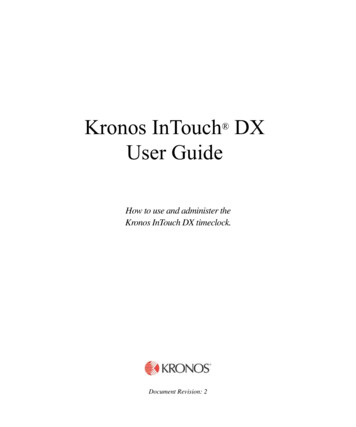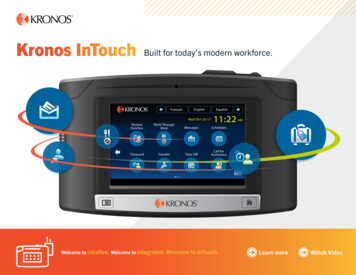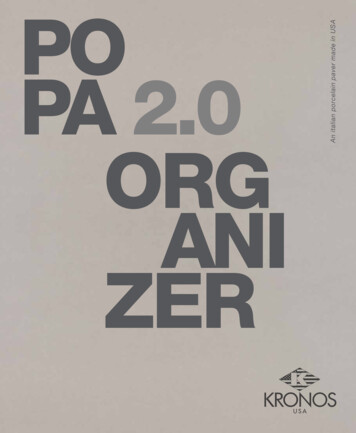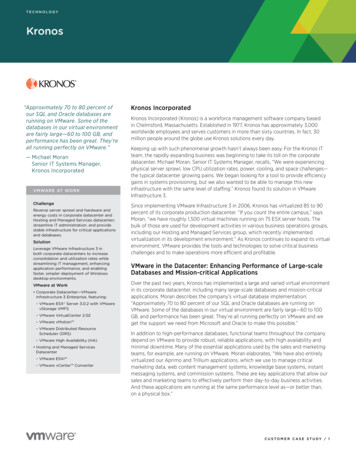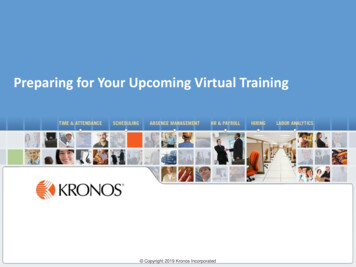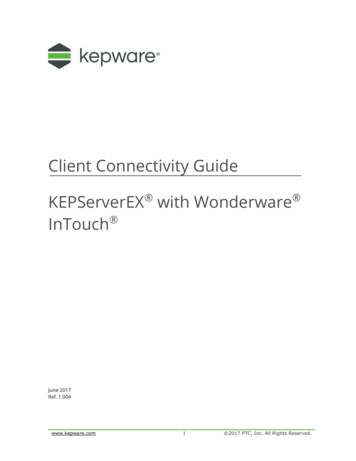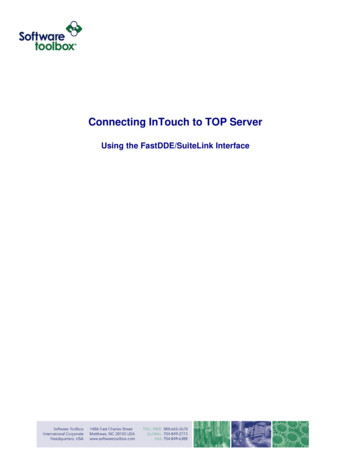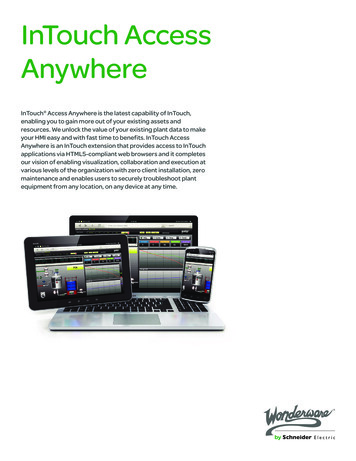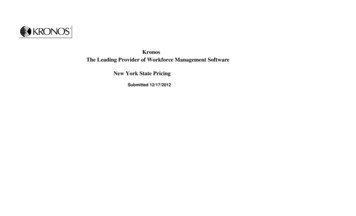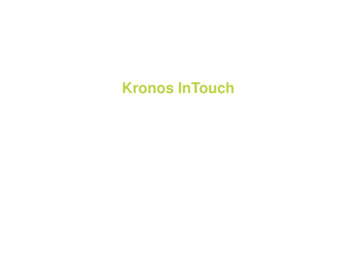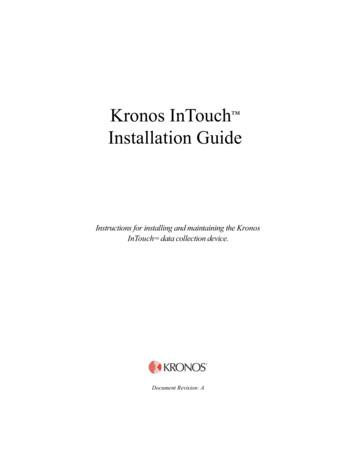
Transcription
Kronos InTouch Installation GuideInstructions for installing and maintaining the KronosInTouch data collection device.TMDocument Revision: A
The information in this document is subject to change without notice and should not be construed as a commitmentby Kronos Incorporated. Kronos Incorporated assumes no responsibility for any errors that may appear in thismanual. This document or any part thereof may not be reproduced in any form without the written permission ofKronos Incorporated. All rights reserved. Copyright 2011.Altitude, Altitude Dream, Cambridge Clock, CardSaver, Datakeeper, Datakeeper Central, eForce, Gatekeeper,Gatekeeper Central, Imagekeeper, Jobkeeper Central, Keep.Trac, Kronos, Kronos Touch ID, the Kronos logo, MyGenies, PeoplePlanner, PeoplePlanner & Design, Schedule Manager & Design, ShiftLogic, ShopTrac, ShopTracPro, StarComm, StarPort, StarSaver, StarTimer, TeleTime, Timekeeper, Timekeeper Central, TimeMaker, Unicru,Visionware, Workforce Accruals, Workforce Central, Workforce Decisions, Workforce Express, Workforce Genie,and Workforce TeleTime are registered trademarks of Kronos Incorporated or a related company. Altitude MPP,Altitude MPPXpress, Altitude Pairing, Altitude PBS, Comm.Mgr, CommLink, DKC/Datalink, eDiagnostics, Experts atImproving the Performance of People and Business, FasTrack, Hireport, HR and Payroll Answerforce, HyperFind,Kronos 4500 Touch ID, Kronos 4500, Kronos 4510, Kronos Acquisition, Kronos e-Central, Kronos KnowledgePass,Kronos TechKnowledgy, KronosWorks, KVC OnDemand, Labor Plus, Momentum Essentials, Momentum Online,Momentum, MPPXpress, Overall Labor Effectiveness, Schedule Assistant, Smart Scheduler, Smart View, StartQuality, Start WIP, Starter Series, StartLabor, Timekeeper Decisions, Timekeeper Web, VisionPlus, Winstar Elite,WIP Plus, Workforce Absence Manager, Workforce Acquisition, Workforce Activities, Workforce Analytics,Workforce Attendance, Workforce Central Portal, Workforce Connect, Workforce Employee, Workforce ESP,Workforce Forecast Manager, Workforce HR, Workforce Leave, Workforce Manager, Workforce MobileTime,Workforce Operations Planner, Workforce Payroll, Workforce Record Manager, Workforce Recruiter, WorkforceScheduler, Workforce Smart Scheduler, Workforce Tax Filing, Workforce Timekeeper, Workforce View, andWorkforce Worksheet are trademarks of Kronos Incorporated or a related company.The source code for Equinox is available for free download at www.eclipse.org.All other trademarks or registered trademarks used herein are the property of their respective owners and are usedfor identification purposes only.When using and applying the information generated by Kronos products, customers should ensure that they complywith the applicable requirements of federal and state law, such as the Fair Labor Standards Act. Nothing in thisGuide shall be construed as an assurance or guaranty that Kronos products comply with any such laws.FCC Compliance - After testing, this equipment complies with the limits for a Class A digital device pursuant to Part15 of FCC Rules. These limits provide reasonable protection against harmful interference when this equipment isoperated in a commercial environment. This equipment generates, uses, and can radiate radio frequency energy. Ifit is not installed and used in accordance with the instruction manual, it can cause harmful interference to radiocommunications. Operation of this equipment in a residential area is likely to cause harmful interference, in whichcase, the user, and not Kronos Incorporated, is required to correct the interference. In order to maintain compliancewith FCC regulations, shielded cables must be used with this equipment. Operation with non-approved equipment orunshielded cables is likely to result in interference to radio and television reception. If this equipment does causeharmful interference to radio or television reception, which can be determined by turning the equipment off and on,the user is encouraged to try to correct the interference by one or more of the following measures: reorient orrelocate the receiving antenna; increase the separation between the equipment and the receiver; connect theequipment into an outlet on a circuit different from that to which the receiver is connected; or consult the dealer or anexperienced radio/TV technician for help. You may also find helpful the following booklet, prepared by the FCC:"How to Identify and Resolve Radio-TV Interference Problems." This booklet is available from the U.S. GovernmentPrinting Office, Washington D.C. 20402.FCC Notice (for U.S. Customers) - This device complies with Part 15 of the FCC Rules. Operation is subject to thefollowing conditions:1. This device may not cause harmful interference, and2. This device must accept any interference received, including interference that may cause undesired operation.Caution: Changes and Modifications not expressly approved by the manufacturer or registrant of this equipmentcan void your authority to operate this equipment under Federal Communications Commissions rules.
Canadian DOC Compliance - This digital apparatus does not exceed the Class A limits for radio noise emissionsfrom digital apparatus set out in the Radio Interference Regulations of the Canadian Department ofCommunications. This device complies with Industry Canada license-exempt RSS standard(s). Operation is subjectto the following two conditions: (1) this device may not cause interference, and (2) this device must accept anyinterference, including interference that may cause undesired operation of the device. Cet appareil numeriquerespecte les limites de rayonnement de bruits radio electriques applicables aux appareils numeriques de classe A,prevues au Reglement sur le materiel brouilleur du ministere des Communications du Canada. Ce dispositif estconforme à la norme d'Industrie Canada exempts de licence RSS (s). L'opération est soumise aux deux conditionssuivantes: (1) cet appareil ne peut pas provoquer d'interférences et (2) cet appareil doit accepter toute interférence,y compris les interférences qui peuvent causer un mauvais fonctionnement de l'appareil.EN 55022 (CISPR 22) - This product is a Class A product. In a domestic environment, it may cause radiointerference in which case the user may be required to take adequate measures.RoHS Directive - Kronos InTouchTM data collection devices and all optional hardware devices currently qualified towork with that device are designed in accordance with the European Union Restriction of the Use of CertainHazardous Substances in Electrical and Electronic Equipment ("RoHS") Directive (2002/95/EC), taking effect July 1,2006. The RoHS directive prohibits the sale of electronic equipment containing certain hazardous substances suchas lead, cadmium, mercury, hexavalent chromium, polybrominated biphenyls ("PBB") and polybrominateddiphenylethers ("PBDE") in the European Union. A program is in place to address the requirements of the RoHSDirective in respect to the various categories of electronic products.Published by Kronos Incorporated297 Billerica Road, Chelmsford, Massachusetts 01824-4119 USAPhone: 978-250-9800, Fax: 978-367-5900Kronos Incorporated Global Support: 1-800-394-HELP (1-800-394-4357)For links to information about international subsidiaries of Kronos Incorporated, go tohttp://www.kronos.comDocument Revision HistoryDocument RevisionRevision AProduct VersionRelease DateKronos InTouchTM 1.0September 2011
ContentsChapter 1: Before You Install the Kronos InTouchTMUnpacking the Kronos InTouchTM . 10Standard model . 10Slim Profile model . 11Notes . 12Planning the installation . 13Mounting template . 13Location . 14Access . 14Power source . 15Adherence to local codes . 15Ethernet cables . 16Optional devices . 16Required tools . 17Required Personnel . 18Configuration settings . 19Next step . 19Chapter 2: Installing the Standard Model Kronos InTouchTMPrepare the location . 22Step 1: Determine the power source for your site . 22Step 2: Mark insertion points for the base . 24Step 3: Install the AC outlet . 28Widen the badge reader slot (optional) . 29Remove cable access plugs . 32Mount the base . 33Example 1: Mounting over an AC outlet: . 35Example 2: Mounting with direct AC wiring . 36Example 3: Mounting near an AC outlet: . 37
ContentsRoute the cables .38Securing the Ethernet cable .39Install optional devices .40Install the transformer .41Attach the transformer holder and transition board to the base .43Attaching the transformer holder only .43Attaching the transition board to the transformer holder .44Attaching the transition board and transformer holder assembly to the base45Install additional options .45Connect Ethernet cable .46Secure cables with the strain relief clip .49Connect battery, transition board, and transformer cables .52Turn on the power to the device .53Verify that the power is on .54Close and lock the Kronos InTouchTM .55Tighten the strain relief clip .55Close the cover and tighten the screws .55Next step .57Chapter 3: Installing the Slim Profile Kronos InTouchTMPrepare the location .60Step 1: Determine the power source for your site .60Step 2: Mark insertion points for the base .61Widen the badge reader slot (optional) .63Mount the base .66Route the cables .68Cable routing guidelines .69Routing the Ethernet cable .69Routing the AC Wall transformer cord .70Install optional devices .71Secure the cables with the strain relief clip .71Connect power and cables to the main board .74Verify that the power is on .76Close and lock the Kronos InTouchTM .776
ContentsTighten the strain relief clip . 77Close the cover and tighten the screws . 77Next step . 79Chapter 4: Troubleshooting Hardware and OperationsAppendix A: Removing a Series 4000 DeviceBefore you remove the Series 4000 device . 88Use the host application software to collect data . 88Disconnect and remove the Series 4000 device . 89Appendix B: Opening and Disconnecting the Kronos InTouchTMStep 1. Use the host application software to collect data . 116Step 2. Open the Kronos InTouchTM . 116Step 3: Disconnect the power . 118Step 2: Disconnect cables from the main board . 120Example 1: Transition board cables . 120Example 2: Ethernet cable . 121Example 3: Linear imager cable . 122Step 3: Disconnect the finger scan device . 123Step 4: Store the front cover in a protected area . 125Step 5: Disconnect battery, transformer, and transition board . 125Step 6: Disconnect external readers . 127Step 7: Remove transformer holder and transition board . 128IndexKronos InTouchTM Installation Guide7
Contents8
Chapter 1Before You Install the Kronos InTouchThis chapter contains the following sections: “Unpacking the Kronos InTouchTM” on page 10 “Planning the installation” on page 13 “Required tools” on page 17 “Configuration settings” on page 19 “Next step” on page 19TM
Chapter 1Before You Install the Kronos InTouchTMUnpacking the Kronos InTouchTMStandard model10
Unpacking the Kronos InTouchTMSlim Profile modelKronos InTouchTM Installation Guide11
Chapter 1Before You Install the Kronos InTouchTMNotes The contents of your kit may vary depending on the model and the optionsordered for your site. For example, the type of transformer and the length ofits power cord may vary depending on the model and your locale. Do not remove the cover assembly from its anti-static packaging until you areready to install the Kronos InTouchTM. A separate plastic bag contains items such as the following: –Power cord strain relief clip–Ethernet cord strain relief clip–Mounting screws–Plastic anchors for dry wall installation–A security wrench (for the three torx crews on the enclosure)–BadgesSave the paper mounting template and any other printed documents.Caution: To avoid damaging the main board, always wear an anti-static wriststrap when touching the main board of the Kronos InTouchTM in any way,including connecting and disconnecting wires.12
Planning the installationPlanning the installationThis section describes how to prepare your site for the installation of the KronosInTouchTM.Mounting templateThe Kronos InTouchTM kit includes a paper mounting template that you will use tomark the wall with the following measurements and indicators: Where to screw the base cover into the wall Where the AC outlet must be located Where cables must exit the wall into the Kronos InTouchTM Where cables enter the device from the bottomReview the following sections to determine how you will use that template toinstall the Standard or Slim Profile model Kronos InTouchTM at your site.Kronos InTouchTM Installation Guide13
Chapter 1Before You Install the Kronos InTouchTMLocation The Kronos InTouchTM is designed for mounting on walls in typical office andindoor manufacturing environments. Recommended wall surfaces are drywall(sheetrock) and wood. Install the Kronos InTouchTM in an area where the screen is not exposed todirect sunlight or other high-intensity lighting that could make the screendifficult to read. Ensure that the location for the Kronos InTouchTM falls within the followingtemperature and humidity ranges:–Temperature ranges:Operating: 0 to 40 degrees Celsius (32 to 104 degrees Fahrenheit)Storage: -20 to 70 degrees Celsius (4 to 158 degrees Fahrenheit)–Humidity range (operating and storage): 10% to 95% non-condensingAccess New location — To provide optimal access to the Kronos InTouch TM for thewidest range of users, Kronos recommends that the top two mounting screwsbe no higher than 54 and 7/8 inches (1.4 meters) above the floor. Existing location — If you are replacing an existing Kronos Series 4000device, you can use the same location (54 and 3/8 inches [1.4 meters] abovethe floor) as long as it otherwise conforms to the guidelines and specificationsdescribed in this chapter.(To remove an installed Kronos Series 4000 device, see Appendix A,“Removing a Series 4000 Device,” on page 87.) 14ADA (Americans with Disabilities Act) compliance:–The 54 and 7/8 inch height specification (1.4 meters) ensures that no partof the Kronos InTouchTM that personnel will physically use (badge reader,keypad) will be higher than the limit set by the ADA.–Devices mounted on a wall must not protrude more than 4 inches (10 cm)from the wall. You must mount the Kronos InTouchTM directly to the wall.
Planning the installation–If you are in doubt about any regulations, Kronos recommends that youcheck the current ADA requirements.Power sourceThe AC power source must be grounded 100 to 240 VAC, 50/60Hz input voltage.There are several power options, depending on the model (Standard or SlimProfile) and the configuration required for your site: Standard model — Uses standard AC power from an internal or externalsource. It includes an integrated, autosensing, AC power transformer thatsupports an IEC C13 external power cord connection. This type of connectionallows the use of compatible international power cords.Choose from the following power supply methods: –Mounting over an AC outlet (recommended)–Mounting with direct AC wiring–Mounting near an AC outletSlim Profile model — Choose from the following power supply methods:–Using a power-over-Ethernet cable–Mounting near an external AC outletAdherence to local codesInstallation of the Kronos InTouchTM, including all electrical wiring, must complywith all applicable national, federal, state, and local safety codes and standards.Kronos InTouchTM Installation Guide15
Chapter 1Before You Install the Kronos InTouchTMEthernet cables Location — Plan to install the Kronos InTouchTM in a location that allows aneasy and secure connection to an external network (for example, using theEthernet cable). Ethernet requirements and specifications: –Your network must comply with the IEEE 802.3AF standard.–The Kronos InTouchTM supports 10BASE-T or 100BASE-T Ethernetcommunication and autosensing between 10Mbit and 100Mbit.–Ethernet communication requires an RJ-45, 8-wire connection, and mustmeet all other wiring code specifications.All cables must be in place before installing the Kronos InTouchTM.Optional devicesIf you plan to connect certain optional devices to the Kronos InTouchTM, note thefollowing considerations Some optional devices (remote readers, for example) must be mounted withina certain number of feet (or meters) of the Kronos InTouchTM. Some optional devices (for example, the finger scanning option) havecomponents or cables that must be attached to the Kronos InTouchTM beforethat device is completely assembled.Review the instructions in this guide and in the documents that accompany eachoptional device.16
Required toolsRequired toolsIn addition to the security wrench that is included with the kit, you will need thefollowing toolsNote: Because of the small size of certain screws, Kronos recommends that you usesmall screwdrivers (number 1 or 2) with magnetic tips. The wire cutters should be small as well. For example, a 5-in. flush cutter or acircuit board cutter.Kronos InTouchTM Installation Guide17
Chapter 1Before You Install the Kronos InTouchTMRequired PersonnelDepending on the Kronos InTouchTM model that you purchased and theimplementation planned for your site, you will need the following personnel:18 A licensed electrician to install or move AC outlets and power cables A qualified person to run Ethernet cable One or more qualified installers to assemble the device and mount it on thewall (a second person may be necessary to hold the front cover while the otherperson attaches components to the front and back covers) A network administrator or similarly qualified individual to configure devicesettings on the Kronos InTouchTM and on the server where the supportingWorkforce Central software is installed
Configuration settingsConfiguration settingsAfter you power up the Kronos InTouchTM, a network administrator or similarlyqualified individual must configure the settings for that device. Those settingsmust match the information that the administrator entered on the server using thedevice management software.The device management system administrator’s guide, Kronos InTouchTM User’sGuide, and the release notes have all the necessary information.Next stepDepending on the Kronos InTouchTM model purchased for your site, go to one ofthe following chapters to install that device: Chapter 2, “Installing the Standard Model Kronos InTouchTM,” on page 21 Chapter 3, “Installing the Slim Profile Kronos InTouchTM,” on page 59Kronos InTouchTM Installation Guide19
Chapter 120Before You Install the Kronos InTouchTM
Chapter 2Installing the Standard Model Kronos InTouchTMThis chapter contains the following sections: “Prepare the location” on page 22 “Widen the badge reader slot (optional)” on page 29 “Remove cable access plugs” on page 32 “Mount the base” on page 33 “Route the cables” on page 38 “Install optional devices” on page 40 “Install the transformer” on page 41 “Attach the transformer holder and transition board to the base” on page 43 “Install additional options” on page 45 “Connect Ethernet cable” on page 46 “Secure cables with the strain relief clip” on page 49 “Connect battery, transition board, and transformer cables” on page 52 “Turn on the power to the device” on page 53 “Close and lock the Kronos InTouchTM” on page 55Note: If you purchased the Slim Profile Kronos InTouchTM model, go to Chapter3, “Installing the Slim Profile Kronos InTouchTM,” on page 59.
Chapter 2Installing the Standard Model Kronos InTouchTMPrepare the locationBefore you install the Standard model Kronos InTouchTM, complete these steps: “Step 1: Determine the power source for your site” on page 22 “Step 2: Mark insertion points for the base” on page 24 “Step 3: Install the AC outlet” on page 28Step 1: Determine the power source for your siteBefore you start the installation, plan with your electrician (if required for the ACoutlet option that you choose) how the Kronos InTouchTM will connect to ACoutlets at your site.Choose from the following options and review the associated cautions.AC outlet options Install over an AC outlet (recommended) — If you are replacing a Series4000 device with the Kronos InTouchTM and are using the same location, youcan use the existing AC outlet.If the installation is at a new location, you will need to install the AC outlet(requires a licensed electrician) in the location that you mark on the wall withthe mounting template (described in “Step 2: Mark insertion points for thebase” on page 24). Install with the internal direct wiring option — You install this separatelyorderable option during the Kronos InTouchTM installation procedure. “Step 2:Mark insertion points for the base” on page 24 describes how to mark theentry point for the power line. You then run the AC power line externallythrough conduit into the Kronos InTouchTM (requires a licensed electrician). Install near an AC outlet–22Use this method if you cannot install the Kronos InTouchTM over an ACoutlet or cannot use the internal direct wiring option.
Prepare the location–Select a location where the distance from the power cable hole at thebottom of the Kronos InTouchTM is not more than 5 feet (1.5 meters) fromthe AC outlet.Note: Installing the device near an AC outlet does not protect against the ACpower cord from being deliberately or inadvertently unplugged from theoutlet.Cautions A licensed electrician must install the AC outlet and associated wiring beforeyou install the Kronos InTouchTM The AC line that supplies power to the Kronos InTouchTM must be equippedwith an appropriate disconnect device (proper fuse or circuit breaker). Do not connect the Kronos InTouchTM power line to circuits that are beingused for electrical devices that draw large amounts of power, such as airconditioning units, electrical motors, and compressors. Avoid running a communications cable near devices that interfere with datatransmission.Kronos InTouchTM Installation Guide23
Chapter 2Installing the Standard Model Kronos InTouchTMStep 2: Mark insertion points for the baseTo mark areas on the wall where you will install the device, use the mountingtemplate or the base of the device.Using the mounting templateThe mounting template is printed on a sheet of paper that is included with yourKronos InTouchTM kit. Use that template to mark the areas of the wall where youplan to install the Kronos InTouchTM.Note that you use the same template for both models: the two large holes in themiddle are for the Slim Profile model and the two large holes on the right are forthe Standard model.24
Prepare the locationUsing the base of the device as the templateYou can also use the base of the Kronos InTouchTM as the template. Note,however, that if you plan to install the device over the AC outlet, first remove theplastic knockout plate from the base of the Kronos InTouchTM. This will allow thebase to fit over the outlet as you hold the base against the wall.1. Use a small wire cutters to cut the plastic tabs that anchor the knockout:2. Remove the plate:Kronos InTouchTM Installation Guide25
Chapter 2Installing the Standard Model Kronos InTouchTMMarking the wall1. Tape the mounting template (or position the base) at the optimal height andlocation for the Kronos InTouchTM.–The top mounting screws must be 51 and 1/2 inches (1.3 meters) abovethe floor, for ADA compliance.–Use a level to ensure that the top of the template is horizontal to the floor.Note: If you are replacing a Series 4000 device, you can install the KronosInTouchTM on the same area of the wall but you cannot use the same screwholes.2. If installing over an AC outlet (Standard model only), mark the location forthe installation of that outlet. (If you are replacing a Series 4000 device thatwas previously mounted over an AC outlet, you can use that same outlet forthe Kronos InTouchTM.)3. Mark the location of the mounting screw holes, as follows–Installing over an AC outlet: Mark the two top screws to the right of theknockout plate and the single screw in the bottom middle. (See theillustration in “Example 1: Mounting over an AC outlet:” on page 35.)–Installing near an AC outlet: Mark the top screw that is on the far left (onthe knockout plate), the top screw on the far right, and the single screw inthe bottom middle. (See the illustration in “Example 3: Mounting near anAC outlet:” on page 37.)–Installing with direct AC wiring: Mark the top screw that is on the far left(on the knockout plate), the top screw on the far right, and the singlescrew in the bottom middle. (See the illustration in “Example 2:Mounting with direct AC wiring” on page 36.)4. If you plan to run an AC power line externally through conduit to the internaldirect wired option inside the Kronos InTouchTM, mark the point of entry intothe bottom left hole of the base, as indicated on the template. (See theillustration in “Example 2: Mounting with direct AC wiring” on page 36.)5. If you plan to run an Ethernet cable or cable from a remote reader through thewall to enter the Kronos InTouchTM from the back or through the bottom, use26
Prepare the locationthe template to mark the point of entry. (See the illustrations in “Securing theEthernet cable” on page 39.)6. If yo
InTouchTM. Mounting template The Kronos InTouch TM kit includes a paper mounting template that you will use to mark the wall with the following measurements and indicators: † Where to screw the base cover into the wall † Where the AC outlet must be located † Where cables must exit the wall into the Kronos InTouchTM