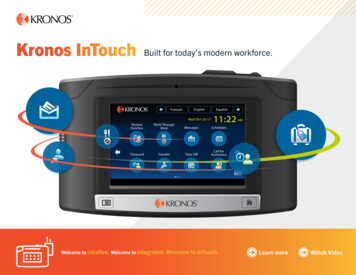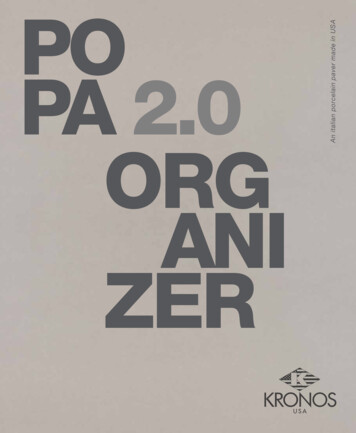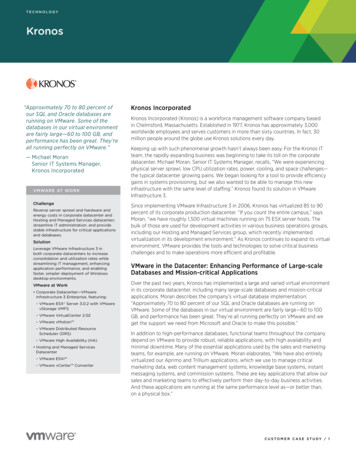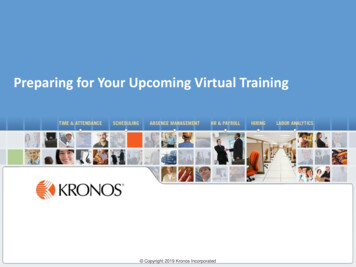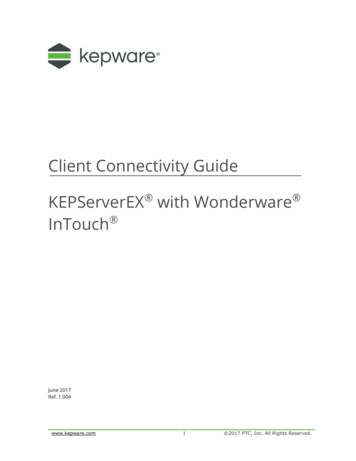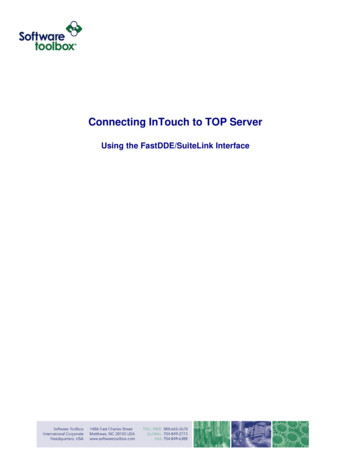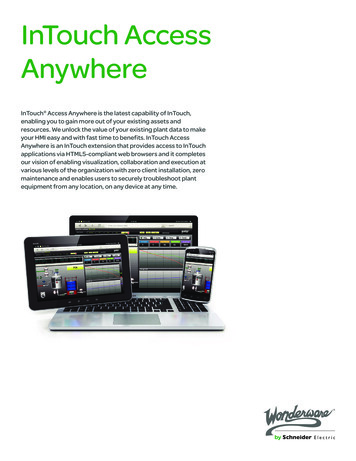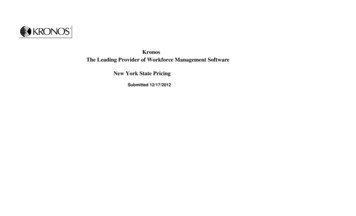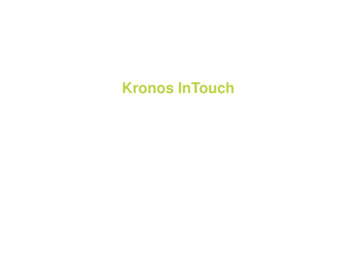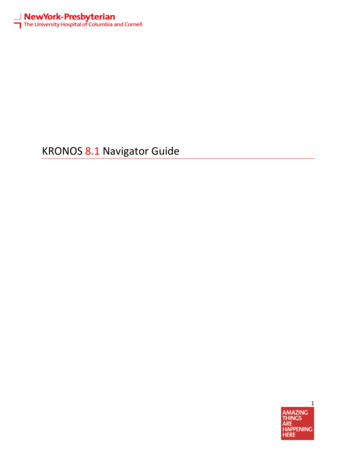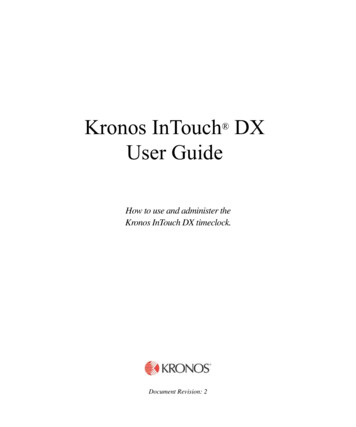
Transcription
Kronos InTouch DXUser GuideHow to use and administer theKronos InTouch DX timeclock.Document Revision: 2
The information in this document is subject to change without notice and should not be construed as a commitmentby Kronos Incorporated. Kronos Incorporated assumes no responsibility for any errors that may appear in thismanual. This document or any part thereof may not be reproduced in any form without the written permission ofKronos Incorporated. 2019 Kronos Incorporated. All rights reserved.Altitude, Altitude Dream, Altitude Pairing, Altitude PBS, CardSaver, Gatekeeper, Gatekeeper Central, Keep.Trac,Kronos, Kronos InTouch, Kronos Touch ID, the Kronos logo, Kronos Workforce Ready, My Genies, OptiLink,ShiftLogic, ShopTrac, Timekeeper Central, TimeLink, Unicru, Visionware, Workforce Accruals, Workforce Central,Workforce Genie, and Workforce TeleTime are registered trademarks of Kronos Incorporated or a related company.ACA Manager, Altitude BLISS, Altitude Insight, Altitude MPP, Altitude MPPXpress, Altitude Rostering, Altitude VBS,CMS, Comm.Mgr, CommLink, DKC/Datalink, eDiagnostics, FasTrack, Hireport, HR and Payroll Answerforce,HyperFind, iBid, Kronos 4500, Kronos 4500 Touch ID, Kronos 4510, Kronos Acquisition, Kronos ByDemand, Kronose-Central, Kronos Efficient, Kronos Enterprise Archive, Kronos Essentials, Kronos for Dining Accelerated, Kronosfor Retail Accelerated, Kronos KnowledgePass, Kronos Paragon, Kronos TechKnowledgy, KronosWorks, KVCByDemand, KVC OnDemand, Labor Plus, MedSched, MPPXpress, Overall Labor Effectiveness, ScheduleAssistant, Smart Scheduler, Smart View, StaffEasy, Start Quality, Start WIP, Starter Series, StartLabor, Stromberg,Timekeeper Decisions, Timekeeper Web, VisionPlus, WebStaff, webTA, webTA Mobile, Winstar Elite, WIP Plus,Workforce Absence Manager, Workforce Acquisition, Workforce Activities, Workforce Analytics, WorkforceAttendance, Workforce Auditor, Workforce Budgeting, Workforce Central Portal, Workforce Connect, WorkforceDevice Manager, Workforce Dimensions, Workforce Employee, Workforce ESP, Workforce Forecast Manager,Workforce HR, Workforce Innovation That Works, Workforce Institute, Workforce Integration Manager, WorkforceIntegrityScreen, Workforce Leave, Workforce Manager, Workforce Mobile, Workforce MobileTime, WorkforceOperations Planner, Workforce Payroll, Workforce Record Manager, Workforce Recruiter, Workforce Scheduler,Workforce Scheduler with Optimization, Workforce Selection, Workforce Smart Scheduler, Workforce SourcingAnalytics, Workforce Tablet, Workforce Tablet Analytics, Workforce Talent Acquisition, Workforce Task Management,Workforce Tax Filing, Workforce TeleStaff, Workforce TeleTime IP, Workforce Timekeeper, Workforce View, andWorkforce Worksheet are trademarks of Kronos Incorporated or a related company.For a complete list of Kronos trademarks, please visit the "trademarks" page at www.kronos.com. The source codefor Equinox is available for free download at www.eclipse.org. All other trademarks or registered trademarks usedherein are the property of their respective owners and are used for identification purposes only. All specifications aresubject to change.When using and applying the information generated by Kronos products, customers should ensure that they complywith the applicable requirements of all applicable law, including federal and state law, such as the Fair LaborStandards Act. Nothing in this Guide shall be construed as an assurance or guaranty that Kronos products complywith any such laws.FCC Notice (for U.S. Customers)—This device complies with Part 15 of the FCC Rules. Operation is subject to thefollowing conditions: (1) This device may not cause harmful interference, and (2) This device must accept anyinterference received, including interference that may cause undesired operation. Changes and modifications notexpressly approved by Kronos Incorporated can void your authority to operate this equipment under FederalCommunications Commissions rules.Canadian DOC Compliance—This device complies with Industry Canada license-exempt RSS standard(s).Operation is subject to the following two conditions: (1) this device may not cause interference, and (2) this devicemust accept any interference, including interference that may cause undesired operation of the device. Le présentappareil est conforme aux CNR d'Industrie Canada applicables aux appareils radio exempts de licence.L'exploitation est autorisée aux deux conditions suivantes : (1) l'appareil ne doit pas produire de brouillage, et (2)l'utilisateur de l'appareil doit accepter tout brouillage radioélectrique subi, même si le brouillage est susceptible d'encompromettre le fonctionnement.EN 55022 (CISPR 32) - This product is a Class A product. In a domestic environment, it may cause radiointerference in which case the user may be required to take adequate measures.
RoHS Directive—This data collection device and all hardware options currently qualified to work with this deviceare designed in accordance with the restricted substance requirements of Directive 2002/95/EC and 2011/65/EU ofthe European Parliament and of the Council of the European Union, including Commission Delegated Directive(EU) 2015/863 amending Annex II of the Directive. The RoHS directive prohibits the sale of electronic equipmentcontaining certain hazardous substances such as Cadmium (Cd), lead (Pb), mercury (Hg), hexavalent chromium(Cr VI), polybrominated biphenyls (PBB), polybrominated diphenyl ethers (PBDE), bis(2-ethylhexyl) phthalate(DEHP), benzyl butyl phthalate (BBP), dibutyl phthalate (DBP), and diisobutyl phthalate (DIBP) in the EuropeanUnion. The manufacturer has a program in place to address the requirements of the RoHS Directive in respect tothe various categories of electronic products.Published by Kronos Incorporated900 Chelmsford Street, Lowell, Massachusetts 01851 USAPhone: 978-250-9800, Fax: 978-367-5900Kronos Incorporated Global Support: 1-800-394-HELP (1-800-394-4357)For links to information about international subsidiaries of Kronos Incorporated, go tohttp://www.kronos.comDocument Revision HistoryRevisionRelease Date1August 20192August 2019
ContentsChapter 1: OverviewIntroduction . 12How InTouch DX works . 13How the timeclock operates with the host application . 13Cross-punching . 13Modes of operation . 14InTouch DX features . 15Schedule enforcement . 15Default transactions . 15Transaction persistence . 16Soft key schedules . 17Language support . 17Badges . 19Integrated badge readers . 19Remote badge readers . 21Navigation . 22Gesture support . 22Home page . 22Home and Menu keys . 24Alphanumeric keypad . 25Calendar . 26Customize the user interface . 28Logo . 28Screen saver . 28Scrolling messages . 28Employee photos . 28Chapter 2: Employee Mode TransactionsIntroduction . 30
ContentsAccess your employee home page .31Community home page .31Individual home page .32Smart Landing .33Biometric scanning .33Standard transactions .35Add Missed Punch .36Add Transfer .36Edit Paycode .37Enter Gate .39Enter Tips .39Request Time-Off .40Review Punches .41Review Timecard .41View Attendance Balance .42View Punch Status .43Smart View transactions .44Edit Paycode (Smart View) .45Message Center (Smart View) .46Move Paycode (Smart View) .48Request Open Shift (Smart View) .49Request Shift Swap (Smart View) .50Respond to Shift Swap Request (Smart View) .51View Accruals (Smart View) .51View My Time (Smart View) .52View Schedule (Smart View) .54View Timecard (Smart View) .55View Totals (Smart View) .55Chapter 3: Manager Mode TransactionsIntroduction .58Access manager mode .59Community home page .59Individual home page .60Biometric transactions: Kronos Touch ID Plus .616
ContentsTemplates . 61Terminology . 62Enroll or Re-Enroll Employee . 65Unenroll Employee . 73Standard transactions . 75Add Punch . 75Delete Punch . 76Manage Bell . 77Manage Gate . 79Override Global Home . 81Override Global Non-Home . 82Override Single Home Employee Restriction . 83Override Single Non-Home Employee Restriction . 84Override Schedule . 85View Biometric Template Reports . 87View Employee Information . 88View On or Off Premises Employees . 89Chapter 4: Maintenance Mode FunctionsIntroduction . 92Initial setup and configuration . 93Launch Quick Setup . 94Step 1: Pick Language . 94Step 2: Maintenance Mode Password . 94Step 3: Add Device ID . 95Step 4: Select Network . 95Step 5: Connect to Server . 97Complete the setup . 97Access maintenance mode . 99Use a Maintenance badge . 99Use the tools menu . 100Use the maintenance mode button . 100Maintenance mode functions . 104Edit Settings . 105General Communication . 1057
ContentsConnect to Network .108Date and Time .111Audio .111Display .112VNC Remote Access .112SSH Remote Access .113Bar Code Symbology .114Remote Readers .114Strong Passwords .115Edit Advanced Settings .116Failure Override .116Employee Enroll Count .116Restart Device .117Change Maintenance Mode Password .117Change Database Password .118Factory Defaults .118Delete All Punches .119Delete All Offline Data .119Biometric Verification .119Configure Smartcard Reader .120View Reports .121Software .121File System .121Database .122Hardware .122Communication Settings .122Network .123Device Status .123Memory .124Ethernet .124Readers .124Biometric .125Biometric Templates .126Diagnostics .1268
ContentsRun Tests . 127Sequential . 127Communications . 127Integrated Badge . 128Display . 129Tone . 129LED . 129GPIO Output Bits . 130Monitor GPIO Inputs . 130Microphone . 130Remote Badge . 130Network Connectivity . 1319
Contents10
Chapter 1OverviewNote: If you are configuring the Kronos InTouch DX for the first time, go to“Initial setup and configuration” on page 93.
Chapter 1OverviewIntroductionThe InTouch DX is a data collection device that communicates with the Kronoshost applications. The timeclock collects information that employees enter using abadge reader, biometric device, or keypad. The host application software collectsdata from the timeclocks to track and process labor-related data, generatemanagement reports, and transfer information to the payroll service.The InTouch DX does the following: Enforces schedules, by controlling when specific employees can swipe in andswipe out for shifts, meals, and breaks. Displays accrued vacation, sick time, and messages to individual employees(depending on the host application). Enables users to perform transactions such as labor category transfers,paycode transactions, and Smart View transactions. Smart View transactionsallow users to access and interact with current information that is not residentat the device.Note: This documentation refers to transactions by their default names. Youradministrator can change these names to conform with your business practices.12
How InTouch DX worksHow InTouch DX worksHow the timeclock operates with the host applicationAdministrators: Use the host application to configure employees andinformation such as schedules, punch restrictions, and labor categories. The hostapplication downloads this information to the timeclock, which uses it to accept orrestrict employee punches.When employees swipe their badges at the timeclock, the punch information isstored in the timeclock database. The host application collects the stored data andtotals the hours, computes overtime, calculates wages, tracks labor, and generatesreports. In Workforce Dimensions, use the Device Configuration page to definewhich transactions users can perform, and to monitor the data that the hostapplication and device exchange.Note: The device configuration instructions in this document assume that you areusing Workforce Dimensions as the host application.The device supports SSL encryption so that sensitive information aboutemployees and their timecards is protected on the Internet.Cross-punchingCross-punching allows employees (referred to as non-home employees) to punchat a timeclock to which they are not assigned.Administrators: To enable the cross-punching feature for a device, access theDevice Configuration page, choose Transaction Settings, and select Allow nonhome employees.13
Chapter 1OverviewModes of operationInTouch DX operates in three modes: Employee Manager MaintenanceEach mode has its own set of transactions, depending on how the host applicationis configured. To access a mode, authorized users can swipe a badge or use othermethods, as described in this document.Employee modeThe device most often operates in employee mode. It accepts punch data thatemployees enter using a badge reader or the touch screen.Manager modeManager mode allows authorized users to perform tasks such as editing employeepunches, adding missed employee punches, and viewing employee information.Maintenance modeMaintenance mode allows authorized users to display technical information aboutthe device, execute diagnostic tests, and define configuration settings.14
InTouch DX featuresInTouch DX featuresSchedule enforcementAdministrators: To configure devices to validate employee punches against theirschedules, use the host application. The punch rules contain a setting that enablesschedule enforcement. You can tailor the complexity of schedule enforcement tomeet your business needs. Depending on your system configuration, the devicescan do the following: Limit how early and late employees can punch in or punch out. Enable managers to perform punches for employees, and to override punchrestrictions for employees. Prevent employees from punching in when they are not scheduled. Enforce meal and break schedules for employees, including minors, to satisfystate and federal labor laws.To configure a full array of punch restrictions for the device, see the online helpfor the host application.Default transactionsAdministrators: You can use the device configuration settings to set up defaulttransactions for InTouch DX users. When an employee swipes a badge or enters abadge ID, the timeclock automatically initiates the transaction that you designateas the default. Default transactions include punches, labor category transfers, jobtransfers, and so on. If you can assign a transaction to a soft key, you can assign itto a badge swipe or badge ID entry as a default transaction.You can assign default transactions to home and non-home employees, and to localand remote readers. If you assign a default transaction to an internal reader, it alsoapplies to the external reader.15
Chapter 1OverviewWhen the default transaction for a home employee’s badge swipe is a punch, youcan assign a different default transaction for a badge ID entry. For example, if agroup of home employees routinely change job assignments when they start ashift, you can set the default transaction to a Job Transfer for a start-of-shift badgeread.The types of default transactions are: Home employee default Home employee shift start Home employee IN during shift Home employee shift end Non-home employee defaultTransaction persistenceAn administrator can configure the host application to repeatedly apply anemployee’s paycode edits and transfers to the employee’s record, for eachscheduled work day. The transaction persists until the employee or manager (onthe employee’s behalf) performs a punch, edit, or transfer—at the device or usingthe host application. The repeating transaction generates amounts (for paycodeedits) or punches (for transfers), based on the employee’s daily schedule.A paycode edit is persistent when both of the following are true: The employee is assigned to a schedule. The host application is configured to repeat the paycode edit on days that theemployee works.A labor category transfer or work rule transfer is persistent when both of thefollowing are true:16 The employee is assigned to a schedule. The employee’s assigned pay rule is configured to repeat labor categorytransfers or work rule transfers on days that the employee works.
InTouch DX featuresIf the host application automatically generates punches based on an employee’sschedule, and a persistent transaction is in effect for that employee, the persistenttransaction takes precedence.Soft key schedulesAdministrators: You can use the device configuration settings to create soft keyschedules, during which certain device transactions are not available toemployees. For example, during periods when many employees punch in or punchout, you can de-activate the View Totals or View Schedule soft keys. Each softkey schedule can contain up to eight time intervals for each day of the week.Language supportThe InTouch DX includes pre-installed, translated versions of the user interfaceand error messages. The device currently supports the following languages: Chinese (Simplified) Chinese (Traditional) Czech Danish Dutch English (G.B.) English (U.S) French (France) French (Canada) German Hindi Italian Japanese Korean17
Chapter 1Overview Polish Portuguese (Brazil) Spanish (Mexico) Spanish (Universal)Administrators: You can translate the user interface into other languages, orcustomize the text in any of the supported languages. For details, see the Guide toTranslating and Customizing the InTouch DX Interface.Multi-language supportAdministrators: The timeclock can display the interface in one or more of thesupported interface languages. To choose the languages, and to designate one ofthem as the default interface language, access the Device Configuration page, andselect Languages.Employees: To perform a transaction in a different language, select a languagefrom the language bar. The home page and the subsequent transaction pagesappear in the selected language. Complete and submit the transaction. TheEmployee home page reappears and reverts to the default language.Note: When a user who is in manager mode or maintenance mode chooses adifferent language, it remains in effect for all transactions during the current logonsession—unless the user selects another language.18
BadgesBadgesIntegrated badge readersThe InTouch DX is equipped with one of the following integrated badge readers: HID Prox Smart card: MIFARE/DESFire, iCLASS, or FIPS 201 Bar code Magnetic stripeIf the timeclock is equipped with a proximity or smart card reader, hold the badgewithin one inch of the timeclock, as shown in the following illustration.If the device is equipped with a bar code reader or a magnetic stripe reader, swipethe badge through the reader to perform transactions.If the device reads the badge successfully, the LED flashes green, and the speakeremits a tone. If the badge read is unsuccessful, the LED flashes red, the speaker19
Chapter 1Overviewemits a different tone, and an error message appears on the screen. Wait until themessage times out or tap the X to close the message. Then re-attempt the badgeread.FIPS PIV cardsThe InTouch DX can read an employee badge number from a FIPS 201 PIV card,which is a type of smart card issued by the US Federal Government.As with any non-Kronos-provided credential, contact your Kronos Representativeto evaluate the credential’s compatibility, and to determine the configurationrequirements for reading the appropriate data from the card. After configuration iscompleted, you use FIPS 201 PIV cards at the InTouch DX in the same way thatyou use other smart cards and pr
Note: If you are configuring the Kronos InTouch DX for the first time, go to "Initial setup and configuration" on page 93. Chapter 1 Overview 12 Introduction The InTouch DX is a data collection device that communicates with the Kronos host applications. The timeclock collects information that employees enter using a