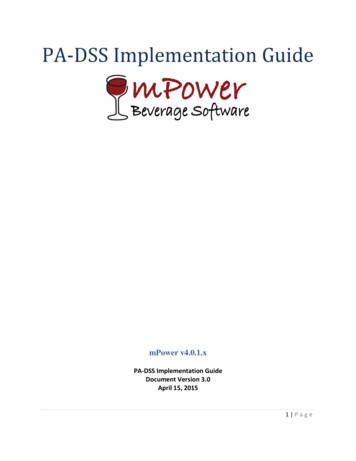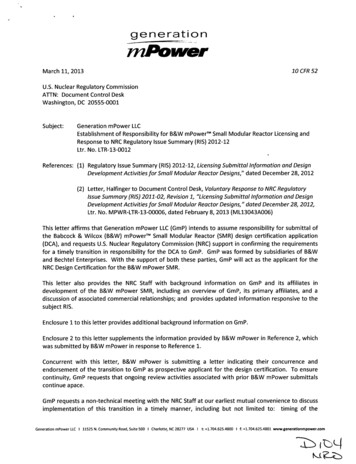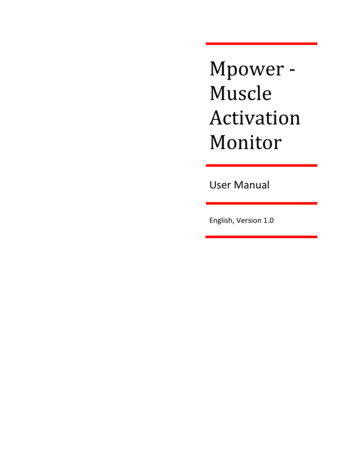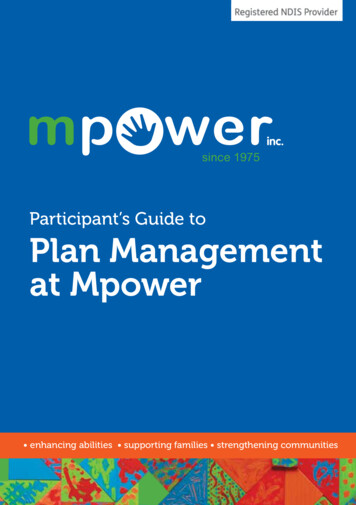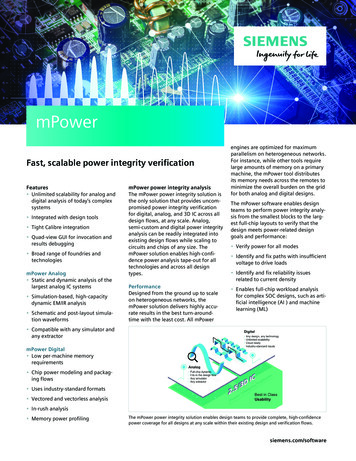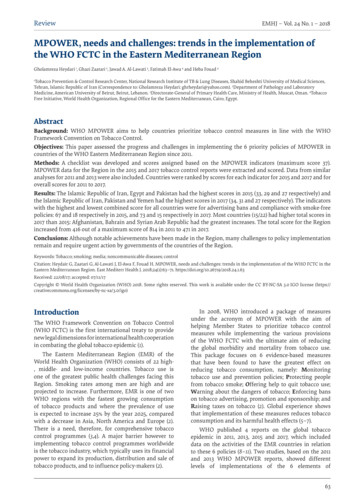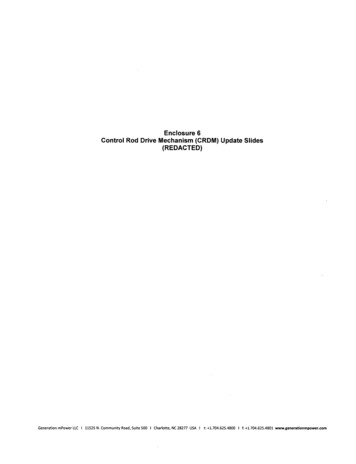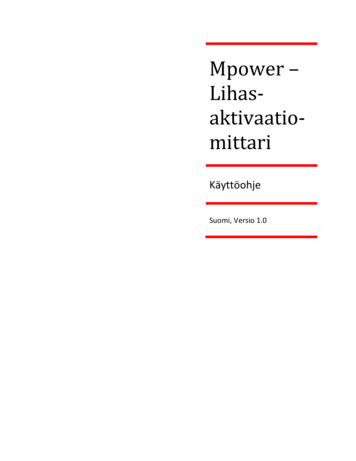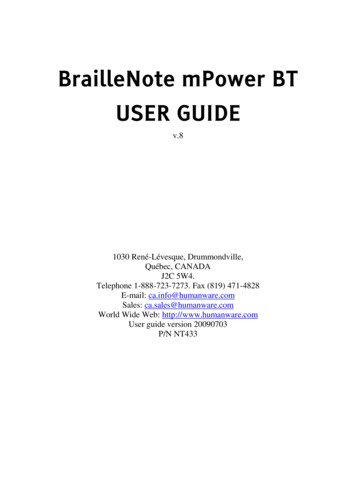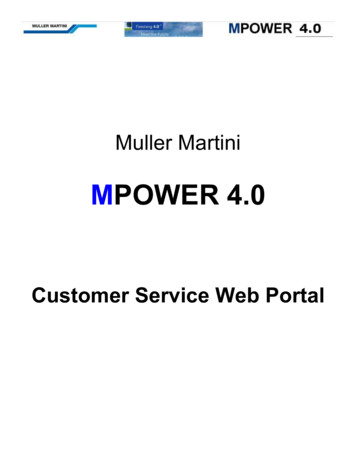
Transcription
Muller MartiniMPOWER 4.0Customer Service Web Portal
Table of ContentsSubjectOverviewPage3Login4Main Menu - Customer Dashboard5Enter a Parts Order Parts7Modify a Parts Order8Checking Parts Prices and Availability13Past Parts Orders and Modify Quotes14Return Authorizations16Parts Credits18Machine Orders20Installed Machines and manuals21Online Documentation17Service Calls25Service Agreements26Statement of Account28Your Sales Team29All Muller Martini Contacts30File Transfer31Online Help32MPOWER Web Portal Version 4.0 4/15/20192
OverviewMuller Martini MPOWER 4.0 Websitehttps://Mpower.mullermartiniusa.comWelcome to the new Muller Martini MPOWER 4.0 Web Portal. MullerMartini is committed to providing the best customer service in the industry.This site is designed to enhance the service offering to Muller MartiniCustomers.Muller Martini MPOWER 4.0 gives you access to your company data: partsorders, machine orders, installed machine service call history, ServiceAgreements, parts return authorizations and parts credits. It allow providesyou with a current Statement of Account.It allows you to: place parts orders or enter a parts quote online and track the order through delivery see expected delivery dates on open orders check parts availability in North America and Europe and pricing find documentation online review your service history, request service or technical phone support see your Parts return authorizations and credits review your service agreements access your current statement of account contact your sales team provides file transfer capabilities for large files that cannot be sent via emailOnce again Muller Martini leads the way with:The best customer service web site in the industry!MPOWER Web Portal Version 4.0 4/15/20193
LoginLogin - Login using your assigned Account Number, Shipto Number and Password, then click onthe Signin Button. Your account/password information will be verified and a secure connection will beestablished.If you have lost or forgotten your Password please call 1-888-2-Muller and connect to theParts Department for assistance.MPOWER Web Portal Version 4.0 4/15/20194
Main Menu – Customer DashboardOnce you are logged in you will see the Main Menu-Customer Dashboard. You are connected via asecure connection to the MPOWER 4.0 server. To keep this connection secure please use thenavigation buttons supplied on the screen. Each screen has a programmed Back button for you touse. If you do accidentally use the browser back button please click on the browser reload button.Customer DashboardThe customer dashboard provides a quick view of key data for your account Open Orders- (Orders on backorder, ship complete of in process). You can quickly seethese orders by following the order number link. You can updated delivery dates byclicking on the “show Delivery Dates” Button Recent Parts Quotes – You can quickly find your recent quotes, update them and placean order Recent Shipments – A quick view to your latest shipments. You can click on thetracking number to track the package. You can also email yourself a copy of the invoiceor packing slip Installed Machines – A list of the Installed Muller Martini, Heidelberg and Kolbusmachines in your plant. You can click on the link to access documentation for yourmachine Recent service calls- A list of your latest service events including contract visits,service visits and technical support Current Service Agreements – click the link to see the detailMPOWER Web Portal Version 4.0 4/15/20195
MPower 4.0 Menu BarThe menu bar at the top of the screen provides access to all MPower4.0 functions Enter/Modify a Parts Order or Create a Parts Quote Check Parts Prices/Availability Review Past Parts Orders and Track Shipments Parts Return Authorizations Parts Credits Review Machine Orders List of installed Muller Martini Equipment and Obtain Online Documentation Your past Muller Martini Service Calls and Request Service Active Service Agreements Statement of Account – This shows your open invoices. This section of the portal canbe password protected for use by your finance group only Your Sales Team contact info All Muller Martini Contacts File transfer- to be used to exchange large files that cannot be sent via email Help – Help videos and documentation on how to use the MPower PortalMPOWER Web Portal Version 4.0 4/15/20196
Enter a Parts OrderSelect the Machine for the parts orderIt is important for you to identify the machine model number and serial number (KA#) that you areordering the parts for. Muller Martini will use this information to insure you are getting the proper partsfor your machine. The list of Muller Martini machines installed in your plant will appear.Please pick the machine from this list.If you are ordering stock parts you can select Stock Parts-No Specific machine from the list.If you do not see your machine in this list please click on the e-mail link to let us know the machinemodel number and serial number. We will add this machine to your equipment list.Click the SELECT buttonMPOWER Web Portal Version 4.0 4/15/2019next to the appropriate machine.7
Modify a Parts Order or Update a previous QuoteSelect the order to ModifyYou can modify orders if: The order has not been processed through the system You lost your connection in the middle of processing an order You saves the order as a quoteOrders in process will show on the bottom of the screen where you select the machine for the partsorder. Simply click the Edit buttonnext to the order number to modify the Order or Quote.You can also turn a quote into an order using this optionMPOWER Web Portal Version 4.0 4/15/20198
Enter a Parts OrderIcons:- remove the part from the order, remove an email address or remove a credit card- Add this part to the order-Save the order and proceed to Checkout- Save as a quote so you can come back later to modify or turn into an order- Add a new email address to your account- Add a new credit card to your account-Save and accept the order from processing. This button is on the order confirmation screen.- Select the machine that needs parts-Edit the Quote or Order in processMPOWER Web Portal Version 4.0 4/15/20199
Header informationEnter your purchase order number, the name of the person the parts should be shipped to and howyou want the parts shipped. If you select a collect shipment type to use your shipping accountnumber for FEDEX or UPS the system will select it from our data base.Select whether you want this order shipped complete or ship what is in stock and ship any backorderitems later. You also have the option to ship all backorders in one shipment.Select Order ContactSelect from your company contact list the person who should receive the order confirmation andshipment confirmation e-mails. We can only send e-mail to one contact.Credit CardsIf you use Credits Card for parts purchases you can select the card from the list of purchasing cardson your account.MPOWER Web Portal Version 4.0 4/15/201910
Enter Part NumbersEnter your first part number and quantity and click on the Add to Order button.The system will check for available stock and display current price and the quantity available forshipment.Enter part numbers as they appear in the parts book. For example:0020.1020To add another part to this order simply enter your second part number and Quantity and click theAdd to Order button.Other Part Number tipsHoerauf Parts such as 01.1.759-123.123 enter as H 759123123Old VBF Part numbers enter as V 100-092-60Repeat this process for all your required partsDelete a Part from the OrderTo delete a part from the order click on the remove buttonon the right side of the part line.Save the OrderOnce finished Click the Checkout button. A screen showing the entire order will appear.Save as a QuoteOnce finished Click the Save Quote buttonnumber for future referenceMPOWER Web Portal Version 4.0 4/15/2019. A message will appear shoeing the quote11
Confirm and Accept the OrderThis screen shows the entire order for your review. Please review:-The part numbers and quantities ordered-Your Purchase Order Number-Your shipping contact name-The shipping method-Your contact information-Credit Card info is correctOnce you are satisfied that the order is correct click the Place Order buttonThis will send the order for processing at our Parts and Service Center. You will receive an orderconfirmation email immediately and a shipment e-mail when the order is processed.MPOWER Web Portal Version 4.0 4/15/201912
Check Parts Prices and AvailabilityEnter the part number as they appear in the parts book. For example:0020.1020Other Part Number tipsHoerauf Parts such as 01.1.759-123.123 enter as H 759123123Old VBF Part numbers enter as V 100-092-60Click on the AVAIL button and the current price, quantity available in North America, Quantityavailable in Europe and an image of the part will appear.To check availability on another part click on the Clear Part Number button and repeat the processdescribed above.Click the Back Button to return to the Main MenuMPOWER Web Portal Version 4.0 4/15/201913
Review Parts Orders and Modify QuotesYou can review all of your parts orders for the past 2 years. A list of your parts orders will appear withthe most current orders sorting first.The first screen shows the list of your orders. Each order can have one or more shipments and eachshipment can have one or more boxes. The tracking numbers for the shipments are on the box levelso you may see multiple tracking numbers for an order.You can see detail information about the order by clicking on the highlighted Order Number.You can see detail information about a particular shipment by clicking on the highlighted ShipmentNumber.You can track the package by clicking on the highlighted tracking numberMPOWER Web Portal Version 4.0 4/15/201914
Review Parts Orders and Modify QuotesSearchYou can search your orders by part number or by your PO numberModify Quotes or Orders in ProcessYou can Edit Orders that are in process or Quotes from this screen. Any order that is in a status thatallows editing will have an Edit button. Click the Edit buttonquote into an order.MPOWER Web Portal Version 4.0 4/15/2019to modify an order or process a15
Review Parts Return AuthorizationsYou can see all of your current return Authorizations. If a credit has been issued you can also seethe credit. Click on the See RA to see the Return AuthorizationClick on See Credit to see the CreditMPOWER Web Portal Version 4.0 4/15/201916
Parts Return Authorization DetailThis screen display the detail of the RA. You can email yourself a copy by clicking on the Email acopy of the RA buttonClick on the RED Select button next to the desired email address and a copy of the RA will beemailed to this address.MPOWER Web Portal Version 4.0 4/15/201917
Review Parts CreditsYou can see all of your current Parts Credits. Click on See Credit to see the CreditMPOWER Web Portal Version 4.0 4/15/201918
Parts Credit DetailThis screen display the detail of the RA.copy of the Credit buttonYou can email yourself a copy by clicking on the Email aClick on the RED Select button next to the desired email address and a copy of the Credit will beemailed to this address.MPOWER Web Portal Version 4.0 4/15/201919
Review Machine OrdersYou can see all of your Machine Orders for the past 4 years. The orders will be sorted with the mostcurrent orders first. Click on the Detail button to see shipment informationMPOWER Web Portal Version 4.0 4/15/201920
Installed MachinesThis screen will list all of the Muller Martini equipment installed in your plant.The parts manuals, operator manuals and electrical schematics for your machine type is availablefrom this screen.- Click on parts manuals to see a list of parts manuals for this machine type- Click on Oper Manuals button to see a list of operator manuals for this machine type- Click Schematic to see a list of schematics for this machine type.MPOWER Web Portal Version 4.0 4/15/201921
Online DocumentationWhen you click on the Parts Book, Operator Manual or Schematic button you will see all of theavailable manuals for your machine.To find the proper manual for your machine you must obtain the Machine Type from the machinefaceplate. This Machine Type number will be referenced on the first page of the manual.MPOWER Web Portal Version 4.0 4/15/201922
Online DocumentationOnce you have found the proper manual you can view the PDF using Adobe Acrobat reader 6.0 orhigher.MPOWER Web Portal Version 4.0 4/15/201923
MPOWER Web Portal Version 4.0 4/15/201924
Review Service CallsThis screen will show all of your service call information for the past 2 years. It will show the date ofthe service, Machine model and KA#, serviceperson name and the comments from the signed servicerecord sheet.Request ServiceClick the request service link to send an email requesting service.Click the Request Tech Phone Support link to send an email requesting phone supportMPOWER Web Portal Version 4.0 4/15/201925
Review Service AgreementsThis screen will show all of active service agreements. It will detail the service type and the covered machinesYou can also see the invoice for this service agreement by clicking on the See Invoice buttonMPOWER Web Portal Version 4.0 4/15/201926
Service Agreement InvoiceThis screen will show all of active service agreements. It will detail the service type, covered machines and invoice amountYou can email yourself a copy of the invoice by clicking the email Invoice buttonMPOWER Web Portal Version 4.0 4/15/201927
Statement of AccountThis screen will show all of your open/unpaid invoices.This screen can be password protected for use only by your Finance/Account Payable department.If you want this screen protected please contact a parts specialist at 1-888-2-muller (1-888-268-5537)and they will setup the security to protect this screenYou can click the link for each invoice to see the detail. From the detail screen you can emailyourself a copy of the invoice.MPOWER Web Portal Version 4.0 4/15/201928
Your Muller Martini Sales ContactsThis screen lists your sales manager, and each divisional solutions manager with phone numbers ande-mail addresses.MPOWER Web Portal Version 4.0 4/15/201929
All ContactsThis screen will show all contact information for the Management team, sales and service making iteasy to find the person you need.MPOWER Web Portal Version 4.0 4/15/201930
File TransferIf there is a need for us to share a large data file that is too large to send via email we can use the filetransfer function.Click the File Transfer link on the menu barYou will be asked to login to the File transfer section of the Web portalYour login username is your acct number abd shipto number starting with the letter CExample if your account number is 9999 and your shipto number is 1 you would enter as a username:C099990001Your password is the same as your MPower 4.0 portal passwordMPOWER Web Portal Version 4.0 4/15/201931
File TransferOnce you are connected to the file transfer section of the web portal you can download or uploadfiles from your account locationMPOWER Web Portal Version 4.0 4/15/201932
Online HelpClick on the Help link in the upper right hand corner of the screen and the help screen will appear: You can view videos on how to use the MPower portalYou can view the help documentMPOWER Web Portal Version 4.0 4/15/201933
MPOWER Web Portal Version 4.0 4/15/2019 6 MPower 4.0 Menu Bar The menu bar at the top of the screen provides access to all MPower 4.0 functions Enter/Modify a Parts Order or Create a Parts Quote Check Parts Prices/Availability Review Past Parts Orders and Track Shipments Parts Return Authorizations Parts Credits