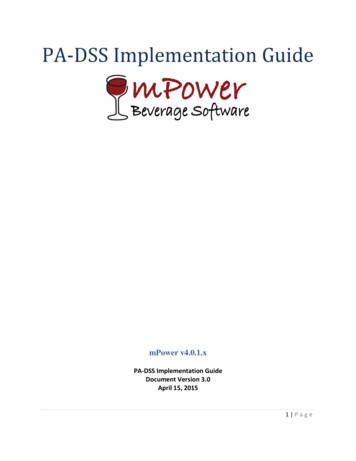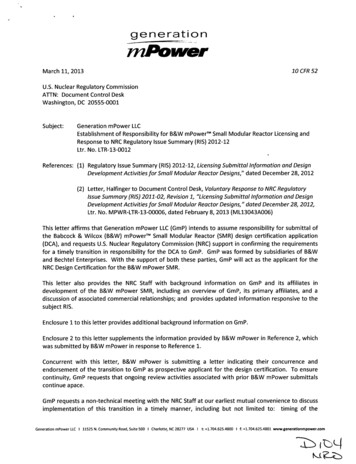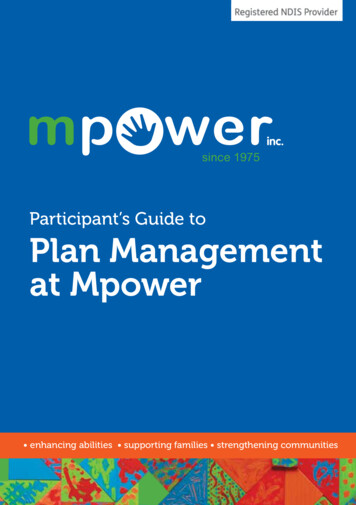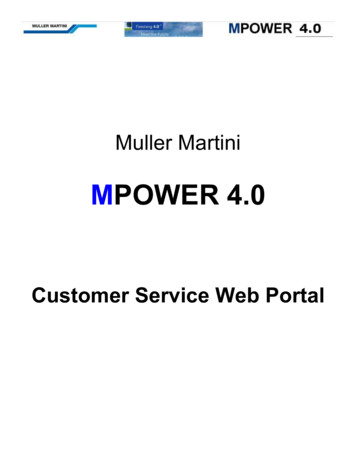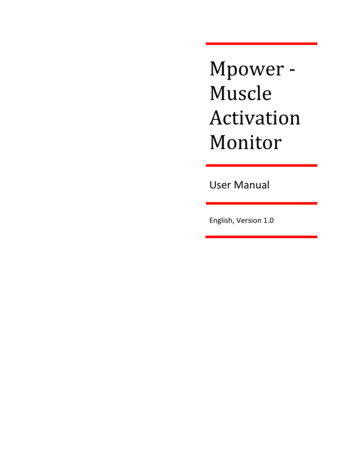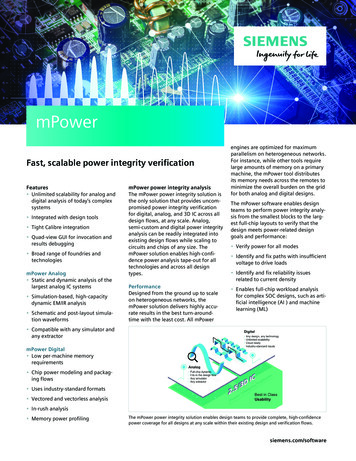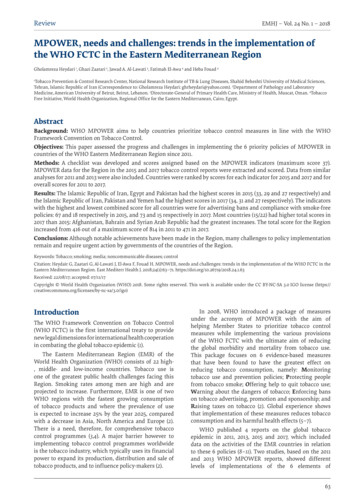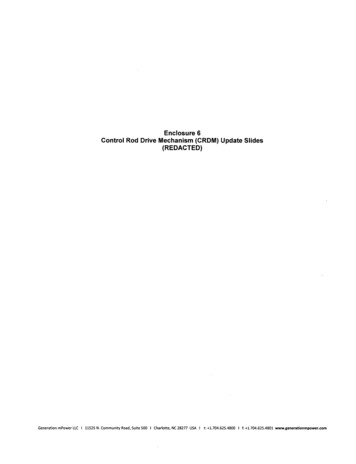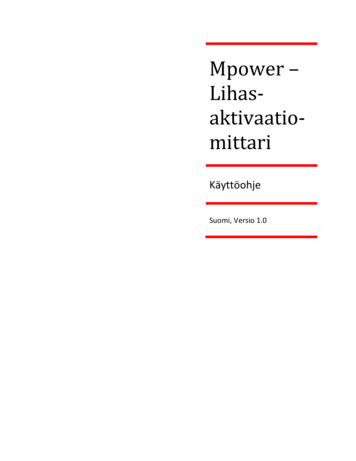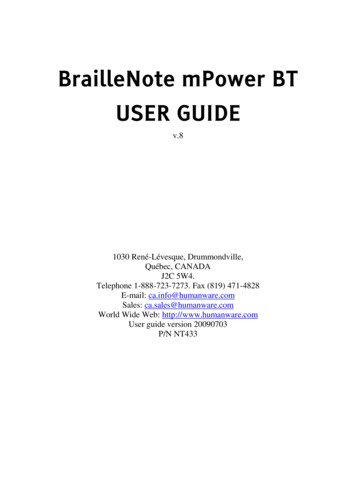
Transcription
BrailleNote mPower BTUSER GUIDEv.81030 René-Lévesque, Drummondville,Québec, CANADAJ2C 5W4.Telephone 1-888-723-7273. Fax (819) 471-4828E-mail: ca.info@humanware.comSales: ca.sales@humanware.comWorld Wide Web: http://www.humanware.comUser guide version 20090703P/N NT433
BrailleNote BT mPower User GuideSusceptibility to Interference.There may be temporary degradation of the image when the BrailleNote mPower BT is subjected toa strong radio-frequency field, electro-static discharge or transient electrical noise.FCC Warning.This equipment generates and uses radio frequency energy and if not installed and used properly, inaccordance with the manufacturer's instruction, may cause interference to radio and televisionreception. It has been type tested and found to comply with the limits for a Class B digital device inaccordance with Subpart B of Part 15 of FCC Rules and Regulations, which are designed to providereasonable protection against such interference in a residential installation. However, there is noguarantee that interference will not occur in a particular installation. If this equipment does causeinterference to radio or television reception, which can be determined by turning the equipment offand on, the user is encouraged to try to correct the interference by one or more of the followingmeasures:1. Reorient the receiving antenna.2. Relocate the equipment with respect to the receiver.3. Move the equipment away from the receiver.4. Plug the equipment into a different outlet so that the equipment and receiver are on differentbranch circuits.If necessary, the user should consult the dealer or an experienced radio/television technician foradditional suggestions. The user may find the booklet prepared by the Federal CommunicationCommission helpful: "How to Identify and Resolve Radio-TV Interference Problems". This bookletis available from the U.S. Government Printing Office, Washington, DC 20402. Stock No.004-000-00345-4.Shielded cables and certified Class B peripherals must be used on this product. Using unshieldedcables or uncertified peripherals may result in this unit not complying with FCC Rules Part 15.Changes or modifications not expressly approved by the manufacturer could void the user'sauthority to operate this equipment.Notice for Canada.This Class B digital apparatus meets all requirements of the Canadian Interference-CausingEquipment regulations.ii
BrailleNote BT mPower User GuideHumanWare Addresses.HumanWare Corporate Headquarters1030 René-Lévesque, Drummondville, Québec, CANADATelephone: 1-888-723-7273FAX: (819) 471-4828E-mail: ca.info@humanware.comSales: ca.sales@humanware.comWeb: www.humanware.comNorth AmericaTelephone: (800) 722 3393E-mail: us.sales@humanware.comEuropeRussell Smith House2 Bullmatt Business CentreNorthampton Road, Rushden,Northamptonshire NN10 6ARUnited KingdomTelephone: 01933 415800FAX: 01933 411209E-mail: eu.sales@humanware.comBredaseweg 108a, 4914 NSOosterhoutThe NetherlandsTelephone: 31 162 437 910FAX: 31 162 437 904Sjouddev. 8, 35246 VäxjöSwedenTelephone: 46 470 764 490FAX: 46 470 711 088Australia / AsiaSuite 2, 7-11 Railway Street, PO Box 944, Baulkham HillsNSW 2153, AustraliaTelephone: (02) 9686 2600FAX: (02) 9686 2855E-mail: au.sales@humanware.comiii
BrailleNote BT mPower User GuideCopyright Notice.Copyright 2009 HumanWare, Drummondville, Canada.All rights reserved. No part of this publication may be reproduced in any form whatsoever withoutthe express written permission of HumanWare Limited. Every effort has been made to ensure thatthe information contained in this user guide is correct at the time of issue. Neither HumanWareLimited nor its agents assume responsibility for errors or omissions in this information. No liabilityis assumed for damages resulting from the use of this information.This product complies with the requirements of EMC Directive 89/336/EEC.Braille translation copyright 1975-2005 Duxbury Systems, Inc. All rights reserved.The patent for the touch cursor technology incorporated in the BrailleNote is owned by ALVA BV.The Text Adventure Games application in KeySoft uses a software module based upon the Jzipinterpreter written by John D. Holder and redistributed according to the terms below:Original source code and programs are available from the Interactive Fiction Archive whose mainpage is http://www.ifarchive.org/Jzip V2.1 Infocom/Inform Zcode Format ----------------------------Copyright (c) 2000 John D. Holder. All rights reserved.Redistribution and use in source and binary forms, with or without modification, are permittedprovided that the following conditions are met:1. Redistributions of source code must retain the above copyright notice, this list of conditions andthe following disclaimer.2. Redistributions in binary form must reproduce the above copyright notice, this list of conditionsand the following disclaimer in the documentation and/or other materials provided with thedistribution.iv
BrailleNote BT mPower User GuideTHIS SOFTWARE IS PROVIDED BY THE AUTHOR AS IS'' AND ANY EXPRESS ORIMPLIED WARRANTIES, INCLUDING, BUT NOT LIMITED TO, THE IMPLIEDWARRANTIES OF MERCHANTABILITY AND FITNESS FOR A PARTICULAR PURPOSEARE DISCLAIMED. IN NO EVENT SHALL THE AUTHOR BE LIABLE FOR ANY DIRECT,INDIRECT, INCIDENTAL, SPECIAL, EXEMPLARY, OR CONSEQUENTIAL DAMAGES(INCLUDING, BUT NOT LIMITED TO, PROCUREMENT OF SUBSTITUTE GOODS ORSERVICES; LOSS OF USE, DATA, OR PROFITS; OR BUSINESS INTERRUPTION)HOWEVER CAUSED AND ON ANY THEORY OF LIABILITY, WHETHER IN CONTRACT,STRICT LIABILITY, OR TORT (INCLUDING NEGLIGENCE OR OTHERWISE) ARISING INANY WAY OUT OF THE USE OF THIS SOFTWARE, EVEN IF ADVISED OF THEPOSSIBILITY OF SUCH DAMAGE.Authorized European Union Representative:HumanWareRussell Smith House2 Bullmatt Business CentreNorthampton Road, RushdenNorthamptonshire NN10 6ARUnited Kingdomphone: 44 (0) 1933 415 800fax: 44 (0)1933 411 209e-mail: eu.info@humanware.comweb: www.humanware.comv
BrailleNote BT mPower User GuideModem Information (USA ONLY)This equipment complies with Part 68 of the FCC rules. Located on the equipment is a label thatcontains, among other information, the FCC registration number and ringer equivalence number(REN). If requested, this information must be provided to the telephone company.The REN is used to determine the quantity of devices which may be connected to the telephoneline. Excessive REN's on the telephone line may result in the devices not ringing in response to anincoming call. In most, but not all areas, the sum of the REN's should not exceed five (5.0). To becertain of the number of devices that may be connected to the line, as determined by the total REN'scontact the telephone company to determine the maximum REN for the calling area.This equipment cannot be used on the telephone company-provided coin service. Connection toParty Line Service is subject to State Tariffs.If this equipment causes harm to the telephone network, the telephone company will notify you inadvance that temporary discontinuance of service may be required. If advance notice isn't practical,the telephone company will notify the customer as soon as possible. Also, you will be advised ofyour right to file a complaint with the FCC if you believe it is necessary.The telephone company may make changes in its facilities, equipment, operations, or proceduresthat could affect the operation of the equipment. If this happens, the telephone company willprovide advance notice in order for you to make the necessary modifications in order to maintainuninterrupted service.If trouble is experienced with this equipment, please contact:HumanWarePhone 800-722-3393If the trouble is causing harm to the telephone network, the telephone company may request you toremove the equipment from the network until the problem is resolved.This equipment uses the following USOC jacks: RJ11CIt is recommended that the customer install an AC surge arrester in the AC outlet to which thisdevice is connected. This is to avoid damaging the equipment caused by local lightening strikes andother electrical surges.This equipment is Hearing-Aid Compatible (HAC).vi
BrailleNote BT mPower User GuideThe telephone Consumer Protection Act of 1991 makes it unlawful for any person to use acomputer or other electronic device, including fax machines, to send any message unless suchmessage clearly contains in a margin at the top or bottom of each transmitted page or on the firstpage of the transmission, the date and time it is sent and an identification of the business or otherentity, or other individual sending the message and the telephone number of the sending machine orsuch business, other entity, or individual. (The telephone number provided may not be a 900number or any other number for which charges exceed local or long-distance transmission charges.)vii
Getting Started. . 1Unpacking your BrailleNote. .1General Features.2Software Features. .3Orientation.4Thumb Keys. .5Braille Display. .5Touch Cursor. .5Keyboard. .6Power Switch. .6Resetting the BrailleNote BT. .7Speech. .7Earphones. .7KeySoft Concepts.8The KeySoft Menus. .11A First Experience.12General Functions. .15Switching Between Tasks. .20Copying and Pasting Text. .21Help. .21One-Handed Mode. .22Saving before Switching off.22Time and Date. .23User Settings. .24User Guide. .25Where to Now? .29BrailleNote mPower BT Hardware. . 31The Battery. .31Long Term Storage. .35Connections and sockets. .36Compact FlashCards. .41Secure Digital Cards. .42USB Peripherals. .43Current time. .45Visual Display. .45Braille Terminal for Screen Reader. .48Remote Synthesizer. .49Braille Display Care. .50General Care.50Word Processor. . 51What is a Word Processor. .51Braille and Text. .52The KeyWord Menu. .52ix
5.105.115.12Documents Folders and Drives. .53Opening a Document.54Naming a Document. .55Creating a Document.56Reading a Document. .57Review Commands. .62The Cursor. .63Braille Display Modes.64Format Indicators. .66Editing a Document.70Breaking your Document into Pages.73Checking the Word Count and File name. .73Searching a Document. .73Checking the Cursor Position.76Going to a Specified Position. .76Marking Places for Quick Reference. .76The Spelling Checker. .78Opening ASCII and Plain Braille format Documents. .83Large Documents. .85Switching Between Documents. .86Setting the Default Working Language.86Book Reader. . 89Instant Braille Transcription. .89Reading the Sample Book. .89Braille Display thumb key commands. .90The Review Cursor. .91Additional Reading Commands. .91Miscellaneous commands. .93Review Book Opening Options. .93Reading Books Stored on Other Drives. .95Exiting KeyBook. .97Bookshare. .97DAISY Book Reader.100Audible.com Books .107NIMAS Books .107General Functions. . 109Date. .110Time Options. .110Grade of Braille for Keyboard Entry. .112Braille Display Options. .112Keyboard Settings. .118Review Voice. .120Visual Display. .123Next Appointment. .124Power and Battery Status. .124User Guide. .124Insertion.124Repeat and Spell. .126x
28.38.4Hear Punctuation. .126Move to Another Task. .127Front Thumb Keys On/Off. .128Change Speech Volume Rate and Pitch. .128Editing at a Prompt.129UEB Symbols Table .130Embossing and Printing Documents. 131Setting Up the Embosser or Printer. .131Printing with Infrared. .131Printing with USB. .131Printing with Bluetooth. .132Embossing or Printing a Document. .133Embossing Options. .133Embossing a Group of Documents. .134The Embosser Set-up List. .135Printing a Braille Document.138Testing the Embosser. .139The Printer Set-Up List. .140Testing the Printer. .141Advanced Word Processing. . 143Overview. .143Document Types. .144Formatting a Braille Document. .145Formatting a Braille Document for Ink-printing. .154Block Commands. .161Cursor Movement Modes. .168Moving to the Start of the Next Line. .169Moving to the Next Tab. .169Inserting the Time Date or Calculator Result. .169Binding Spaces. .170Pasting an Address. .170Working with Documents on other Drives. .170Saving a Document. .171Quitting a Document. .172Creating Other Document Types. .172Text Documents. .173Computer Braille. .174Formatting a Text Document. .177Quitting a Document. .185Creating Other Document Types. .185Initial Format Settings in a Document. .186Extended Characters.187The Scientific Calculator. . 193Entering KeyPlus. .193Entering a Calculation. .194Basic Operations. .196Statistical Operations. .201xi
.212.312.412.512.6Memory Operations. .211Scientific Operations. .212Inserting a Result or a Calculation. .216Planner. . 217Entering the Planner. .217The KeyPlan Menu. .217Selecting a Date.218Scheduling Appointments. .222Recurring Appointments. .224Reviewing the Appointments. .229Changing an Existing Appointment. .231Selecting Another Date. .234Alarms. .234Embossing and Printing. .237Address List. . 239Adding an Address. .240Looking Up an Address. .242Changing a Field or Adding More Information. .244Deleting a Record. .245Duplicating a Record.245Inserting an Address into a Document. .246Embossing Addresses.246Printing Addresses. .248Templates. .248Copying Addresses.250Selecting an Address List. .253Creating an Address List. .253Using KeyList to Manipulate Databases. .255E-mail. . 257What Can KeyMail Do.258KeyMail Menu. .258Before You Start. .260Correcting Input Errors. .261Writing an E-mail Message. .262Email Signatures. .264Attaching a file to an e-mail. .264Read E-mail. .265Connect to Send and Receive E-mail. .276Setup Options. .279Web Browser. . 285Connecting to the World Wide Web. .285Changing to another part of KeySoft. .286Logging on. .
BrailleNote BT mPower User Guide iii HumanWare Addresses. HumanWare Corporate Headquarters 1030 René-Lévesque, Drummondville, Québec, CANADA Telephone: 1-888-723-7273 FAX: (819) 471-4828 E-mail: ca.info@humanware.com Sales: ca.sales@humanware.com Web: www.humanware.com North America Telephone: (800) 722 3393 E-mail: us.sales@humanware.com