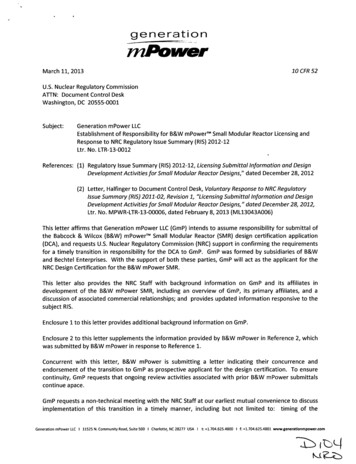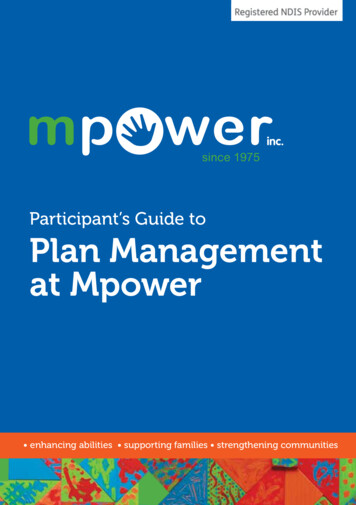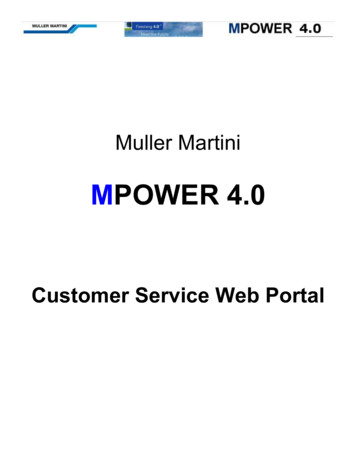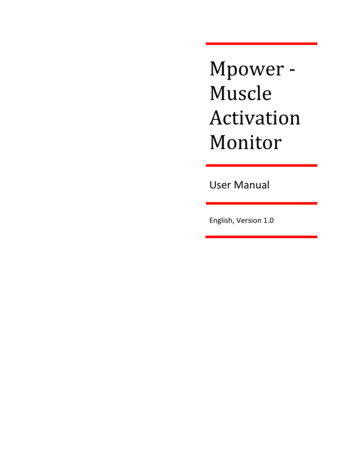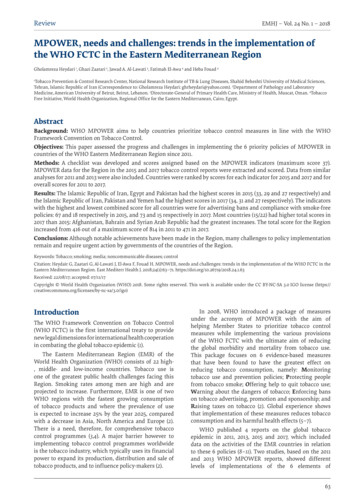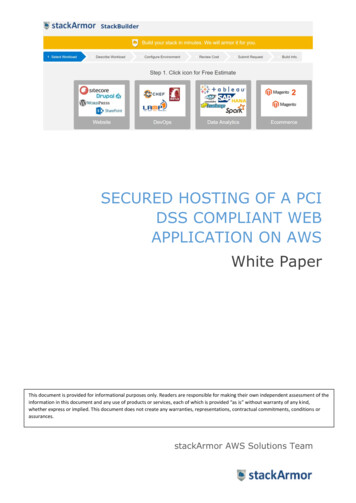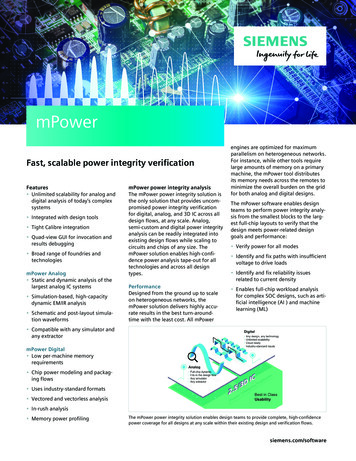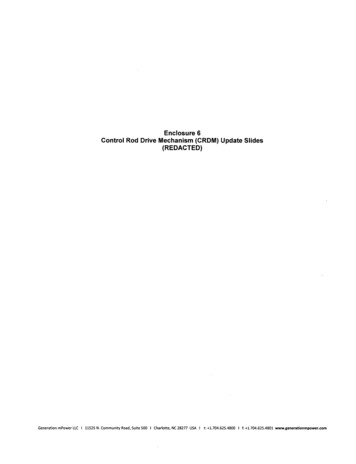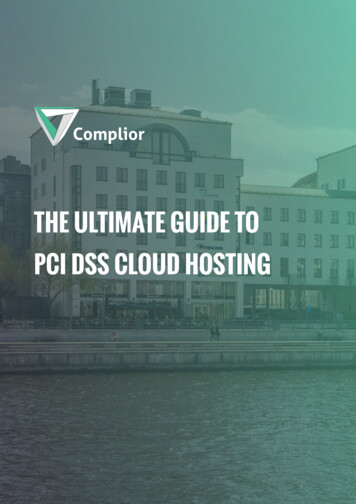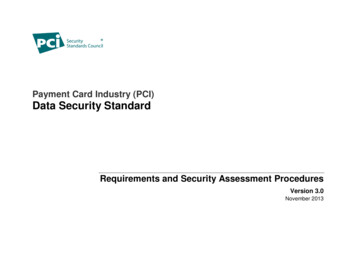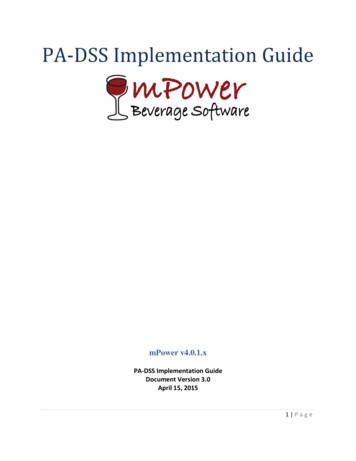
Transcription
PA‐DSS Implementation GuidemPower v4.0.1.xPA-DSS Implementation GuideDocument Version 3.0April 15, 20151 Page
Table of Contents1 SCOPE AND APPLICABILITY . 41.1 Intent of the PA‐DSS . 41.2 Scope of this Guide . 42 NETWORK AND SOFTWARE COMPONENTS. 42.1 A Word about PCI DSS Scope . 42.2 Network Security. 42.3 Wireless Networks . 62.4 Remote Access . 72.5 Non‐Console Administrative Access . 93 INITIAL INSTALLATION. 94 PREVIOUS SOFTWARE VERSIONS AND HISTORICAL DATA. 104.1 Historical Data Removal . 105 DATA PROTECTION AND ENCRYPTION . 115.1 Data Retention Settings . 115.2 Data Encryption in Storage . 145.3 Data Encryption in Transmission. 186 USER MANAGEMENT . 186.1 Unique User Accounts. 186.2 Strong Passwords . 196.3 Cashier Users. 206.4 Access Control . 216.5 User Accounts for Additional Components . 237 EVENT LOGS AND AUDITING . 237.1 Logging Configuration . 232 Page
mPower Beverage Logging. 23Windows Event Log . 24SQL Logging . 258 SOFTWARE UPDATES . 318.1 Application Updates . 319 ANTIVIRUS SOFTWARE . 3310 TROUBLESHOOTING AND SERVICE . 343 Page
1 SCOPE AND APPLICABILITY1.1 Intent of the PA‐DSSThe intent of the PA-DSS is to develop secure payment procedures within mPower Beverage Software that do notstore prohibited data, such as full magnetic stripe, CVV2 or PIN data, and ensure payment applications supportcompliance with the PCI-DSS.1.2 Scope of this GuideThis guide will explain the features included within mPower Beverage software, and the best practices which willhelp users maintain PCI-DSS compliance.2 NETWORK AND SOFTWARE COMPONENTSWhile mPower Beverage strives to provide its customers and partners with software that protects against securityweaknesses, the security of the platforms and networks on which mPower Beverage reside are essential to theoverall security of the organization and its information. As such, consider the security and layout of the systemsand networks before installing mPower Beverage.2.1 A Word about PCI DSS ScopeThe rule for considering scope for a merchant’s PCI DSS compliance is this: scope includes any system that stores,processes, or transmits cardholder data AND any system logically connected to the systems that store, processor transmit that are not separated by a firewall. Thus, if a merchant’s network contains a payment application anda back‐office PC on the same local network, both systems are in scope. If the payment application resides on itsown network segment and is separated with firewall rules that preclude access in either direction to the back‐office PC, only then is this second PC removed from scope.The purpose of the PA-DSS is to:Build and maintain a secure networkProtect cardholder dataMaintain a vulnerability management programImplement strong access control measuresRegularly monitor and test networksMaintain an information security policy2.2 Network SecurityFirst and foremost, placing the components of mPower Beverage into an appropriately protected network willboth reduce the risk of exposure or misuse and meet several essential compliance requirements. A typical propernetwork implementation will have the mPower Beverage system reside behind a firewall in an internal networksegment that allows only the necessary network traffic both in and out. While network configurations may varydepending on need and circumstance, below is an example diagram of a network that demonstrates propernetwork architecture:4 Page
Network Diagram –Recommended ConfigurationBack Office System – installedwith mPower OfficeInternetSite Server – installed with SQLServer and mPower ServerSwitchFirewallPOS System – installed withmPower Point of SaleThe traffic necessary for the normal function of mPower Beverage is listed in the table below:ProtocolSource IP(s)Destination IP(s)Port(s)Inbound obal443OutboundHTTPST-SYS443OutboundCommunication fortransaction processingCommunication fortransaction processingCommunication fortransaction processingXMLmPower ServerAddress of payment dress of payment processor:https://m0.globalpay.com:50000Address of payment /TransNox API ServemPower Office11000SQLSQL ServermPower Office, mPower Point of ion to andfrom mPower ServerCommunication to andfrom SQL databaseThe only system service required by the Point of Sale application is SQL Server.Other hardware and software requirements include:Supported Operating SystemsWindows 7 Professional or Windows 8.1 Professional*32-bit systemso Computer with Intel or compatible 1GHz or faster processor (2 GHz or faster is recommended.)64-bit systemso 1.4 GHz or faster processorMinimum of 512 MB of RAM (2 GB or more is recommended.)2.2 GB of available hard disk space*Microsoft .NET is installed by default with Windows 7 and Windows 8.1 Professional; however, the Point of Salerequires .NET 4.0 or higher in order to run.Supported Data Platforms/Databases5 Page
-SQL Server 2008 R2 ExpressSQL Server 2012 ExpressApplication Software ModulesmPower Server 1.2.1 282mPower Back Office 2.5.0.1056mPower Point of Sale 3.6.0.68Processing HardwareMagnetic card reader, such as the MagTek 21073062 Dynamag Magnesafe Triple Track Magnetic StripeSwipe Reader2.3 Wireless NetworksmPower does not broadcast anything over a wireless network or regular network without encryption. If mPower isinstalled onto a wireless network, the customer must address PCI-DSS requirements, such as:A. Use of approved encryption technologies such as Wi-Fi Protected Access (WPA).B. If using wireless networks, you should install perimeter firewalls between any wireless network andsystems that store, process and/or transmit cardholder data. Perimeter firewalls must deny or control alltraffic from the wireless environment coming into the cardholder data environment. Perimeter firewallsare designed to serve those users outside the internal network such as employees, remote users, etc. Thefollowing rules should be implemented when setting up perimeter firewalls, per ry/cc700828.aspx#XSLTsection137121120120):a. Deny all traffic unless explicitly allowed.b. Block incoming packets that claim to have an internal or perimeter network source IP address.c. Block outgoing packets that claim to have an external source IP address (traffic should onlyoriginate from bastion hosts).d. Allow for UDP-based DNS queries and answers from the DNS resolver to DNS servers on theInternet.e. Allow for UDP-based DNS queries and answers from the Internet DNS servers to the DNSadvertiser.f. Allow external UDP-based clients to query the DNS advertiser and provide an answer.g. Allow TCP-based DNS queries and answers from Internet DNS servers to the DNS advertiser.h. Allow outgoing mail from the outbound SMTP bastion host to the Internet.i. Allow incoming mail from the Internet to the inbound SMTP bastion host.j. Allow proxy-originated traffic from the proxy servers to reach the Internet.k. Allow proxy-responses from the Internet to be directed to the proxy servers on the perimeter.C. WPA2 – Wi-Fi Protected Access 2 – This mode of wireless network provides stronger data protection andnetwork access control. It provides a higher level of security allowing only authorized users access to thewireless network.D. Installing personal firewall software on any mobile and employee-owned computers with directconnectivity to the Internet (for example, laptops used by employees), which are used to access theorganization’s network.E. Removal of any default keys from affected wireless equipmentF. Transmission of cardholder data over a wireless network is not approved by MSI. Wireless networkstransmitting cardholder data, per PCI DSS, require encryption of transmissions by using Wi-Fi protectedaccess technology. Merchants should never rely exclusively on WPA2 to protect confidentiality and accessto a wireless LAN. If WPA2 (Wi-Fi Protected Access 2 ) is used, PCI-DSS dictates the following:a. Use with a minimum 104-bit encryption key and 24 bit-initialization valueb. Enable strong encryption by ensuring one of the following encryption methodologies is in placefor any wireless transmissions:6 Page
o Virtual Private Network (VPN)o Secure Sockets Layer (TLS) at 128 bit, oro WPA2 (Wi-Fi Protected Access 2 ) at 128 bitsc. Change any other default values as applicabled. Rotate shared WPA2 keys quarterly (or automatically if the technology permits)e. Rotate shared WPA2 keys whenever there are changes in personnel with access to keysf. Restrict access based on media access code (MAC) addressg. Update any firmware to help in supporting encryption for authentication and data transmissionh. Update virus protection programs to include wireless virus signaturesG. Change wireless vendor defaults, including but not limited to:a. WPA2 encryption keysb. Default service set identifier (SSID)c. Disable SSID broadcastsd. Default passwordse. SNMP community stringsf. Verify logging/auditing is enabledRefer to PCI-DSS for more information on protecting wireless transmissions.2.4 Remote AccessTeamViewer – Two-Factor AuthenticationmPower installs TeamViewer on mPower Server and SQL database systems in order to provide remote support forsystem-critical issues. TeamViewer offers two-factor authentication on a per-user basis, requiring a username andpassword at login, as well as a token supplied by Google Authenticator. All remote access must use two-factorauthentication in order to meet PCI DSS requirements.On any systems that do not have TeamViewer installed, a customer may also initiate a support request byfollowing the steps below:1. Go to http://www.mpowerbeverage.com.2. At the top of the page, click on Quick Support.3. Download TeamViewer.4. Choose Run.5. Your screen will say, “Loading TeamViewer now.” This may take a few moments. (You may also need tocheck the Downloads section of your browser to find the file to run.) If no window appears after severalminutes, click on “Try Again” and repeat steps 3-5.6. When the install is complete, a TeamViewer window like the one below will appear with your ID andpassword.7 Page
7.Provide mPower Support with your ID and password so they can establish a remote connection.When used by vendors and business partners, TeamViewer should be activated only when needed andimmediately deactivated after use.The PA-DSS Implementation Guide advises customers and resellers/integrators to use all available remote accesssecurity features. Examples of security features that may be supported by remote access software are as follows:All users are assigned a unique ID for access to system components or cardholder dataTwo-factor authentication was observed to be implemented for remote network accessGeneric user IDs and accounts were observed to be disabled or removedShared user IDs for system administration activities and other critical functions were not observed to existShared and generic user IDs were not observed to be in use to administer any system componentsVendor ID has password policies/procedures that group and shared passwords are explicitly prohibitedSystem administrators were interviewed to verify that group and shared passwords are not distributed,even if requestedPasswords are changed every 45 daysA minimum password length of at least seven characters is requiredPasswords containing both numeric and alphabetic characters are requiredNew passwords that are the same as any of the last four are not allowedRepeated access attempts are blocked by locking out the user ID after not more than six attemptsThe lockout duration is set to a minimum of 30 minutes or until administrator enables the user IDIf a session has been idle for more than 15 minutes, the user must re-enter the password to reactivate theterminalChange default settings in the remote access software (for example, change default passwords and useunique passwords for each customer)Allow connections only from specific (known) IP/MAC addressesUse strong authentication and complex passwords for logins according to PCI-DSS Requirements 8.1, 8.3,and 8.5.8–8.5.15It is strongly recommended that the end user use a securely configured firewall or personal firewall product. (SeeSection 8: Antivirus Software.)8 Page
2.5 Non‐Console Administrative AccessThe use of a VPN is required for encrypted off-site access to mPower payment application or servers in thecardholder data environment. mPower does not permit or facilitate the sending of primary account numbers byend-user messaging technologies. mPower recommends the use of strong cryptography such as SSH, VPN or TLSfor non-console administrative access.3 INITIAL INSTALLATIONThe implementation team at mPower performs the initial installation of the product on the system that willfunction as the mPower Server and all Office and Point of Sale machines. Customers are allowed unlimitedlicenses for the mPower Office product and will be issued a web link to the install site for that product. mPowerOffice must be installed on a Windows system (supported operating systems are listed above) with .NET 3.5 SP1 orhigher.Installation is user-specific, so each user that plans to run the software must install it under his or her Windowsprofile. mPower strongly recommends limiting user access in Windows such that only designated administratorscan download and install software. For users that do not have administrative access in Windows, the installationwill have to be run as an administrator by someone with access credentials. See section 6.4 – Access Control – forinformation on limiting administrative access for user accounts.mPower software products are delivered securely through ClickOnce with TLS encryption and are signed via aGoDaddy code-signing certificate. The code-signing certificate checks the integrity of the deliverable to validatethat none of the install files have been modified. To install mPower Office, log in as the intended user, go to theweb link provided by the implementation team, and click on Install.The application will download to your PC. To run the installation, either click on the download at the bottom leftof your browser page:or go to the Downloads folder on your PC and double-click the downloaded file:9 Page
A progress bar will appear, tracking the status of the installation. When the product is fully installed, the productwill ask if you would like to set up the configuration file. Click Yes to see the configuration screen:-Server: Enter the internal IP address of the machine that is running mPower ServerLocation ID: Enter the Location ID of the store (1, unless there is more than 1 location)Communication Port: 11000Work Area: [leave blank]When all of the connection information has been entered, click Test to test the connection. If all settings arecorrect, the software will reply with, “Test Succeeded!” Click OK, then click Save. This will bring up the loginprompt for mPower Office. For information on secure logins, see section 6: User Management.For information on updates and application versioning, see section 8: Software Updates.4 PREVIOUS SOFTWARE VERSIONS AND HISTORICAL DATA4.1 Historical Data RemovalData will not need to be removed from any previous version of mPower as the application automatically masksprevious information stored. No magnetic strip data, card validation codes, PIN’s or PIN blocks were stored byprevious versions of the software. (See Section 4.1, Data Retention Settings.)The mPower product accepts transactions containing magnetic stripe data. This information is transmitted directlyto credit card processors and is never stored. mPower integrates with credit card processing companies. Theprocessing is all done through the processor, authorization and batch settlement functions. mPower acts as asecure interface to an outside credit card processor.10 P a g e
Merchants should avoid recording credit card numbers in any software application that has not been subject toPA-DSS. If such information is stored by another method or in another application, consistent, diligent removal ofinformation that has reached the customer-defined retention period is absolutely necessary for PCI-DSScompliance. If the end user chooses to store cardholder data, they should store it on a system that is not publicfacing.5 DATA PROTECTION AND ENCRYPTION5.1 Data Retention SettingsmPower has a default retention period for cardholder data of forty-five (45) days, at which time the data isautomatically purged. The retention period can be increased or decreased depending upon the requirements forthe implementation. It can be changed in the System Configuration screen using the entry called Credit CardRetention (in days).No cardholder data will be retained beyond the customer-defined retention period. Cardholder data is stored inthe Customer Preference table in the mPower database and can be manually purged from customer records, ifnecessary. Upon decommissioning of the mPower system, all cardholder information will be purged from thedatabase. Cardholder data should not be stored on public-facing systems such as web servers.Preventing Inadvertent Cardholder Data CaptureBelow is a step-by-step process showing the end user how to configure the underlying software or systems toprevent inadvertent capture or retention of cardholder data.The following steps provide instructions for encrypting the page file in Windows 7:1. Go to Start - All Programs - Accessories.2. Right-click on Command Prompt.3. Click on ‘Run as administrator.’ (NOTE: Authentication credentials may be required. If a User AccountControl window pops up, click Yes or enter valid administrator credentials.)4. Enter the following text and press the ENTER key: fsutil behavior set EncryptPagingFile 111 P a g e
5.6.Reboot the computer for the settings to take effect.Verify that the system is encrypting by returning to Command Prompt, entering the following text, andpressing the ENTER key: fsutil behavior query EncryptPagingFileIf encryption is properly enabled, the response should read: EncryptPageFile 1The following steps provide instructions for encrypting the page file in Windows 8.1:1. Point to the lower-right corner of the screen, move the mouse pointer up, and then click Search.2. In the search box, type: Command Prompt3. Right-click on the program and choose ‘Run as administrator.’ (NOTE: Authentication credentials may berequired. If a User Account Control window pops up, click Yes or enter valid administrator credentials.)12 P a g e
4.5.6.Enter the following text and press the ENTER key: fsutil behavior set EncryptPagingFile 1Reboot the computer for the settings to take effect.Verify that the system is encrypting by returning to Command Prompt, entering the following text, andpressing the ENTER key: fsutil behavior query EncryptPagingFileIf encryption is properly enabled, the response should read: EncryptPageFile 1To further secure cardholder data, set the PC to clear the page file on reboot by setting/creating the following:1. Start Registry Editor (Regedt32.exe) from Command Prompt.2. Change the data value of the ClearPageFileAtShutdown value in the following registry key to a value of 1:HKEY LOCAL MACHINE\SYSTEM\CurrentControlSet\Control\Session Manager\Memory Management3. If the value does not exist, add the following value:Value Name: ClearPageFileAtShutdownValue Type: REG DWORDValue: 14. Reboot the computer for the settings to take effect.For the encrypted page file to be deleted nightly, each Point of Sale PC should be rebooted before or after use.mPower Software does encourage all of its customers to create Windows restore points before installing any newsoftware or hardware, and to back up the database to a non-premise computer or disk drive on a regular basis.Doing so does not expose the merchant or its customers to risk, since a) the restore point is not capturing datafiles, and b) any cardholder data contained in the backup is encrypted.13 P a g e
5.2 Data Encryption in StorageThe management of encryption keys is largely handled automatically by mPower and requires limited action bymPower customers. Encryption keys are standalone keys, not bundles, and are encrypted by Chilkat using an AES256 Bit Encryption algorithm. Encrypted keys are stored either in the registry or in the mPower database,depending on the application. There are no configurable options in the application that enable, disable, or changeencryption; secure protocols are enabled by default and cannot be changed or undone.The mPower suite of applications does not support the export of cardholder data. mPower strongly advises allcustomers not to export card data.There are four types of encrypted keys generated by the mPower software; these are: Application key. This is the same for all instances of mPower, regardless of product or version. Server key. Unique to mPower Server (each instance) and stored in the registry on the customer’s servercomputer. Customer key. Unique to each customer with a credit card on file – auto-generated when a credit cardnumber is entered in the customer record. Customer key is stored, encrypted, in the mPower database. Employee key. Unique to each employee – auto-generated when a password is created for an employee.Employee key is stored, encrypted, in the mPower database.The Server key can be changed from the mPower Server client. Customers should update this key at least once ayear by clicking on File - Set Key. The key that is stored in the registry will be replaced by a new encrypted key,and the old key will no longer exist on the system or in any databases. Irretrievability of old keys is a requirementfor PCI DSS compliance.Customer keys are rekeyed by an auto-rotator in mPower every thirty (30) days. Once the process is triggeredwithin the software, all old keys are replaced with new keys. No historical cryptographic data is stored; expiredkeys are replaced with new keys, regardless of the software version, and are no longer stored anywhere in thedatabase. This process happens independently of any software updates or upgrades, so reverting to an old versionof the software does nothing to change the accessibility or usability of previously-used keys. To manually re-keycustomers, administrators can log into mPower Back Office and click on System Utilities - Re-Key Customers togenerate new keys and delete the old ones. Irretrievability of old keys is a requirement for PCI DSS compliance.Employee keys are regenerated every ninety (90) days, when passwords expire. Once a password has expired anda new password has been entered, the new employee key is automatically generated within the database andreplaces the old key. No historical cryptographic data is stored; expired keys are replaced with new keys,regardless of the software version, and are no longer stored anywhere in the database. This process happensindependently of any software updates or upgrades, so reverting to an old version of the software does nothing tochange the accessibility or usability of previously-used keys. To manually re-key employees, administrators can loginto mPower Back Office and click on System Utilities - Re-Key Employees to generate new keys and delete theold ones. Irretrievability of old keys is a requirement for PCI DSS compliance.The customer is required to rotate server, customer and employee keys at a minimum of once a year and shouldalways re-key when a major update is installed, when an employee leaves, or if some sort of compromise issuspected. It is important to restrict access to keys to the fewest number of custodians necessary.Key rotation encrypts historic data with new keys. The re-keying process unencrypts the data with the old key,generates a new key, and re-encrypts the data with the new key, replacing the old key with the new key in thedatabase. The retired/replaced keys are deleted and are not stored anywhere in the database or on the hostmachine.14 P a g e
Restricting access to the computer on which encrypted keys are stored is another necessary step in ensuring thesecurity of those keys. mPower recommends installing the SQL database on a dedicated server computer andplacing the computer in a secure location in the office. Administrators should also restrict access to the registry onthe server by following the steps below:1.2.3.4.Hold down the Windows key on the keyboard and press R. This will open the ‘Run’ dialog box.Type gpedit.msc and click OK to launch Local Group Policy Editor.Go to User Configuration - Administrative Templates - System.In the right panel, double-click on “Prevent access to registry editing tools.”15 P a g e
5.In the next window, choose “Enabled.”This will restrict access to the registry for all users.mPower also strongly suggests that no one outside of mPower employees be given a SQL login or password.Windows Authentication for SQL Server should also be limited to the least number of accounts possible. Torestrict access for a particular user:1. Log into SQL Server.2. In the left-hand pane, click on the plus sign next to Security.3. Click on the plus sign next to Logins.4. For each account that should NOT have SQL access:a. Right-click on the username and choose Properties.b. In the left-hand pane, select Status.c. Under “Login,” choose Disabled and click OK.16 P a g e
Key Custodian Form:All Company staff that hold responsible authorized positions where they manage or handle encryptionkeys must sign the following document.As a condition of continued employment with Company, and as an employee that has access to keymanagement tools and equipment, you are obligated to sign the following to indicate acceptance ofyour responsibility.The signatory of this document is in full employment with Company on the date shown below and hasbeen afforded access to key management devices, software and equipment, and hereby agrees that, heor she Has read and understood the policies and procedures associated with key management and agrees tocomply with them to the best of his/her ability, and has been trained in security awareness and has hadthe ability to raise questions and has had those questions answered satisfactorily. Understands that non-compliance with the key management p
- mPower Server 1.2.1 282 - mPower Back Office 2.5.0.1056 - mPower Point of Sale 3.6.0.68 Processing Hardware - Magnetic card reader, such as the MagTek 21073062 Dynamag Magnesafe Triple Track Magnetic Stripe Swipe Reader 2.3 Wireless Networks mPower does not broadcast anything over a wireless network or regular network without encryption.