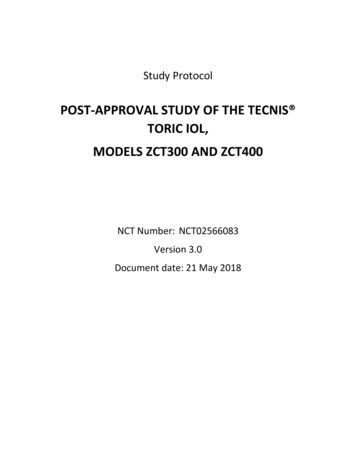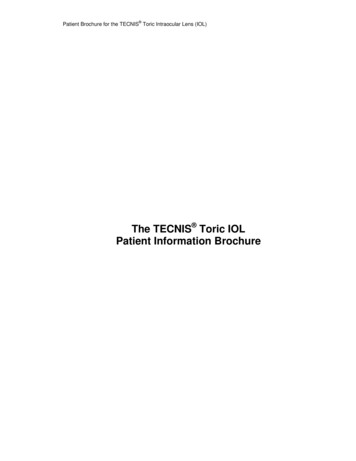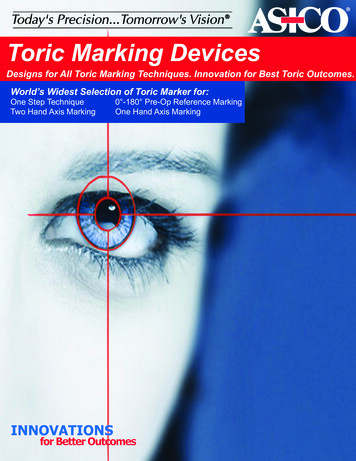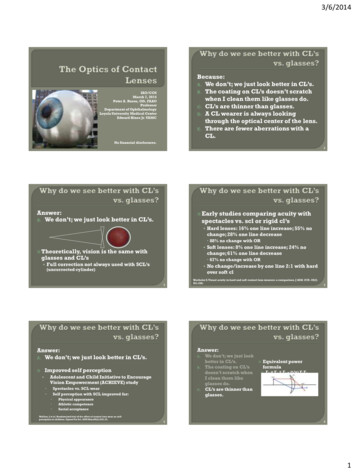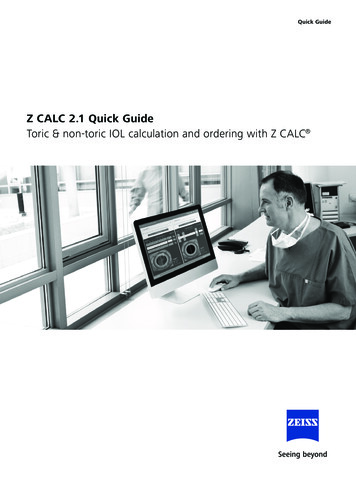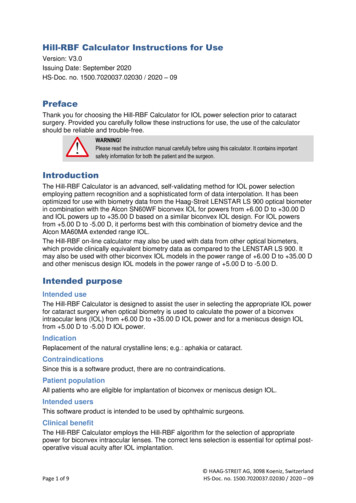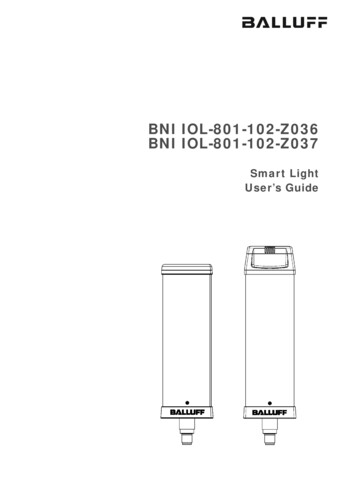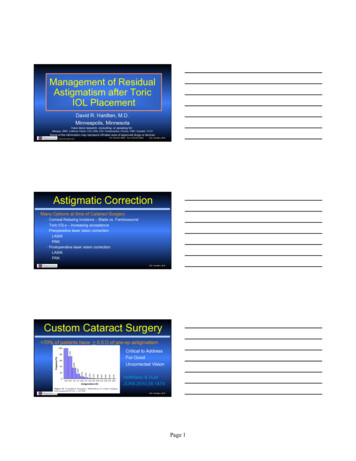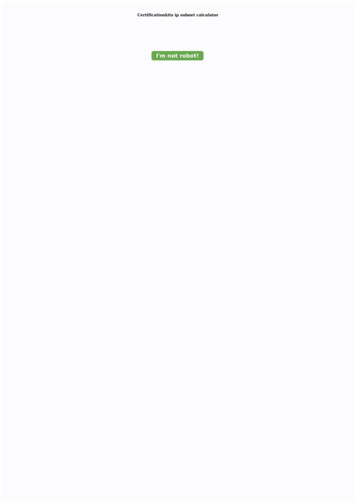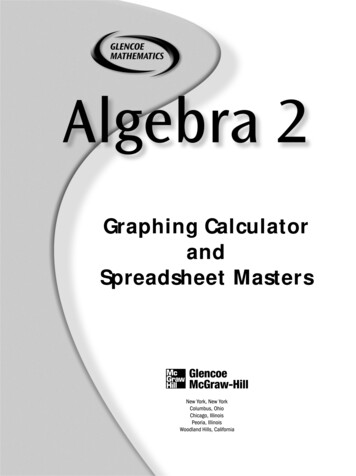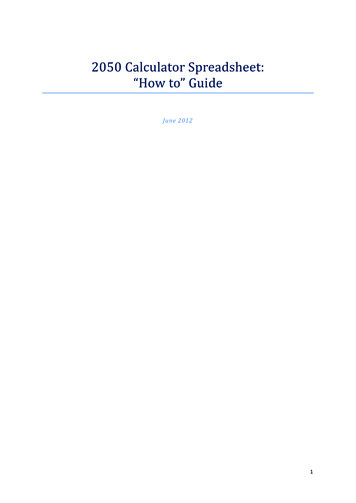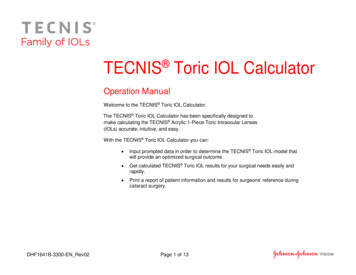
Transcription
TECNIS Toric IOL CalculatorOperation ManualWelcome to the TECNIS Toric IOL Calculator.The TECNIS Toric IOL Calculator has been specifically designed tomake calculating the TECNIS Acrylic 1-Piece Toric Intraocular Lenses(IOLs) accurate, intuitive, and easy.With the TECNIS Toric IOL Calculator you can:DHF1641B-3300-EN Rev02 Input prompted data in order to determine the TECNIS Toric IOL model thatwill provide an optimized surgical outcome. Get calculated TECNIS Toric IOL results for your surgical needs easily andrapidly. Print a report of patient information and results for surgeons’ reference duringcataract surgery.Page 1 of 13
TECNIS Toric IOL CalculatorOverviewJohnson & Johnson Surgical Vision, Inc. (Johnson & Johnson Vision) hasdeveloped the Toric Intraocular Lens (IOL) models with patientsundergoing cataract surgery in mind. The goal is to deliver a lens whichwill reduce residual refractive astigmatism based on a personalized levelof data entry. The TECNIS Toric IOL Calculator considers preoperativecorneal astigmatism, as well as any anticipated surgically inducedastigmatism in determining the optimal toric IOL power for the correctionof postoperative corneal astigmatism. The TECNIS Toric IOL Calculatoralso provides the option of including an algorithm to account for posteriorcorneal astigmatism. The best practice that will afford the mostappropriate results requires that accurate keratometry measurements areused to determine preoperative corneal astigmatism. While the desiredsurgical procedure strives towards astigmatic neutrality, even minorincisions during cataract surgery can induce corneal astigmatism. Thismay affect the amount of postoperative corneal astigmatism as well asthe respective axis. As a result, Johnson & Johnson Vision recommendsthat based upon individual surgical technique and past results, surgeonsshould customize their surgically induced corneal astigmatism value.TECNIS TheToric IOL Calculator is a user-friendly tool, designed tohelp further integrate toric lenses into your practice. It is a single usesoftware application that helps you select the most appropriate Toric IOLfor your patient. In the TECNIS Toric IOL Calculator, the sphericalequivalent IOL power is introduced as an input for each patient.Surgeons are able to use their spherical equivalent IOL power calculationmethod of choice. The TECNIS Toric IOL Calculator calculates differentcylinder IOL power options for you, as well as the orientation in which theIOL should be implanted to achieve optimum results. In addition,predicted postoperative residual astigmatism is calculated for eachcylinder IOL power suggested and, placed in the indicated orientation inthe patient’s eye in order to facilitate the surgeon’s lens selection.In the TECNIS Toric IOL Calculator, the toricity and residual astigmatismare calculated for each particular eye in a customized fashion, using theHolladay 1 formula instead of using a fixed ratio based on average ocularphysiology. The TECNIS Toric IOL Calculator allows for the input ofpersonalized surgically induced astigmatism and/or IOL A-constants, aswell as different options for keratometry input, to fit the needs of yourpractice.Although the tool has been tested to a large range of possible situations,it is the user’s responsibility to decide the usefulness of the calculatedinformation.Intended Use / Purpose/ Indication for useThe TECNIS Toric IOL Calculator is a software application that helps tocalculate and select the best TECNIS Toric IOL Model which is intendedto correct aphakia and pre-existing corneal astigmatism in adult patientsin whom a cataractous lens has been removed by extracapsular cataractextraction.Intended UsersThe intended users for the TECNIS Toric IOL Calculator are clinicians,ophthalmologists, and/or eye surgeons.The intended patient population for the TECNIS Toric IOL Calculator isaphakic adult patients with pre-existing corneal astigmatism.ContraindicationsNone.Expected Clinical BenefitsThe TECNIS Toric IOL Calculator assists surgeons to select theTECNIS Toric IOL Model to best correct aphakia and pre-existingcorneal astigmatism.DHF1641B-3300-EN Rev02Page 2 of 13
TECNIS Toric IOL CalculatorOnline Version PrerequisitesPerformance CharacteristicsTo use the online version of the TECNIS Toric IOL Calculator, you willneed: An Apple computer (Mac OS X 10.14 or higher) or PC (Windows 10 operating system or higher).The performance and safety of the TECNIS Toric IOL Calculator hasbeen established through pre-clinical testing and clinical use andrepresents state-of-the-art medical software. The calculator performs asintended for the function as a software application that helps to calculateand select the optimal Toric IOL for postoperative corneal astigmatismcorrection based on user inputs when used according to the instructionsfor use and labeling. A working Internet connection Safari , Google Chrome or Microsoft Edge browserDocumentation Prerequisites Warnings & PrecautionsAdobe Reader Software (Download it here.)Note: This manual is applicable for all approved TECNIS Toric IOLs;TECNIS Toric is listed as example throughout this manual.None.Note: Warnings and precautions for the specific lenses are described intheir respective instructions for use.DHF1641B-3300-EN Rev02Page 3 of 13
Quick Setup GuideRead this page if this is your first time using the TECNIS Toric IOL Calculator.Within this guide, you will find the recommendedfirst steps for getting your TECNIS Toric IOLCalculator configured and ready to performcalculations.Registration PageAfter accessing the online version of the TECNIS Toric IOL Calculator for the first time, aRegistration page, similar to the one shownhighlighted to the right, is displayed.Once you are on the Registration page:1. Select your location and language from thedrop down lists.2. Review and Accept the TECNIS Toric IOLCalculator Terms of Use.Once the Terms of Use are accepted theCalculator page is displayed, and the TECNIS Toric IOL Calculator is ready for use.DHF1641B-3300-EN Rev02Page 4 of 13
Lens SelectionIf there are more than one type of TECNIS ToricIOL available for the selected location, theTECNIS Family of IOLs logo is displayed in theupper-left corner until a lens is selected. If there isonly a single TECNIS Toric IOL available for theselected location, the lens will be automaticallyselected and the logo for the lens is displayed inthe upper-left corner.Calculator Page – Lens SelectionTo select from more than one TECNIS Toric IOL,the “SELECT LENS” button displays the availablelenses for the current location. Simply select thelens of choice from the list of lenses displayed.The logo for the newly selected lens will bedisplayed in the upper-left corner, and the“SELECT LENS” button is now labeled “CHANGELENS” but functions the same.DHF1641B-3300-EN Rev02Page 5 of 13
Data EntryData entry fields, shown highlighted to the right,are on the left side of the page. However, the EyeSelection can also be made by selecting theappropriate eye on the Patient Face on the rightside of the page.Calculator Page – Data EntrySelect any of the Section Headers with the circledinformation symbols to display definition and datainput range information for each field within thatsection.Note: Personalized constants for thecorresponding non-Toric model (i.e. ModelZCB00) are valid starting points for Toricmodel calculations. Note that the formulaused for cylinder power calculation is theHolladay-1.Note: A predetermined value for posterior cornealastigmatism can be included in thecalculation by checking the box labeled“Include Posterior Corneal Astigmatism”.The option to include the predeterminedvalue of posterior corneal astigmatism isbased on an algorithm that combinespublished literature1 with a retrospectiveanalysis of existing clinical dataOnce the data entry is complete, select the“Calculate Results” button to calculate the results.1Koch DD et al. Contribution of posterior corneal astigmatism to total corneal astigmatism. J Cataract Refract Surg. 2012 Dec;38(12):2080-7DHF1641B-3300-EN Rev02Page 6 of 13
Calculation ResultsCalculation results, shown highlighted to theright, are displayed on the right side of the page.Calculator Page – Calculation ResultsThe postoperative corneal astigmatismorientation (orange / red: steep axis) and incisionlocation (blue) are displayed on the diagram ofthe eye located in the graphical area on the rightside of the page, as well as the recommendedIOL orientation. Identification of Temporal andNasal are displayed, relative to the choice of eye(OD or OS).The Final Results table contains different ToricIOL cylinder power suggestions for this eye withtheir respective orientations and predictedresidual astigmatism, in the convention chosenby the Calculation Preferences section.Select the Final Results section header for moreinformation.Once an IOL Model is selected from the FinalResults, the “Print Results” button is enabled toallow printing of the results.DHF1641B-3300-EN Rev02Page 7 of 13
Print ResultsNote: User-entered data and calculated resultsare not stored when the user exits theTECNIS Toric IOL Calculator.Print Results PageIn order to keep a record of the TECNIS ToricIOL Calculator output for the patient’s file and forsurgeon reference during the procedure:1. Select an IOL Model from the Final Resultstable on the Calculator page.2. Select the “Print Results” button at thebottom of the Calculator page.3. Verify the input and results, and proceedaccording to the confirmation messagedisplayed.4. When the Print dialog is displayed, select theprinter of choice and select the “OK” buttonto print and display the Results page.5. Select the “Return to Calculator” button toleave the Results page and return to theCalculator page.DHF1641B-3300-EN Rev02Page 8 of 13
Clearing Data Input and Calculation ResultsIf you would like to initiate a new calculation,select the “Clear Entries” button to clear allpreviously entered data and calculation results.A prompt to confirm your choice, shownhighlighted to the right, is displayed.Calculator Page – Clear EntriesNote: Changing the Patient Information orPatient Age without clearing previous data andresults will display a similar prompt to confirmwhether you want to clear all the data entries ornot.Note: Changing the selected Lens Type withoutclearing previous data and results will alsodisplay a similar prompt to confirm whether youwant to clear all the data entries or not.It is good practice to choose to clear all data andresults when entering information for a newpatient.DHF1641B-3300-EN Rev02Page 9 of 13
Preferences and Support - PreferencesPreferences are accessed by selecting the“Preferences and Support” button. ThePreferences and Support page has two sections.The upper section, shown highlighted to the right,is for setting the user preferences.Preferences and Support – Preferences PageThe Preferences are separated into settings for theDisplay and for the Calculation.The Display preferences allow the user to changethe default location and language. In addition, theK Notation can be set to default to either “mm” formillimeters or “D” for diopters and the Decimalformat can be set to default to “0.00” or “0,00” fornumeric entries.The Calculation preferences allow the user tochange the default settings for the RefractiveCylinder Convention, the K Index and whether toInclude Posterior Corneal Astigmatism. Inaddition, the default Biometry Method can beselected. If a personalized constant is selected forthe Biometry Method the corresponding value fieldallows the user to enter their personalized AConstant, Surgeon Factor or Anterior ChamberDepth accordingly.Select the “Apply Preferences” button, on the rightside of the Preferences header, to save anychanges made to the preferences.Select the “Reset to Defaults” button, on the rightside of the Preferences header, to reset all of thepreferences, except Location and Language, to thesystem defaults.DHF1641B-3300-EN Rev02Page 10 of 13
Preferences and Support - SupportSupport documents are accessed by selecting the“Preferences and Support” button. ThePreferences and Support page has two sections.The lower section, shown highlighted to the right,is for accessing the support documents, andindicating the version number of the application.Preferences and Support – Support PageThere are three linked documents in the Supportsection. Please refer to the DocumentPrerequisites shown on page 2 for a link to installthe required Adobe Reader software if it is notalready installed.Note: The Version Number is displayed forreference in the lower right corner of theSupport section.DHF1641B-3300-EN Rev02Page 11 of 13
Serious Incidents Reporting (EU)For a patient/user/third party in the European Union and in countries with identical regulatory regime (Regulation 2017/745/EU on Medical Devices); if, duringthe use of this software or as a result of its use, a serious incident has occurred, please report it to Johnson & Johnson Surgical Vision, Inc. and/or its authorizedrepresentative and to your national authority.Symbol TableSymbolDescriptionManufacturerAuthorized representative in theEuropean CommunityConsult instructions for useJohnson & Johnson Surgical Vision, Inc.31 Technology Drive, #200Irvine, CA 92618 USAAMO IrelandBlock BLiffey Valley Office CampusQuarryvale, Co. Dublin, IrelandDHF1641B-3300-EN Rev02Page 12 of 13
Supplied in Australia and New Zealand by:AMO Australia Pty Ltd.1-5 Khartoum Road,North Ryde, NSW 2113AustraliaTECNIS is a trademark owned by or licensed to Johnson & Johnson Surgical Vision, Inc.All other trademarks are the intellectual property of their respective owners. 2021 Johnson & Johnson Surgical Vision, Inc.DHF1641B-3300-EN Rev02Page 13 of 13
The TECNIS Toric IOL Calculator is a user-friendly tool, designed to help further integrate toric lenses into your practice. It is a single use software application that helps you select the most appropriate Toric IOL for your patient. In the TECNIS Toric IOL Calculator, the spherical equivalent IOL power is introduced as an input for each .