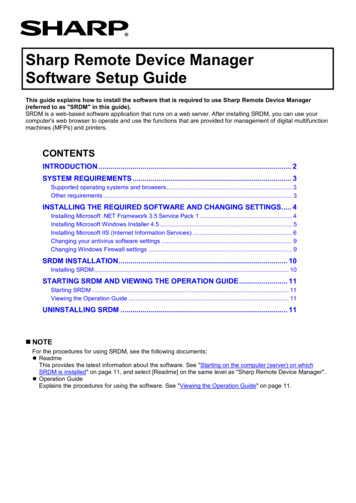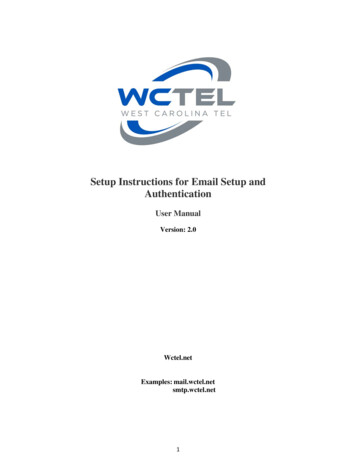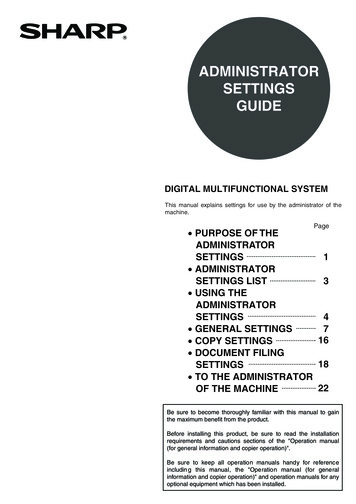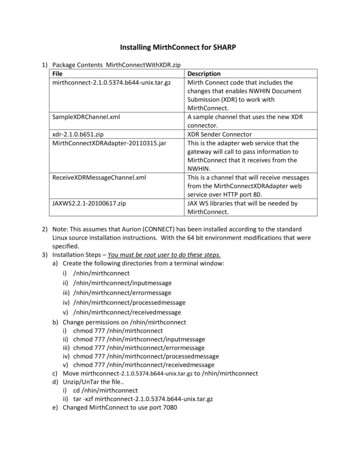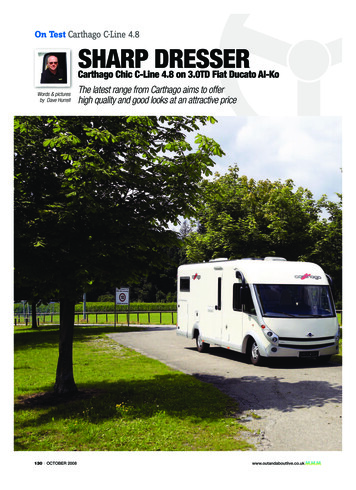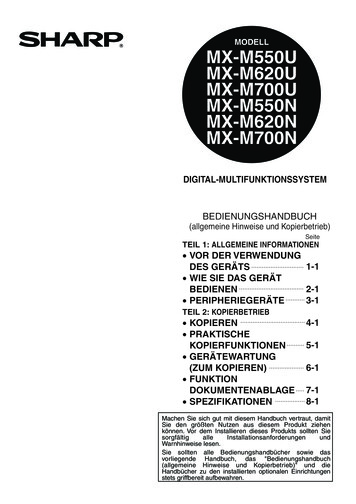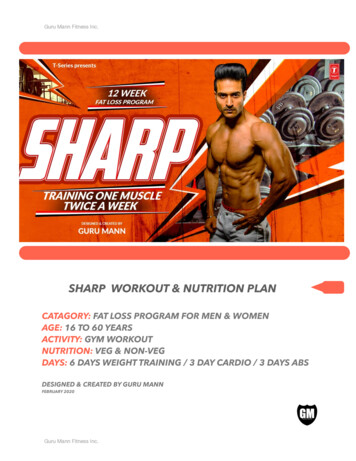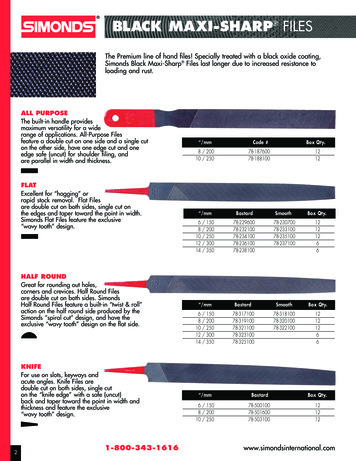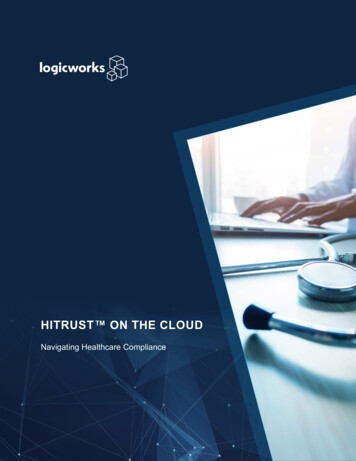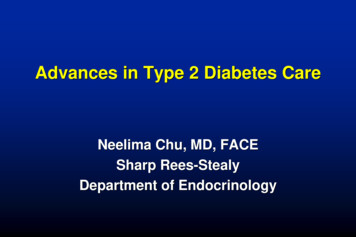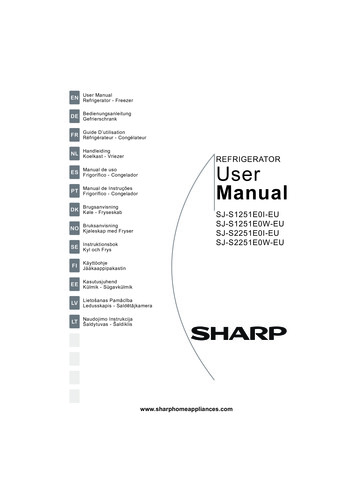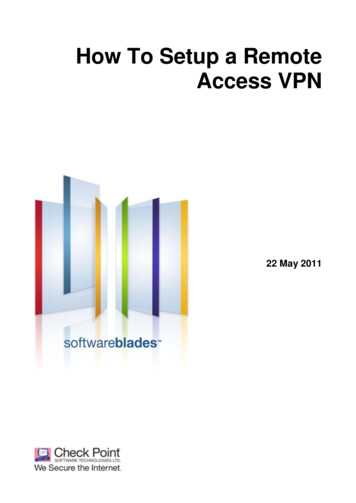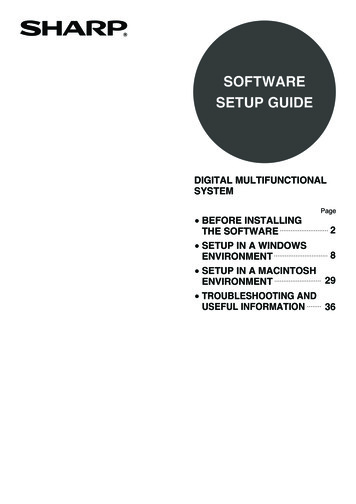
Transcription
SOFTWARESETUP GUIDEDIGITAL MULTIFUNCTIONALSYSTEMPage BEFORE INSTALLING2THE SOFTWARE SETUP IN A WINDOWS8ENVIRONMENT SETUP IN A MACINTOSH29ENVIRONMENT TROUBLESHOOTING ANDUSEFUL INFORMATION36
Thank you for purchasing this product. This manual mainly explains how to install and configure the software that allowsthe machine to be used as a printer for a computer.This manual also explains how to install the printer drivers and software that are used when the expansion kits areinstalled.Please note The explanations in this manual assume that you have a working knowledge of your Windows or Macintosh computer. For information on your operating system, please refer to your operating system manual or the online Help function. The explanations of screens and procedures in this manual are primarily for Windows XP in Windows environments, andMac OS X v10.4 in Macintosh environments. The screens may vary depending on the version of the operating system. Wherever "MX-xxxx" appears in this manual, please substitute your model name for "xxxx". This manual contains references to the fax function. However, please note that the fax function is not available in somecountries and regions.Warning Reproduction, adaptation or translation of the contents of the manual without prior written permission is prohibited, except asallowed under copyright laws. All information in this manual is subject to change without notice.Illustrations and the operation panel and touch panel shown in this manualThe peripheral devices are generally optional, however, some models include certain peripheral devices as standard equipment.The explanations in this manual assume that a saddle stitch finisher, punch module, and inserter are installed on the machine.For some functions and procedures, the explanations assume that devices other than the above are installed.The display screens, messages, and key names shown in the manual may differ from those on the actual machinedue to product improvements and modifications.SOFTWARE LICENSEThe SOFTWARE LICENSE will appear when you install the software from the CD-ROM. By using all or any portion of thesoftware on the CD-ROM or in the machine, you are agreeing to be bound by the terms of the SOFTWARE LICENSE.The explanations in this manual are based on American English and the North American version of the software.Software for other countries and regions may vary slightly from the North American version.
TABLE OF CONTENTS1BEFORE INSTALLING THESOFTWARECD-ROMS AND SOFTWARE. . . . . . . . . . . . . . . . . . . . 2 SOFTWARE CD-ROM . . . . . . . . . . . . . . . . . . . . . . 2 OTHER CD-ROMS. . . . . . . . . . . . . . . . . . . . . . . . . 4 VIEWING THE ONLINE MANUAL . . . . . . . . . . . . . 4VERIFYING SYSTEM REQUIREMENTS . . . . . . . . . . . 5 SYSTEM REQUIREMENTS. . . . . . . . . . . . . . . . . . 5 SOFTWARE REQUIREMENTS . . . . . . . . . . . . . . . 6CONNECTING THE MACHINE . . . . . . . . . . . . . . . . . . 7 CONNECTING THE MACHINE TO ANETWORK . . . . . . . . . . . . . . . . . . . . . . . . . . . . . . . 7 CHECKING THE IP ADDRESS OF THEMACHINE . . . . . . . . . . . . . . . . . . . . . . . . . . . . . . . . 7 CONNECTING THE MACHINE WITH A USBCABLE (Windows) . . . . . . . . . . . . . . . . . . . . . . . . . 723SETUP IN A MACINTOSHENVIRONMENTMAC OS X . . . . . . . . . . . . . . . . . . . . . . . . . . . . . . . . . 29MAC OS 9.0 - 9.2.2. . . . . . . . . . . . . . . . . . . . . . . . . . . 344TROUBLESHOOTING AND USEFULINFORMATIONIF THE SOFTWARE CANNOT BE INSTALLED . . . . 36THE PRINTER DRIVER CANNOT BE INSTALLED(WINDOWS 2000/XP/SERVER 2003) . . . . . . . . . . . . . 38REMOVING THE SOFTWARE . . . . . . . . . . . . . . . . . . 39CHANGING THE PORT . . . . . . . . . . . . . . . . . . . . . . . 40SETUP IN A WINDOWSENVIRONMENTINSTALLING THE PRINTER DRIVER / PC-FAXDRIVER. . . . . . . . . . . . . . . . . . . . . . . . . . . . . . . . . . . . . 8 WHEN THE MACHINE IS CONNECTED TO ANETWORK . . . . . . . . . . . . . . . . . . . . . . . . . . . . . . . 8 WHEN THE MACHINE WILL BECONNECTED WITH A USB CABLE . . . . . . . . . . 15 USING THE MACHINE AS A SHAREDPRINTER . . . . . . . . . . . . . . . . . . . . . . . . . . . . . . . 20 USING THE STANDARD WINDOWS PSPRINTER DRIVER (Windows 98/Me/NT 4.0) . . . 23 CONFIGURING THE PRINTER DRIVER FORTHE OPTIONS INSTALLED ON THEMACHINE . . . . . . . . . . . . . . . . . . . . . . . . . . . . . . . 24INSTALLING THE PRINTER STATUS MONITOR . . 27INSTALLING THE PS DISPLAY FONTS . . . . . . . . . . 281
1BEFORE INSTALLING THESOFTWAREThis chapter mainly describes the software programs that allow you to use the printer functions of the machine, theCD-ROMs that contain the software, and the pages where the installation procedures can be found.CD-ROMS AND SOFTWAREThe software that can be used with the machine is on the CD-ROMs that accompany the machine and the expansion kits.Before installing the software, make sure that your computer and the machine meet the system requirements describedin "VERIFYING SYSTEM REQUIREMENTS" (page 5).SOFTWARE CD-ROMThe "Software CD-ROM" that accompanies the machine contains the printer driver and other software, and onlinemanuals. The "Software CD-ROM" consists of 2 discs.For users of Windows NT 4.0The CD-ROM does not include software for Windows NT 4.0.Contact your dealer or nearest authorized service representative if you want software for Windows NT 4.0.Disc 1Software for Windows Printer driverThese allow the machine to be used as a printer.- PCL6 and PCL5e printer driverThe machine supports the Hewlett-Packard PCL6 and PCL5e printer control languages. It is recommendedthat you use the PCL6 printer driver. If you have a problem printing from older software using the PCL6printer driver, use the PCL5e printer driver.- PS printer driverThe PS printer driver supports the PostScript 3 page description language developed by Adobe SystemsIncorporated.- PPD driverThe PPD driver enables the machine to use the standard Windows PS printer driver. WHEN THE MACHINE IS CONNECTED TO A NETWORK (page 8) WHEN THE MACHINE WILL BE CONNECTED WITH A USB CABLE (page 15) Printer Status Monitor (can only be used when the machine is connected to a network)This allows you to monitor the status of the machine on your computer screen. INSTALLING THE PRINTER STATUS MONITOR (page 27)2
CD-ROMS AND SOFTWAREDisc 2Software for Windows PC-Fax driverThis enables you to send a file from your computer as a fax using the same procedure as when printing the file.(When the fax option is installed.)Even if the fax function is not installed, the PC-Fax driver can be updated using the CD-ROM in the Internet faxexpansion kit to enable you to send a file from your computer as an Internet fax in the same way as you print a file. INSTALLING THE PRINTER DRIVER / PC-FAX DRIVER (page 8) Printer Administration Utility (can only be used when the machine is connected to a network)This allows the administrator to monitor the machine and configure machine settings from a computer. To installand use the Printer Administration Utility, see the Readme file and the manual in PDF format on the "SoftwareCD-ROM" (Disc 2). The Readme file and manual are in the following folder on the CD-ROM. (Substitute theletter of your CD-ROM drive for "R" in the following path.)R:\Sadmin\Documents\EnglishA* Online manualsManuals in PDF format that are viewed using Adobe Acrobat Reader.To view online manuals, specify the path as follows (where "R" represents the letter of your CD-ROM drive):OPERATION MANUAL (for printer)R:\Printer Manual\EnglishA*\Prn MX M700.pdfOPERATION MANUAL (for image send)R:\ImageSend Manual\EnglishA*\Ims MX M700.pdf* "English A" in North America. "English" in Europe.Software for Macintosh PPD fileThis is the printer description file which enables the machine to be used as a PostScript 3 compatible printer.The PS3 expansion kit is required to use the machine in a Macintosh environment. MAC OS X (page 29) MAC OS 9.0 - 9.2.2 (page 34) Online manualsManuals in PDF format that are viewed using Adobe Acrobat Reader.To view online manuals, double-click the folders and files in the following order.OPERATION MANUAL (for printer)"Printer Manual" folder - "EnglishA"* folder - "MX-M700 Printer Manual" icon.OPERATION MANUAL (for image send)"ImageSend Manual" folder - "EnglishA"* folder - "MX-M700 ImageSend Manual" icon.* "English A" in North America. "English" in Europe.To use the machine as a printer in a Macintosh environment, the PS3 expansion kit is necessary. In addition,the machine must be connected to a network. On the MX-M550U/M620U/M700U, the network expansion kit isrequired. A USB connection cannot be used.The PC-Fax driver cannot be used in a Macintosh environment.3
CD-ROMS AND SOFTWAREOTHER CD-ROMSX "PRINTER UTILITIES" CD-ROM that accompanies the PS3 expansion kit(for Windows/Macintosh)This contains the display fonts that are used with the PS printer driver.(Install the PS printer driver and Macintosh PPD file from the "Software CD-ROM".) INSTALLING THE PS DISPLAY FONTS (page 28)X "PRINTER UTILITIES" CD-ROM that accompanies the Internet faxexpansion kit (for Windows)This CD-ROM is used to update the PC-Fax driver on the "Software CD-ROM" so that it can be used to sendInternet faxes (PC-I-Fax function).If you wish to use the PC-I-Fax function, first install the PC-Fax driver from the "Software CD-ROM" and then run theinstaller on this CD-ROM. If the PC-Fax driver is already installed, run only the installer. (There is no need to reinstallthe PC-Fax driver.) INSTALLING THE PRINTER DRIVER / PC-FAX DRIVER (page 8)X "Sharpdesk/Network Scanner Utilities" CD-ROM (for Windows)(accompanies the network scanner expansion kit)This contains software that helps you get the most out of the images that you scan on the machine. The softwareincludes "Sharpdesk", a desktop document management application that enables integrated management ofscanned images and files created using a variety of applications. To use the "Scan to Desktop" scanner function, the"Network Scanner Tool" must be installed from the CD-ROM.For the system requirements of the software, see the manual (PDF format) or Readme file on the CD-ROM. For theprocedures for installing the software, see the separate "Sharpdesk Installation Guide".VIEWING THE ONLINE MANUALThe "Software CD-ROM" that accompanies the machine contains online manuals in PDF format. To view themanuals in PDF format, Acrobat Reader or Adobe ReaderTM of Adobe Systems Incorporated is required. Ifneither program is installed on your computer, the programs can be downloaded from the following URL:http://www.adobe.com/4
VERIFYING SYSTEM REQUIREMENTSSYSTEM REQUIREMENTSBefore installing the software described in this manual, make sure that your computer satisfies the following requirements.WindowsMacintosh*5Operating system*1Windows 98, Windows Me,Windows NT Workstation 4.0 (Service Pack 5 or later)*2,Windows 2000 Professional, Windows XP Professional,Windows XP Home Edition, Windows 2000 Server,Windows Server 2003Mac OS 9.0 to 9.2.2,Mac OS X v10.1.5,Mac OS X v10.2.8,Mac OS X v10.3.9,Mac OS X v10.4 to 10.4.8Computer typeIBM PC/AT compatible computerEquipped with a 10Base-T/100Base-TX LAN board orequipped standard with a USB 2.0*3/1.1*4 port.Display800 x 600 dots (SVGA), 256 colors (or higher)Other hardware requirementsAn environment that allows any of the above operatingsystems to fully operate.An environment in which anyof the operating systemslisted above can fully operate(including Macintoshcomputers with an Intelprocessor).*1 Printing is not possible in MS-DOS mode.*2 USB is not supported.*3 The machine's USB 2.0 port will transfer data at the speed specified by the USB2.0 (Hi-Speed) standard only if theMicrosoft USB 2.0 driver is preinstalled in the computer, or if the USB 2.0 driver for Windows 2000 Professional/XPthat Microsoft provides through "Windows Update" is installed.*4 Compatible with models preinstalled with Windows 98, Windows Me, Windows 2000 Professional, Windows XPProfessional, Windows XP Home Edition, Windows 2000 Server, or Windows Server 2003, and which are equippedstandard with a USB interface.*5 Cannot be used when the machine is connected with a USB cable. The PC-Fax driver cannot be used.For users of Windows NT 4.0The CD-ROM does not include software for Windows NT 4.0.Contact your dealer or nearest authorized service representative if you want software for Windows NT 4.0.5
VERIFYING SYSTEM REQUIREMENTSSOFTWARE REQUIREMENTSThe following requirements must be met to use the software described in this manual.Operatingsystemenvironment*1WindowsRequired expansion kitsSoftwarePCL6 printer driver,PCL5e printer driverMX-M550N/M620N/M700NNetwork*4/ USBPS3 expansion kitPC-Fax driver*2Facsimile expansion kit*3Printer Administration UtilityMacintosh PPD fileType of connection*1–PS printer driver,PPD driverPrinter Status on kitPS3 expansion kit,Networkexpansion kit–Network only (cannot beused with a USB connection)PS3 expansion kit*1 For the types of computers and operating systems that can run the software, see "SYSTEM REQUIREMENTS" (page 5).*2 To use the PC-Fax driver, Internet Explorer 4.0 or later must be installed on your computer.*3 When the Internet fax expansion kit is installed, the PC-Fax driver can be updated using the "PRINTER UTILITIES"CD-ROM to enable the driver to be used as a PC-I-Fax driver. In this case, the driver can be used without thefacsimile expansion kit.*4 To connect the machine to a network, the network expansion kit is required for MX-M550U/M620U/M700U.6
CONNECTING THE MACHINECONNECTING THE MACHINE TO A NETWORKTo connect the machine to a network, connect the LAN cable to the machine's networkconnector. (On the MX-M550U/M620U/M700U, the network expansion kit is required.)Use a shielded LAN cable.Before installing the software, check with the administrator of the machine to ma
Wherever "MX-xxxx" appears in this manual, please substitute your model name for "xxxx". This manual contains references to the fax function. However, please note that the fax function is not available in some countries and regions. Warning Reproduction, adaptation or translation of the contents of the manual without prior written permission is prohibited, except as allowed under .