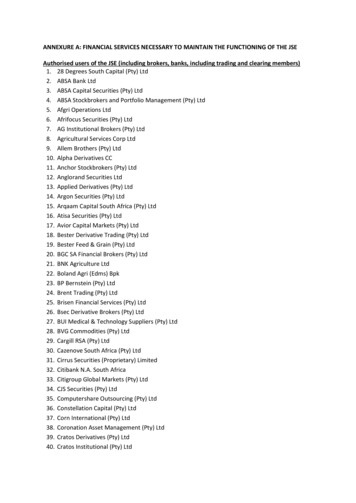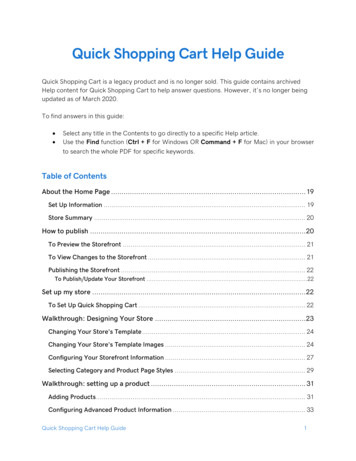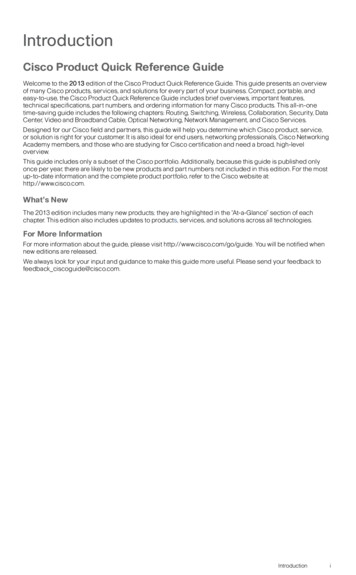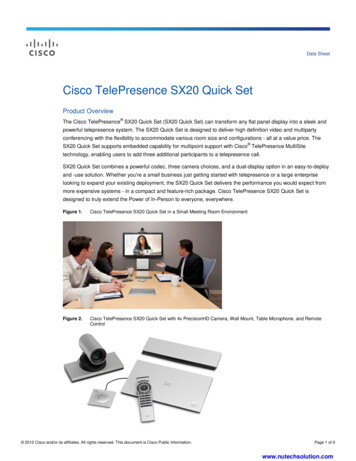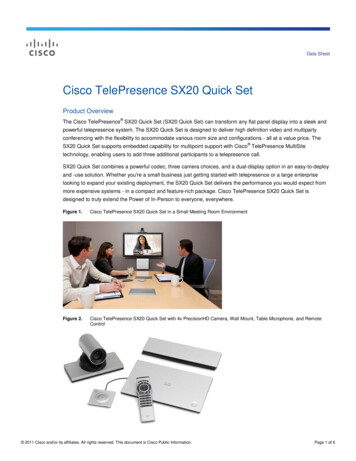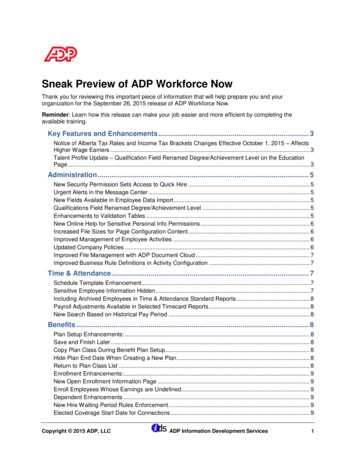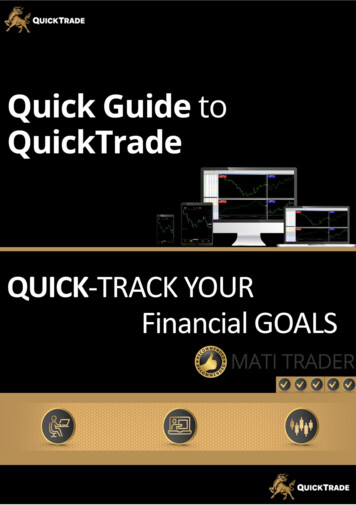
Transcription
Quick Guide to QuickTrade – QUICK-TRACK YOUR Financial Goals0
Quick Guide to QuickTrade – QUICK-TRACK YOUR Financial GoalsWrite your shopping list down on a pieceof paper or on your phone, and stick to itto avoid overspending.MATI Trader is an online training solutions company offering products and services tohelp anyone learn how to trade and make a success from the markets.Copyright Timon and MATI Enterprise (Pty) Ltd (2017/320981/07)All material with MATI Trader is provided for general information only and may not be construed aspersonal financial advice or instruction. The information and opinions provided in this programme arebelieved to be accurate and sound. Before trading the markets, first consider your financial situation andensure you fully understand the risks involved with trading derivatives. Only risk money you can afford tolose. Market prices can move rapidly against you, resulting in losses that may be more than your originaldeposit.The founder is not responsible for any errors nor any personal financial risk.1
Quick Guide to QuickTrade – QUICK-TRACK YOUR Financial Goals– Contents –IntroductionElevator Pitch: What QuickTrade isOpportunities – What QuickTrade offers youSign up – How to open an account with QuickTradeMetaTrader 5 – What is it?MetaTrader 5 and its spectacular trading & chart platform Quick Steps to Download MetaTrader 5 Choose your Chart Type How to setup your Chart Layout on MetaTrader 5 How to create your Watch List Choose your Time Frames Place your Indicators Chart your analysis with ease How to place a trade with MetaTrader 5 5 Market Orders you can take EXTRA Features with MetaTrader 5QuickTrade & MATI Trader - How it will workWhy you need to OPEN an account with QuickTrade forthe Premium MATI Trader ServiceFinal Words2
Quick Guide to QuickTrade – QUICK-TRACK YOUR Financial GoalsINTRODUCTIONDear excited trader,Thank you for downloading your copy of:“Quick Guide to QuickTrade – Quick-Track your Financial Goals”.Whether you’re a new or an experienced trader, we all have the sameexpectations when it comes to choosing a good broker or marketmaker.It must be online, fast, safe, customizable and user-friendly.And you know what else, it should pretty much be FREE!With the high competition nowadays with the many available brokersand charting platforms, we should only look to settle with the best.When we are looking for a reliable company, we need to makeabsolutely sure they have free, live streaming, cutting edge, secureand easy-to-use platforms to offer their clients at the very least.Now I have been around the markets since 2003, and have tried,tested and traded with well over 20 different platforms.So, when I recommend a company, rest assured you’re going to readabout the best I have found.Today, I am excited to introduce you to an award-winning, cutting-edgetechnology and an awesome broker – QuickTrade.When you’re done reading this quick guide, make sure you sign upwith them using this link by clicking here for the best rates Trade well, live free.Timon RossolimosFounder, MATI Trader3
Quick Guide to QuickTrade – QUICK-TRACK YOUR Financial GoalsElevator PitchW h a t Q u i c k Tr a d e i sQuickTrade (est. 2014) is a Licensed Financial Services and aLicensed Over-The-Counter Derivates Provider with FSP LicenseNumber 45262. They are an award-winning and leading FinancialMarkets Broker who offer CFD trading for: Currencies (Forex)IndicesCommoditiesCertain US stocksAccess on all devicesQuickTrade currently provides over 50,000 traders with fast and flexibleaccess to trade these markets through MetaTrader 5 charting, analysisand trading platform used by thousands of brokers and millions oftraders world-wide. MT5 runs on all Windows, IOS, Android, desktopand mobile devices.Educational content varietyThere is also a web version. Publications like the Sunday Times andMoneyWeb have written about QuickTrade and its education partnerStock Market College (biggest stock market educational college inAfrica). They offer various courses, seminars and events to 500 newaspiring traders each month.4
Quick Guide to QuickTrade – QUICK-TRACK YOUR Financial GoalsOpportunitiesW h a t Q u i c k Tr a d eoffers youQuickTrade has a similar trading philosophy to MATI Trader To offer fast, secure and easy information to trading well.Most important, they offer a number of services to their clients at zerocharge including: Demo and Live trading accountsThe MetaTrader 5 trading platformEasy and quick funding methodsWithdrawals within 3 hours (during business hours)FREE training on how to use MetaTrader 5FREE access to a community of traders in a Live Trading RoomFREE trading signals for clients with funded Live tradingaccountsA dedicated Service Manager is assigned to youFREE Live chat available at all times to you5
Quick Guide to QuickTrade – QUICK-TRACK YOUR Financial GoalsSIGN UPHow to open ana c c o u n t w i t h Q u i c k Tr a d eStart to trade with QuickTradeBefore I show you how the charting platform works, you’ll first need toopen a trading account with QuickTrade. I’ve made the process veryeasy below. Just follow the steps one by one.13 Steps to Open an Account with QuickTradeStep #1:Click here to get startedStep #2:Complete and submit the Registration Form.Step #3:Confirm the T&Cs and click ‘Continue’.Step #4:Check your email (junk folder) to verify your account.Step #5:Check your Inbox for your Client Portal login details.Step #6:Log in to the Client Portal.6
Quick Guide to QuickTrade – QUICK-TRACK YOUR Financial GoalsStep #7:Upload your Proof of Identity.(ID Document or Passport)Step #8:Upload your Proof of Address.For example: Municipal electricity, water account or telephone account.Step #9:Upload the Questionnaire and Appropriate Test.Step #10:The FICA/KYC Department will review andapprove/decline your documentsStep #11:You will receive an email and SMS about your validity.Step #12:If all is approved, your Profile will be verified.Step 13:You will then be able to: Open a Demo and Real trading accountMake depositsStart trading!7
Quick Guide to QuickTrade – QUICK-TRACK YOUR Financial GoalsPortfolio AccountHow to make easyDeposits & WithdrawalsThe process to deposit money into your account, in my opinion, hasnever been easier.Here are two of the quickest ways to deposit money into your account.8
Quick Guide to QuickTrade – QUICK-TRACK YOUR Financial Goals6 Steps to Deposit Funds with QuickTradeStep #1:Log in to the Client Portal. Click here Step #2:In the Traders Menu (on the left) scrolldown to FUNDS (Deposits/Withdrawals)Click on ‘Deposit Funds’.Step #3:Choose the account you want to deposit funds to.Step #4:Choose how you would like to deposit the funds. CardEFTPOPSkrillStep #5:Follow the steps with the option you choose.Steps #6:Once confirmed, your money will be waiting for you in your tradingaccount to trade via MetaTrader 5.The second way to deposit funds is via MT5.Open your MetaTrader 5 platform – login – File – Deposit.Then follow the steps above, as it will take you to theClient Portal.9
Quick Guide to QuickTrade – QUICK-TRACK YOUR Financial Goals6 Steps to Waithdraw Funds with QuickTradeStep #1:Log in to the Client Portal. Click here Step #2:In the Traders Menu (on the left) scroll down toFUNDS (Deposits/Withdrawals)Click on ‘Withdraw Funds’.Step #3:Choose the account you want to withdraw fundsfrom.Step #4:Choose the account you wish to withdraw funds to.Press ‘Continue’.Step #5:Follow the next few steps by choosing how much you would like towithdraw and you should have the funds withdrawn within 3 hours.Done!I’m sure you can start to see why I am a big fan of QuickTrade. Theirprocesses with trading in every way are very easy to work with.10
Quick Guide to QuickTrade – QUICK-TRACK YOUR Financial GoalsMetaTrader 5What is it?Right, so once your Profile is verified and you’ve gone through theeasy steps to open an account with QuickTrade, we’ll need todownload the MetaTrader 5 trading and charting platform.If you’ve never used MT before, here’s a bit of information.MetaTrader 5 is a multi-asset charting and trading platform that offers superiorfeatures and tools for comprehensive price analysis and trading applicationsto a community of more than 7,000,000 traders.With MetaTrader 5 you’ll find access to: 38 pre-installed technical indicators44 analytical charting tools3 chart types21-time framesDetachable charts1-click trading from chartsTrailing stop lossesFully customizable chartsEasy user-interfaceAvailable for Windows or Mac11
Quick Guide to QuickTrade – QUICK-TRACK YOUR Financial GoalsQuick Steps to Download MetaTrader 5Step #1:Click here sign up with QuickTrade.Step #2:Log in to the Client Portal.Step #3:Scroll down until you see ‘Downloads’.Step #4:Choose to download from the following options: MT5 Windows Link MT5 iOS Link MT5 Android link MT5 for Mac OS LinkStep #4:Follow the steps and check your email foryour login details.Step #5:Double click the QuickTrade MT5 Terminal,log into your account and fill in your login details.12
Quick Guide to QuickTrade – QUICK-TRACK YOUR Financial GoalsMetaTrader 5Basic Chart SetupOnce you’re up and running, you’ll then need to customise your chartsand trading platform. Think of it as your trading work station.Choose your Chart TypeThe first step is to simply choose your chart type.When your MetaTrader 5 platform opens, you’ll find there are threeprice types you can choose. Bar chart Candle Line chartIt should look like this Chart typeBar, candle, lineThe second way to choose the Chart Type isby going to Charts and choosing the charttype there 13
Quick Guide to QuickTrade – QUICK-TRACK YOUR Financial GoalsAs I usually analyse and trade using Candlestick charts, we’ll look atcandles throughout this guide.Candlesticks, unlike line and bar charts, reveal the most information ona chart.14
Quick Guide to QuickTrade – QUICK-TRACK YOUR Financial GoalsHow to setup your Chart Layout on MetaTrader 5Once you have chosen your chart type, you can then choose yourcolor scheme.I’m talking about the Chart Layout.This is where you’ll customise your color scheme I personally prefer light colors as they are easy on the eyes.But you can choose whether you want a light, dark, neon or even multicolor charting interface.To change the layout of your charts you’ll follow these simple steps.Step #1:Right click on any chart and click ‘Properties’.Step #2:Click ‘Colors’.Step #3:Choose the colors for each chart item.To see my layout, see below.15
Quick Guide to QuickTrade – QUICK-TRACK YOUR Financial GoalsHow to create your Watch ListJust to jog your memory.A market watch-list is a quote board that shows you all the availablecurrencies, stocks, indices and commodities you can trade.In this way, you can view whatever markets you’d like to monitor andkeep track of on a daily basis to trade with.Here are three steps to view and analyse your watch list.3 Steps to set up your watch list with MetaTraderStep #1:Open the market watch list boardWhen you log onto your MetaTrader 5 platform, you should see yourwatch list board on the left side of your MetaTrader platform.If there is no watch list, then simply click on view and in the drop-downlist press Market Watch.16
Quick Guide to QuickTrade – QUICK-TRACK YOUR Financial GoalsStep #2:Show all markets available to tradeThe easiest next step is to see all the markets that are available totrade.To do this you’ll right-click anywhere in the Market Watch board andclick ‘Show All’.BEFORE: Show AllAFTER: Show All17
Quick Guide to QuickTrade – QUICK-TRACK YOUR Financial GoalsStep #3:Choose what you wish to see in each columnI’m sure there are a number of different details you’d like to see witheach market.Maybe you want to see the high and low price, the spread between theBid and Ask price or even the last closing price. You can choose theitems you wish on the Market Watch board.Once again, you’ll right-click anywhere on the Market Watch board.Scroll down until you see columns and choose your picks.Now you have everything you need to know to open your watchlist board and to start trading all the markets without having tosearch for each individual market ticker.18
Quick Guide to QuickTrade – QUICK-TRACK YOUR Financial GoalsChoose your Time FramesOur charts are set up and we are nearly ready to trade.First, we’ll choose the time frame we’re going to look at withMetaTrader 5.A time frame basically shows you the market activity during a selectedperiod.You can choose to view periods from one second, five minutes, 4-hour,daily, weekly etc There are two main ways to choose your time frame on MetaTrader 5.#1: On the dashboard, there are different time frame options tochoose from including:M1 – 1 MinuteM5 – 5 MinutesM15 – 15 MinutesM30 – 30 MinutesH1 – 1 HourH4 – 4 HoursD1 – DailyW1 – WeeklyMN – Monthly#2: In the menu, you can choose a time frameby going to Charts – Timeframesand choosing the time frame you wish.19
Quick Guide to QuickTrade – QUICK-TRACK YOUR Financial GoalsPlace your IndicatorsThere is a large variety of indicators and oscillators you can choosefrom.You can customise them, color them and even shape them as youwish.To access the indicators, you’ll simply follow this one step.#1: In the menu press ‘Insert’ – ‘Indicators’ and choose from thevariety.See below NOTE: With each indicator, you can right-click directly on the indicatorin the chart and click ‘Properties’ or head over to the entire ‘IndicatorTable’ or ‘Delete’ the indicator. For example 20
Quick Guide to QuickTrade – QUICK-TRACK YOUR Financial GoalsChart your analysis with easeWhen it comes to price action or seeing trends, divergences, or justgeneral supports and resistances, we need to be able to personaliseour charts, draw and place objects on a chart.With MetaTrader 5, you’ll see there are default options to add objectson a chart including: Draw vertical lineDraw Horizontal lineDraw trendlineDraw equidistant channelsDraw Fibonacci retracementExtra iconsIt should look something like this If you want more options, you’llhead over to the menu and clickInsert – Objects.There are a greater variety ofobjects you can choose from todraw on your chart 21
Quick Guide to QuickTrade – QUICK-TRACK YOUR Financial GoalsHow to place a trade with MetaTrader 5The whole point of trading is not just for monitoring and analysingcharts.You need to actually know how to buy (go long) and sell (go short) atrade.What is a New Order?In MetaTrader 5, a ‘New Order’ is the button you’ll use to action (buy orsell) a trade.There are a few ways to access the “New Order” button.I’ll show you three quick ones.1. In the MetaTrader 5 Dashboard near the middle2. Right-click on the market you wish to trade in your ‘MarketWatch’3. Click on Tools and the first item in the drop-down list12322
Quick Guide to QuickTrade – QUICK-TRACK YOUR Financial GoalsAs soon as the ‘New Order’ window has opened, there are four stepsyou’ll need to execute your trade.Step #1: Choose the market you want to tradeAt the top of the window, you’ll see ‘Symbol’. Click on it and a dropdown list will show you the available markets to trade.Look for and click on the market you want to trade.23
Quick Guide to QuickTrade – QUICK-TRACK YOUR Financial GoalsStep #2: Choose the entry market order typeThere are two options you can choose to buy or sell, in order to enterinto a trade.1. Market Execution – where you can buy at the price the marketis trading at.2. Pending Order – You can choose the price you’d like themarket to reach before getting into your trade through buy andsell limit/stops.I’ll just use Market Execution and click on ‘Buy by Market’ for simplicitypurposes.Choose and click on either Market Execution or Pending Order.NOTE: I’ll explain more about these Market Orders in the next part ofthe guide.24
Quick Guide to QuickTrade – QUICK-TRACK YOUR Financial GoalsStep #4: Calculate your trade size (Volume)Volume with MetaTrader is another term for “Value Per Point”.For a stock, index, or commodity if you choose 0.10 means, every 1cent the market moves for or against your favour, you’ll lose or gain 10cents.Where it says volume, is where you’ll type in the value.For example, with Forex you’ll trade lots.To buy / sell 1 Micro lot (1,000 units) you’ll type in 0.01.To buy / sell 1 Mini lot (10,000 units) you’ll type in 0.1.To buy / sell 1 Standard lot (100,000 units), you’ll type in 1.00.NOTE: I always buy in Micro lots no matter what portfolio I have. Thisway I can measure and monitor my risk with accuracy.Once you’ve chosen your trade volume size, you’ll need to fill in therest of your trading levels Choosing your ‘Volume” is subjective to the size of your portfolio So,make sure you know how to calculate the % risk per trade.25
Quick Guide to QuickTrade – QUICK-TRACK YOUR Financial GoalsStep #5: Place your stop loss and take profitThen according to your strategy or according to my MATI TraderSystem (62.5% win rate, 5 breakout patterns, 3 rule) strategy choosethe price level where you’ll place your stop loss (for your risk) andthe price level for your take profit (for your reward).While you’re at it, feel free to comment with a reason for your tradeentry (long or short).26
Quick Guide to QuickTrade – QUICK-TRACK YOUR Financial Goals#6: EXECUTE: Buy or SellFor Market Execution (Best market price entry):Once all your trading levels are in and you’ve calculated your tradingsize, you may either clickSell by Market (to go short) or Buy by Market (to go long)For Pending Orders (Chosen price to buy or sell)Once all your trading levels are in and you’ve calculated your tradingsize, you may either clickPlace.You’re done!27
Quick Guide to QuickTrade – QUICK-TRACK YOUR Financial GoalsOn the chart, you’ll see that the trading levels will be automaticallypopulated on the chart for you to keep track and adjust the levels asneeded.Come back to this part of the guide for every time you take a trade.Eventually, it will become second nature to your everyday routine.Let’s look at those different Market Types I promised to show you 28
Quick Guide to QuickTrade – QUICK-TRACK YOUR Financial Goals5 Market Orders you can takeWith MetaTrader 5, there are five different options to choose fromwhen you execute a trade (entry).I’m going to simplify these five trading entry orders in a way that you’llnever forget.NOTE: To clarify the information below, I have created an illustratedtable which you can use for reference in the future.Entry order #1: Market ExecutionThe first entry order is the easiest to understand.This is where you’ll buy or sell at the best current market price.When you choose a market order, it is the quickest, most effective, andeasiest way to enter into your trade at the current bid (buy) or offer(sell).29
Quick Guide to QuickTrade – QUICK-TRACK YOUR Financial GoalsEntry Order #2: BUY LimitWhen you place a ‘Buy Limit Order’, you’ll place your long (buy) tradeentry price BELOW where the current price is trading at.Once the market price drops on or below the Buy Limit Order price, youwill automatically be entered into your trade.EXAMPLE: BUY LimitIf the Australian Dollar VS the US Dollar (AUD/USD) is currently tradingat 0.7190 and you would like to buy (go long) at 0.7150, you’ll choosethe Buy Limit Order.You’ll then wait for the market price to drop to your chosen order priceor below it where you’ll then automatically be entered into your ‘long’trade.30
Quick Guide to QuickTrade – QUICK-TRACK YOUR Financial GoalsEntry Order #3: SELL LimitWhen you place a ‘Sell Limit Order’, you’ll place your short (sell) tradeentry price ABOVE where the current price is trading at.Once the market price hits this entry point or above it, you willautomatically be entered into your trade.EXAMPLE: SELL LimitIf AUD/USD is currently trading at 0.7150 and you would like to sell (goshort) at 0.7190, you’ll choose the Sell Limit Order.You’ll then wait for the market price to rise to or above your chosenorder price, where you’ll then automatically be entered into your ‘short’trade.31
Quick Guide to QuickTrade – QUICK-TRACK YOUR Financial GoalsEntry Order #4: BUY StopWhen you place a ‘Buy Stop Order’, you’ll place your long (buy) tradeentry price ABOVE where the current price is trading at.Once the market price hits this entry point or above it, you willautomatically be entered into your trade.EXAMPLE: BUY StopIf AUD/USD is currently trading at 0.7150 and you would like to buy (golong) at 0.7190, you’ll choose the Buy Stop Order.You’ll then wait for the market price to rise to or above your chosenorder price, where you’ll then automatically be entered into your ‘long’trade.32
Quick Guide to QuickTrade – QUICK-TRACK YOUR Financial GoalsEntry Order #5: SELL StopWhen you place a ‘Sell Stop Order’, you’ll place your short trade entryprice BELOW where the current price is trading at.Once the market price drops on or below the Sell Stop Order price, youwill automatically be entered into your trade.EXAMPLE: SELL StopIf AUD/USD is currently trading at 0.7190 and you would like to sell (goshort) at 0.7150, you’ll choose the Sell Stop Order.You’ll then wait for the market price to drop to your chosen order priceor below it where you’ll then automatically be entered into your ‘short’trade.’33
Quick Guide to QuickTrade – QUICK-TRACK YOUR Financial GoalsTo sum up the four main buy and sell limit orders, I’ve created a tablefor you. Print it, laminate it and stick it on your wall.This way you’ll never forget how these market entry orders work.34
Quick Guide to QuickTrade – QUICK-TRACK YOUR Financial GoalsEXTRA Features with MetaTrader 5It doesn’t stop there.MetaTrader 5 has ongoing new features which you can explore andlearn from.Each day, you might even find something new to add to your trading.It provides you with opportunities to enjoy features like: Advanced Expert Advisory servicesAutomated trading signalsAlertsDaily articles written by experts and other tradersTrade account, history and exposureSave the chart display as a pictureOpen a variety of windows and charts at a timeMultiple Time frame and indicator analysesFundamental analysisOverlaying chart indicators and other marketsAnd the list goes on I trust you have enjoyed the introduction to MetaTrader 5 and now youhave some ideas on how to run it successfully with your trading Let’s carry on with how QuickTrade will work well with MATI Trader 35
Quick Guide to QuickTrade – QUICK-TRACK YOUR Financial GoalsQuickTrade & MATI TraderHow it will workAs you may know, I have run trader services for over a decade.One trader service that I run through my company is called thePremium MATI Trader Service.Just a recap:What is it?The Premium MATI Trader Service is anonline email and video service to helpanyone profit on the go with livetrading alerts from – both local and international –stocks, indices, Forex and crypto-currencies using a two-decadeold proven and profitable breakout trading strategy calledThe MATI Trader System.36
Quick Guide to QuickTrade – QUICK-TRACK YOUR Financial GoalsHowaretradingtradeschosen?t - patternstrategyWITH AN18 year, low risk breakout trading strategyTRADING A VARIETY OF MARKETS INCLUDING:Local and international stocks, indices, currencies and cryptosMATI TRADER SYSTEM INCORPORATES:A 2 Decade old Mechanical strategy – no guess workA profit rule that has kept the win/rate 62.5%A highly risk averse methodALSO NOTE:I have provided trader services for the past 10 years.Mentored and trained over 250,000 traders.What will I get?37
Quick Guide to QuickTrade – QUICK-TRACK YOUR Financial GoalsHow Premium MATI Trader works in 5 steps38
Quick Guide to QuickTrade – QUICK-TRACK YOUR Financial GoalsSIGN UP TODAYHERE’S WHERE IT GETS EXCITINGWithQuickTrade & Premium MATI39
Quick Guide to QuickTrade – QUICK-TRACK YOUR Financial GoalsWhy you need to OPEN an account withQuickTrade for the Premium MATI Trader ServiceI have always professed that it’s important to have two accounts whenit comes to trading.One for stocks, commodities and crypto currencies.AndThe second account is for Forex and indices.You might ask why and it’s a valid question.Through my 20 years of being in the markets, I’ve realised thattrading these two sets of markets, they work differently and it is adifferent ball game.With Forex I look at 4-hour charts while the other markets I look atdaily.And you’ll find the portfolio results and trading performances aredifferent.I for one, not only have two trading accounts for these two sets ofmarkets but also two different trading journals that have different stats,calculators and metrics.You can expect many more Forex and index trades from the PremiumMATI Trader Service as well as different journals and calculators.Many of my members have been asking for a service with Forextrades, and finally I have found a broker which I’ll be recommending tomy members.You’ll see the chart setups through MetaTrader 5 as well as theexpected trade sizes and calculations relative to the portfolio.40
Quick Guide to QuickTrade – QUICK-TRACK YOUR Financial GoalsWhy am I doing this? The Full trading experienceI want you to have the FULL trading experience with all financialmarkets with the Premium MATI Trader Service. Accelerate our trading resultsWith QuickTrade available to us, we will now have theopportunity to accelerate our trading performance with Forexand index trading. Adapt to your trading personalityYou might even find that you’ll learn more about trading andhow to grow your account through new financial markets.The next Forex trade is looming and you have everything to gain, byenjoying the profitable world of Forex trading with QuickTrade.I am excited to partner up with QuickTrade and to share more tradingopportunities, videos, lessons, calculators, and trade ideas startingtoday.41
Quick Guide to QuickTrade – QUICK-TRACK YOUR Financial GoalsFINAL WORDS:I trust this ‘Quick Guide to QuickTrade’ book will help you level up yourtrading skills, profits and success.Print this guide and use it until you get used to and feel comfortableusing the platform with all of its features during your experience withthe Premium MATI Trader Service.Remember, to sign up with QuickTrade using this link for the best ratesand so we can get this Forex ball rolling with the Premium MATITrader Service.Click here to sign up now If you have any questions, please let us know by emailingInfo@TimonAndMATI.com.Trade well, live free.Timon RossolimosFounder, MATI Trader42
ABOUTTHE AUTHORQuick Guide to QuickTrade– QUICK-TRACKYOUR Financial GoalsTimon Rossolimos – professional trader, author, speakerand entrepreneur – brings you what he has had the honourof sharing to over 257,000 people since 2003, everythingyou need in one place to trade for a living.OUR GOALWe understand learning to trade the markets is not only anoverwhelming experience, but is also a timely and costlypractice without the right information and tools.We are inspired to work alongside you using a four-pillarstep-by-step blueprint, to help kick-start and maintain yoursuccessful trading career.Our aim is to empower, create and grow a life-timecommunity of the most passionate and aspiring MATITraders. This way we can all look for high probability tradesto profit and live a lifestyle of financial-freedom from theMATI Trader System.CONTACT USIf you have a trading question, suggestion or you’d like toshare your feedback, you are more than welcome to contactus by emailing our team at Info@TimonAndMATI.com.43
I've made the process very easy below. Just follow the steps one by one. Step #1: Click here to get started Step #2: Complete and submit the Registration Form. Step #3: Confirm the T&Cs and click 'Continue'. Step #4: Check your email (junk folder) to verify your account. Step #5: Check your Inbox for your Client Portal login details. Step #6: