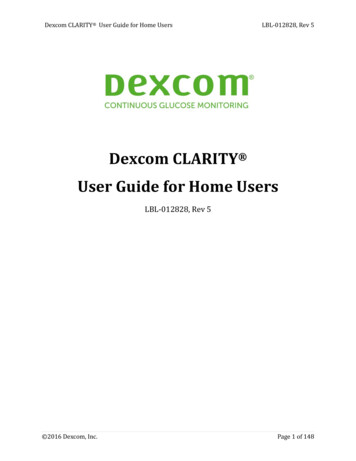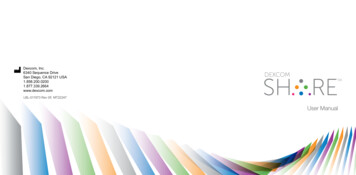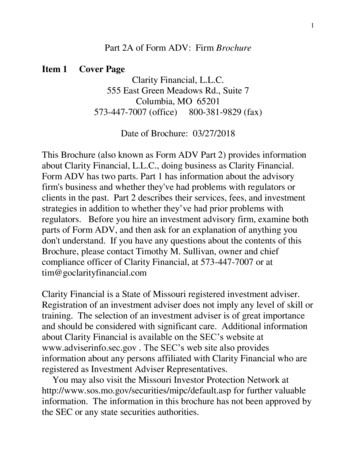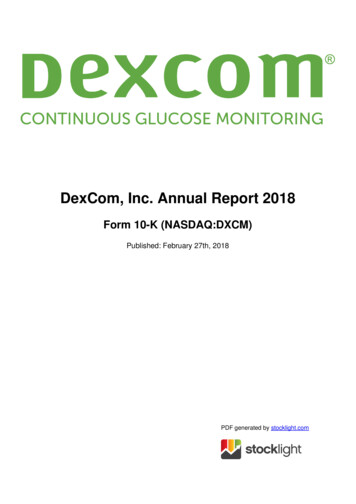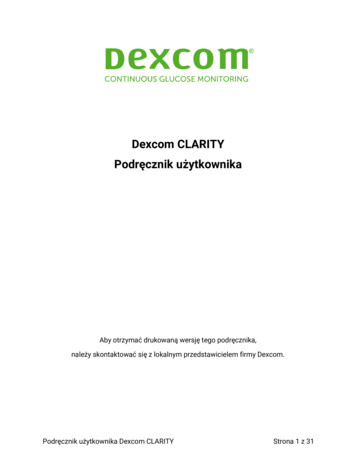
Transcription
Dexcom CLARITYUser GuideDexcom CLARITY User GuidePage 1 of 28
Table of ContentsTable of Contents2Introduction to Dexcom CLARITY5Intended Use/Safety Statement5About Dexcom CLARITY5Computer and Internet Configurations6Windows 7, 8, or 106Mac OSX 10.14 or 10.156Optional computer configurations6Terms of Use7Privacy Policy and Privacy Practices7Proprietary Rights7Contact Dexcom7Access Dexcom CLARITY7Report Features8Date Range Selection8CGM Data, Calibrations, and Alerts Filters8Health Events8Report Outputs8Print Reports9Download Reports9Email Reports9Export Reports10Overview Report10Dashboard10Pattern Summaries and Best Day11Devices12Dexcom CLARITY User GuidePage 2 of 28
Patterns Report12Pattern Graphs12Pattern Occurrences13Rebounds13Pattern Statistics13Considerations13Trends Report13Trends Graph14Overlay Report14Overlay Graph15Daily Report15Daily Graph15Compare Report16Selecting Date Ranges16Compare Trends16Compare Overlay16Compare Daily17Compare Statistics17Compare Patterns17Compare Devices17Statistics Report17AGP Report19Uploads19Data Collection19Uploading Receivers20Install the Dexcom CLARITY Uploader20Use the Dexcom CLARITY Uploader20Dexcom CLARITY User GuidePage 3 of 28
Dexcom CLARITY Uploader UpdateSettings2121Patient’s Full Name21Manage Profile21Glucose Time/Target Range21Day and Night21Very High21Very Low22AGP Target Range22Data Sharing with Clinics22Accept an Invitation to Share Data22Stop Sharing Data23Support23Troubleshooting24Technical Support24Appendix A: Dexcom CLARITY xcom CLARITY User GuidePage 4 of 28
Introduction to Dexcom CLARITYIntended Use/Safety StatementThe web-based Dexcom CLARITY software is intended for use by both home users andhealthcare professionals to assist people with diabetes and their healthcareprofessionals in the review, analysis, and evaluation of CGM data to support effectivediabetes management.WARNING Treatment decisions, like treating for a low or dosing for a high, should not bemade based on this software. Home users should follow instructions on the CGMsystem.WARNING The software is not intended to replace self-monitoring practices as advisedby a healthcare professional.CAUTION Dexcom CLARITY provides recently available CGM information from theDexcom CGM app or receiver. Since the smartphone system sends data to the Dexcomserver, the information is always older than the real-time data displayed on the user’sCGM app or receiver. Use the current information on the CGM app or receiver fortreatment decisions, not the information from Dexcom CLARITY as that information isoutdated.CAUTION The software does not provide any medical advice and should not be used forthat purpose. Home users must consult a healthcare professional before making anymedical interpretation and therapy adjustments from the information in the software.CAUTION Healthcare professionals should use information in the software inconjunction with other clinical information available to them.CAUTION Federal (US) law restricts this device to sale by or on the order of a licensedhealthcare professional.About Dexcom CLARITYDexcom CLARITY is a software program that allows the transfer of glucose data from aDexcom CGM system to Dexcom remote servers for data management to assist in theuse of the Dexcom CGM system and to assist in healthcare services. Dexcom CLARITYcan transfer and manage data from the Dexcom G4 PLATINUM System, Dexcom G5Mobile CGM System, and Dexcom G6 CGM System (Dexcom G6), all of which arereferred to as Dexcom CGM systems.After the glucose data is uploaded to Dexcom CLARITY, the information is processed byDexcom CLARITY and displayed on computers in graphs to help patients and healthcareDexcom CLARITY User GuidePage 5 of 28
professionals analyze trends and patterns in glucose. Data reports can be reviewed,saved, printed, and emailed.Computer and Internet ConfigurationsAn internet connection of 1.5 Mbps or more is required to install the software from theweb, upload data, or view the online User Guide.It is recommended that you use an appropriate firewall program and an anti-virusprogram on your computer to protect against viruses, malware and unauthorized accessto and use of your computer and the information stored, processed and transmitted byit.Dexcom CLARITY supports the following system configurations:Windows 7, 8, or 10l1.3 GHz processor, 1 GB free RAM, and 100 MB free disk spacelMicrosoft .NET Framework 4.6.1 or greater, full versionlDisplay resolution of 1024 x 768 pixels or greaterlChrome, Firefox, or Internet Explorer 11 run in desktop mode or Microsoft EdgelUSB 2.0 port or better to connect the USB cable to upload data from the optionalDexcom receiverMac OSX 10.14 or 10.15l2.3 GHz processor and 4 GB free RAM with 100 MB free disk spacelDisplay resolution of 1280 x 800 pixels or greaterlChrome, Firefox for Mac OSX, or Safari 12, 13, and 14lUSB 2.0 port or better to connect the USB cable to upload data from the optionalDexcom receiverOptional computer configurationslA PDF reader for viewing, saving, and printing reportslA printer for printing reportslAn Excel spreadsheet viewer for exported dataTo run Dexcom CLARITY, your network must allow the following outbound networktraffic, which might require changes to proxy and network configuration:Dexcom CLARITY User GuidePage 6 of 28
ldexcom.com (and all subdomains) on port 443lagent.mydiabetesdata.com with DNS loopback support to 127.0.0.1To run the Dexcom CLARITY Uploader, the network must allow the following outboundnetwork traffic:l*.dexcom.com (and all subdomains) on port 443Terms of UseYour use of Dexcom CLARITY and Dexcom services is subject to the Terms of Use atdexcom.com/linked/documentservice/TermsOfUseBy using this guide, you agree to comply with the applicable terms and conditions inconnection with your use of Dexcom CLARITY, services and this User GuidePrivacy Policy and Privacy PracticesRead the Dexcom Privacy Policy roprietary RightsDexcom CLARITY and this User Guide are 2016-2021 by Dexcom, Inc. and itslicensors. All Rights Reserved. Dexcom CLARITY software downloaded onto yourcomputer or other devices might include certain third-party software licensed byDexcom and the notices for which are set forth at dexcom.com/noticesThird party products mentioned in this guide are subject to the rights of theirmanufacturers and distributors in the products and their trademarks.Contact DexcomFor help Dexcom CGM systems, questions about Dexcom CLARITY, or to receive aprinted version of the User Guide, contact dexcom.com/contactAccess Dexcom CLARITYTo access Dexcom CLARITY on the web:1. Go to clarity.dexcom.com and select Home Users.2. Enter your Dexcom account username and password to log in.Do not create a duplicate Dexcom account or your data will not be found. If you areunsure if you have an account, try to recover the login. You already have a Dexcomaccount if you:Dexcom CLARITY User GuidePage 7 of 28
lUse the Dexcom CGM applUpload your Dexcom receiver to Dexcom CLARITY at homelIf you ever ordered supplies directly from DexcomIf you do not have a Dexcom account, you can create one on the login page.Your Dexcom CLARITY account is specific to your geographical area. Accounts createdoutside the United States will not be accessible within the United States.To log out of Dexcom CLARITY, click Logout located under your account name at thetop right of the page.Report FeaturesIn Dexcom CLARITY, you view glucose data reports with interactive graphs and relevantstatistics. Use the Settings page to customize data display and sharing.Date Range SelectionBy default, Dexcom CLARITY reports display the most recent 14 days of data.To change the date range, from any report:1. Click on the date range.2. Choose from the recent numbers of days or select a custom date range, then clickOK.CGM Data, Calibrations, and Alerts FiltersYou can filter CGM data, Calibrations, and Alerts from graphs. By default, these eventsare viewable by a green slider. To turn off, click the slider to white.Health EventsHealth events you enter into your Dexcom CGM system, appear on the graphs. Eventsshow up on all graphs that include the date of the event. Each event is marked with anicon displayed below the x-axis and viewed by hovering your cursor over the icon.If you enter multiple events within the same one-hour window, the icons are displayedstacked and show multiple event information when you hover over the icon.Report OutputsYou can print, download, email and export reports with the links located at the top ofDexcom CLARITY.Dexcom CLARITY User GuidePage 8 of 28
Print ReportsTo print a report, from any report page:1. Click the print icon at the top of the page.2. Select a date range.3. Choose a most recent number of days or click the date boxes to choose dates fora custom view, then click OK.4. Select at least one report to print.5. Click Print Report.Download ReportsTo download a report as a PDF, from any report page:1. Click the download icon at the top of the page.2. Select a date range.3. Choose a most recent number of days or click the date boxes to choose dates fora custom view, then click OK.4. Select at least one report to download.5. Click Save Report.Email ReportsYou can only email the report to one email address at a time. To email multipleaddresses, repeat the process after the first email has sent.To send an email, from any report page:1. Click the email icon at the top of the page.2. Select a date range.3. Choose a most recent number of days or click the date boxes to choose dates fora custom view, then click OK.4. Select at least one report to email.5. Click Continue.6. Enter the email address and an optional message.Dexcom CLARITY User GuidePage 9 of 28
7. Click the Send a copy to myself box if you would like a copy.8. Click Continue.9. Click I Agree to the Terms after you have read them.Export ReportsYou can export raw glucose data values, calibration values and events to an Excelspreadsheet, saved to your computer. This generates a .csv file.To export a report, from any report page:1. Click the export icon at the top of the page.2. Select a date range.3. Choose a most recent number of days or click the date boxes to choose dates fora custom view, then click OK.4. Click Export, then Close.Overview ReportThe Overview report shows a glucose summary dashboard of statistics, a patternsummary, and the best glucose day for the date range selected. It also providesinformation about the Dexcom CGM system used to provide the data shown.DashboardThe Overview report includes a summarized dashboard of key measurements from theselected date rage including:lllGlucose Management Indicator (GMI): Approximates the laboratory A1C levelexpected based on average glucose measured using CGM values. Averageglucose is derived from at least 12 days of CGM data. The GMI may be similar to,higher than, or lower than the laboratory A1C. Differences between GMI andlaboratory A1C may reflect differences among an individual’s red blood celllifespan, how glucose binds to hemoglobin, or due to a recent fluctuation inglucose control.Average glucose (CGM): The average of all the CGM glucose readings from theselected date range.Standard deviation (CGM): Shows how much CGM glucose readings rise and fall.This is also known as glycemic variability.Dexcom CLARITY User GuidePage 10 of 28
llTime in range: The percentage of time that glucose levels are in low, target, andhigh ranges. The following are recommended ranges from an internationalconsensus. Dexcom CLARITY ranges may be different than Dexcom CGM alerts.Changes made here apply only to Dexcom CLARITY.lTarget Range: 70-180 mg/dLlVery High: Above 250 mg/dLlVery Low: Below 54 mg/dLSensor usage: Provides a high-level view of Dexcom CGM device usage.lllDays with CGM data shows the number of days during the reporting periodwith at least 50% CGM readings.Avg. calibrations per day displays the average number of calibrations perday, entered by the patient, during the reporting period. Only days with atleast 50% CGM readings are included. The Dexcom G6 system is approvedfor use without calibrations or optionally with calibrations, making it possibleto have zero average daily calibrations.Insulin: This feature is only available for Dexcom compatible connected insulindevices. Connected insulin devices have Bluetooth capability and require pairingwith their app. To see insulin data in Dexcom CLARITY, use the connected insulindevice app to connect to Dexcom.Dexcom CLARITY provides the following insulin statistics as manually entered intoDexcom apps, or as collected by a connected insulin device.lllFast-acting to long-acting insulin ratio: Compares fast-acting to long-actingdoses as percentages within the date range selected. Long-acting dosesmay need to be configured in the connected device to display in DexcomCLARITY.Average total daily dose: Average number of long- and fast-acting units perday within the selected date range.Average daily fast-acting doses: Average number of fact-acting doses takenper day within the selected date range.Pattern Summaries and Best DayThe Overview report shows up to four patterns identified in the data. To view asummarized pattern on the Patterns report, click the box of the pattern for detailedgraphs and statistics.Dexcom CLARITY User GuidePage 11 of 28
Limits for low and high glucose levels are changed in Settings. Changes made inDexcom CLARITY apply throughout Dexcom CLARITY, but don’t affect any settings onthe CGM device.Your best glucose day is the day you were most within your target range for the selecteddate range. Click the best glucose day box for a detailed view.DevicesDetails about the Dexcom CGM system in use, include the Serial Number, last upload,and current alert settings. Connected devices information are also included here.Patterns ReportThe Patterns report provides graphical patterns, statistics and considerations for highs,lows and your best day within the selected date range. These are the same patternssummarized on the Overview report. There will always be a Best Day tab to review. Clickeach tab to see details.Pattern GraphsEach pattern is represented by a series of graphs, dated by each time the pattern wasfound in the selected date range, or a pattern occurrence.Each graph includes:lA 24-hour timeline on the bottom x-axis.lScale for glucose readings on the left y-axis.lTarget range limits on the right y-axis.lCGM lines that connect the individual CGM glucose readings.llllValues associated with each CGM reading viewed by moving your mouse alongthe CGM linesTarget glucose ranges shown by the colored lines that run parallel to the x-axis, asdetermined in Settings. The yellow line is the upper limit and the red line is thelower limit.Significant daily data that is used to indicate the pattern, highlighted in the whitebackground columns.Health events as recorded on the Dexcom CGM system shown with an icon belowthe x-axis and viewed by hovering your cursor over each icon.Dexcom CLARITY User GuidePage 12 of 28
lCalibration events entered into the Dexcom CGM system shown by the gray circleC icon, when the calibration toggle is active.Pattern OccurrencesA pattern occurrence is a period of glucose data that matches a larger pattern of similarperiods of glucose data. For example, if that data shows a pattern of nighttime lows;one of those nighttime lows would be an occurrence. Days may have multipleoccurrences of a pattern.Pattern occurrence are the white columns. Gray areas of the graph are not part of thepattern. Glucose values and events are viewed by moving your mouse over any part ofthe graph and hovering.The Best Day pattern graph does not include gray shading.A letter marks each pattern occurrence. This letter is displayed at the top of the graph,above the white column, and displayed at the left of the graph with the times of theoccurrence.Column and left side pattern occurrences will be highlighted when you hover your cursorover occurrences.ReboundsA rebound is when a pattern occurrence is followed immediately by the opposite – ahigh after a low, or a low after a high. The number of rebounds in the glucose data set isnoted in the summary before the graphs.Pattern StatisticsStatistics for the selected date range of patterns include average glucose measurement,standard deviation, and the time in range.ConsiderationsBased on the patterns of the selected date range, some possible considerations areprovided at the bottom of the Patterns report. Consult a healthcare professional beforemaking any medical interpretations and therapy adjustments from this information.Trends ReportThe Trends report allows you to see glucose trends at different times of day over theselected date range. For example, you might see that your glucose levels are stableduring mornings but are less stable during afternoons.To filter the Trends data, click Days, Time of Day, Events, and Usage, then click Apply.You must click Apply every time you change a filter to update the graph.Dexcom CLARITY User GuidePage 13 of 28
Click the CGM and Calibrations sliders to toggle them on or off.Trends GraphThe Trends graph includes:lA 24-hour timeline along the bottom x-axis.lScale for glucose readings on the right y-axis.lCGM lines that trace CGM glucose data readings.lllValues associated with each CGM readings viewed by moving your mouse alongthe CGM lines.Target glucose ranges shown by the colored lines that run parallel to the x-axisand values as set in Settings, on the left y-axis. The yellow line is the upper limitand the red line is the lower limit.Calibration events entered into the Dexcom CGM system shown by the gray circleC icon, when the calibration toggle is active.The yellow and red shaded bars show patterns of clinically significant hyper- orhypoglycemia, respectively. Three factors determine clinical significance:lTime spent in hyper- or hypoglycemialScale of hyper- or hypoglycemialFrequency of hyper- or hypoglycemiaThe darkest shaded bars are the most significant areas of hyper- and hypoglycemia.Lighter shaded bars show other patterns of hyper- and hypoglycemia, including data notclinically significant.Overlay ReportThe Overlay report displays one week of data in each graph with colored lines torepresent a single day’s data over time. For example, if you chose a date range of 10days and do not apply any filters, you would see two graphs, one with seven lines andone with three.To filter the Overlay data, click Days, Time of Day, Events, and Usage, then click Apply.You must click Apply every time you change a filter to update the graph.Click the CGM and Calibrations sliders to toggle them on or off.Dexcom CLARITY User GuidePage 14 of 28
Overlay GraphThe Overlay graph has several components:lA 24-hour timeline along the bottom x-axis.lScale for glucose readings on the left y-axis.llllCGM lines: Each line on the graph represents a different day’s data. A key abovethe graph shows which line corresponds with which day. Use these CGM lines tospot trends and compare data from different days in the selected date range.Hover: Put the cursor anywhere on a CGM line and rest it there for a moment to getdetailed glucose information from that point in time.Target glucose ranges shown by the colored lines that run parallel to the x-axisand values as set in , on the right y-axis. The yellow line is the upper limit and thered line is the lower limit.Calibration events entered into the Dexcom CGM system shown by the gray circleC icon, when the calibration toggle is active.Daily ReportThe Daily report displays glucose data in graphs by the day over the selected time range.Daily graphs are displayed with the most recent day first. Use the numbers along thebottom of the last graph to load previous days.To filter the Daily data, click Days, Time of Day, Events, and Usage, then click Apply. Youm
About Dexcom CLARITY. Dexcom CLARITY is a software program that allows the transfer of glucose data from a Dexcom CGM system to Dexcom remote servers for data management to assist in the use of the Dexcom CGM system and to assist in healthcare services. Dexcom CLARITY can transfer and manage data from the Dexcom G4 PLATINUM System, Dexcom G5File Size: 248KBPage Count: 24Explore furtherSetting Up Dexcom CLARITY on Computer for Home Users .provider.dexcom.comHow do I share data with my clinic using Dexcom CLARITY .www.dexcom.comDexcom CLARITY App & Diabetes Management Software Dexcomwww.dexcom.comUsing Your Dexcom G6 Guide Dexcom Providerprovider.dexcom.comRecommended to you b