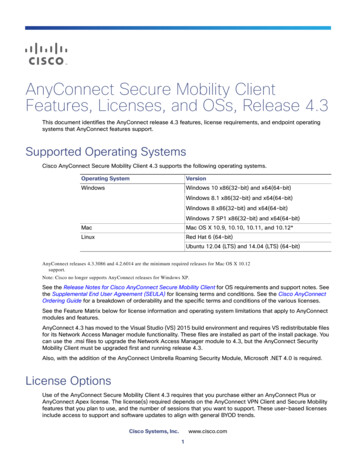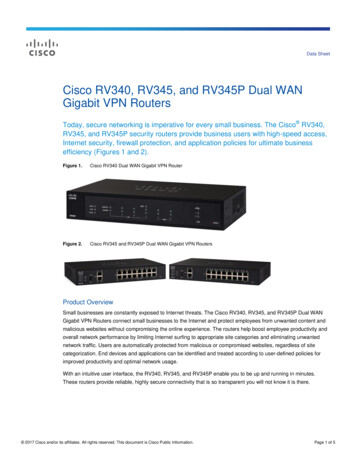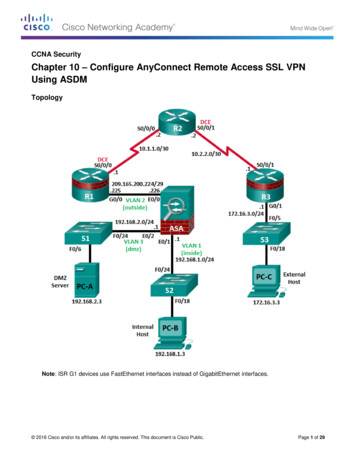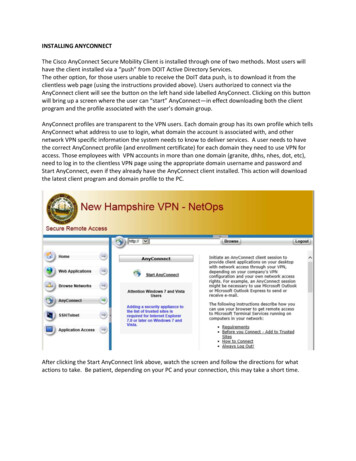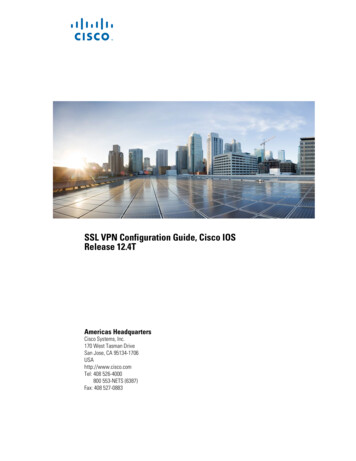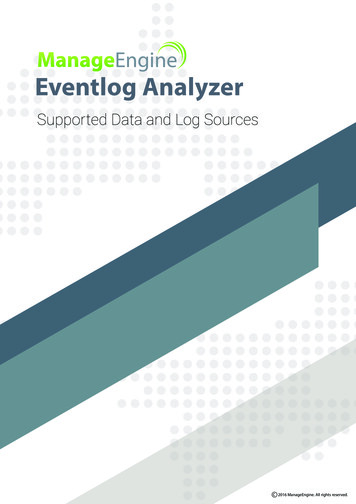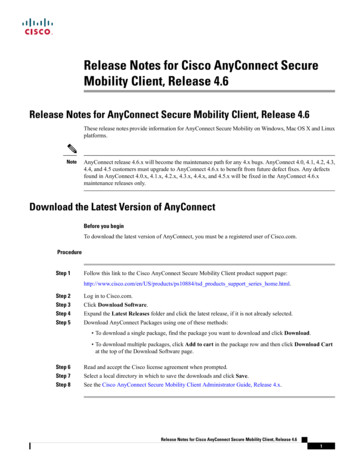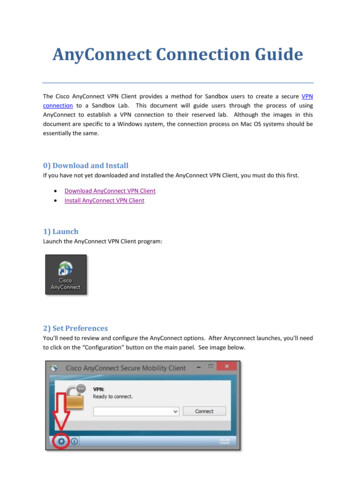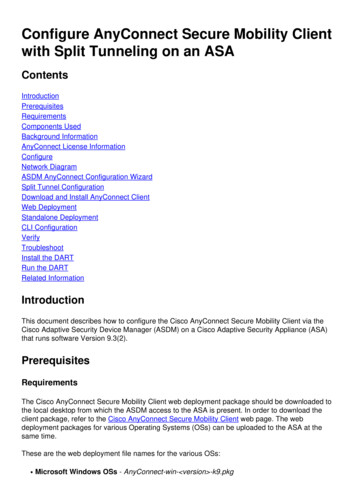Transcription
Cisco AnyConnect PerApp VPNHow to Implement PerApp for iOS devices with MobileIron MDM/EMM
SECURE ACCESS HOW-TO GUIDESTable of ContentsPerApp Overview . 3MobileIron Configuration . 5Create VPN Policy . 5Create a Label . 6Users & Devices . 8Cisco Enterprise Application Selector Tool. 10Cisco ASA Configuration . 14Custom Attribute Configuration . 14Group-Policy and Dynamic Access Policies . 16Group-Policy PerApp Configuration . 17Dynamic Access Policy (DAP) . 17iOS Device Configuration & Testing. 20MobileIron Mobile@Work . 20MobileIron Apps@Work . 21AnyConnect. 22Testing/Demo . 25Cisco Systems 2016Page 2
SECURE ACCESS HOW-TO GUIDESPerApp OverviewAnyConnect Per-Application VPN (PerApp VPN) solves the problem of providing BYOD VPN support to AnyConnect onmobile devices where tunneling only applications defined by a policy to the corporate network is desired. PerApp notonly protects the targeted corporate data but also protects the user’s personal data and applications since onlyapplications explicitly permitted by the ASA administrator will be permitted access to VPN head-end and ultimatelythe corporate network. This solution is essentially split-tunneling at Layer 7 without the inherent risks associatedwith L3 split-tunneling.This use case focuses on Apple iOS devices which are required to be managed by an MDM/EMM solution. MDMservers such as MobileIron are able to push PerApp VPN configurations when managing devices. When devices aremanaged the AnyConnect VPN Client behaves as an application filter and performs validation of the application priorto allowing the traffic to be tunneled. This validation is accomplished using a PerApp Policy applied to the ASA.Applications not permitted by the PerApp policy will not have its packets forwarded to the ASA.In this case the applications that are permitted to traverse the tunnel are defined and configured by MobileIron. TheASA will utilize a wildcard perapp policy in DAP to enforce, although this can also be done using an ASA group-policy.The difference between Managed and Unmanaged which is only supported by Android devices is that in the case ofunmanaged the PerApp policy would configure and enforce. Since MobileIron will specify the 2 apps permitted inthis example we can simply use the wildcard and put the onus on the Mobile Device Management to configure thepolicy and the ASA using the PerApp policy created using the Cisco AnyConnect Enterprise Application Selector tool.Cisco Systems 2016Page 3
SECURE ACCESS HOW-TO GUIDESFigure 1. PerApp flowCisco Systems 2016Page 4
SECURE ACCESS HOW-TO GUIDESMobileIron ConfigurationCreate VPN PolicyWe have defined a VPN Configuration in MobileIron for the users accessing our ASA headend. This configurationcontains the FQDN of the ASA, AnyConnect as the connection type with PerApp enabled. To create this configurationaccess ‘Policies & Configs’ ‘Configurations’ ‘VPN’ Connection Type AnyConnectFigure 2. New VPN ConfigurationFor additional MobileIron VPN Configuration help please x/AwsHelp?topic ProductGuides/AdminGuideCore71/appsettings/VPN settings.htm .Figure 3. Completed VPN Policies’ & ConfigurationCisco Systems 2016Page 5
SECURE ACCESS HOW-TO GUIDESCreate a LabelMobileIron provides labels to create a virtual grouping of objects found on the system. Labels are a keycomponent used to distribute a policy to a select subset of devices. A label must be created before it can beapplied. Labels are managed under ‘Users & Devices’.We have created a manual label named vpndemo-external. Manual labels are manually applied to devices – the administrator must select the devices in the Users& Devices tab and then apply the manual label to those devices in order to assign policies, settings, or apps tothose devices. Filter labels are dynamic and use specific criteria to specify a group of devices. Manual labelshave no criteria associated with them.For additional help with using and creating labels with MobileIron please x/AwsHelp?topic s to establish groups.htmCisco Systems 2016Page 6
SECURE ACCESS HOW-TO GUIDESFigure 4. Manual Label linked to VPN configurationAssociate the apps that are permitted over VPN by specifying the VPN configuration for the app. It is necessary toaccess the App Catalog and configure the Apps with a label, this ties the app to the VPN Configuration since the labelhas also been tied to the VPN Configuration.In the MobileIron Admin Portal,1.2.3.4.5.6.Go to Apps App Catalog.Select iOS from the Platform list.Select the app you want to work with.Click Actions Apply to Label.Select the label that represents the iOS devices for which you want the selected app to be displayed.Click Apply.Figure 5. Apply label to App(s)Cisco Systems 2016Page 7
SECURE ACCESS HOW-TO GUIDESFigure 6. List of Apps assigned to labelUsers & DevicesThe Users and Devices pages enable you to manage enterprise devices. Use these pages to: Register/enroll a new device and associate it with a userRegister/enroll devices in bulk modeDisplay a list of registered devicesView and manage devices connected through ActiveSyncApply labels in order to group devices Create, edit, and delete labelsLocate, Lock, Wipe or perform other administrative actions on a device.For additional help with managing Devices & Users please x/AwsHelp?topic ProductGuides/AdminGuideVSP70/mgphones/Overview of managing devices and users.htmThe next step is to associate an iPad with the label associated with the VPN Configuration to complete our MobileIronconfiguration for this use case. This is done by selecting the device, clicking on ‘Actions’ and then ‘Apply to Label’Cisco Systems 2016Page 8
SECURE ACCESS HOW-TO GUIDESFigure 7. Applying a label to a deviceCisco Systems 2016Page 9
SECURE ACCESS HOW-TO GUIDESCisco Enterprise Application Selector ToolThe Application Selector Tool is a standalone application that supports policy generation for both Android and AppleiOS devices. Download the Cisco AnyConnect Enterprise Application Selector tool from the Cisco.com AnyConnectSecure Mobility Client v4.x Software Center.Figure 8. Cisco Enterprise Application Selector ToolThe Per App VPN policy consists of a set of rules, where each rule identifies an app whose data flows over the tunnel.We will use the Selector Tool to create the PerApp policy and then ultimately apply it to the ASA. This tool allowsyou to import specific applications as shown above in Figure 8. In this use case and since our MDM solution isconfiguring the permitted Apps for the device we will simply use a wildcard policy and the ASA will permit anyApplication specified by the MobileIron configurationConfiguration ity/vpn e/b AnyConnect Administrator Guide 4-0/anyconnect-mobile-devices.html The APP ID field (a string in reverse-DNS format) is automatically filled in. For example, if choosing theChrome app for an Apple iOS policy, the APP ID field is set to com.google.chrome.ios. For Chrome onAndroid, it would be set to com.android.chrome.Cisco Systems 2016Page 10
SECURE ACCESS HOW-TO GUIDESFigure 9. App ID reverse-DNS format Alternatively, you may enter this app-specific information directly, an example would be to import fromyour local iTunes directory.Figure 10. Import IOS apps from File SystemSpecify reverse-DNS format using a wildcard, for example, specify com.cisco.* to tunnel all Cisco apps, instead oflisting each one in its own rule. The wildcard must be the last character in the APP ID entry.When configuring Per App VPN in a managed environment, verify that the ASA policy allows the same apps to tunnelas the MDM policy. Specifying *.* as the APP ID allows ALL apps to tunnel and ensures that the MDM policy is theonly arbiter of tunneled apps.Cisco Systems 2016Page 11
SECURE ACCESS HOW-TO GUIDESFigure 11. iOS WildcardThe content of the PerApp policy will first be compressed and then Base64 encoded. The PerApp policy will bedelivered as a custom attribute which is provided by the ASA as part of the Aggregate Authentication config messagewhich is an XML exchange used between the ASA and AnyConnect for several reasons not only specific to PerApp. Ifthe custom attribute for PerApp is received by AnyConnect then full tunneling is not allowed, if there is no PerAppcustom attribute received by AnyConnect then the client assumes full tunneling operation.Once your policy is created click on ‘Policy’ and ‘View Policy’ and the compressed Base64 format will be revealed. It isa good time to cut and paste to your clipboard since you will need this when configuring the ASA.Cisco Systems 2016Page 12
SECURE ACCESS HOW-TO GUIDESFigure 12.Cisco Systems 2016PerApp View PolicyPage 13
SECURE ACCESS HOW-TO GUIDESCisco ASA ConfigurationConfiguring PerApp VPN is a relatively easy task and the following steps will help you enable your ASA to support thesolution.Note: The following steps assume all other required configurations to support AnyConnect sessions are in placeincluding the AnyConnect Client Profile. The AnyConnect Client Profile is an XML file that allows the Administrator toconfigure client features such as the server list which is a list of head ends (ASA’s) that the user will connect to andreceive a PerApp configuration.Please see the following for more information regarding AnyConnect Client ity/vpn e/anyconnectadmin30/ac02asaconfig.html#17671Custom Attribute ConfigurationStep 1:In this step we will add the PerApp custom attribute Type. This is only defined once but used for each PerApp policythe Admin creates. In ASDM navigate to Configuration Remote Access VPN Network (Client) Access Advanced AnyConnect Custom Attributeso Select ‘Add’ and enter ‘perapp’ (must be all lowercase) in the box labeled ‘Type’ and enter anythingyou would prefer in the ‘Description’ fieldo Click ‘Ok’ , ‘Apply’ and ‘Save’Figure 13. AnyConnect Custom Attribute – PerAppCisco Systems 2016Page 14
SECURE ACCESS HOW-TO GUIDESStep 2:In this step we create the actual PerApp policy that will apply to a Dynamic Access Policy later in this guide.Using ASDM Navigate to:Configuration Remote Access VPN Network (Client) Access Advanced AnyConnect Custom AttributeNamesClick on ‘Add’, Ensure the Type is set to ‘perapp’, Name the policy and cut/paste the Base64 blob from the CiscoAnyConnect Enterprise Application Selector ToolClick Ok, Ok, Apply & Save and now we have a perapp policy we can either apply to the ASA Group-Policy or DAP.We will use DAP in this guide.Figure 14. Adding new PerApp Policy to ASAThe final result is that the PerApp policy is added to a list of available policies and can be referenced by a Group-policy or DAPCisco Systems 2016Page 15
SECURE ACCESS HOW-TO GUIDESFigure 15. List of PerApp polices (Custom Attribute Names)Group-Policy and Dynamic Access PoliciesThe PerApp Policy can be assigned to either an ASA Group-Policy or Dynamic Access Policy (DAP). It isimportant to understand the hierarchy in which the ASA uses to assign configuration attributes to a user. Thereare multiple ways users can be assigned attributes but when working with PerApp only the Group-Policy and DAPare possible. Keep in mind if you apply PerApp policy to a group-policy as well as DAP and the user is assigned toboth DAP will always win out and the user will receive the PerApp policy from DAP.The ASA applies attributes in the following order:1. Dynamic Access Policy attributes—Take precedence over all others.2. User attributes—The AAA server returns these after successful user authentication or authorization.3. Group policy attributes —These attributes come from the group policy associated with the user. You identify the user group policyname in the local database by the vpn-group-policy attribute or from a RADIUS/LDAP server by the value of the RADIUS CLASS attribute(25) in the OU GroupName. The group policy provides any attributes that are missing from the DAP or user attributes.4. Connection profile (tunnel group) default-group-policy attributes — These attributes come from the default group policy associated withthe connection profile. This group policy provides any attributes that are missing from the DAP, user or group policy.5. System default attributes—System default attributes provide any values that are missing from the DAP, user, group policy, or connectionprofile.Policy Enforcement of Permissions and Attributes HierarchyCisco Systems 2016Page 16
SECURE ACCESS HOW-TO GUIDESGroup-Policy PerApp ConfigurationFor a Group Policy navigate to: Configuration Remote Access VPN Network (Client) Access Group Policies Add / Edit Advanced AnyConnect Client Custom Attributes.Here the Admin will be able configure the group-policy to apply a certain PerApp policy to users that are assigned tothis group-policy. It is possible to have multiple group-policies each with its own PerApp policy.Figure 16. Group-Policy PerApp ConfigurationDynamic Access Policy (DAP)Dynamic access policies (DAP) on the ASA allows you to create an authorization policy based on AAA and Endpointcriteria and then apply certain permissions to the devices matching the DAP Record.Please reference the following document for more details regarding Dynamic Access ity/asa/asa91/asdm71/vpn/asdm 71 vpn config/vpn asdm dap.html#15525Cisco Systems 2016Page 17
SECURE ACCESS HOW-TO GUIDESTo configure a Dynamic Access Policy navigate to:Configuration Remote Access VPN Network (Client) Access Dynamic Access Policies Add / Edit .In the Access/Authorization Policy Attributes section (Fig 18) select the AnyConnect Custom Attributes tab and Addthe PerApp policy to the DAP record. Users that are assigned this DAP record will have this PerApp Policy applied tothe session. In the example below (Fig 17) the DAP record is configured to match any iOS device that is running iOS9.3.1 and then apply the iOS Wildcard Policy. Note: there could also be AAA criteria as well as other Endpointcriteria defined in this DAP record but for the sake of simplicity we have kept it at a minimum.Figure 17. Dynamic Access Policy - Endpoint ID definedCisco Systems 2016Page 18
SECURE ACCESS HOW-TO GUIDESFigure 18. Dynamic Access Policy – PerApp ConfigurationCisco Systems 2016Page 19
SECURE ACCESS HOW-TO GUIDESiOS Device Configuration & TestingIn this section we will focus on an actual iOS device and the configuration required to allow PerApp to functionproperly.Test Setup: Apple iPad Air MD789LL/AiOS version 9.3.1AnyConnect v4.0.05038ASA 9.6.1(3)ASDM 7.6(1)MobileIron Mobile@Work App v.7.2.0MobileIron Mobile@WorkThe iPad being used for this test has been registered with MobileIron using the Mobile@Work App that can bedownloaded from iTunes for iOS or Google Play for Android. Mobile@Work works in conjunction with MobileIronCore shown earlier in this guide. The Administrator of the MobileIron Core solution will need to provide aregistration URL and credentials for the initial onboarding to users in order to become registered and compliant.Figure 19. Mobile@Work iOS AppCisco Systems 2016Page 20
SECURE ACCESS HOW-TO GUIDESMobileIron Apps@WorkApps@Work provides the tools for distributing and managing mobile apps. You can use Apps@Work tools to facilitateinstallation of standard corporate apps, as well as to help regulate the apps that your users are bringing into theenterprise. Apps@Work tools consist of: App Catalog (previously called “app distribution library”) App Control Installed Apps (previously called “device app inventory”)Source: https://community.mobileiron.com/docs/DOC-4290The Apps@Work container is pushed once the registration of the endpoint takes place and allows the user todownload apps from the MobileIron Core App Catalog. This iPad matched both the Manual label we created earlier aswell as other dynamic labels which results in this list of applications. Note: Only Chrome and the Microsoft RDP areallowed by the PerApp configuration.Figure 20. MobileIron Apps@WorkCisco Systems 2016Page 21
SECURE ACCESS HOW-TO GUIDESAnyConnectAnyConnect v4.0.x is the first release which is compatible with Apple iOS Per App VPN. This capability must be usedin conjunction with a MDM/EMM vendor and requires at a minimum ASA 9.3(2) or later licensed with AnyConnect Plus,Apex or VPN Only license. The iOS device must be running iOS 8.3 or later. AnyConnect for Mobile devices isdownloadable from the respective stores depending on the OS i.e., iTunes for iOS.Figure 21. AnyConnect for iOS).Cisco Systems 2016Page 22
SECURE ACCESS HOW-TO GUIDESThe AnyConnect Connections section will show you all the profiles either received by an ASA, or from theMDM. This iPad matched several labels defined on MobileIron Core. The connections with PerApp enabledare grouped together at the bottom. The vpndemo-external PerApp VPN was the VPN configuration definedearlier (Figure 3.) and is currently active.Figure 22. AnyConnect Connections listCisco Systems 2016Page 23
SECURE ACCESS HOW-TO GUIDESWith a check next to the connection and by clicking on the information symbol to the right of the connectionname ‘vpndemo-external PerApp VPN will open up another window that will allow you to view the /Advanced’settings and then click on ‘App Rules’ you notice the two apps we defined; Chrome and Microsoft RDP.Figure 23. AnyConnect App RulesCisco Systems 2016Page 24
SECURE ACCESS HOW-TO GUIDESTesting/DemoThis is a simple test to demonstrate that configuration in place operates as expected. The PerApppolicy permits the two Apps Microsoft RDP and the Chrome browser. We will attempt to use anRDP app other than the Microsoft RDP app which should fail. We will then use the MS RDP Appwhich should be able to traverse the tunnel.Note Sent Byte count.No traffic has been sentsince tunnel wasestablishedCisco Systems 2016Page 25
SECURE ACCESS HOW-TO GUIDESWith the session establishedto the ASA we attempt to useanother RDP application thatis not one of the permittedappsCisco Systems 2016Page 26
SECURE ACCESS HOW-TO GUIDESAttempt to establish RDP session to hoston inside network.Cisco Systems 2016Page 27
SECURE ACCESS HOW-TO GUIDESRDP is attempting to connect.Cisco Systems 2016Page 28
SECURE ACCESS HOW-TO GUIDESRDP attempt fails.Cisco Systems 2016Page 29
SECURE ACCESS HOW-TO GUIDESNote that the Sent Byteshas not increased.Cisco Systems 2016Page 30
SECURE ACCESS HOW-TO GUIDESWe will now test with the MS RDPApp which is permitted.Cisco Systems 2016Page 31
SECURE ACCESS HOW-TO GUIDESRDP Session is established immediatelyCisco Systems 2016Page 32
SECURE ACCESS HOW-TO GUIDESNote that Sent Bytes haveincreased due to the MSRDP App being permitted.Cisco Systems 2016Page 33
Associate the apps that are permitted over VPN by specifying the VPN configuration for the app. It is necessary to access the App Catalog and configure the Apps with a label, this ties the app to the VPN Configuration since the label has also been tied to the VPN Configuration. In the MobileIron Admin Portal, 1. Go to Apps App Catalog.