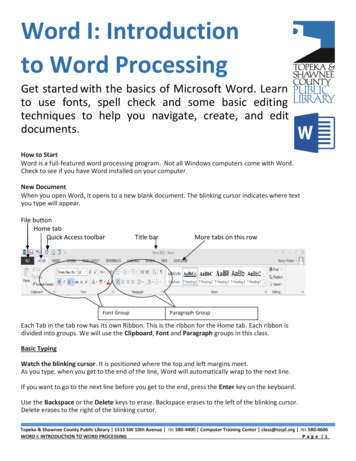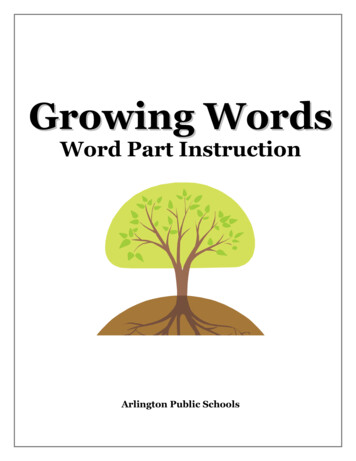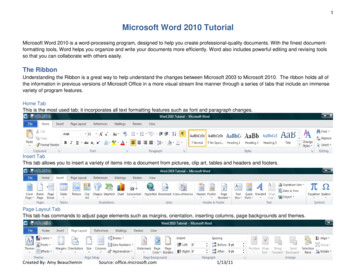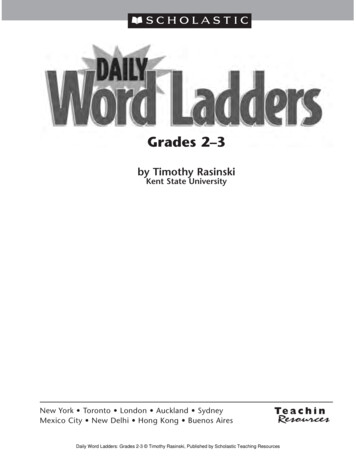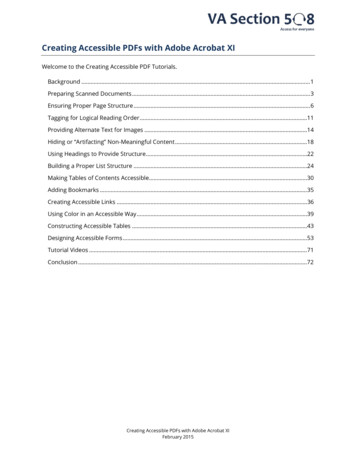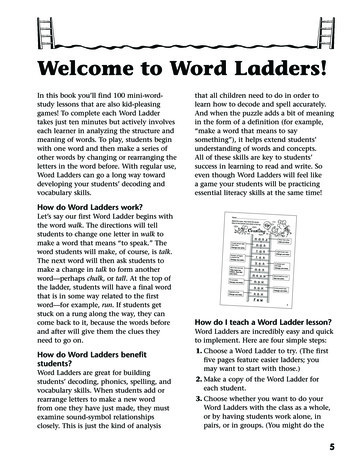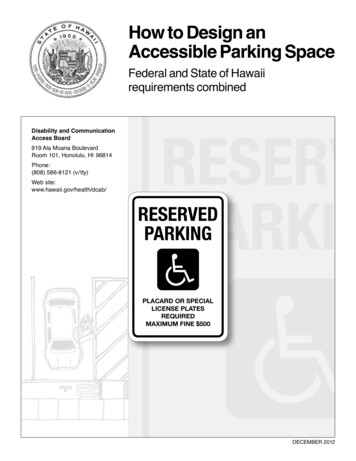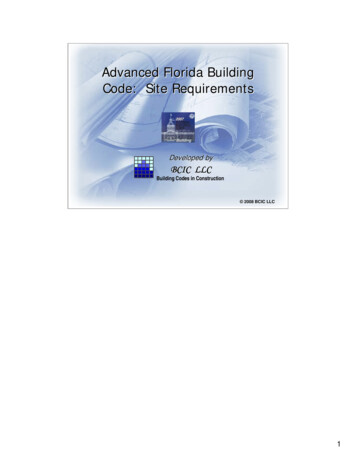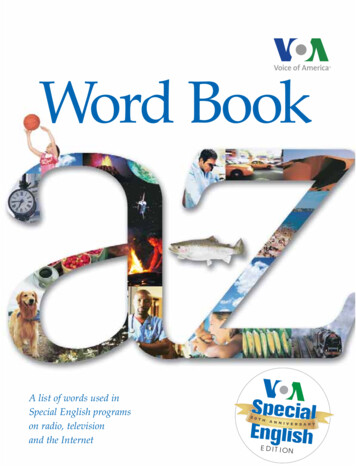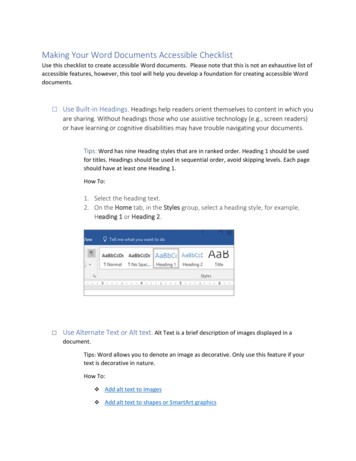
Transcription
Making Your Word Documents Accessible ChecklistUse this checklist to create accessible Word documents. Please note that this is not an exhaustive list ofaccessible features, however, this tool will help you develop a foundation for creating accessible Worddocuments. Use Built-in Headings. Headings help readers orient themselves to content in which youare sharing. Without headings those who use assistive technology (e.g., screen readers)or have learning or cognitive disabilities may have trouble navigating your documents.Tips: Word has nine Heading styles that are in ranked order. Heading 1 should be usedfor titles. Headings should be used in sequential order, avoid skipping levels. Each pageshould have at least one Heading 1.How To:1. Select the heading text.2. On the Home tab, in the Styles group, select a heading style, for example,Heading 1 or Heading 2. Use Alternate Text or Alt text. Alt Text is a brief description of images displayed in adocument.Tips: Word allows you to denote an image as decorative. Only use this feature if yourtext is decorative in nature.How To:v Add alt text to imagesv Add alt text to shapes or SmartArt graphics
v Add alt text to chartsv Review or edit automatically generated alt texts in photosv Mark visuals as decorative (Avoid Marking All Visuals as Decorative)Example:About the expert: Arthur C. Evans Jr., PhD(right click the image to review the alt text)Arthur C. Evans Jr., PhD, is CEO of the American Psychological Association. Beforejoining APA, Evans was commissioner of Philadelphia’s Department of BehavioralHealth and Intellectual disAbility Service, a 1.2 billion health care agency that isthe behavioral health and intellectual disabilities safety net for 1.5 millionPhiladelphians. Earlier in his career, Evans was deputy commissioner of theConnecticut Department of Mental Health & Addiction Services, where he ledmajor strategic initiatives in the state’s behavioral health care system. Evans hasbeen recognized nationally and internationally for his work in behavioral healthcare policy and service delivery innovation and has authored or co-authored 40peer-reviewed research articles and numerous chapters, reviews and editorials. Use Sans Serif Fonts for Documents. Sans Serif fonts present clear text for readers whomay have reading disabilities, attention deficit disorder, and learning disabilities (Arial, Calibri,Tahoma) Name Your Hyperlinks. Naming your hyperlinks allows those who use screen readers toeasily access links. Screen readers will read an entire web address to a user.Tip: Integrate your hyperlinks in your text for a seamless reading experience. Avoidusing click here or here.How to:Add hyperlink text and ScreenTips
1. Select the text to which you want to add the hyperlink, and then right-click.2. Select Link. The text you selected displays in the Text to display box. This is thehyperlink text.3. If necessary, change the hyperlink text.4. In the Address box, enter the destination address for the hyperlink.5. Select the ScreenTip button and, in the ScreenTip text box, type a ScreenTip.Note: If the title on the hyperlink's destination page gives an accurate summary of what’son the page, use it for the hyperlink text. For example, this hyperlink text matches thetitle on the destination page: Templates and Themes for Office Online.Example:Please review the linked website devoted to how AI bias occurs. Use Word’s Accessibility Checker. The Word Accessibility checker will help identify aspectsof your document that are inaccessible.Tip: The checker is great for alt. format, reading order, and spacing issues. The Checkerwill not pick-up all inaccessibility features such as Headings.How To:On the ribbon, select the Review tab.In Outlook, the Review tab is visible in the ribbon when writing or replying to messages.
Select Check Accessibility. Use Lists. Using Word’s built-in tools for ordered (numbered) and unordered(bulleted) lists willhelp screen readers navigate your document.Tip: Lists that are not bulleted or numbered are difficult for screen readers to read. Tryto avoid using the solid circular bullets as screen readers sometime misrecognize thosebullets as periods.How to:Use bulleted lists1. Position the cursor anywhere in your document.2. Select the Home tab.3. In the Paragraph group, select the Bullets button.4. Type each bullet item in the bulleted list.Use ordered lists1. Position the cursor anywhere in your document.2. Select the Home tab.
3. In the Paragraph group, select the Numbering button. Use Captioned Videos. Captions assist those who are deaf, hard of hearing, have audioprocessing disorders, and ESL users in understanding your content.Tip: If you locate a video without captioning online (e.g., Youtube) you can requestpermission to add captions to the video. Youtube also provides free captioning,however, you must check the captions before distributing. There are companies thatprovide captioning for a fee. Rev provides captioning at the rate of one dollar perminute, however, you still should check their work as well.Ensure that you have a transcript for your videos before posting. All videos should havecaptions for viewer review.Why you should join APA VideoNote: if you have transcripts with punctuation add that information to your videos.Punctuation will help with tone and inflections. Use Long Text Descriptions. Long descriptions are text versions of the information providedin a detailed or complex image. The content creator should provide a description for thecomplex image(s).Tip: Use Long Descriptions for detailed images, graphs, and charts.Example:oExclusionary Discipline Congressional Briefing Event Video with imbeddedcharts.
ooLong Text Descriptions Long Text Descriptions Graph Example of ExclusionaryDiscipline Briefing VideoChart: Organizational Charts. Organizational Charts are usually not accessibledue to the complexities of the diagram. You should retype your organizationalchart without textboxes and images. Using bulleted and numbered ordering canassist with communicating hierarchies. The developer of the document may alsoconsider adding a verbal description of the hierarchies within the organizationalchart.Example:Accessible format of an Organization ChartExecutive Office Organizational ChartArthur C. Evans, Jr., PhD, CEO and EVPo Jamie(“Jim”) Diaz- Granados, PhD, Deputy CEOo Clinton Anderson, PhD, Acting Chief of Public Interesto Catherine Grus, PhD, Acting Chief Education Officero Russell Shilling, PhD, Chief of Professional Practiceo Katherine B. McGuire, Chief Advocacy Officero CHIEF STRATEGY OFFICER (position to be filled 2019)o Archie L. Turner, COO and CFOo Jasper Simons, MA, Chief Publishing Officero Ian King, MBA, Chief Membership Officero Alicia C. Aebersold, Chief Communications Officero Deanne Ottaviano, JD, General Counselo Tony Habash, DSc, Chief Business integration Officer and CIOo Ellen G. Garrison, PhD, Senior Policy Advisoro Lindsay Childress- Beatty, JD, PhD, Acting Ethics Directoro Dawnavan Davis, PhD Chief Diversity OfficerNotes:The following individuals report to the Deputy CEO:Dr. Clinton Anderson Create Accessible PDFs from Word. The first step in creating an accessible PDF fromMicrosoft Word is to ensure that the original Word document is accessible.Tip: Do not print to PDF. This method of creating a PDF does not preserve the document’saccessibility features. The correct method of exporting to PDF depends on which version ofMicrosoft Office you’re using.How to:1.Go to File
“Save As ” and select PDF from the choices provided. By default this produces a PDFthat preserves the document’s accessibility features.3. When saving, select Options and be sure that “Document structure tags foraccessibility” is checked. This is checked by default but could become unchecked undercertain circumstances.2.Example: Save the current document as a PDF to test the directions.
Create Accessible PDFs from Word. The first step in creating an accessible PDF from Microsoft Word is to ensure that the original Word document is accessible. Tip: Do not print to PDF. This method of creating a PDF does not preserve the document's accessibility features. The correct method of exporting to PDF depends on which version of